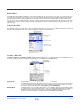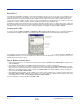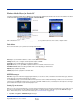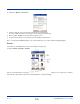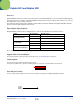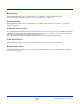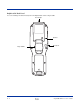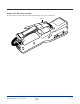User`s guide
Dolphin® 9500 Series User’s Guide Rev D
11/8/06
10 - 11
Pocket Word
Pocket Word works with Microsoft Word on your desktop computer to give you easy access to copies of your documents. You
can create new documents on the terminal, or you can copy and paste documents from your desktop computer. Synchronize
documents between your desktop computer and your device so that you have the most up-to-date content in both locations.
You can open only one document at a time; when you open a second document, you’ll be asked to save the first. You can save
a document you create or edit in a variety of formats, including Word (.doc), Pocket Word (.psw), Rich Text Format (.rtf), and
Plain Text (.txt).
Using Pocket Word
Pocket Word contains a list of the files stored on the terminal. Tap a file in the list to open it. To delete, make copies of, and send
files, tap and hold a file in the list. Then, select the appropriate action on the pop-up menu.
Creating a Word File
Tap Start > Programs > Pocket Word > New. A blank document appears. You can enter information in Pocket Word in one of
two modes (typing on the SIP or keyboard and drawing), which are displayed on the View menu.
Typing Mode Using the SIP or Dolphin keypad, enter typed text into the document.
To format existing text and to edit text, first select the text. You can select text as you do in a Word
document, using your stylus instead of the mouse to drag through the text you want to select. You
can search a document to find text by tapping Edit and then Find/Replace.
Drawing Mode In drawing mode, use your stylus to draw on the screen. Gridlines appear as a guide. When you lift
your stylus off the screen after the first stroke, you’ll see a drawing box indicating the boundaries of
the drawing. Every subsequent stroke within or touching the drawing box becomes part of the
drawing. For more information on using Pocket Word, tap Start and then Help.