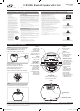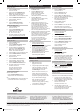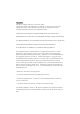User's Manual
1. Press the Power button
to turn the unit off.
2. Press and hold the M/Clk/Ala 1/2/
Pair button until the display begins
to blink, then release the button.
3. Press the Tun+/- button to adjust the hour.
4. Press the M/Clk/Ala 1/2/Pair button.
5. Press the Tun+/- button to
adjust the minute.
6. Press the M/Clk/Ala 1/2/Pair
button to nish setting the time.
1. Press the Power button
to turn the unit off.
2. Press the M/Clk/Ala 1/2/Pair button
to select Alarm 1 or Alarm 2.
3. To begin setting the selected alarm,
press and hold the M/Clk/Ala 1/2/
Pair button until the display begins
to blink, then release the button.
4. Press the Tun+/- button to adjust the hour.
5. Press the M/Clk/Ala/Pair 1/2 button.
6. Press the Tun+/- button to
adjust the minute.
7. Press the M/Clk/Ala 1/2/Pair button.
8. Press the Tun+/- button to switch
between FM Radio, Buzzer, or Off.
9. Press the M/Clk/Ala 1/2/Pair button.
10. Once the set alarm time is reached,
the alarms will sound.
To set the other alarm, follow
the above steps and choose
the alarm not currently set.
Clock and Sleep Timer
Alarm
Setting the Clock
1. Press the Power button
to turn the unit on.
2. Press the Snooze/Sleep button
repeatedly to set the sleep timer
( 90, 80, 70, 60, 50, 40, 30,
20, 10, 5, 3 min or OFF ).
3. Once the set sleep time has expired
the unit will automatically power off.
Setting the Sleep Timer
Setting the Alarm
After the alarm sounds:
Press the Snooze/Sleep button to
delay the alarm for several minutes.
OR
Press the Power button to turn the alarm off
until the set alarm time is reached again.
Snooze and Alarm Reset
To download this User’s Guide in English,
Spanish, or French, or to get answers to
frequently asked questions, visit the support
section at: www.iLiveElectronics.com
Para descargar este Manual del
Usuario en inglés, español y francés, o
para obtener respuestas a preguntas
frecuentes, visite la sección de apoyo
en www.iLiveElectronics.com
Pour télécharger ce guide de l’utilisateur
en anglais, espagnol ou français, ou pour
obtenir des réponses à des questions
fréquemment posées, consultez la rubrique
d’assistance sur www.iLiveElectronics.com
International Support
Requires a 3.5mm audio cable (not included)
1. Connect a 3.5mm audio cable to the
Line In on the unit and an audio output
on an MP3 player or other audio source.
2. Press the Source button to
switch to Line In mode.
The display will show “AU”.
3. Use the native controls on the
connected MP3 player or other audio
source to play and control audio
played through the clock radio.
1. Press the Power button
to turn the unit on.
2. Press the Source button to
switch to FM Radio mode.
3. Press the Tun+ and Tun-buttons to
adjust the radio to the desired frequency.
4. Press and hold the Tun+ and
Tun- buttons to search for the
next available frequency.
5. Press the Vol+/- buttons
to adjust the volume.
6. Press the Power to turn the radio off.
Adjust the position of the FM wire
antenna to improve FM radio reception.
1. Follow the instructions for
Tuning the FM Radio.
2. Tune to the desired station.
3. Press the M/Clk/Ala 1/2/Pair button.
4. Press the Dimmer/Play/Pause/Mem+
button to choose the preset number.
5. Press the M/Clk/Ala 1/2/Pair button
to save the station as a preset.
Up to 20 stations may be
saved as presets.
1. Follow the instructions for Tuning the
Radio and Saving a Station as a Preset.
2. Press the Play/Pause button to cycle
through preset radio stations.
1. Follow the instructions for
Tuning the Radio.
2. Press and hold the M/Clk/
Ala 1/2/Pair button.
3. The unit will scan for an available station,
and save it as a preset. It will then scan
for the next available station, and set
that as the next preset, continuing until
up to 20 stations are saved as presets.
Line In
Charging
Using the Line In
Radio
Tuning the FM Radio
Saving a Station as a Preset
Charging a Device
Autosaving Preset Radio Stations
Tuning Preset Radio Stations
For Warranty Information and the most up-to-date version of this User’s Guide, go to www.iLiveElectronics.com Customer Service: 1-888-999-4215
Email Support: prodinfo@dpiinc.com, Email Parts: partsinfo@dpiinc.com
Copyright © 2013 Digital Products International (DPI, Inc.) All other trademarks appearing herein are the property of their respective owners. Specications are subject to change without notice.
The Bluetooth word mark and logos are owned by the Bluetooth SIG.
Bluetooth Setup
Pairing a Bluetooth Device for the First Time
1. Power on the unit by pressing
the Power button.
2. Press the Source button to
switch to Bluetooth mode.
Bluetooth mode is indicated
by “bt” on the display.
The Bluetooth icon will ash slowly.
3. Press the Pair button.
The Bluetooth icon will ash quickly.
When pairing, remain within
3 feet of the unit.
4. Using the native controls on your
Bluetooth device, select the “ICB103”
in your Bluetooth settings to pair.
If your device requests a password,
enter the default password “ 0 0 0 0 ”.
Refer to the user’s manual for your
specic device for instructions on pairing
and connecting Bluetooth devices.
5. When successfully paired and connected,
the Bluetooth icon will remain solid.
After initial pairing, the unit will stay paired
unless unpaired manually by the user or
erased due to a reset of the device.
If your device should become
unpaired or you nd it is unable to
connect, repeat the above steps.
1. Follow the instructions for
Pairing a Bluetooth Device.
2. Use the native controls on the connected
Bluetooth Device to select a track.
3. To play or pause the selected
track, use the native controls on
the connected Bluetooth Device or
press the Play/Pause button.
4. Audio played through the connected
Bluetooth device will now be
heard through the speakers.
Playing Audio Wirelessly
1. Make sure the unit is
plugged into the wall.
2. Using the appropriate USB charging
cable (not included), connect one
end to the device and the other to
the USB Charger on the unit.
Refer to the user’s manual for your
specic device for manufacturers
required charging amperage as well
as determining the appropriate cable
for your device before charging.
Note: This device uses a USB
charging port with a 500mA
maximum charging capacity, making
it unsuitable for charging iPads.
3. The device will now charge.
ICB103-842-01-IB.indd 2 6/17/2013 12:27:14 PM