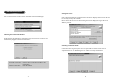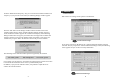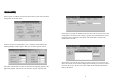User's Manual
2827
This section is for setting various options on the Network.
If you choose “Specify an IP address” the “Advanced Network Settings” button is
activated. Then, if you press the “Advanced Network Settings” button, the following
screen appears and you can offer necessary information.
Ask the Network manager.
Ask the Network manager.
Network
From the “Resolution & Frequency” list, you can choose the intended resolution and
frequency. If you press the “Test” button, the following dialogue window appears.
Press the “OK” button on the dialogue window and the terminal restarts at the
resolution and frequency chosen. And the following dialogue window appears to
check whether the monitor supports the resolution and frequency. If the following
dialogue window does not appear your monitor does not support the resolution and
frequency chosen. If you press the “PASS” button, the monitor is reset at the new
resolution. If you press “FAIL” the monitor returns to the previous resolution.
The following are the resolutions and frequencies supported by the terminal.
If you choose “Use Screensaver,” the monitor is protected as the screensaver function
is executed if the terminal has not in use for a predetermined period.
In addition, if you press the “Volume” button, it is possible to adjust the size of
volume out from the terminal.
640
X
480 75Hz 800
X
600 75Hz 1024
X
768 75Hz
a
a
a