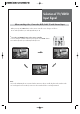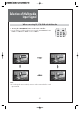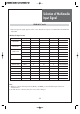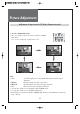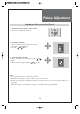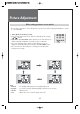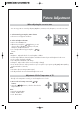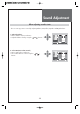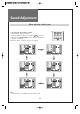Selection of TV/VIDEO Input Signal When watching video, Camcorder, DVD, Cable TV with External Input - When pressing TV/VIDEO button on the remote controller screen changes as follows: TV => Video1(S-Video1) => Video2(S-Video2) => TV 1. Press the “TV/VIDEO” button on the remote controller. • Screen changes as follows whenever pressing the “TV/VIDEO” button.
Selection of Multimedia Input Signal When connecting PC, STB, DVD with Multimedia 1. Pressing the "MULTIMEDIA" button on the remote controller. • Screen changes as follows whenever pressing the “MULTIMEDIA” button. COMP1 => COMP2 => HDMI => PC => COMP1 POWER DISPLAY GUIDE TV/VIDEO MULTIMEDIA 1 2 3 4 5 6 PC Comp.1 HDMI Comp.2 Note: • If sound signal is mono method, connect it to the L-terminal of the sound input terminal.
Selection of Multimedia Input Signal HDMI & PC mode 1. If the message ‘No signal’ appears on the screen, adjust the PC output to a format listed in the Multimedia Input table.
Picture Adjustment Adjustment of Aspect ratio in TV/Video/Component mode 1. Press the "SCREEN SIZE" button • The screen changes as below whenever pressing the "SCREEN SIZE" button. 16:9 => 4:3 => LB[16:9] => LBS[16:9} => 16:9 FAV MUTE SCREEN SIZE CH CAPTION ADD/ DEL SLEEP CH PIP CH SWAP SOURCE POSITION LB(16:9) 16 : 9 LBS(16:9) 4:3 Note : • 16:9 : 16:9 will display a true 16:9 (anamorphic) picture with no aspect distortions. • LB(16:9) : Enlarge vertical size of the 16:9 picture.
Picture Adjustment Adjustment of the screen in the PC mode 1. Select Picture by pressing the "Menu" button. • The menu screen appears as follows. PREV.CH CH FAV MENU VOL VOL FAV MUTE CH 2. Select PC Screen Mode • Move to PC Screen Mode in the Picture menu by pressing the ” CH ” buttons. • Press the ” VOL ” button. PC MENU Auto Set AUTO Freq. Phase MENU Exit 3. Select and adjust each items. • Move to item what you want by pressing the ” CH ” button.
Picture Adjustment When setting up various screen modes - The user may select various screens designed for a good picture without adjusting the brightness, contrast or color individually. 1. Picture Mode selects what you want. • Move to Mode in the Picture menu and Select desirable mode using the ” VOL ” buttons.
Picture Adjustment When adjusting the screen to taste - You can enjoy various screens by adjusting Brightness, Contrast, Color, Sharpness, etc to the user’s taste. 1. Select Picture by pressing the “Menu” button. • The menu screen appears as follows. 2. Select and adjust each items. • Move to the PICTURE menu. • Whenever pressing the ” CH ” button, you can select in order of Brightness, Contrast, Color, Tint, Sharpness and Noise Reduction.
Sound Adjustment When selecting various sound Effects 1. Sound mode selects what you want. • Move to Effect in the Sound menu. • Select desirable Effect using the ” VOL ” buttons. • Or press the “SOUND EFFECT” button, then the sound status changes as followed: Off => BBE => M. Voice => Off Note. • BBE : Suitable for the bass booster effect. Manufactured under license from BBE Sound, INC Licensed by BBE Sound, Inc. under USP5510752 and 5736897.
Sound Adjustment When adjusting sound to taste - The user can enjoy various sounds by adjusting Balance, AVC, Effect, Equalizer and Digital Volume. 1. Adjust the Balance • Move to Balance in the Sound menu. • Adjust the balance level by using the ” VOL ” buttons. 2. Select AVC (Auto Volume Control) • Move to AVC in the Sound menu. • Select either AVC Set or Clear using the ” VOL buttons.
Sound Adjustment When adjusting sound to taste CH 3. Sound mode selects what you want. • Move to Mode in the Sound menu. • Select desirable Sound mode using the ” VOL ” buttons. • Or press the “SOUND MODE” button, then the sound status changes as followed: Normal => Movie => Music => User => Normal Note : • "Mode" function is available when the Effect is clear.
Sound Adjustment When adjusting sound to taste 4. Adjust the audio Equalizer • Move to Mode in the Sound menu. • Select User mode using the ” VOL ” buttons. • Select and use the relevant frequency by pressing the ” CH ” buttons. • You can adjust the degree of the frequency by using the ” VOL ” buttons. Note: • Equalizer adjustment is available in User mode. • Equalizer: High quality sound range adjustment method used for audio product. 120/200/500 Hz: Low sound range 1.2 / 3 kHz: Middle sound range 7.
Sound Adjustment Choosing a Multi-Channel Sound (MTS) in analog and digital CH 1. Mono Sound Selection (Mono/Stereo/Mono&SAP/Stereo&SAP) – Analog TV Mode • In Stereo reception if the stereo is weak, you can switch to MONO by pressing the “MTS” button. Then the OSD character will be change to “Mono”. In Mono reception the depth of sound is improved. • To switch back to stereo, press the “MTS” button again.
Features Closed Caption Viewing Closed Caption (On-Screen Text Messages) - Analog 1. Caption mode selects what you want. • Move to Caption in the Features menu. • Select Caption using the ” VOL ” buttons. • Select desirable Analog CC using the ” VOL ” buttons. • The Analog CC changes as followed: Off => CC1 => CC2 => CC3 => CC4 => TX1 => TX2 => TX3 => TX4 Note.
Features Closed Caption Viewing Closed Caption (On-Screen Text Messages) - Digital 1. Caption mode selects what you want. • Move to Caption in the Features menu. • Select Caption using the ” VOL ” buttons. • Select desirable Digital CC using the ” VOL buttons. • The Digital CC changes as followed: Off => Service1~6 => CC1~4 => Off ” Note: • Service 1~6 in digital caption mode may not be available depending on the broadcast. 2. Caption Style selects what you want.
Features PIP/POP PIP (Picture-In-Picture) / POP (Picture-Of-Picture) 1. Watching PIP/POP • By pressing the “PIP” button on the remote controller repeatedly, you can select one of the following settings: CH SCREEN SIZE 44 SLEEP CH PIP CH SWAP SOURCE POSITION SCREEN SIZE • If you want to change the position of sub picture, press the “POSITION” button.
Features PIP/POP PIP (Picture-In-Picture) / POP (Picture-Of-Picture) • If you want to swap main for sub, press the “SWAP” button. To swap main for sub change as followed: PIP/POP table CH PIP CH SWAP SOURCE POSITION PICTURE SOUND MODE MODE • If you want to change sub screen input, press the “SOURCE” button. Sub screen change as followed: PIP/POP table Main\Sub ATV DTV Video1 Video2 Comp.1 Comp.
Features Parental Control Adjustment of Parental Control - The Parental control feature automatically looks out programs that are deemed inappropriate for children. - "Parental control" function is not available in PIP/POP mode. 1. Setting up your password • Move to Parental control in the Features menu. • The message “Enter password” will appear. Enter your 4 digit password Note: • The default password of a new TV set is “2-2-1-1”.
Features Parental Control Adjustment of Parental Control 2. Setting up Block • Move to Block in the Parental Control • Select either On or Off using ing the ” VOL ” buttons. 3. Setting up TV Rating • Move to Block and select Block to On. • Move to TV Rating in the Parental Control and press the ” VOL ” buttons. • The TV Rating screen will appear.
Features Parental Control Adjustment of Parental Control • Select on of these TV-Ratings(G, PG, 14, MA, Y and Y7) and press the ” VOL ” buttons. • Press the “DISPLAY” button to select the sub-rating. POWER DISPLAY GUIDE TV/VIDEO MULTIMEDIA Note: • The Parental Control will automatically block certain categories that are “more restrictive”. For example, if you block “L” subrating in PG, then the L sub-rating in 14 and MA will automatically be blocked 4.
Features ETC When viewing how MGDi improves the picture. 1. Setup of MGDi plus • Move to MGDi plus in the Features menu. • Press the ” VOL ” buttons, and then MGDi plus mode is activated. • Press the “MENU” buttons, and then MGDi plus Demo mode is deactivated. Note: • DAEWOO's new technology, MGDi, brings viewers more detailed, clearer and more natural image with picture compensation algorithm. • MGDi plus Demo is not available in PC and HDMI mode. When adjusting the transparency of the menu screen 1.
Features ETC Selection of Language 1. Select Language • Move to Language in the Features menu. • Select your desired language by pressing the ” VOL button. Then it will be setting automatically. • The language change as the followed: English => Français => Español => English ” Using The ISM Function (Image Sticking Minimization) 1. Select ISM • Move to ISM in the Features menu • Press the ” VOL ” button. 2. Select Function • Press the ” VOL ” button after select function by the ” CH ” button.
Time Setting Adjustment of Time 1. Setting the Clock • Move to Current time in the Time menu. • To go to the Current time, press the ” VOL ” buttons. • Place the cursor to AM / PM / Hour / Min. / Month / Day /Year. with ” VOL ” buttons. • Set the AM / PM / Hour / Min. / Month / Day /Year. with the ” CH ” buttons and then presses the “MENU” button to complete. 2. Setup of Auto Clock • Move to Auto Clock in the Time menu. • Select "On / Off" using the ” VOL ” buttons.
Time Setting Adjustment of Wake Time 4. Setting the Wake Timer / Wake Time / Wake CH / Wake Volume • Move to Wake Timer in the Time menu. • Select the Wake Timer to "On" using the ” VOL ” button. • Move to Wake Time with the ” CH ” buttons. • To go to Wake Time, press the ” VOL ” buttons. • Place the cursor to AM/PM / Hour / Min. with ” VOL ” buttons. • Set the AM/PM / Hour / Min. with the ” CH ” buttons and then press the “MENU” button to complete. • Move to Wake CH. in the Time menu.
Time Setting Adjustment of Off Time 5. Setting the Timezone and DST • Move to Timezone in the Time menu. • Select the Timezone to desirable Timezone using the VOL ” button. • The Timezone change as the followed: Central => Mountain => Pacific => Alaska => Hawaii => Newf. => Atlantic => Eastern => Central • Move to DST in the Time menu. and select On, Off with VOL ” buttons. ” ” Note: Timezone and DST is available in Auto Clock mode 6.
Channel Banner Channel Banner - The channel banner displays information about a channel number, name, broadcasting time, audio service and more. You can see this banner by pressing “DISPLAY” button on the Remote Control. POWER DISPLAY GUIDE TV/VIDEO MULTIMEDIA 1 2 3 4 5 6 1. General Information Channel Mode: Display the current channel mode (Air/Cable/DTV). Channel Number: Displays the current channel number. Channel Name: Displays the current channel name.
Channel Banner Electronic Program Guide (EPG) (Digital TV mode only) - The DTV Electronic Program Guide (EPG) displays program information about each channel, up to seven days ahead. - You can edit your own profiles, and record programs. - By pressing the “GUIDE” button to access EPG directly, you can see all channels broadcasting now. Note: • The EPG channel is only available when watching DTV channels. 1. Select a desired channel • Select a channel with the ” CH ” buttons.
Troubleshooting Symptoms and Solutions Please check the following items before asking for repair service. Symptom Neither picture nor sound Check items - Check the contact of sockets is all right. - Check the TV main power is on. Picture is OK but no sound - Check the Volume control is set to minimum or mute. Sound is OK, but no colour. - Check the colour control and adjust it properly. - Check the program is in colour and not in black & white. The picture has image.
Troubleshooting In Digital TV mode Some Problems will only occur when viewing DTV channels. Due to the different techniques involved in digital reception, DTV signal quality can be poor even if you appear to have a strong signal when viewing analogue programs. The DTV system requires a good quality signal to provide the best picture. When viewing analogue pictures, interference such as signal reflection from nearby buildings or mountains causes ‘ghosting’, but still provides a viewable picture.
Standard of Product Screen Size 42”(106,68cm) Aspect Ratio 16:9 Resolution 1024(H) X 768(V) dots (XGA) Pixel Pitch 0.9(H) X 0.676(V) mm Contrast Ratio 10,000 : 1(MAX) TV System Receiving System NTSC, ATSC Dimension(W x H x D) Set Dimension 1,052 X 715.5 X 85 mm Weight Max. 30.5 kg LCD Panel Power Source 100 -240V ~, 50/60Hz Owing to our policy of continuous improvement, specifications may change.