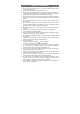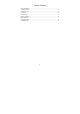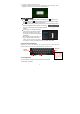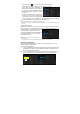User's Manual
10
a. Tap the Setting icon on the Home Screen to open the settings menu.
b. Select “WIFI” and slide the toggle switch to “ON” to turn on WIFI.
c. The device will scan automatically for
available WIFI networks and display them in
the right panel. The list of available networks
shows all the wireless networks in range of
your device.
d. Choose a network from the list and then tap
“Connect” to connect. Some network may be
secured with password, enter the password
before connecting. If the connection is successful, the message Connected
to…(WiFi Network Name) will appear under the WIFI Setting.
Note:
a. The available network list is constantly refreshed automatically.
b. When the Wi-Fi is enabled, the device will connect automatically to your configured networks when they
are in range.
2)
Using a 2G SIM Card
Besides Wi-Fi c
onnection, you can access internet by using a 2G SIM card. Install a
2G card into the slot on the top edge of the device, then enter the Settings menu
and select “More” Æ “Mobile networks” to check
the option “Data Connection”. Now the 2G
network is available with the icon appearing at
the top right of the screen. You can surf on
the Internet freely now.
Note:
a.
B
efore using 2G network, you need to disconnect
Wi-Fi network.
b. Each time before you install or uninstall the SIM card, you need to turn off the device.
Bluetooth Connectivity
The device features Bluetooth which enables you to transfer files from or to other
devices with Bluetooth wirelessly.
To transfer files via Bluetooth,
(1) Turn on the Bluetooth on the target device that files will be transferred to and set
the Bluetooth as “visible to all nearby Bluetooth devices” so that the device can
be found by other Bluetooth devices.
(2) Turn on the Bluetooth on the device by switching the Bluetooth setting on. The
device should search for devices with Bluetooth nearby and display them.