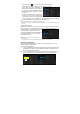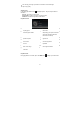User's Manual
17
(2) Tap on “Accounts” to display all email accounts.
(3) Hold your tap on the account that you want to check until a menu pop up.
(4) Tap “Account settings”,and then you should see all setting information about the
account. You can edit these settings as you want.
View Emails
You should enter your mailbox when you start up the email application.
y In the mailbox, you can slide your finger up and down to scroll through the email
list.
y Tap on an email to open it.
y Holding your tap on the email can display a menu. With the menu, you can open,
reply, forward or delete the email.
Making Phone Calls
When a phone SIM card has been installed into the slot, then you can make a phone
call with this device by tapping the phone icon in the
Home or apps screen. Use the numeric keys to dial the
phone numbers before taping on the phone icon to
attempt a connection.
You can also use the device to send/receive message by
entering the Messaging app as you do with an ordinary
cell phone.
Note: You should power off the device before you install
or uninstall the SIM card.
Managing 3rd Party Applications
Your device provides support to many useful third-party applications. You can
purchase the applications to add more functions to your device. They are available
online at the Internet or directly on your product.
Install Applications
You can install applications manually by the following methods:
(1) Download and install the installation file directly from the built-in application library
(e.g. SlideMe). Make sure the file is in format of .apk which is supported by your
Internet Tablet system.
(2) Copy the installation file to your Internet Tablet by USB connection. Turn on the
Internet Tablet, locate the installation file with the Explorer and then tap it to install.
Once the application is installed successfully, you can find it in the application page.
Uninstall Applications
(1) Tap the Settings shortcut in the Home