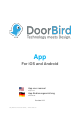User manual
© by Bird Home Automation GmbH | www.doorbird.com 6
Add Device
You can manage all the relevant settings for adding a
device from this screen.
1) Save
Tap this button to save your settings.
2) User
Enter your device’s username.
3) QR-Code Scanner
If you have a QR-Code available (also see the “DIGITAL
PASSPORT” document) you can set this information
(username, password) by tapping to scan the QR-Code
symbol then you don’t have to type this in.
4) Password
Here you’ll need to enter your device’s password.
5) Device (Comment)
You can enter any textual description for your device. You
can simply type this yourself, for instance, “lobby” or
“garden gate”. However umlauts and special characters
cannot be entered for compatibility reasons.
6) Speaker Device
Using this slider you can control how loud your voice will
be played back via the device. The default setting is 50%.
The standard value of 50% fits almost any installation.
Changing this value may quickly lead to over-modulating
and / or non-understandable speech.
7) Security – confirm action
Activate this option so that every action on the “live”
screen has to be reconfirmed by an additional tap on the
screen to confirm your actions. This function helps prevent
accidental key presses which could lead to such issues as
inadvertently opening the door etc.