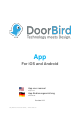User manual
© by Bird Home Automation GmbH | www.doorbird.com 7
Edit Device
You can manage all the relevant settings of your device
within the App and adapt these to your personal tastes.
These settings options are more advanced than those that
are presented to you when adding a new device. To be
able to use these functions your device must either be
online or be on the same network (LAN) as your mobile
device.
1) Save
Tap this button to save your settings.
2) User
This is your device’s username.
3) Password
This is your device’s password.
4) Device (Comment)
Tap here to edit the comment field of your device which
will be visible once you receive a push notification
5) Push Notifications - Doorbell
Activate this option to receive push-notifications when
someone rings your doorbell and/or to change the tone of
the push-notification. Please ensure that you’ve enabled
the App to use push-notifications (check the global
settings in the operating system or the notification centre).
6) Push Notifications - Motion
Activate this option to receive push-notifications when the
motion detector is triggered and/ or to change the tone of
the push-notification. Use the administrative section of the
App to check whether the motion detector is activated on
the device. Please ensure that push-notifications are
enabled for the App (check the global settings in the
operating system or the notification centre).
7) Geofencing
Enable this option to receive push messages when
approaching your Doorbird.
8) Confirm actions
Activate this option to enable function ‘’confirm actions’’.
Each action will have to be confirmed before execution
(turn on IR-Light, open doors etc.)
9) Relay
Activate this option to use your DoorBird in connection
with supported smart locks. A list of compatible smart
locks can be viewed here:
http://www.doorbird.com/connect
10) Delete
Tap this button to remove this device from the App.
11) Firmware information and connection
Here you can find the firmware version, which is active on
your DoorBird. Please note that all devices are
automatically updated with the latest version of the
firmware when they are online. You can find current
firmware information at www.doorbird.com/changelog.