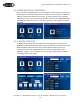User's Manual
360SLT2 SMARTLINK
TM
TPMS Tablet User Manual (v1)
Doran Mfg. LLC – 2851 Massachusetts Ave – Cincinnati, OH 45225 – 866-816-7233 – Doranmfg.com
11
Clicking on a tire will bring up the tire record input screen. If the sensors are
marked with LFA, they can be read to fill in the tire pressure and temperature.
Additionally, information such as a serial number, position ID, tread depth, and
photos can be added. Once all desired data is entered for that tire, the Confirm
button is pressed. Once all tires are recorded, the Save button is pressed and the
data will be saved to the tablet. This data can be exported or reviewed in the Saved
Files menu which is outlined in the following section.
3.3. SAVED FILES
Clicking on the Saved Files button will bring up a list with all of the assets that have been
stored on the tablet. A red tire indicates an alarm condition has been recorded. A blue
dot indicates that all tires on the asset are at correct pressures and temperatures.
Pressing the Export button will save all of the data to a file located in the Doran TPMS
Data folder of the tablet.
Clicking on the Detail button for any of the assets will bring up a Last Reported Data
screen displaying the last reported tire data.
Clicking on an individual tire will bring up a detailed graph of the Historical Data from
the last 7 Days for that specific tire.