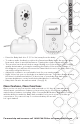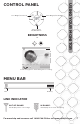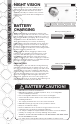User's Manual
8
NIGHT VISION/BATTERY USE
BATTERY CAUTION!
DO NOT mix old and new batteries.•
DO NOT mix alkaline, standard (carbon zinc), or rechargeable •
(nickel-cadmium) batteries.
Non-rechargeable batteries are not to be recharged.•
Check that all contact surfaces are clean and bright before •
installing batteries.
The supply terminals are not to be short-circuited.•
DO NOT submerge any part of the product in water.•
Dispose of batteries safely.•
Remove batteries when stored for long periods of non-use.•
Unplug power cord before replacing batteries.•
Use only the adapters supplied with this product. Incorrect adapter •
polarity or voltage can seriously damage the product.
THERE IS A RISK OF EXPLOSION IF THE BATTERIES ARE REPLACED •
BY AN INCORRECT TYPE.
Use 3.6V AAA rechargeable battery pack ONLY for Parent Unit.•
NIGHT VISION
Night Vision lets you see the baby in a
darkened room. The video display during
this time is in black and white. For best
view of your baby in a dark room, increase
brightness control until desired brightness
is achieved.
BATTERY
CHARGING
With power off: When plugging in Parent Unit,
Safety 1st screen will come on for 2 seconds, then
a large fl ashing green battery will fi ll the center of
the screen indicating charging. Also, the blue ring
around the Power On/Off button will fl ash.
After approximately 10 seconds, the fl ashing
battery turns off leaving a black screen, while the
blue ring will continue to fl ash. Once charging is
complete, a large fl ashing black battery will fl ash
on screen for 10 seconds, then screen will go black
and blue light ring will turn off.
With power on: When plugging in Parent Unit,
it will boot up normally. The battery icon on the
top menu bar will fl ash green to black and the
blue light ring will fl ash blue. This will continue
during charging cycle. When charging is complete,
battery in menu bar will turn to solid black and the
blue light ring will remain solid blue.
LOW BATTERY
With power on, the unit will have a large fl ashing
red battery that pops up on a black screen to let
the user know the battery is dying. Unit will sound
quick beeps as well. This red battery will fl ash for
5 seconds, then return to normal video use for 30
seconds and the battery icon in the menu bar will
fl ash red. Sequence will start again until unit is
plugged in or turned off. You need to plug in the
unit within about 10 to 15 minutes after fl ashing red
battery starts or battery power will fail.
1.5 1.5
8.4 mm
5.35 mm
48.05
LCD VIEW
35.76
LCD VIEW
Model No.
Product Name
Concept
Date
08096
Baby Video Monitor
F6066
Rev 1.0
Hardlines Sketch and Rendering Template
5.21.08
Property of Dorel Juvenile Group
Brightness Setting
Video Display
Video Display
Video Display
Video Display
Scale: 200%
Scale: 100%
Minimum Brightness
Brightness Mid-Level
Brightest
12/31 12:20PM 72 F
0
2x
12/31 12:20PM 72 F
0
2x
Brightness –
There are seven levels of brightness, default is four.
Window pops up on the bottom and shows sunburst icons. Bar goes away 3 seconds after last button press.
There are SEVEN levels of brightness on this unit. From the factory, the unit is set at medium brightness.
From the outer level (not pressing the select Key), press the side arrow or Less Bright key. Video will darken one level.
Press the side arrow or More Bright Key to return to mid brightness. Press this key again to get to MAX brightness.
Feedback should be Icon and level indicator
02.03.09
Scale: 500%
Normal
Low Battery A Low Battery B
Charging A Charging B
Flash from A to B when
low or charging
Battery Icon –
When Battery is charged, show outline and inside as Black battery
Scale: 500%
Normal
Low Battery A Low Battery B
Charging A Charging B
Flash from A to B when
low or charging
Battery Icon –
When Battery is charged, show outline and inside as Black battery
Battery Flashing Green
Scale: 500%
Normal
Low Battery A Low Battery B
Charging A Charging B
Flash from A to B when
low or charging
Battery Icon –
When Battery is charged, show outline and inside as Black battery
Scale: 500%
Normal
Low Battery A Low Battery B
Charging A Charging B
Flash from A to B when
low or charging
Battery Icon –
When Battery is charged, show outline and inside as Black battery
Battery Flashing Red