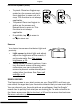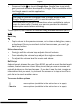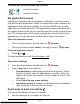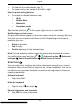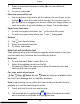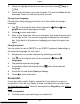Manual
English
Go to the Home screen
• Press .
Access the extended Home screen
1. Tap the arrow at the bottom end of the Home screen.
2. To close the extended screen, tap the arrow
again.
Tip: You can also swipe upwards or downwards to open and close the
extended Home screen.
Lock screen
The screen turns off and locks when you are not using the phone. The
lock screen can show time and date as well as notifications like missed
calls or messages.
Note! Your phone continues to run while it’s sleeping. Mail is received,
social networking updates are made, and so on. Your phone also
continues to play music while the screen is locked.
Activate or unlock the screen
• Briefly press the
.
Lock the screen
• Briefly press the ! Power button.
Screen lock
The screen lock prevents unwanted actions on the touch screen when
you are not using the phone.
Screen lock settings
You can change the way that you lock the screen to prevent others from
accessing your personal information.
1. To activate the screen lock or change the type of screen lock, tap
Set.
2. Tap A general option
My screen lock. Tap to select one of the
following:
• None to unlock, press
or the ! Power button. No security.
8