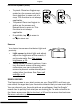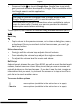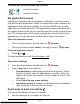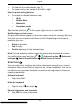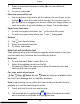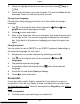Manual
English
3. When the highlighted area is the size you want, select Copy or
Cut.
4. Touch and hold where you want to paste. The text box Paste will be
displayed. Press the text box to paste the text.
Change input language
Change the writing language while you're in the middle of writing a
message.
1. Tap
(on the top left side of the keyboard) More Lan-
guages and select language to enable.
2. Press
to save and return.
3. After you've done that, when you compose, just swipe the space bar
to the right or left. The current language is displayed on the space
bar. To go back to the previous language just swipe the space bar
again.
Change keyboard
You can select to use a QWERTY or an AZERTY keyboard, depending on
the selected language, for text input.
1. Activate the on–screen keyboard by selecting a text field.
2. Tap
(on the top left side of the keyboard) More
Languages.
3. Tap wanted keyboard language.
4. If available, select the keyboard icon
next to the selected
language.
5. Scroll the list and select Qwerty or Azerty.
6. Press
to save and return.
Screenshot
It easy and often useful to get a snapshot of your phone’s screen, a
screenshot. It can be very handy to send a screenshot to a helper (see
My Doro Manager, p.55). View the screenshots in My gallery, see Gallery,
p.52.
Take a screenshot
1. Find the screen you want to get a snapshot of.
15