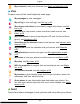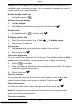Manual
English
Display
My home screen
1. From the Home screen, tap Set My home screen.
2. Tap an item to select it:
My wallpaper
Wallpaper is the background on the Home screen and on the Lock
screen. You can change the wallpaper image into any image, such as a
picture you've taken or images provided by your service provider.
1. Tap My wallpaper.
2. Tap Change and tap to select an option in the pick list. Confirm with
.
3. Tap Gallery.
4. Tap an image to select it and confirm with
.
Note! You can also reset to the default wallpaper, to reset tap Reset.
Home screen shortcuts
What is a shortcut? A shortcut can be a fast track to a contact or an
application.
Add a shortcut
1. Tap My shortcuts.
2. Tap
and tap to select e.g. Pin a contact from the pick list. Confirm
with
.
1. You can also add a shortcut from the Home screen, tap
.
2. Tap
once again.
3. Select an item to add as shortcut from the pick list.
4. Confirm with
.
Note! You need to remove a shortcut before you can replace it.
Remove a shortcut
1. Tap My shortcuts.
2. Tap to select a shortcut and confirm with
.
My widgets
24