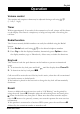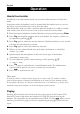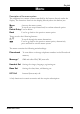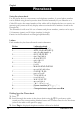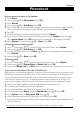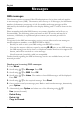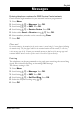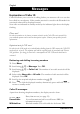User guide
English
14 www.doro.com
English
www.doro.com 15
Phonebook
Storing names/numbers in the handset
1. Press Menu.
2. Scroll using v/V to Phonebook. Press OK.
3. Press Option.
4. Scroll using v/V to Add Entry. Press OK.
5. Enter name. Press the corresponding number button one or more times for the rst letter
(refer to the table on the previous page).
Mistakes can be erased by pressing Clear.
6. Press
V
.
7. Enter the telephone number, including area code. Press Option.
8. If you need to insert a pause into the dialling sequence press Option, scroll using v/
V to Insert Pause. Press OK, then enter the remainder of the telephone number.
9. Press Option then scroll using v/V to Save. Press OK.
Changing phone numbers/names
1. Press
V
. Scroll using
v
/
V
to desired entry in the phone book. Press Option.
2. Scroll using
v
/
V
to Edit Entry. Press OK.
3. Correct the name/number using Clear, v/V and the corresponding number buttons.
Press Option. *
4. Scroll using
v
/
V
to Save. Press OK.
Deleting entries
1. Press
V
. Scroll using
v
/
V
to desired entry in the phone book. Press Option. *
2. Scroll using
v
/
V
to Delete Entry or Delete List. Press OK.
3. If you chose Delete List press OK again to conrm deletion of all phone book memories.
Copy name/number from SIM card (855SIM only)
Please refer to your mobile telephones user guide to ensure all memories to be copied to the
855SIM are stored on the SIM card. Due to the continuous development of SIM-cards, we
can not guarantee that all SIM cards in the market will work. Ensure the correct country
code has been selected (page 25). Telephone numbers with a maximum of 20 digits/14
letters can be copied to the phone book with entries usually stored in alphabetical order.
1. Remove the SIM cardholder from the right hand side of the base unit.
2. Carefully slide the SIM card into the cardholder.
3. Insert the cardholder and card into the socket in the base unit.
4. On the handset press Menu. Scroll to Phonebook using
v
/
V
. Press OK.
5. Press Option. Scroll to Copy from SIM using
v
/
V
.
6. Some SIM cards may require a PIN code to be entered. Press OK.
7. It may take several minutes for the details on the SIM card to be read, the SIM card can
then be removed.
* At this point you can also scroll and select: display number or memory status.