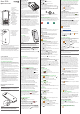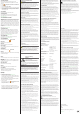Quick Start Guide
1 2 3 4
Note! All illustraons are for illustrave purposes only and
may not accurately depict the actual device.
The items supplied with your phone might vary depending
on the soware and accessories available in your region or
oered by your service provider. You can obtain addional
accessories from your local Doro dealer. The supplied
accessories provide the best performance with your phone.
2. GET TO KNOW YOUR PHONE
When starng the telephone for the rst me, you are
guided by the Start-up wizard to set some basic sengs.
Select the seng you would like to change.
When ready, scroll to the end and press
Finish
.
2.1.
Descripons in this document are based on your phone’s
setup at the me of purchase. Instrucons normally start
from the home screen. Press (red) to reach the
home screen. Some descripons are simplied.
The arrow (â) indicates next acon in step-by-step instruc-
ons.
2.2.
(green):
• Dial a number or answer an incoming call.
• Enter the call log.
• Press to end calls or return to the home screen.
• Return to the previous screen ( ).
• Long press to power on or o.
:
• If the phone is locked, press the menu buon to unlock.
• From the Home screen, press to view nocaons.
• From other screens, press for to see more opons
available in that menu.
1. When a call comes in, press
to silence the
ring tone.
3.4.
Received, missed, and dialed calls are saved in a call log.
1. Press (green).
2. Use to scroll through the call log
= Incoming call
= Outgoing call
= Missed call
3. Press (green) to dial the highlighted number.
4. CONTACTS
4.1. Create a contact
1. Press â
Contacts
â
â
2. Enter relevant contact informaon.
3. When done, press and the select
Save
.
Tip: Depending on the selected storage locaon, the types
of informaon you can save may vary.
Press to see more opons for the contact.
Doro 7010
Quick Start Guide
English
SIM1
SIM2
Note! Take care not
to scratch the metallic
contacts on the cards
when inserng them
into the card holders.
Insert the micro SIM
or USIM card provided
by the mobile service
provider.
You can insert a second micro SIM or USIM card so you can
have two phone numbers or service providers on a single
device. Data transfer speeds may be slower, in some cases, if
two SIM cards are inserted in the device than when one SIM
card is inserted.
Note! This device only accepts micro SIM/USIM cards (3FF).
Use of incompable SIM cards may damage the card or the
device, and may corrupt data stored on the card. If you are
using only one SIM card, we recommend using SIM1.
You may oponally install a memory card in the phone
to increase the storage space of your phone to be able
to store more les, pictures, videos etc. Make sure that
the memory card’s contacts are facing downwards, as
shown above. Compable card type: MicroSD, MicroSDHC,
MicroSDXC. Incompable cards may damage the card itself,
the device and corrupt data stored on the card.
Insert the baery by sliding it
into the baery compartment
with the contacts facing
downwards to the le.
Replace the baery cover.
1.2. Charge
While it’s possible that your
phone will already come with
enough charge to be powered
on right out of the box, we
recommend to give it a full
charge before rst use.
Only use baeries, chargers and accessories that have
been approved for use with this parcular model.
Connecng other accessories may be dangerous and may
invalidate the phone’s type approval and warranty.
When the baery is running low, appears and a
warning signal is heard. Connect the mains adapter to a
wall socket and to the charging socket or place the
device in a charging cradle.
Alternavely connect the cable to the charging socket
on the phone to a USB port on a computer.
1.3.
When the baery is fully charged, disconnect the charger
from the device and unplug the charger from the wall
socket.
To save power the screen goes o aer a while. Press any
buon to wake the screen up. Baeries degrade over me,
which means that call me and standby me will normally
decrease with regular use. During extended operaon, the
device may feel warm. In most cases, this is normal. To
avoid geng too warm, the device may switch o during
charging.
1.4.
1. Press and hold (red) to turn on and o.
2. If the SIM card is valid but protected with a PIN code
(Personal Idencaon Number),
Enter SIM PIN
appears. Enter the PIN code and press the center key
OK
. Delete any mistyped number using .
Note! If PIN and PUK codes were not provided with your
SIM card, please contact your service provider.
Please also note that if you use more that one SIM card, the
PIN and PUK codes might dier between SIM1 and SIM2.
shows the number of PIN aempts le. When
no more aempts remain,
appears. The SIM
card must now be unlocked with the PUK code (Personal
Unblocking Key).
1. Enter the PUK code and conrm with
OK
.
2. Enter a new PIN code and conrm with
OK
.
3. Re-enter the new PIN code and conrm with
OK
.
Assistance :
• Press to make an assistance call.
:
• Press to clear the previous character.
• (A) Use the
to navigate up,
down, le and right. These keys will be shown as in
the rest of this document.
• (B) Use the centre buon to select items and conrm
acons. This buon will be shown as
OK
in the rest of
this document
A
B
OK
Note! Navigaon in some third party apps might work
dierently.
2.3.
“Easy mode” is Doro’s unique telephone menu which is
acon-based and allows you to navigate your phone, by
just asking yourself, “”. Select one of
the avaiable acons as a shortcut for your next step.
Use + and - on the side of the device to adjust the sound
volume. During a phone call, it adjusts the earpiece
volume.
The default language is determined by the SIM card.
â
â
â
â
The me and date can automacally set from .
â
â
â
.
2.4. Enter text
• Press the buon corresponding to the leer unl the
appropriate character appears.
• Press
*
for a list of special characters. Select the
desired character using the
and
press
OK
to enter it.
• Use the
to move the cursor
within the text.
• Press
to erase characters.
• Press
#
to cycle upper case, lower case, numerals and
predicve text.
1. Press and hold
#
for a list of available languages.
2. Select language with and press
OK
to conrm.
For fast and accurate typing, you can use the intelligent
predicve text input method.
While texng, press
#
to select input method.
Note: For internaonal calls, always use + before the
country code for best operaon. Press and hold
*
for the
internaonal prex
+
.
You can dial or save phone numbers with pauses for use
with automated systems, such as voicemail or credit card
billing numbers. There are two types of pauses available on
your phone, press and hold
*
unl desired character is
shown. Comma (
,
) is for pause and semicolon (
;
) is to wait
for user acvaon.
3. CALLS
3.1.
1. Enter the phone number.
2. Press (green) to call.
3. Press (red) to end the call.
Note!
There is no dial tone. As long as the phone is turned
on, it is ready for use.
3.2.
1. Press â
Contacts
.
2. Use to scroll through the contacts, or press to
search the phonebook.
3. Select the wanted contact and press
OK
.
4. Press (green) to dial the selected entry.
3.3.
1. Press (green) to answer.
4.2.
First responders can access addional informaon such
as medical informaon from the vicm’s phone in case
of emergency. In the event of a trauma, it is crical to
have this informaon as early as possible to increase the
chances of survival. All elds are oponal, but the more
informaon provided the beer.
1. Press â
Contacts
â
ICE
.
2. Fill in as much informaon as possible.
3. Add ICE contacts from the list of contacts.
4. Press â
Save
when done.
5.
As long as the phone is switched on, it is always possible
to place an SOS call by entering the main local emergency
number for your present locaon followed by
(green). Some networks accept calls to emergency numbers
without a valid SIM card. Contact your service provider for
more informaon.
Note!
Somemes an emergency call cannot be placed due
to network, environment or interference issues.
6.
The Assistance buon on the back of the phone allows easy
access to contact your predened help numbers should
you need help. Make sure that the assistance funcon
is acvated before use. See the full manual on how to
acvate, how to enter recipients in the numbers list, and
how to edit the text message.
â
â
Assistance
See also “16. Response by Doro”
7. CAMERA
Note: To get sharp photos, wipe the lens clean with a dry
cloth.
1. Press the shortcut buon , or, press
â
.
2. Press or
OK
to take a photo.
8. MESSAGES
8.1.
Create, edit and read messages. A text message will be
converted to a picture message automacally when media
les (music, video, etc.) are aached.
1. Press â
Messaging
â â
.
2. Enter the recipients phone number in the
To
eld.
Or select to select one or more recipients from your
contacts. When done press â
OK
.
3. Scroll down and type your message.
4. Press for further opons.
5. When done, press â
or .
Note!
If you choose to send to mulple contacts, you will be
charged for each one.
Some features uses Internet data services and that can be
costly. We recommend that you check your data service
rates with your service provider.
9.
You need an Internet connecon to use the Internet
and the e-mail features. To reduce data trac costs, it is
recommended to use Wi-Fi connecons when available,
instead of using the more costly Mobile Data Connecon.
Contact your service provider for detailed subscripon
costs before acvang.
You may already have Wi-Fi in your home and it’s oen
available at workplaces. Take advantage of free networks
in coee shops, hotels, trains and libraries. Connecng
to the Internet with Wi-Fi doesn’t incur addional data
trac costs, unless you have to pay to get on the wireless
network.
1. Press â
â
â
.
2. Select
On
.
3. Select the available network you want to connect to
.
4. If the network is secured with a password, enter the
password and select
Connect
.
Tip: is shown in the status bar when connected.
Note! Keep in mind that your phone remembers Wi-Fi
networks you connect to. If Wi-Fi is turned on, the phone
automacally connects to the network next me you are
within reach. Some open networks require you to log in to a
webpage before gaining access to the network.
10.
Use the web browser to access the Internet.
1. Press â
.
2. Select any of the available sites or navigate to
Search or
.
11.
E-mail accounts, like Gmail and Yahoo may require that you
modify some of the account sengs before you are able to
access e-mails on your new Doro phone. To avoid problems
signing in from your phone, you may need to log-into your
Gmail / Yahoo account from a computer rst.
Press â
.
11.1.
1. Use a computer / tablet web browser to log in to your
Gmail/Yahoo account.
2. Click your name (top right corner) â
â
(Under the security secon click)
â
â Set
the switch to
ON
.
3. Try to log in with your phone again.
12. CUSTOM SETTINGS
12.1.
Press and hold
#
to acvate/deacvate silent.
During an incoming call, press
to silence the
ring tone.
12.2.
Press â
â
â
.
3
1
4
5
6
8
13
15
14
19
12
16
20
17
18
2
7
10
9
11
3
1
4
5
6
8
13
15
14
19
12
16
20
17
18
2
7
10
9
11
1. Front camera
2. Speaker
3. Menu buon
4. Four-way navigaon
keys
5. Call buon
6. Voicemail
7. Internaonal prex/
Symbols
8. Microphone
9. Charging socket
10. Headset socket
11. Volume keys
12. Clear buon
13. End call / Back /
/
14. OK-buon
15. Input method/
Silent mode
16. Second microphone
17. Assistance buon
18. Main camera
19. Camera ash
and Flashlight
20. Loudspeaker
Turn o the phone and disconnect the charger before
removing the baery cover.
Be careful not to damage your ngernails when you
remove the baery cover. Do not bend or twist the
baery cover excessively as it may get damaged.
1. GET STARTED
When you rst get your phone, there is a few acons that
you need to take before starng to use it.
Tip: Remove the plasc screen protector.
1.1.
The rst step is to unbox the phone and assess the items
and equipment included in the delivery. Make sure to read
through the manual so you can familiarize yourself with the
equipment and the basic funcons.
• The items supplied with the device and any available
accessories may vary depending on the region or service
provider.
• The supplied items are designed only for this device and
may not be compable with other devices.
• Appearances and specicaons are subject to change
without prior noce.
• You can purchase addional accessories from your local
Doro retailer.
• Make sure they are compable with the device before
purchase.
• Only use baeries, chargers and accessories that have
been approved for use with this parcular model.
Connecng other accessories may be dangerous and
may invalidate the phone’s type approval and warranty.
• Availability of all accessories is subject to change
depending enrely on manufacturing companies. For
more informaon about available accessories, refer to
the Doro website.