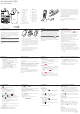User's Manual
4
3
5
6
7
8
10
2 1
19
20
18
15
16
13
14
9
12
11
17
www.doro.com
The items supplied with your phone might
vary depending on the software and accesso-
ries available in your region or offered by your
service provider. You can obtain additional
accessories from your local Doro dealer. The
supplied accessories provide the best perfor-
mance with your phone.
Full user manual
For the full user manual please visit
www.doro.com.au/support/ or contact our
Helpline.
2. OPERATION
Activating the phone
Press and hold the red button on the
phone to turn it on/off. Conrm with
Yes
to
power off.
If the SIM card is valid but protected with a
PIN code (Personal Identication Number),
PIN:
is displayed. Enter the PIN code and
press
OK
. Delete with
Clear
.
Note! If PIN and PUK codes were not
provided with your SIM card, please contact
your service provider.
Attempts: #
shows the number of PIN
attempts left. When no more attempts
remain,
PIN blocked
is displayed. The SIM
card must now be unlocked with the PUK
code (Personal Unblocking Key).
1. Enter the PUK code and conrm with
OK
.
2. Enter a new PIN code and conrm with
OK
.
3. Re-enter the new PIN code and conrm
with
OK
.
Making a call from the Phonebook
1. Press
Name
to open the phonebook.
2. Use / to scroll through the
phonebook, or quick search by pressing
the key corresponding to the rst letter of
the name.
3. Press
Call
to dial the selected entry, or
press
Back
to return to standby.
Doro PhoneEasy
®
516
Quick Start Guide
1. Charging socket
2. Headset socket
3. Earpiece
4. Display
5. Left selection
button
6. Call button
7. Speed dials
8. Voice mail
9. Microphone
10. Keypad lock
11. Silent /
Input method
12. Camera shortcut
13. Message shortcut
14. End call /
Power on
/
off
15. Arrow buttons
16. Right selection
button
17. Assistance button
18. Loudspeaker
19. Camera lens
20. Volume control
21. Charging stand
(not included)
22. Lanyard
(not included)
21
22
1. INSTALLATION
The items supplied with your phone might
vary depending on the software and accesso-
ries available in your region or offered by your
service provider. You can obtain additional
accessories from your local Doro dealer. The
supplied accessories provide the best perfor-
mance with your phone.
Important!
Turn off the phone and disconnect the
charger before removing the battery cover.
Installing the SIM card and battery
The SIM card holder is located behind the
battery.
GB
GB
321
1. Remove the battery cover and the battery
if it is already installed.
2. Insert the SIM card by gently sliding it into
the holder. Make sure that the SIM card’s
contacts are facing inwards and that the
cut off corner is pointing upwards. Take
care not to scratch or bend the contacts
on the SIM card.
3. Insert the battery by sliding it into the
battery compartment with the contacts
facing downwards to the right.
4. Replace the battery cover.
Charging
CAUTION
Only use batteries, charger and accessories
that have been approved for use with this
particular model. Connecting other acces-
sories may be dangerous and may invalidate
the phone’s type approval and guarantee.
When the battery is running low,
is
displayed and a warning signal is heard.
To charge the battery, connect the mains
adapter to the wall socket and to the charging
socket
y
.
Keypad lock
1. Press
Menu
â
Settings
â
Security
â
Keypad lock
:
•
Auto keylock
select the time delay for
automatic keypad locking.
•
Unlock mode
select
Single key
to unlock
the keypad with
*
alternatively with
Dual key
to lock/
unlock with right selection button
(
Name
/
Unlock
) and
*
.
2. Press
OK
to conrm or
Back
to discard
changes.
Start-up wizard
When starting the telephone for the rst time,
you can use the start-up wizard to set some
basic settings.
Tip: You can run the Start-up wizard later if
you want.
Changing the language, time and date
The default language is determined by the
SIM card. See Settings in the full manual on
how to change language, time and date.
Volume control
Use
+
/
-
to adjust the sound volume during
a call. The volume level is indicated on the
display. See also Audio setup in the full
manual.
3. CALLS
Making a call
1. Enter the phone number including the
area code. Delete with
Clear
.
2. Press to dial. Press
Abort
to cancel
dialling.
3. Press to end the call.
Receiving a call
1. Press to answer, or press
Silent
to
switch off the ring signal and then
Reject
to reject the call (busy signal).
Alternately, press to reject the call
directly.
2. Press to end the call.
Note! For international calls, always use
+
before the country code for best operation.
Press
*
twice for the international prex
+
.
4. PHONEBOOK
The Phonebook can store 300 entries with
3 phone numbers in each entry.
Add contact
1. Press
Menu
â
Phonebook
â
-New contact-
â
Add
.
2. Enter a
Name
for the contact, see
Entering text. Delete with
Clear
.
3. Use / to select
Mobile
,
Home
or
Ofce
, and enter the
phone number(s) including the area code.
4. Select
Picture
â
Edit
to associate a
picture to the contact.
This picture will be displayed when you
call the corresponding contact or when
they are calling you.
•
Take picture
to use the camera to take a
picture.
•
My pictures
to select an existing picture.
5. Press
Save
.
See Settings/General/Phonebook/
Phonebook picture in the full manual.
5. SPEED DIAL
Use
A
–
B
,
0
and
2
–
9
to speed dial an en-
try from standby.
• Press and hold the corresponding button.
Add speed dial numbers
1. Press
Menu
â
Settings
â
Phonebook
â
Speed dial
.
2. Select
A
â
Add
an select an entry from
the phonebook.
3. Press
OK
to conrm.
4. Repeat to add speed dial entries for
buttons
B
,
0
,
2
–
9
.
6. CAMERA
To get sharp photos, wipe the lens clean with
a dry cloth.
Take photos
1. Press shortcut .
Alternatively press
Menu
â
Camera
â
Camera
.
2. Press to take photo.
3. Press
Options
or
Back
(if you do not make
any selection the picture is saved).
Video camera
1. Press shortcut .
Alternatively press
Menu
â
Camera
â
Video camera
.
2. Press to record.
3. Press to stop recording. Select
Yes
to
save.
4. Press
Back
to return.
7. ADDITIONAL FUNCTIONS
Entering text
Press a numerical key repeatedly until the
desired character is shown. Wait a few
seconds before entering the next character.
Press
*
for a list of special characters. Select
the desired character and press
OK
to enter it.
Use
/ to move the cursor within the
text. Press
#
to cycle upper case, lower case
and numerals.
Call options
During a call the soft keys give access to addi-
tional functions.
Silent
Silent
is a xed prole with keypad tone,
message tone and ring tone disabled, while
Vibration, Tasks and Alarm are unchanged.
Press and hold
#
to activate/deactivate
Silent.
SOS calls
As long as the phone is switched on, it is
always possible to place an SOS call by
entering the main local emergency number
for your present location followed by .