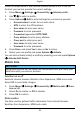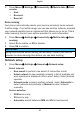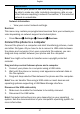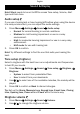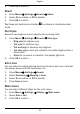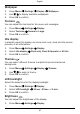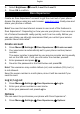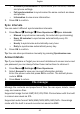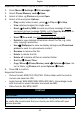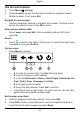Operation Manual
English
• Minimal synchronisation to synchronise your contacts, calendar
and phone settings.
• Full synchronisation to synchronise the same content as above
and photos.
• Information to view more information.
2. Press OK to confirm.
Sync. intervals
You can select different synchronisation intervals.
1. Press Menu
Settings Doro Experience Sync. intervals:
• Manual to synchronise manually. No automatic synchronising.
• Every 15 minutes to synchronise automatically every 15
minutes.
• Hourly to synchronise automatically every hour.
• Daily to synchronise automatically every day.
2. Press OK to confirm.
Tip: You can also synchronise manually by pressing Synchronise now.
Account details
Tip: If you misplace or forget your account details such as user name and
you password you can always follow these instructions to retrieve it.
1. Press Menu
Settings Doro Experience.
2. Select Account to view your account information details.
Enter the phone code and press OK to confirm. The default phone
code is 1234.
3. Press Back to return.
File manager
Manage the contents and properties of files. You can open, delete, move,
copy and rename files.
Supported image format: BMP/GIF/JPG/PNG. Photos taken with the built
in camera are saved as JPG.
Supported audio format: WAV/AMR/MIDI/MP3/AAC/AAC+. Recordings
made with the built in sound recorder are saved as AMR.
42