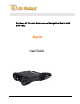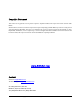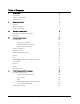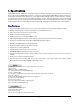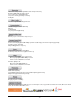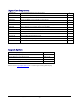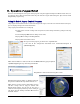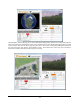User guide
Copyright © 2010, Dr Robot Inc. All Rights Reserved.
www.DrRobot.com
- 9 -
III. Operation of Jaguar Robot
End user could develop his own Jaguar control program using the supplied development API and tools. Here, we
are going to discuss how to control the robot using the included “Jaguar Control Program” (You need to install
Google Earth program first).
Using Dr Robot Jaguar Control Program
This program will demonstrate how to control to navigate the Jaguar, move the arm-tracks and how to interpret,
process, display and log multi-sensor information.
This program provided with source code (c#)
updates motor encoder reading, motor temperature, board voltage and battery voltage measuring
at 10Hz;
reads and displays IMU and Laser Range sensor data;
displays GPS reading on the Google Earth;
displays and controls Axis camera.
Once you start the program, you will see the “Login Window”
It will read all the configuration information from outdoorrobotconfig.xml in
c:\DrRobotAppFile\.
When “Connect Robot” is clicked, it will start the WiRobotGateway program (also in
c:\DrRobotAppFile\) and try connecting to the Robot.
Google Earth is then loaded and it may take a while.
Google Earth supports offline use (without Internet),
but you have to obtain the map online ahead of use.
When Internet is not presented, this loading process
will take a longer time for trying to connect with
Google Earth website. You will not get the correct
Latitude and Longitude position by mouse clicking on
map before the map loading is finished. When loaded,
click “OK” button.