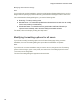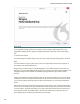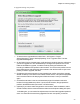Specifications
Chapter 2: Installing Dragon
10. ClickInstalltostarttheinstallation.
11. Whentheinstallationcompletes,proceedwithanyofthefollowingsectionsthatapplyto
yourcustominstallation:
n Modifyingapplicationsettingsforallusers
n Modifyingadministrativesettings
n Modifyingformattingoptionsforallusers
12. Whenyouarepromptedtoregistertheproduct,selectoneoftheregistrationoptions.
13. ClickOKtoregistertheproductandclickitagaintoproceed.
14. CheckYes, check for program updates after the setup completestodownloadany
updatesafterthesetupcompletesandclickFinishtocompletetheinstallation.
15. Ifyouchosetoupgradeuserprofilesearlier,whenthemessageaboutupgradingyour
userprofilespopsup,clickOK.(Themessagemighttellyouthattheinstallationwillnotbe
completeuntilafteryoursystemisrestarted.)
16. Ifyouweretoldyouneedtorebootinordertocompletetheinstallation,rebootyour
computernow.
17. SelectStart>All Programs>Dragon NaturallySpeaking>Dragon NaturallySpeaking.
TheNewDragonBarappearsonyourdesktop.
18. (optional)Ifyouhaveuserprofilesthatyouwouldliketoupgradebeforeproceeding,refer
toUpgradingUserProfiles.Otherwise,ifyouhavenoupgradableexistingprofiles,the
ProfileCreationwizardstartsimmediatelyandyoucancreateaprofileasexplainedin
CreatingyourUserProfile.
Modifying application settings for all users
IfyoucheckedoffModify the application’s settings for all usersduringacustominstallation,
theOptionsdialogboxopensimmediatelyaftertheinstallationcompletes.
Note
If you did a typical installation, open the Options dialog box by opening Dragon and selecting
Options from the DragonBar's Tools menu.
IntheOptionsdialogbox,youseeseveraltabsyoucanusetoconfigurevariousaspectsof
theproduct:
Formoreinformationoneachtab,seetheonlineHelp(startwiththetopicTheOptions
dialogbox).
23