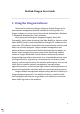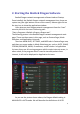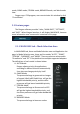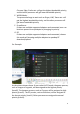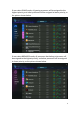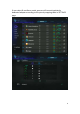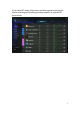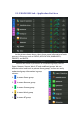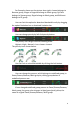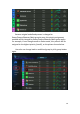User Guide
2
2. Starting the Realtek Dragon Software
Realtek Dragon network management software loads at Startup.
Once installed, the Realtek Dragon network management icon shows on
system tray (the right bottom corner of the screen). Mouse right click on
the tray icon to show the application window.
Users also can start Dragon network management from the “start”
menu by left click the icon in following path
“Start->Programs->Realtek->Dragon->Dragon.exe”.
The following picture is the Realtek Dragon network management main
page. There are three areas in this page, such as Feature Page, Mode
Selection, and Application List areas.
There are MAIN PAGE, SETTINGS, and INFO tabs in Feature Page area,
and there are some modes in Mode Selection area, such as AUTO, GAME,
STREAM, BROWSER, WORK, R-rowStorm, and BT modes. In Application
List area, there are all running programs which require internet access, in
other words, if the program doesn’t need to transmit packets from
internet, it will not be displayed on Application List area.
As you see the picture shown above, the Dragon default setting in
MAIN PAGE is AUTO mode. We will describe the definitions of AUTO