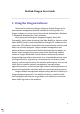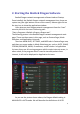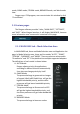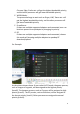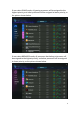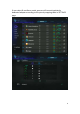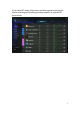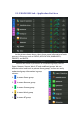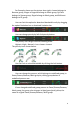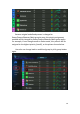User Guide
3
mode, GAME mode, STREAM mode, BROWSER mode, and Work mode
later.
Dragon was a TSR program, user can minimize this window by click
“Cross Button”
2.1 Feature pages
The Dragon software provides 3 tabs, “MAIN PAGE”, “SETTINGS”,
and “INFO”. When Dragon launches, it will display MAIN PAGE, because
more information user concerned is contained in this page.
2.1.1 MAIN PAGE tab – Mode Selection Area
In MAIN PAGE tab, there are Mode Selection area and Application List
page. In Mode Selection area, there are five modes “AUTO”, “GAME”,
“STREAM”, “BROWSER”, and “WORK”. There are also two extra modes
“R-rowStorm” and “BT” if the platform has multiple supported adapters.
The definitions of each mode is shown below:
A. AUTO Mode:
Dragon adjusts priority for applications
according to defined criterion automatically.
User also can change priority by itself.
B. GAME Mode:
The process belongs to game such as League
of Legend, WarCraft3 Diablo3 etc. will get the
highest bandwidth priority, and the other
processes will get lower bandwidth priority.
C. STREAM Mode:
The process belongs to Stream such as PPS
will get the highest bandwidth priority, and
the other processes will get lower bandwidth
priority.
D. BROWSER Mode:
The process belongs to browser such as