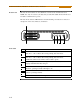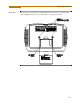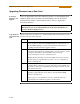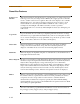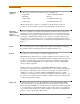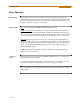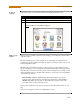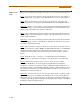User`s guide
1-10
Upgrading Firmware from a Data Card
Upgrading Firmware from a Data Card
PowerVisa
firmware web
upgrade
Users can upgrade the PowerVisa internal program by downloading the latest
firmware update release from the web and installing it into the PowerVisa
internal memory. Refer to the instructions below on how to upgrade the
PowerVisa firmware.
Copy firmware
program in data
card
The procedure below specifies how to download the latest PowerVisa firmware from
the web and copy it into a data card.
Firmware upgrades for the PowerVisa can be downloaded from the Dranetz-
BMI website. Log on to www.dranetz-bmi.com for the latest information on
PowerVisa firmware update releases.
Step Action
1 Locate the latest version of the firmware upgrade (in data file format
“hostcode.bin”) from the Dranetz-BMI website www.dranetz-bmi.com.
Dranetz-BMI regularly posts the latest information and instructions
regarding PowerVisa firmware upgrade releases.
2 Format the Compact Flash data card using the Memory Card options in
PowerVisa. The card must be formatted before it can be written to. Refer
to Chapter 5 Start Menu - Site Name/Memory Card on page
5-21 for instructions on how to format data card.
NOTE: All data and setups stored in card will be lost when you format
the data card. Copy any files that you want to save to a computer first
before formatting card.
3 Insert the Compact Flash data card into the appropriate slot in the
computer. If the computer does not accommodate a Compact Flash card
in its native format, use a compatible PC card adapter to be able to read/
write data into the card.
4 Download and copy the latest version of the PowerVisa firmware
upgrade program (data file “hostcode.bin”) from the Dranetz-BMI
website to the data card.
Refer to page 1-11 for instructions on how to install the data card
containing the latest firmware upgrade to the PowerVisa.