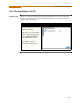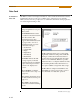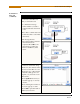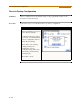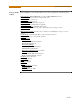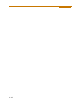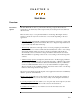User`s guide
5-1
CHAPTER 5
Start Menu
Overview
Start menu
options
The Start Menu allows users to perform the following: set up the PowerVisa for
monitoring of an electrical system, load previously saved setups from card, and load
data from card.
There are three ways to set up the instrument for monitoring. The length of time to
monitor a circuit can vary from a few hours to a few weeks depending on the user
application.
• Automatic Setup automatically configures the instrument’s circuit type, voltage and
current channels, and parameter thresholds. The auto-configured setup enables users
to proceed directly with data monitoring.
• Wizard Setup takes the user through a series of screens prompting for information
about the circuit to be monitored. The unit automatically turns on the correct voltage
and current channels when user selects a circuit type. Parameter thresholds are
automatically set based on the line voltage and current values that the user enters.
Threshold limits for capturing events are also set according to the monitoring mode
selected.
• Advanced setup options (see Chapter 6) allow the user to modify trigger parameters
and intervals that were previously set up through Automatic or Wizard setups. Under
advanced setup, each channel must be turned on individually, but any combination
can be used. Threshold limits can be set to any value within the acceptable range.
The user can turn on any available parameter. Users have wider control over all setup
functions when using advanced setup options.
Selection of setup method typically depend on user application and extent of familiarity
with the operation of the intrument.
Monitor same circuit makes use of the existing setup for monitoring. If a template of
setups has been previously saved to the card, you may load it using the menu below.
Load setup template from card enables you to use previously saved setups. If you wish
to load a previously saved data file from the card, use the menu below.
Load data from card allows you to transfer saved events from data card to the
PowerVisa.