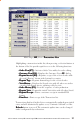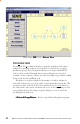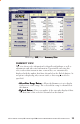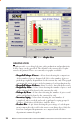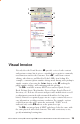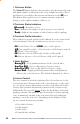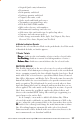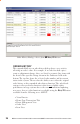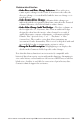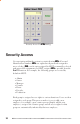User guide
27CL–Customer Lookup HP–Home Page PIN–Personal Identification Number VI–Visual Invoice
• Original Quick entry information
• Department
• Item quantity and detail
• Upcharge quantity and detail
• Coupons, discounts, voids
• Order starch and finish preferences
• Tag numbers (preprinted tags only)
• Heat Seal Label (HSL) number
• Split order reference order numbers
• Environmental surcharge and sales tax
• Sold status, date and tender type for picked up orders
• Customer and order memo notices
• Order change watermarks: Redo, Split, Void, Deposit, Pay Later,
Reversed, Price Later, Prepaid, and Not Paid
6 Mode Indicator Border
Indicates the selected Invoice Mode in the predefined color. If the mode
is Standard (default), no border appears.
7 Order Totals
PiecesPieces
PiecesPieces
Pieces—Indicates the total number of pieces in the selected order.
Lot TLot T
Lot TLot T
Lot T
rackingracking
rackingracking
racking—Indicates current lot tracking numbers (if active).
Balance DueBalance Due
Balance DueBalance Due
Balance Due—Indicates current balance due for selected order.
INVOICE MODE
This flexible function lets the user select one of several user-definable
invoice modes. Each button press changes the mode to the next defined
choice, wrapping around to the first (default) from the last choice. Each
mode adds to the selected invoice a predefined Mode Name, Promised
Date Offset, Adjustment, and Border Color. The mode name becomes the
button label while the associated border color provides instant visual
mode recognition. The default mode for newly created orders is Stan-
dard (this button label can’t be changed) and means that there are no
offsets applied. The order mode can be changed at any time. A special
label, that contains the word Rush, applies the defined offsets and
observes the standard SPOT lot/tag order rush logic (tag printing to a
special paper color, such a Red).
As an example, a new mode is added called Same Day. When
selected, this mode could make an expedite adjustment of 10% to the
invoice, adjust the order promised date to the current day, then set the
VIVI
VIVI
VI border color to Orange and change the mode button name to Same
Day. Everything happens automatically with each selected mode.
Numerous modes can be defined at the users discretion; however, the
most common modes are Standard and Rush.