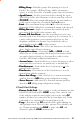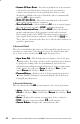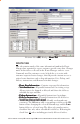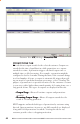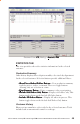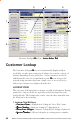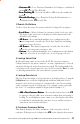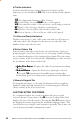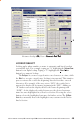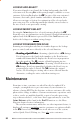User guide
50 A/R–Accounts Receivable CC–Credit Card CCOF–Credit Card On File CV–Customer View
LOOKUP-ADD-SELECT
If an entered match is not found, the lookup background value field
color turns red. Pressing Enter at this point prompts to add this as a new
customer. Selecting Yes displays the
CVCV
CVCV
CV for entry of the new customer’s
last name, first name, phone number and address information, then
allows new customer selection for continuation of the selected order
processing step. The red background helps identify entered values to
the user as new or not previously existing.
LOOKUP-MODIFY-SELECT
Pressing the Customer button for a selected customer displays the
CVCV
CVCV
CV.
From this view, any information can be changed. Changed information is
updated only if the OK button is pressed. Press the Cancel button to exit
back to the lookup view without saving changes.
LOOKUP FROM BARCODE SCAN
Scanning an existing barcoded invoice number bypasses the lookup
process entirely and moves directly to the selected function.
•
Detailing a Quick TDetailing a Quick T
Detailing a Quick TDetailing a Quick T
Detailing a Quick T
icketicket
icketicket
icket—Scanning a Quick ticket at
CLCL
CLCL
CL during a
Detail step passes the Quick ticket number to the Detail invoice
number then immediately displays the Detail view in preparation
for order mark-in. The
VIVI
VIVI
VI contains a blank beginning invoice.
•
Re-Detailing a Detailed InvoiceRe-Detailing a Detailed Invoice
Re-Detailing a Detailed InvoiceRe-Detailing a Detailed Invoice
Re-Detailing a Detailed Invoice—Scanning a Detailed invoice at
CLCL
CLCL
CL during a Detail step immediately displays the Detail view in
preparation for order re-Detail. The
VIVI
VIVI
VI contains the original
invoice. Re-Detailing an existing order is more efficient than the
alternative; voiding the entire order then starting over.
Maintenance
From time to time a customer record will need to be updated. For
example, you might desire to pre-enter many of your customers in
advance of using SPOT for the first time or when a customer calls on the
phone with a change in address. Customer maintenance operations such
as these can be accomplished quickly as part of an order processing
step as discussed above, or the more direct approach may be to use the
Customer Maintenance utility found in the Menu [F3] function (see the Menu
Function chapter for more information).
The customer maintenance utility has one other important feature, it
displays all customers including inactive customers (an option available
in the
CVCV
CVCV
CV General tab). The
CLCL
CLCL
CL view in all other areas of the system,
such as Quick, Detail, Pickup, etc., lists only active customers.