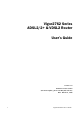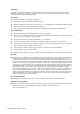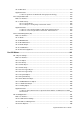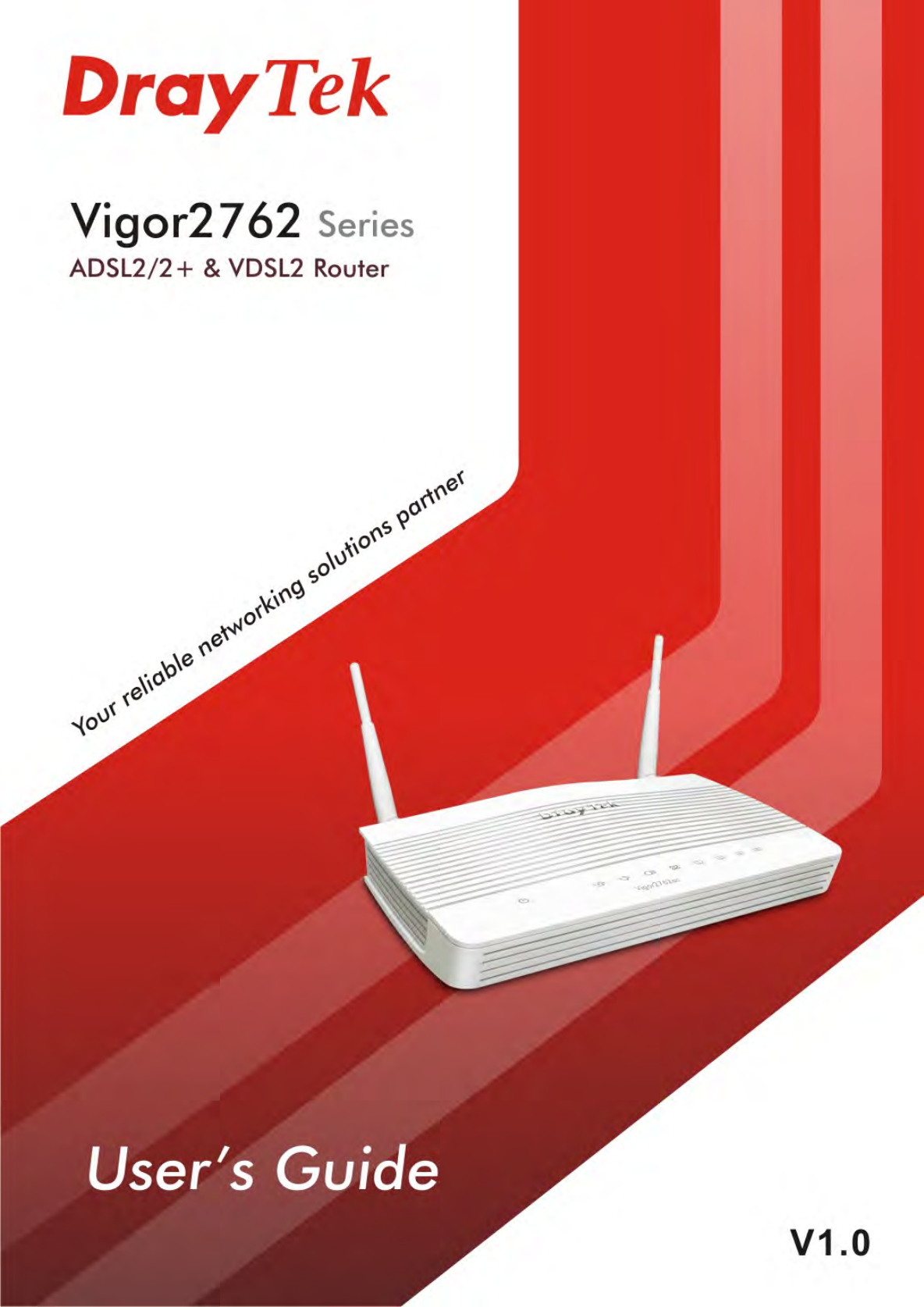Vigor2762 Series ADSL2/2+ & VDSL2 Router User’s Guide Version: 1.0 Firmware Version: V3.8.
Copyrights © All rights reserved. This publication contains information that is protected by copyright. No part may be reproduced, transmitted, transcribed, stored in a retrieval system, or translated into any language without written permission from the copyright holders. Trademarks The following trademarks are used in this document: Microsoft is a registered trademark of Microsoft Corp. Windows, Windows 95, 98, Me, NT, 2000, XP, Vista, 7, 8, 10 and Explorer are trademarks of Microsoft Corp.
iv Vigor2762 Series User’s Guide
Table of Contents Part I Installation ................................................................................................................1 I-1 Introduction ................................................................................................................................... 2 I-1-1 Indicators and Connectors .................................................................................................. 3 I-2 Hardware Installation ..................................................
II-1-2-9 Details Page for IPv6 – PPP in WAN1/WAN2 .........................................79 II-1-2-10 Details Page for IPv6 – TSPC in WAN1/WAN2/WAN3 ..............................80 II-1-2-11 Details Page for IPv6 – AICCU in WAN1/WAN2/WAN3 ............................81 II-1-2-12 Details Page for IPv6 – DHCPv6 Client in WAN1/WAN2 ...........................84 II-1-2-13 Details Page for IPv6 – Static IPv6 in in WAN1/WAN2 ............................
II-5-7-1 General Setting ........................................................................ 161 II-5-7-2 Working Group ......................................................................... 162 II-5-8 Wake on LAN ................................................................................................................. 162 II-5-9 SMS / Mail Alert Service................................................................................................. 163 II-5-9-1 SMS Alert ....................
IV-1-3 SIP Accounts................................................................................................................. 233 IV-1-4 DialPlan......................................................................................................................... 237 IV-1-4-1 Phone Book ............................................................................. 237 IV-1-4-2 Digit Map ............................................................................... 239 IV-1-4-3 Call Barring .......
VI-1-4 Diagnose ....................................................................................................................... 328 Application Notes ..................................................................................................................... 331 A-1 How to Configure Certain Computers Accessing to Internet ........................ 331 VI-2 CSM (Central Security Management).....................................................................................
VII-2-4 APP QoS...................................................................................................................... 417 Application Notes ..................................................................................................................... 419 A-1 How to Optimize the Bandwidth through QoS Technology .......................... 419 VII-3 Hotspot Web Portal................................................................................................................
VIII-2-4 USB Device Status...................................................................................................... 497 VIII-2-5 Temperature Sensor ................................................................................................... 498 VIII-2-6 Modem Support List .................................................................................................... 499 VIII-2-7 SMB Client Support List..................................................................................
Accessing Telnet of Vigor2762 .......................................................................................................
Part I Installation This part will introduce Vigor router and guide to install the device in hardware and software.
I-1 Introduction This is a generic International version of the user guide. Specification, compatibility and features vary by region. For specific user guides suitable for your region or product, please contact local distributor. Vigor2762 series is an ADSL2/2+ router. It integrates IP layer QoS, NAT session/bandwidth management to help users control works well with large bandwidth.
I-1-1 Indicators and Connectors Before you use the Vigor router, please get acquainted with the LED indicators and connectors first. LED (Activity) (for “V” model) (Wireless LAN On/Off/WPS) (Wireless LAN On/Off/WPS) (USB) Vigor2762 Series User’s Guide Status Blinking Off Explanation The router is powered on and running normally. The router is powered off.
~ (LAN1/2/3/4) 4 (Slowly) Blinking (Quickly) On Blinking Off The router is trying to connect to Internet. The LAN port is connected. The data is transmitting. The LAN port is disconnected.
Vigor2762 Vigor2762n / Vigor2762ac Vigor2762Vac Interface Factory Reset Description Restore the default settings. Usage: Turn on the router (ACT LED is blinking). Press the hole and keep for more than 5 seconds. When you see the ACT LED begins to blink rapidly than usual, release the button. Then the router will restart with the factory default configuration. WLAN ON/OFF/WPS WLAN On - Press the button and release it within 2 seconds. When the wireless function is ready, the green LED will be on.
I-2 Hardware Installation I-2-1 Installing Vigor Router Before starting to configure the router, you have to connect your devices correctly. 1. Connect the cable Modem/DSL Modem/Media Converter to any WAN port of router with Ethernet cable (RJ-45). 2. Connect the cable Modem/DSL Modem/Media Converter to any WAN port of router with Ethernet cable (RJ-45). 3. Connect detachable antennas to the router (for n/ac model only). 4. Connect one end of the power cord to the power port of this device.
I-2-2 Wall-Mounted Installation Vigor2762 has keyhole type mounting slots on the underside. 1. A template is provided on the Vigor2762 packaging box to enable you to space the screws correctly on the wall. 2. Place the template on the wall and drill the holes according to the recommended instruction. 3. Fit screws into the wall using the appropriate type of wall plug. Note The recommended drill diameter shall be 6.5mm (1/4”). 4.
I-2-3 Installing USB Printer to Vigor Router You can install a printer onto the router for sharing printing. All the PCs connected this router can print documents via the router. The example provided here is made based on Windows 7. For other Windows system, please visit www.DrayTek.com. Before using it, please follow the steps below to configure settings for connected computers (or wireless clients). 8 1. Connect the printer with the router through USB/parallel port. 2.
4. A dialog will appear. Click Add a local printer and click Next. 5. In this dialog, choose Create a new port. In the field of Type of port, use the drop down list to select Standard TCP/IP Port. Then, click Next.
10 6. In the following dialog, type 192.168.1.1 (router’s LAN IP) in the field of Hostname or IP Address and type 192.168.1.1 as the Port name. Then, click Next. 7. Click Standard and choose Generic Network Card.
8. Now, your system will ask you to choose right name of the printer that you installed onto the router. Such step can make correct driver loaded onto your PC. When you finish the selection, click Next. 9. Type a name for the chosen printer. Click Next.
10. Choose Do not share this printer and click Next. 11. Then, in the following dialog, click Finish.
12. The new printer has been added and displayed under Printers and Faxes. Click the new printer icon and click Printer server properties. 13. Edit the property of the new printer you have added by clicking Configure Port.
14. Select "LPR" on Protocol, type p1 (number 1) as Queue Name. Then click OK. Next please refer to the red rectangle for choosing the correct protocol and LPR name.
The printer can be used for printing now. Most of the printers with different manufacturers are compatible with vigor router. Info Note 1: Some printers with the fax/scanning or other additional functions are not supported. If you do not know whether your printer is supported or not, please visit www.draytek.com to find out the printer list. Open Support >FAQ/Application Notes; find out the link of USB>>Printer Server and click it.
I-3 Accessing Web Page 1. Make sure your PC connects to the router correctly. You may either simply set up your computer to get IP dynamically from the router or set up the IP address of the computer to be the same subnet as the default IP address of Vigor router 192.168.1.1. For the detailed information, please refer to the later section - Trouble Shooting of the guide. 2. Open a web browser on your PC and type http://192.168.1.1. The following window will be open to ask for username and password. 3.
4. Now, the Main Screen will appear. Info 5. The home page will be different slightly in accordance with the type of the router you have. The web page can be logged out according to the chosen condition. The default setting is Auto Logout, which means the web configuration system will logout after 5 minutes without any operation. Change the setting for your necessity.
I-4 Changing Password Please change the password for the original security of the router. 1. Open a web browser on your PC and type http://192.168.1.1. A pop-up window will open to ask for username and password. 2. Please type “admin/admin” as Username/Password for accessing into the web user interface with admin mode. 3. Go to System Maintenance page and choose Administrator Password. 4. Enter the login password (the default is “admin”) on the field of Old Password.
I-5 Dashboard Dashboard shows the connection status including System Information, IPv4 Internet Access, IPv6 Internet Access, Interface (physical connection), Security and Quick Access. Click Dashboard from the main menu on the left side of the main page. A web page with default selections will be displayed on the screen. Refer to the following figure: I-5-1 Virtual Panel On the top of the Dashboard, a virtual panel (simulating the physical panel of the router) displays the physical interface connection.
For detailed information about the LED display, refer to I-1-1 LED Indicators and Connectors. I-5-2 Name with a Link A name with a link (e.g., Router Name, Current Time, WAN1~4 and etc.) below means you can click it to open the configuration page for modification.
I-5-3 Quick Access for Common Used Menu All the menu items can be accessed and arranged orderly on the left side of the main page for your request. However, some important and common used menu items which can be accessed in a quick way just for convenience. Look at the right side of the Dashboard. You will find a group of common used functions grouped under Quick Access.
Host connected physically to the router via LAN port(s) will be displayed with green circles in the field of Connected. All of the hosts (including wireless clients) displayed with Host ID, IP Address and MAC address indicates that the traffic would be transmitted through LAN port(s) and then the WAN port. The purpose is to perform the traffic monitor of the host(s). I-5-4 GUI Map All the functions the router supports are listed with table clearly in this page.
I-5-5 Web Console It is not necessary to use the telnet command via DOS prompt. The changes made by using web console have the same effects as modified through web user interface. The functions/settings modified under Web Console also can be reviewed on the web user interface. Click the Web Console icon on the top of the main screen to open the following screen.
I-5-6 Config Backup There is one way to store current used settings quickly by clicking the Config Backup icon. It allows you to backup current settings as a file. Such configuration file can be restored by using System Maintenance>>Configuration Backup. Simply click the icon on the top of the main screen to store the setting. I-5-7 Logout Click this icon to exit the web user interface.
I-5-8 Online Status I-5-8-1 Physical Connection Such page displays the physical connection status such as LAN connection status, WAN connection status, ADSL information, and so on.
Physical Connection for IPv6 Protocol Detailed explanation (for IPv4) is shown below: 26 Item Description LAN Status Primary DNS-Displays the primary DNS server address for WAN interface. Secondary DNS -Displays the secondary DNS server address for WAN interface. IP Address-Displays the IP address of the LAN interface. TX Packets-Displays the total transmitted packets at the LAN interface. RX Packets-Displays the total received packets at the LAN interface.
Item Description interface. Detailed explanation (for IPv6) is shown below: Item Description LAN Status IP Address- Displays the IPv6 address of the LAN interface.. TX Packets-Displays the total transmitted packets at the LAN interface. RX Packets-Displays the total received packets at the LAN interface. TX Bytes - Displays the speed of transmitted octets at the LAN interface. RX Bytes - Displays the speed of received octets at the LAN interface.
I-6 Quick Start Wizard Quick Start Wizard can help you to deploy and use the router easily and quickly. Click Wizards>>Quick Start Wizard. The first screen of Quick Start Wizard is entering login password. After typing the password, please click Next. On the next page as shown below, please select the WAN interface (WAN 1 to WAN3) that you use. If DSL interface is used, please choose WAN1; if Ethernet interface is used, please choose WAN2; if 3G/4G USB modem is used, please choose WAN3.
I-6-1 For WAN1 (ADSL) WAN1 is specified for ADSL or VDSL2 connection. Available settings are explained as follows: Item Description Display Name Type a name to identify such WAN. VLAN Tag insertion (VDSL2)/(ADSL) The settings configured in this field are available for WAN1 and WAN2. Enable – Enable the function of VLAN with tag. The router will add specific VLAN number to all packets on the WAN while sending them out. Please type the tag value and specify the priority for the packets sending by WAN1.
Available settings are explained as follows: 2. 30 Item Description Protocol / Encapsulation Choose PPPoE/PPPoA for WAN1 interface. VPI Type in the value provided by ISP. Auto detect – Click this button to have the VPI and VCI to be detected by the system automatically VCI Type in the value provided by ISP. Fixed IP Click Yes to enable Fixed IP feature. IP Address Type the IP address if Fixed IP is enabled. Primary DNS Type in the primary IP address for the router.
Available settings are explained as follows: Item Description Service Name (Optional) Enter the description of the specific network service. User Name Type in the valid user name (maximum 63 characters) provided by the ISP in this field. Password Type a valid password provided by the ISP. Confirm Password Retype the password. Back Click it to return to previous setting page. Next Click it to get into the next setting page. Cancel Click it to give up the quick start wizard. 3.
5. Now, you can enjoy surfing on the Internet. MPoA 1. Choose WAN1 as WAN Interface and click the Next button; you will get the following page. Available settings are explained as follows: 32 Item Description Protocol There are two modes offered for you to choose for WAN1 interface. Choose MPoA as the protocol. For ADSL Only Such field is provided for ADSL only. You have to choose encapsulation and type the values for VPI and VCI. Or, click Auto detect to find out the best values.
Next Click it to get into the next setting page. Cancel Click it to give up the quick start wizard. 2. Please type in the IP address/mask/gateway information originally provided by your ISP. Then click Next for viewing summary of such connection. 3. Click Finish. A page of Quick Start Wizard Setup OK!!! will appear. Then, the system status of this protocol will be shown. 4. Now, you can enjoy surfing on the Internet. I-6-2 For WAN2 (Ethernet) WAN2 is dedicated to physical mode in Ethernet.
Available settings are explained as follows: Item Description Display Name Type a name for the router. VLAN Tag insertion Enable – Enable the function of VLAN with tag. The router will add specific VLAN number to all packets on the WAN while sending them out. Please type the tag value and specify the priority for the packets sending by WAN2. Disable – Disable the function of VLAN with tag. Tag value – Type the value as the VLAN ID number. The range is form 0 to 4095.
2. Click PPPoE as the Internet Access Type. Then click Next to continue. Available settings are explained as follows: Item Description Service Name (Optional) Enter the description of the specific network service. Username Assign a specific valid user name provided by the ISP. Note: The maximum length of the user name you can set is 63 characters. Password Assign a valid password provided by the ISP. Note: The maximum length of the password you can set is 62 characters.
36 3. Please manually enter the Username/Password provided by your ISP. Click Next for viewing summary of such connection. 4. Click Finish. A page of Quick Start Wizard Setup OK!!! will appear. Then, the system status of this protocol will be shown. 5. Now, you can enjoy surfing on the Internet.
PPTP/L2TP 1. Choose WAN2 as the WAN Interface and click the Next button. The following page will be open for you to specify Internet Access Type. 2. Click PPTP/L2TP as the Internet Access Type. Then click Next to continue. Available settings are explained as follows: Item Description Username Assign a specific valid user name provided by the ISP. The maximum length of the user name you can set is 63 characters. Password Assign a valid password provided by the ISP.
WAN IP Configuration 38 Obtain an IP address automatically – the router will get an IP address automatically from DHCP server. Specify an IP address – you have to type relational settings manually. IP Address - Type the IP address. Second DNS –Type in secondary IP address for necessity in the future. Subnet Mask –Type the subnet mask. Gateway – Type the IP address of the gateway. Primary DNS –Type in the primary IP address for the router.
Static IP 1. Choose WAN2 as the WAN Interface and click the Next button. The following page will be open for you to specify Internet Access Type. 2. Click Static IP as the Internet Access type. Simply click Next to continue. Available settings are explained as follows: Item Description WAN IP Type the IP address. Subnet Mask Type the subnet mask. Gateway Type the IP address of gateway. Primary DNS Type in the primary IP address for the router.
40 Next Click it to get into the next setting page. Cancel Click it to give up the quick start wizard. 3. Please type in the IP address information originally provided by your ISP. Then click Next for next step. 4. Click Finish. A page of Quick Start Wizard Setup OK!!! will appear. Then, the system status of this protocol will be shown. 5. Now, you can enjoy surfing on the Internet.
DHCP 1. Choose WAN2 as WAN Interface and click the Next button. The following page will be open for you to specify Internet Access Type. 2. Click DHCP as the Internet Access type. Simply click Next to continue. Available settings are explained as follows: Item Description Host Name Type the name of the host. Note: The maximum length of the host name you can set is 39 characters. MAC Some Cable service providers specify a specific MAC address for access authentication.
42 3. After finished the settings above, click Next for viewing summary of such connection. 4. Click Finish. A page of Quick Start Wizard Setup OK!!! will appear. Then, the system status of this protocol will be shown. 5. Now, you can enjoy surfing on the Internet.
I-6-3 For WAN3 (USB) WAN3/WAN4 is dedicated to physical mode in USB. 1. Choose WAN3 as WAN Interface. 2. Then, click Next for getting the following page. Available settings are explained as follows: Item Description Internet Access Choose one of the selections as the protocol of accessing the internet. 3G/4G USB Modem (PPP mode) SIM Pin code –Type PIN code of the SIM card that will be used to access Internet. The maximum length of the pin code you can set is 15 characters.
APN Name – APN means Access Point Name which is provided and required by some ISPs. Type the name and click Apply. 44 3. Then, click Next for viewing summary of such connection. 4. Click Finish. A page of Quick Start Wizard Setup OK!!! will appear. Then, the system status of this protocol will be shown. 5. Now, you can enjoy surfing on the Internet.
I-7 Service Activation Wizard Service Activation Wizard can guide you to activate WCF service (Web Content Filter) with a quick and easy way. For the Service Activation Wizard is only available for admin operation, therefore, please type “admin/admin” on Username/Password while Logging into the web user interface. Service Activation Wizard is a tool which allows you to use trial version of WCF directly without accessing into the server (MyVigor) located on http://myvigor.draytek.com.
signature automatically. 3. Setting confirmation page will be displayed as follows, please click Activate. Info 4. 46 The service will be activated and applied as the default rule configured in Firewall>>General Setup. Now, the web page will display the service that you have activated according to your selection(s). The valid time for the free trial of these services is one month.
I-8 Registering Vigor Router You have finished the configuration of Quick Start Wizard and you can surf the Internet at any time. Now it is the time to register your Vigor router to MyVigor website for getting more service. Please follow the steps below to finish the router registration. 1 Please login the web configuration interface of Vigor router by typing “admin/admin” as User Name / Password. 2 Click Support Area>>Production Registration from the home page.
48 4 The following page will be displayed after you logging in MyVigor. When the following page appears, please type in Nickname (for the router) and choose the right registration date from the popup calendar (it appears when you click on the box of Registration Date). Click Add. 5 When the following page appears, your router information has been added to the database. 6 After clicking OK, you will see the following page. Your router has been registered to myvigor website successfully.
Part II Connectivity It means wide area network. Public IP will be used in WAN. It means local area network. Private IP will be used in LAN. Local Area Network (LAN) is a group of subnets regulated and ruled by router. The design of network structure is related to what type of public IP addresses coming from your ISP.
II-1 WAN It allows users to access Internet. Basics of Internet Protocol (IP) Network IP means Internet Protocol. Every device in an IP-based Network including routers, print server, and host PCs, needs an IP address to identify its location on the network. To avoid address conflicts, IP addresses are publicly registered with the Network Information Centre (NIC).
After connecting into the router, 3G/4G USB Modem will be regarded as the WAN3/WAN4 port. However, the original WAN1 and WAN2 still can be used and Load-Balance can be done in the router. Besides, 3G/4G USB Modem in WAN3/WAN4 also can be used as backup device. Therefore, when WAN1 and WAN2 are not available, the router will use 3.5G for supporting automatically. The supported 3G/4G USB Modem will be listed on DrayTek web site. Please visit www.draytek.com for more detailed information.
Web User Interface II-1-1 General Setup This section will introduce some general settings of Internet and explain the connection modes for WAN1, WAN2 and WAN3 in details. This router supports multiple-WAN function. It allows users to access Internet and combine the bandwidth of the multiple WANs to speed up the transmission through the network. Each WAN port can connect to different ISPs, Even if the ISPs use different technology to provide telecommunication service (such as DSL, Cable modem, etc.).
not open smoothly, especially the site need authentication, e.g., FTP. If you have no strong demand about speed test result, keep default settings as IP based. Index Click the WAN interface link under Index to access into the WAN configuration page. Enable V means such WAN interface is enabled and ready to be used. Physical Mode / Type Display the physical mode and physical type of such WAN interface. Active Mode Display whether such WAN interface is Active device or backup device.
DSL Modem Code Choose the correct DSL modem code for ensuring the network connection. If you have no idea about the selection, simply choose Default or contact the dealer for assistance. VLAN Tag insertion (ADSL/VDSL) 54 Such feature is offered to the user with the environment supporting IEEE_802.1ad. In which, service is used for outer tag; customer is used for inner tag. Enable – Enable the function of VLAN with tag.
II-1-1-2 WAN2 (Ethernet) Ethernet is the Physical Mode for WAN2. Available settings are explained as follows: Item Description Enable Choose Yes to invoke the settings for this WAN interface. Choose No to disable the settings for this WAN interface. Display Name Type the description for such WAN interface. Physical Mode Display the physical mode of such WAN interface. Physical Type You can change the physical type for WAN1/WAN2/WAN3/WAN4 or choose Auto negotiation for determined by the system.
Active When will appear. Failover – Choose it to make the WAN connection as a backup connection. WAN Failure – When the active WAN failed, such WAN will be activated as the main network connection. Traffic Threshold – When the data traffic of active WAN reaches the traffic threshold (specified here), the failover WAN will be enabled automatically to share the overloaded data traffic. After finished the above settings, click OK to save the settings.
Active Mode Choose Always On to make the WAN connection being activated always. If you choose Failover as the Active Mode, the option of Active When will appear. Failover – Choose it to make the WAN connection as a backup connection. WAN Failure – When the active WAN failed, such WAN will be activated as the main network connection.
II-1-2 Internet Access For the router supports multi-WAN function, the users can set different WAN settings (for WAN1/WAN2/WAN3) for Internet Access. Due to different Physical Mode for WAN interface, the Access Mode for these connections also varies. Refer to the following figures. And, And, Available settings are explained as follows: 58 Item Description Index Display the WAN interface. Display Name It shows the name of the WAN1/WAN2/WAN3 that entered in general setup.
Note that Details Page will be changed slightly based on physical mode. IPv6 This button will open different web page (based on Physical Mode) to setup IPv6 Internet Access Mode for WAN interface. If IPv6 service is active on this WAN interface, the color of “IPv6” will become green. DHCP Client Option This button allows you to configure DHCP client options. DHCP packets can be processed by adding option number and data information when such function is enabled and configured.
II-1-2-1 Details Page for PPPoE/PPPoA in WAN1 (Physical Mode: ADSL) Available settings are explained as follows: 60 Item Description Enable/Disable Click Enable for activating this function. If you click Disable, this function will be closed and all the settings that you adjusted in this page will be invalid. Modem Settings Set up the DSL parameters required by your ISP. These settings configured here are specified for ADSL only.
PPPoE Pass-through The router offers PPPoE dial-up connection. Besides, you also can establish the PPPoE connection directly from local clients to your ISP via the Vigor router. When PPPoA protocol is selected, the PPPoE package transmitted by PC will be transformed into PPPoA package and sent to WAN server. Thus, the PC can access Internet through such direction.
62 Path MTU to – Type the IP address as the specific transmit path. MTU reduce size by – It determines the decreasing size of MTU value. For example, the number specified in this field is “8”. The maximum MTU size is “1500”. After clicking the “detect” button, the system will calculate and get the suitable MTU value such as 1500, 1492, 1484 and etc., automatically.
Fixed IP – Click Yes to use this function and type in a fixed IP address in the box of Fixed IP Address. Default MAC Address – You can use Default MAC Address or specify another MAC address by typing on the boxes of MAC Address for the router. Specify a MAC Address – Type the MAC address for the router manually. Index (1-15) in Schedule Setup - You can type in four sets of time schedule for your request.
Available settings are explained as follows: 64 Item Description Enable/Disable Click Enable for activating this function. If you click Disable, this function will be closed and all the settings that you adjusted in this page will be invalid. Modem Settings Set up the DSL parameters required by your ISP. These settings configured here are specified for ADSL only. Multi-PVC channel - The selections displayed here are determined by the page of Internet Access >>Multi PVCs.
Ping Gateway IP – If you choose Ping Detect as detection mode, you also can enable this setting to use current WAN gateway IP address for pinging. With the IP address(es) pinging, Vigor router can check if the WAN connection is on or off. TTL (Time to Live) – Set TTL value of PING operation. Ping Interval – Type the interval for the system to execute the PING operation. Ping Retry – Type the number of times that the system is allowed to execute the PING operation before WAN disconnection is judged.
Obtain an IP address automatically – Click this button to obtain the IP address automatically. Router Name – Type in the router name provided by ISP. Domain Name – Type in the domain name that you have assigned. DHCP Client Identifier for some ISP - Enable: Check the box to specify username and password as the DHCP client identifier for some ISP. Username: Type a name as username. The maximum length of the user name you can set is 63 characters. Password: Type a password.
II-1-2-3 Details Page for PPPoE in Etherenet WAN To choose PPPoE as the accessing protocol of the Internet, please select PPPoE from the WAN>>Internet Access >>WAN1 page. The following web page will be shown. Available settings are explained as follows: Item Description Enable/Disable Click Enable for activating this function. If you click Disable, this function will be closed and all the settings that you adjusted in this page will be invalid.
WAN Connection Detection Such function allows you to verify whether network connection is alive or not through ARP Detect or Ping Detect. Mode – Choose ARP Detect or Ping Detect for the system to execute for WAN detection. If you choose Ping Detect as the detection mode, you have to type required settings for the following items. Primary/Secondary Ping IP – If you choose Ping Detect as detection mode, you have to type Primary or Secondary IP address in this field for pinging.
ISP. PPP/MP Setup PPP Authentication – Select PAP only or PAP or CHAP for PPP. Idle Timeout – Set the timeout for breaking down the Internet after passing through the time without any action. IP Address Assignment Method (IPCP) Usually ISP dynamically assigns IP address to you each time you connect to it and request. In some case, your ISP provides service to always assign you the same IP address whenever you request. In this case, you can fill in this IP address in the Fixed IP field.
To use Static or Dynamic IP as the accessing protocol of the internet, please click the Static or Dynamic IP tab. The following web page will be shown. Available settings are explained as follows: 70 Item Description Enable / Disable Click Enable for activating this function. If you click Disable, this function will be closed and all the settings that you adjusted in this page will be invalid.
Ping Gateway IP – If you choose Ping Detect as detection mode, you also can enable this setting to use current WAN gateway IP address for pinging. With the IP address(es) pinging, Vigor router can check if the WAN connection is on or off. TTL (Time to Live) – Set TTL value of PING operation. Ping Interval – Type the interval for the system to execute the PING operation. Ping Retry – Type the number of times that the system is allowed to execute the PING operation before WAN disconnection is judged.
WAN IP Alias. You can set up to 8 public IP addresses other than the current one you are using. Obtain an IP address automatically – Click this button to obtain the IP address automatically if you want to use Dynamic IP mode. Router Name: Type in the router name provided by ISP. Domain Name: Type in the domain name that you have assigned. DHCP Client Identifier for some ISP Enable: Check the box to specify username and password as the DHCP client identifier for some ISP.
for necessity in the future. After finishing all the settings here, please click OK to activate them. II-1-2-5 Details Page for PPTP/L2TP in Etherenet WAN To use PPTP/L2TP as the accessing protocol of the internet, please click the PPTP/L2TP tab. The following web page will be shown. Available settings are explained as follows: Item Description PPTP/L2TP Enable PPTP- Click this radio button to enable a PPTP client to establish a tunnel to a DSL modem on the WAN interface.
Path MTU Discovery – It is used to detect the maximum MTU size of a packet not to be segmented in specific transmit path. Click Detect to open the following dialog. Path MTU to – Type the IP address as the specific transmit path. MTU reduce size by – It determines the decreasing size of MTU value. For example, the number specified in this field is “8”. The maximum MTU size is “1500”.
II-1-2-6 Details Page for 3G/4G USB Modem (PPP mode) in USB WAN To use 3G/4G USB Modem (PPP mode) as the accessing protocol of the internet, please choose Internet Access from WAN menu. Then, select 3G/4G USB Modem (PPP mode) for WAN5. The following web page will be shown. Available settings are explained as follows: Item Description Modem Support List It lists all of the modems supported by such router. 3G /4G USB Modem (PPP mode) Click Enable for activating this function.
Modem Initial String Such value is used to initialize USB modem. Please use the default value. If you have any question, please contact to your ISP. The maximum length of the string you can set is 47 characters. APN Name APN means Access Point Name which is provided and required by some ISPs. Type the name and click Apply. The maximum length of the name you can set is 43 characters. Modem Initial String2 The initial string 1 is shared with APN.
II-1-2-7 Details Page for 3G/4G USB Modem (DHCP mode) in USB WAN To use 3G/4G USB Modem (DHCP mode) as the accessing protocol of the internet, please choose Internet Access from WAN menu. Then, select 3G/4G USB Modem (DHCP mode) for WAN3/WAN4. The following web page will be shown. Available settings are explained as follows: Item Description Modem Support List It lists all of the modems supported by such router. 3G/4G USB Modem (DHCP mode) Click Enable for activating this function.
Network Mode Force Vigor router to connect Internet with the mode specified here. If you choose 4G/3G/2G as network mode, the router will choose a suitable one according to the actual wireless signal automatically. APN Name APN means Access Point Name which is provided and required by some ISPs. Type the name and click Apply. The maximum length of the name you can set is 47 characters.
Authentication Select PAP only or PAP or CHAP for PPP authentication. Username – Type the username for authentication (optional). Password – Type the password for authentication (optional). After finishing all the settings here, please click OK to activate them. II-1-2-8 Details Page for IPv6 – Offline in WAN1/WAN2/WAN3 When Offline is selected, the IPv6 connection will be disabled.
RIPng Protocol RIPng (RIP next generation) offers the same functions and benefits as IPv4 RIP v2. Below shows an example for successful IPv6 connection based on PPP mode. Info At present, the IPv6 prefix can be acquired via the PPPoE mode connection which is available for the areas such as Taiwan (hinet), the Netherlands, Australia and UK.
Available settings are explained as follows: Item Description Username Type the name obtained from the broker. It is suggested for you to apply another username and password for http://gogonet.gogo6.com/page/freenet6-account. The maximum length of the name you can set is 63 characters. Password Type the password assigned with the user name. The maximum length of the name you can set is 19 characters. Tunnel Broker Type the address for the tunnel broker IP, FQDN or an optional port number.
Available settings are explained as follows: 82 Item Description Always On Check this box to keep the network connection always. Username Type the name obtained from the broker. Please apply new account at http://www.sixxs.net/. It is suggested for you to apply another username and password. The maximum length of the name you can set is 19 characters. Password Type the password assigned with the user name. The maximum length of the password you can set is 19 characters.
WAN Connection Detection Such function allows you to verify whether network connection is alive or not through Ping Detect. Mode – Choose Always On or Ping Detect for the system to execute for WAN detection. Ping IP/Hostname – If you choose Ping Detect as detection mode, you have to type IP address in this field for pinging. TTL (Time to Live) –If you choose Ping Detect as detection mode, you have to type TTL value. After finished the above settings, click OK to save the settings.
II-1-2-12 Details Page for IPv6 – DHCPv6 Client in WAN1/WAN2 DHCPv6 client mode would use DHCPv6 protocol to obtain IPv6 address from server. Available settings are explained as follows: Item Description IAID Type a number as IAID. WAN Connection Detection Such function allows you to verify whether network connection is alive or not through NS Detect or Ping Detect. Mode – Choose Always On, Ping Detect or NS Detect for the system to execute for WAN detection.
User Management will be ignored. And all of the filter rules defined and enabled in Firewall menu will be activated. Bridge Subnet – Make a bridge between the selected LAN subnet and such WAN interface. After finished the above settings, click OK to save the settings. II-1-2-13 Details Page for IPv6 – Static IPv6 in in WAN1/WAN2 This type allows you to setup static IPv6 address for WAN interface.
Current IPv6 Address Table Display current interface IPv6 address. Static IPv6 Gateway Configuration IPv6 Gateway Address - Type your IPv6 gateway address here. WAN Connection Detection Such function allows you to verify whether network connection is alive or not through Ping Detect. Mode – Choose Always On or Ping Detect or NS Detect for the system to execute for WAN detection. Always On means no detection will be executed. The network connection will be on always.
Available settings are explained as follows: Item Description Remote Endpoint IPv4 Address Type the static IPv4 address for the remote server. 6in4 IPv6 Address Type the static IPv6 address for IPv4 tunnel with the value for prefix length. LAN Routed Prefix Type the static IPv6 address for LAN routing with the value for prefix length. Tunnel TTL Type the number for the data lifetime in tunnel.
88 Vigor2762 Series User’s Guide
II-1-2-15 Details Page for IPv6 – 6rd in WAN1 / WAN2 This type allows you to setup 6rd for WAN interface. Available settings are explained as follows: Item Description 6rd Mode Auto 6rd – Retrieve 6rd prefix automatically from 6rd service provider. The IPv4 WAN must be set as "DHCP". Static 6rd - Set 6rd options manually. IPv4 Border Relay Type the IPv4 addresses of the 6rd Border Relay for a given 6rd domain.
WAN Connection Detection Such function allows you to verify whether network connection is alive or not through Ping Detect. Mode – Choose Always On or Ping Detect for the system to execute for WAN detection. Always On means no detection will be executed. The network connection will be on always. Ping IP/Hostname – If you choose Ping Detect as detection mode, you have to type IP address in this field for pinging.
II-1-3 Multi-PVC/VLAN This router allows you to create multi-PVC for different data transferring for using. Simply go to WAN and select Multi-PVC/VLAN page. General The system allows you to set up to eight channels which are ready for choosing as the first PVC line that will be used as multi-PVC. Available settings are explained as follows: Item Description Channel Display the number of each channel. Channels 1 and 2 are used by the Internet Access web user interface and can not be configured here.
Click any index (7~10) to get the following web page: Available settings are explained as follows: 92 Item Description Multi-VLAN Channel 7~10 Enable – Click it to enable the configuration of this channel. Disable –Click it to disable the configuration of this channel. WAN Type The connections and interfaces created in every channel may select a specific WAN type to be built upon. In the Multi-VLAN application, only the Ethernet WAN type is available.
connection. WAN links for Channel 4, 5 and 6 are provided for router-borne application such as TR-069. The settings must be applied and obtained from your ISP. For your special request, please contact with your ISP and then click WAN link of Channel 5, 6 or 7 to configure your router. Available settings are explained as follows: Item Description Multi-VLAN Channel 4/5/6 Enable – Click it to enable the configuration of this channel. Disable –Click it to disable the configuration of this channel.
user will be able to select the physical WAN interface the channel shall use here. 94 General Settings VPI - Type in the value provided by your ISP. VCI - Type in the value provided by your ISP. Protocol - Select a proper protocol for this channel. Encapsulation - Choose a proper type for this channel. The types will be different according to the protocol setting that you choose. Add VLAN Header – Check the box to enable the following two options. VLAN Tag – Type the value as the VLAN ID number.
the WAN connection is on or off. TTL (Time to Live) – Set TTL value of PING operation. Ping Interval – Type the interval for the system to execute the PING operation. Ping Retry – Type the number of times that the system is allowed to execute the PING operation before WAN disconnection is judged. PPPoE/PPPoA Client or MPoA Choose PPPoE/PPPoA or MPoA as the protocol in General Settings for such channel.
Available settings are explained as follows: Item Description QoS Type Select a proper QoS type for the channel according to the information that your ISP provides. PCR It represents Peak Cell Rate. The default setting is “0”. SCR It represents Sustainable Cell Rate. The value of SCR must be smaller than PCR. MBS It represents Maximum Burst Size. The range of the value is 10 to 50.
II-1-4 WAN Budget This function is used to determine the data traffic volume for each WAN interface respectively to prevent from overcharges for data transmission by the ISP. Please note that the Quota Limit and Billing cycle day of month settings will need to be configured correctly first in order for some period calculations to be performed correctly. II-1-4-1 General Setup Click WAN1/WAN2/WAN3/WAN4 link to open the following web page.
such WAN interface will be terminated. Monthly Using Notification Object – The system will send out a notification based on the content of the notification object. Set Mail Alert – The system will send out a warning message to the administrator when the quota is running out. However, the connection charges will be calculated continuously. Set SMS message - The system will send out SMS message to the administrator when the quota is running out.
20 means the whole cycle is 20 days. When the time is up, the router will reset the traffic record automatically. Today is day – Specify the day and time for data quota rest in the cycle as the starting point which Vigor router will reset the traffic record. For example, “3” means the third day of the cycle duration. After finished the above settings, click OK to save the settings.
II-1-4-2 Status The status page displays the status WAN budget, including the duration and the usage. If the WAN budget is exhausted, a lock will be displayed on the page if Shutdown WAN interface is selected. Which means no data transmission will be carried out. Moreover, the system will send out a warning message to the administrator if Send Mail Alert to Administrator is selected. Or, the system will send out SMS message to the administrator if Send SMS messages to Administrator is selected.
Application Notes A-1 How to assign an IPv6 address to LAN clients? This document introduces how to set up Vigor Router for the LAN clients to obtain an IPv6 address from it. 1. Make sure there is a WAN interface that has IPv6 access available. (See How to configure IPv6 on WAN interface?) 2. Go to LAN >> General Setup, and click on "IPv6" for the LAN subnet to enter IPv6 setting page.
3. In IPv6 Setup page, set WAN Primary Interface to the WAN interface that has IPv6 service available, enable DHCPv6 Server, and click OK to apply. 4. With the above configuration, LAN clients will be able to obtain an IPv6 address and an IPv6 Gateway from Vigor Router. For Windows PC, we may check this by command "ipconfig". PC will be able to ping and get response from an IPv6 host, e.g. "ipv6.google.com".
Vigor2762 Series User’s Guide 103
A-2 How to configure IPv6 on WAN interface? This document is going to demonstrate how to implement an IPv6 address on Vigor Router's WAN. 1. Before configuring IPv6 on WAN, please make sure the router is connected to the IPv4 Internet. 2. Go to WAN >> Internet Access, click on IPv6 of the WAN interface that you would like to configure an IPv6 address. 3. Select a Connection Type from the drop-down list, enter the required parameters. Then click OK and reboot the router to apply the settings.
4. After accomplishing the configurations, Network Administrator may check the status from the IPv6 tab on Online Status >> Physical Connection page. 5. Furthermore, Network Administrator may test the connectivity of IPv6 from the router by going to Diagnostics >> Ping Diagnosis and selecting "IPv6". Below we will provide some examples of configuring IPv6 with different connection types.
PPP (Point-to-Point Protocol) This applies if the IPv4 access mode is PPPoE, and the IPv4 ISP also provides an IPv6 address. To use IPv6 PPP, you just need to choose the Connection Type to "PPP", no other setting is required. TSPC (Tunnel Setup Protocol Client) In this mode, the IPv6 connectivity is provided by a tunnel broker on the IPv4 Internet through a tunnel set up by Tunnel Setup Protocol (TSP).
Static IPv6 If your ISP provides a static IPv6 address for you, you may configure that IPv6 address for WAN by doing the following steps: 1. Set Connection Type to Static IPv6. 2. Enter the IPv6 address and Prefix Length which provided by the ISP, and click Add. 3. You should see the IPv6 address in Current IPv6 Address Table. Then, specify the IP address of IPv6 Gateway.
6in4 Static Tunnel In this mode, the IPv6 connectivity is provided by a tunnel broker on the IPv4 Internet through a tunnel configured manually. To use 6in4 Static Tunnel, you need sign up for a tunnel broker service and get an IPv6 address and routed IPv6 prefixes first. Then, configure the router as follows: 108 1. Set Connection Type to 6in4 Static Tunnel. 2. Enter the tunnel server's IPv4 address in Remote Endpoint IPv4 Address. 3. Enter the router's IPv6 address in 6in4 IPv6 Address. 4.
II-2 LAN Local Area Network (LAN) is a group of subnets regulated and ruled by router. The design of network structure is related to what type of public IP addresses coming from your ISP. The most generic function of Vigor router is NAT. It creates a private subnet of your own. As mentioned previously, the router will talk to other public hosts on the Internet by using public IP address and talking to local hosts by using its private IP address.
What is Routing Information Protocol (RIP) Vigor router will exchange routing information with neighboring routers using the RIP to accomplish IP routing. This allows users to change the information of the router such as IP address and the routers will automatically inform for each other. What is Static Route When you have several subnets in your LAN, sometimes a more effective and quicker way for connection is the Static routes function rather than other method.
Web User Interface II-2-1 General Setup This page provides you the general settings for LAN. Click LAN to open the LAN settings page and choose General Setup. There are several subnets provided by the router which allow users to divide groups into different subnets (LAN1 – LAN2). In addition, different subnets can link for each other by configuring Inter-LAN Routing. At present, LAN1 setting is fixed with NAT mode only. LAN2 can be operated under NAT or Route mode.
Details Page - Click it to access into the setting page. Each LAN will have different LAN configuration page. Each LAN must be configured in different subnet. IPv6 – Click it to access into the settings page of IPv6. DHCP Server Option DHCP packets can be processed by adding option number and data information when such function is enabled. Enable/Disable – Enable/Disable the function of DHCP Option. Each DHCP option is composed by an option number with data.
II-2-1-1 Details Page for LAN1 – Ethernet TCP/IP and DHCP Setup There are two configuration pages for LAN1, Ethernet TCP/IP and DHCP Setup (based on IPv4) and IPv6 Setup. Click the tab for each type and refer to the following explanations for detailed information. Available settings are explained as follows: Item Description Network Configuration For NAT Usage, IP Address - Type in private IP address for connecting to a local private network (Default: 192.168.1.1).
server you are going to use so the Relay Agent can help to forward the DHCP request to the DHCP server. Start IP Address - Enter a value of the IP address pool for the DHCP server to start with when issuing IP addresses. If the 1st IP address of your router is 192.168.1.1, the starting IP address must be 192.168.1.2 or greater, but smaller than 192.168.1.254. IP Pool Counts - Enter the maximum number of PCs that you want the DHCP server to assign IP addresses to. The default is 50 and the maximum is 253.
connection. When you finish the configuration, please click OK to save and exit this page. II-2-1-2 Details Page for LAN1~ LAN2 – IPv6 Setup There are two configuration pages for each LAN port, Ethernet TCP/IP and DHCP Setup (based on IPv4) and IPv6 Setup. Click the tab for each type and refer to the following explanations for detailed information. Below shows the settings page for IPv6. It provides 2 daemons for LAN side IPv6 address configuration.
Item Description Enable IPv6 Check the box to enable the configuration of LAN 1 IPv6 Setup. WAN Primary Interface Use the drop down list to specify a WAN interface for IPv6. Static IPv6 Address IPv6 Address –Type static IPv6 address for LAN. Prefix Length – Type the fixed value for prefix length. Add – Click it to add a new entry. Delete – Click it to remove an existed entry.
Advance setting More options are offered under the Advance setting. Click Edit to open the pop-up window. Router Advertisement Configuration – Click Enable to enable router advertisement server. The router advertisement daemon sends Router Advertisement messages, specified by RFC 2461, to a local Ethernet LAN periodically and when requested by a node sending a Router Solicitation message. These messages are required for IPv6 stateless auto-configuration.
Extension WAN – Not only the IP address can be obtained from the primary WAN, but also the prefix for IPv6 LAN IP address can be assigned by extension WAN specified here. When you finish the configuration, please click OK to save and exit this page.
II-2-1-3 Details Page for LAN2 Available settings are explained as follows: Item Description Network Configuration Enable/Disable - Click Enable to enable such configuration; click Disable to disable such configuration. For NAT Usage - Click this radio button to invoke NAT function. For Routing Usage - Click this radio button to invoke this function. IP Address - Type in private IP address for connecting to a local private network (Default: 192.168.1.1).
1st IP address of your router is 192.168.1.1, the starting IP address must be 192.168.1.2 or greater, but smaller than 192.168.1.254. IP Pool Counts - Enter the maximum number of PCs that you want the DHCP server to assign IP addresses to. The default is 50 and the maximum is 253. Gateway IP Address - Enter a value of the gateway IP address for the DHCP server. The value is usually as same as the 1st IP address of the router, which means the router is the default gateway.
For Routing Usage, IP Address - Type in private IP address for connecting to a local private network (Default: 192.168.1.1). Subnet Mask - Type in an address code that determines the size of the network. (Default: 255.255.255.0/ 24) RIP Protocol Control, Disable - deactivate the RIP protocol. It will lead to a stoppage of the exchange of routing information between routers. (Default) Enable – activate the RIP protocol. DHCP Server Configuration DHCP stands for Dynamic Host Configuration Protocol.
II-2-2 VLAN With the 6-port Gigabit switch on the LAN side, Vigor router provides extremely high speed connectivity for the highest speed local data transfer of any server or local PCs. On the Wireless-equipped models (e.g., Vigor2762n), each of the wireless SSIDs can also be grouped within one of the VLANs. Tagged VLAN The tagged VLANs (802.1q) can mark data with a VLAN identifier. This identifier can be carried through an onward Ethernet switch to specific ports.
Enable Click it to enable VLAN configuration. LAN P1 – P3 – Check the LAN port(s) to group them under the selected VLAN. Wireless LAN SSID1 – SSID4 – Check the SSID boxes to group them under the selected VLAN. Wireless LAN 5G SSID1 – SSID4 – Check the SSID boxes to group them under the selected VLAN. It is available for “ac” model. Subnet Choose one of them to make the selected VLAN mapping to the specified subnet only. For example, LAN1 is specified for VLAN0.
4. Click OK. 5. Open LAN>>General Setup. If you want to let the clients in both groups communicate with each other, simply activate Inter-LAN Routing by checking the box between LAN1 and LAN2. Vigor router supports up to six private IP subnets on LAN. Each can be independent (isolated) or common (able to communicate with each other). This is ideal for departmental or multi-occupancy applications.
II-2-3 Bind IP to MAC This function is used to bind the IP and MAC address in LAN to have a strengthening control in network. When this function is enabled, all the assigned IP and MAC address binding together cannot be changed. If you modified the binding IP or MAC address, it might cause you not access into the Internet. Click LAN and click Bind IP to MAC to open the setup page. Available settings are explained as follows: Item Description Enable Click this radio button to invoke this function.
Strict Bind Click this radio button to block the connection of the IP/MAC which is not listed in IP Bind List. Apply Strict Bind to Subnet – Choose the subnet(s) for applying the rules of Bind IP to MAC. ARP Table This table is the LAN ARP table of this router. The information for IP and MAC will be displayed in this field. Each pair of IP and MAC address listed in ARP table can be selected and added to IP Bind List by clicking Add below.
II-2-4 LAN Port Mirror LAN port mirror can be applied for the users in LAN. Generally speaking, this function copies traffic from one or more specific ports to a target port. This mechanism helps manager track the network errors or abnormal packets transmission without interrupting the flow of data access the network. By the way, user can apply this function to monitor all traffics which user needs to check. There are some advantages supported in this feature.
Available settings are explained as follows: Item Description Enable Check the box to enable LAN 802.1x function. 802.1x ports After enabling the function, simply specify the LAN port(s) to apply such function. After finishing all the settings here, please click OK to save the configuration.
II-3 Hardware Acceleration Hardware Acceleration is also called PPA in DrayTek for it is based on Protocol Processing Engine (PPE) of Infineon. It can only support 128 sessions for network traffic (IN & OUT) with implementing three kinds of modes - Disable, Auto and Manual. Info Such feature is only supported by certain firmware version.
Accelerate most heavy traffic sessions, Apply the Class Rule in Quality of Service, and Specific Hosts. Each of these sub-items can support TCP and UDP protocol. Protocol There are two types supported by this function, TCP and UDP. Option Accelerate heaviest traffic sessions – Such option is available in Auto Mode, too. But the UDP protocol is only supported in this sub-item. Apply the Class Rule in Quality of Service – Users can apply the information provided by QoS in this sub-item.
Vigor2762 Series User’s Guide 131
II-4 NAT Usually, the router serves as an NAT (Network Address Translation) router. NAT is a mechanism that one or more private IP addresses can be mapped into a single public one. Public IP address is usually assigned by your ISP, for which you may get charged. Private IP addresses are recognized only among internal hosts.
Web User Interface II-4-1 Port Redirection Port Redirection is usually set up for server related service inside the local network (LAN), such as web servers, FTP servers, E-mail servers etc. Most of the case, you need a public IP address for each server and this public IP address/domain name are recognized by all users.
Each item is explained as follows: Item Description Index Display the number of the profile. Service Name Display the description of the specific network service. WAN Interface Display the WAN IP address used by the profile. Protocol Display the transport layer protocol (TCP or UDP). Public Port Display the port number which will be redirected to the specified Private IP and Port of the internal host. Private IP Display the IP address of the internal host providing the service.
Available settings are explained as follows: Item Description Enable Check this box to enable such port redirection setting. Mode Two options (Single and Range) are provided here for you to choose. To set a range for the specific service, select Range. In Range mode, if the public port (start port and end port) and the starting IP of private IP had been entered, the system will calculate and display the ending IP of private IP automatically.
Note that the router has its own built-in services (servers) such as Telnet, HTTP and FTP etc. Since the common port numbers of these services (servers) are all the same, you may need to reset the router in order to avoid confliction. For example, the built-in web user interface in the router is with default port 80, which may conflict with the web server in the local network, http://192.168.1.13:80.
II-4-2 DMZ Host As mentioned above, Port Redirection can redirect incoming TCP/UDP or other traffic on particular ports to the specific private IP address/port of host in the LAN. However, other IP protocols, for example Protocols 50 (ESP) and 51 (AH), do not travel on a fixed port. Vigor router provides a facility DMZ Host that maps ALL unsolicited data on any protocol to a single host in the LAN.
Choose Private IP first. Private IP Enter the private IP address of the DMZ host, or click Choose PC to select one. Choose IP Click this button and then a window will automatically pop up, as depicted below. The window consists of a list of private IP addresses of all hosts in your LAN network. Select one private IP address in the list to be the DMZ host. When you have selected one private IP from the above dialog, the IP address will be shown on the screen. Click OK to save the setting.
Item Description Enable Check to enable the DMZ Host function. Private IP Enter the private IP address of the DMZ host, or click Choose PC to select one. Choose IP Click this button and then a window will automatically pop up, as depicted below. The window consists of a list of private IP addresses of all hosts in your LAN network. Select one private IP address in the list to be the DMZ host. When you have selected one private IP from the above dialog, the IP address will be shown on the screen.
II-4-3 Open Ports Open Ports allows you to open a range of ports for the traffic of special applications. Common application of Open Ports includes P2P application (e.g., BT, KaZaA, Gnutella, WinMX, eMule and others), Internet Camera etc. Ensure that you keep the application involved up-to-date to avoid falling victim to any security exploits.
Available settings are explained as follows: Item Description Enable Open Ports Check to enable this entry. Comment Make a name for the defined network application/service. WAN Interface Specify the WAN interface that will be used for this entry. Source IP Use the drop down list to specify an IP object. Or click IP Object link to create a new one for applying. WAN IP Specify the WAN IP address that will be used for this entry. This setting is available when WAN IP Alias is configured.
After finishing all the settings here, please click OK to save the configuration. II-4-4 Port Triggering Port Triggering is a variation of open ports function. The key difference between "open port" and "port triggering" is: Once the OK button is clicked and the configuration has taken effect, "open port" keeps the ports opened forever. Once the OK button is clicked and the configuration has taken effect, "port triggering" will only attempt to open the ports once the triggering conditions are met.
Available settings are explained as follows: Item Description Index Click the index number to edit or clear the corresponding entry. Enable Check to enable this entry. Comment Display the text which memorizes the application of this rule. Triggering Protocol Display the protocol of the triggering packets. Source IP Display the name of the IP object. Triggering Port Display the port of the triggering packets.
Available settings are explained as follows: Item Description Enable Check to enable this entry. Service Choose the predefined service to apply for such trigger profile. Comment Type the text to memorize the application of this rule. Source IP Use the drop down list to specify an IP object. Or click IP Object link to create a new one for applying. Triggering Protocol Select the protocol (TCP, UDP or TCP/UDP) for such triggering profile.
II-4-5 ALG ALG means Application Layer Gateway. There are two methods provided by Vigor router, RTSP (Real Time Streaming Protocol) ALG and SIP (Session Initiation Protocol) ALG, for processing the packets of voice and video. RTSP ALG makes RTSP message, RTCP message, and RTP packets of voice and video be transmitted and received correctly via NAT by Vigor router. However, SIP ALG makes SIP message and RTP packets of voice be transmitted and received correctly via NAT by Vigor router.
II-5 Applications Dynamic DNS The ISP often provides you with a dynamic IP address when you connect to the Internet via your ISP. It means that the public IP address assigned to your router changes each time you access the Internet. The Dynamic DNS feature lets you assign a domain name to a dynamic WAN IP address. It allows the router to update its online WAN IP address mappings on the specified Dynamic DNS server.
UPnP The UPnP (Universal Plug and Play) protocol is supported to bring to network connected devices the ease of installation and configuration which is already available for directly connected PC peripherals with the existing Windows 'Plug and Play' system. For NAT routers, the major feature of UPnP on the router is “NAT Traversal”. This enables applications inside the firewall to automatically open the ports that they need to pass through a router.
Web User Interface II-5-1 Dynamic DNS Enable the Function and Add a Dynamic DNS Account 1. Assume you have a registered domain name from the DDNS provider, say hostname.dyndns.org, and an account with username: test and password: test. 2. Open Applications>>Dynamic DNS. 3. Check Enable Dynamic DNS Setup. Available settings are explained as follows: 148 Item Description Enable Dynamic DNS Setup Check this box to enable DDNS function.
4. Auto-Update interval Set the time for the router to perform auto update for DDNS service. Index Click the number below Index to access into the setting page of DDNS setup to set account(s). Domain Name Display the domain name that you set on the setting page of DDNS setup. Active Display if this account is active or inactive. Select Index number 1 to add an account for the router. Check Enable Dynamic DNS Account, and choose correct Service Provider: dyndns.
5. Wildcard and Backup MX The Wildcard and Backup MX (Mail Exchange) features are not supported for all Dynamic DNS providers. You could get more detailed information from their websites. Mail Extender If the mail server is defined with another name, please type the name in this area. Such mail server will be used as backup mail exchange. Determine Real WAN IP If a Vigor router is installed behind any NAT router, you can enable such function to locate the real WAN IP.
II-5-2 LAN DNS / DNS Forwarding The LAN DNS lets the network administrators host servers with privacy and security. When the network administrators of your office set up FTP, Mail or Web server inside LAN, you can specify specific private IP address (es) to correspondent servers. Thus, even the remote PC is adopting public DNS as the DNS server, the LAN DNS resolution on Vigor2762 Series will respond the specified private IP address.
Enable Check the box to enable the selected profile. Profile Display the name of the LAN DNS profile. Domain Name Display the domain name of the LAN DNS profile. Forwarding Display that such profile is conditional DNS forwarding or not. DNS Server Display the IP addres of the DNS Server. To create a LAN DNS profile: 1. Click any index, say Index No. 1. 2. The detailed settings with index 1 are shown below.
IP addresses mapping with the same domain name. Add – Click it to open a dialog to type the host’s IP address. Only responds to the DNS…. – Different LAN PCs can share the same domain name. However, you have to check this box to make the router identify & respond the IP address for the DNS query coming from different LAN PC. Delete – Click it to remove an existed IP address on the list. 3. Click OK button to save the settings. 4.
II-5-3 DNS Security DNS security is able to ensure that the incoming data is not falsified and the source of the data is secure and correct to prevent from DNS attack by someone. II-5-3-1 General Setup All of WAN interfaces of Vigor router can be configured with DNS Security enabled respectively. Available settings are explained as follows: 154 Item Description Interface There are four WAN interfaces allowed to be set with DNS security enabled.
II-5-3-2 Domain Diagnose This page is used to configure settings for manually detecting if the domain is secure not. Available settings are explained as follows: Item Description Domain Type the domain name or IP address (IPv4/IPv6) that you want to query. Interface Specify the interface required for executing diagnose. DNS Server Type the IP address of the DNS Server which will diagnose the domain specified above. Diagnose Click it to perform the diagnosis for the domain.
II-5-4 Schedule The Vigor router has a built-in clock which can update itself manually or automatically by means of Network Time Protocols (NTP). As a result, you can not only schedule the router to dialup to the Internet at a specified time, but also restrict Internet access to certain hours so that users can connect to the Internet only during certain hours, say, business hours. The schedule is also applicable to other functions. You have to set your time before set schedule.
Index Click the index number link to access into the setting page of schedule. Comment Display the name of the time schedule. Time Display the valid time period by time bar. Days in a week Display which day(s) will be always on and which day(s) will be always off of the schedule profile by color boxes. - If it lights in green, it means such schedule is active. You can set up to 15 schedules. Then you can apply them to your Internet Access or VPN and Remote Access >> LAN-to-LAN settings.
3. Action Specify which action Call Schedule should apply during the period of the schedule. Force On -Force the connection to be always on. Force Down -Force the connection to be always down. How Often Specify how often the schedule will be applied. Once -The schedule will be applied just once Monthly, on date – The router will only execute the action applied such schedule on the date (1 to 28) of a month. Cycle duration – Type a number as cycle duration.
Vigor router can be operated as a RADIUS client. Therefore, this page is used to configure settings for external RADIUS server. Then LAN user of Vigor router will be authenticated by such server for network application. Available settings are explained as follows: Item Description Enable Check to enable RADIUS client feature. Server IP Address Enter the IP address of RADIUS server Destination Port The UDP port number that the RADIUS server is using. The default value is 1812, based on RFC 2138.
II-5-6 UPnP The UPnP (Universal Plug and Play) protocol is supported to bring to network connected devices the ease of installation and configuration which is already available for directly connected PC peripherals with the existing Windows 'Plug and Play' system. For NAT routers, the major feature of UPnP on the router is “NAT Traversal”. This enables applications inside the firewall to automatically open the ports that they need to pass through a router.
II-5-7 IGMP IGMP is the abbreviation of Internet Group Management Protocol. It is a communication protocol which is mainly used for managing the membership of Internet Protocol multicast groups. II-5-7-1 General Setting Available settings are explained as follows: Item Description IGMP Proxy Check this box to enable this function. The application of multicast will be executed through WAN /PVC/VLAN port. In addition, such function is available in NAT mode.
After finishing all the settings here, please click OK to save the configuration. II-5-7-2 Working Group Available settings are explained as follows: Item Description Refresh Click this link to renew the working multicast group status. Group ID This field displays the ID port for the multicast group. The available range for IGMP starts from 224.0.0.0 to 239.255.255.254. P1 to P4 It indicates the LAN port used for the multicast group.
IP Address The IP addresses that have been configured in Firewall>>Bind IP to MAC will be shown in this drop down list. Choose the IP address from the drop down list that you want to wake up. MAC Address Type any one of the MAC address of the bound PCs. Wake Up Click this button to wake up the selected IP. See the following figure. The result will be shown on the box.
Notify Profile Use the drop down list to choose a message profile. The recipient will get the content stated in the message profile. You can click the Notify Profile link to define the content of the SMS. Schedule (1-15) Type the schedule number that the SMS will be sent out. You can click the Schedule(1-15) link to define the schedule. After finishing all the settings here, please click OK to save the configuration.
Schedule (1-15) Type the schedule number that the notification will be sent out. You can click the Schedule(1-15) link to define the schedule. After finishing all the settings here, please click OK to save the configuration.
II-5-10 Bonjour Bonjour is a service discovery protocol which is a built-in service in Mac OS X; for Windows or Linux platform, there is correspondent software to enable this function for free. Usually, users have to configure the router or personal computers to use above services. Sometimes, the configuration (e.g., IP settings, port number) is complicated and not easy to complete. The purpose of Bonjour is to decrease the settings configuration (e.g., IP setting).
2. Open the web browse, Firefox. If Bonjour and DNSSD have been installed, you can open the web page (DNSSD) and see the following results. 3. Open System Maintenance>>Management. Type a name as the Router Name and click OK. 4. Next, open Applications>>Bonjour. Check the service that you want to use via Bonjour. 5. Open the DNSSD page again. The available items will be changed as the follows.
6. Now, any page or document can be printed out through Vigor router (installed with a printer).
Application Notes A-1 How to Configure Customized DDNS? This article describes how to configure customized DDNS on Vigor routers to update your IP to the DDNS server. We will take “Changeip.org” and “3322.net” as example. Before setting, please make sure that the WAN connection is up. Part A : Changeip.org Note that, Username: jo*** Password: jo******** Host name: j*****.changeip.org WAN IP address: 1.169.185.
Now we have to configure the router so it can do the same job for us automatically. 1. Please go to Applications >> Dynamic DNS to create a profile for Customized DDNS client. 2. Set the Service Provider as Customized. 3. Set the Service API as: /dynamic/dns/update.asp?u=jo***&p=jo********&hostname=j****.changeip.org&ip=###IP ### &cmd=update&offline=0 In which, ###IP### is a value which will be replaced with the current interface IP address automatically when DDNS service is running.
WAN IP address: 111.243.178.53 To update the IP to the DDNS server via editing the HTML script, we can type the following script on the browser: “good 111.243.178.53” means our IP has been updated to the server successfully. Now we have to configure the router so it can do the same job for us automatically. 1. Please go to Applications >> Dynamic DNS to create a profile for Customized DDNS client. 2. Set the Service Provider as Customized. 3. Set the Provider Host as member.3322.net. 4.
Part C : Extend Note The customized Service Provider is also eligible with the ClouDNS.net.
II-6 Routing Route Policy (also well known as PBR, policy-based routing) is a feature where you may need to get a strategy for routing. The packets will be directed to the specified interface if they match one of the policies. You can setup route policies in various reasons such as load balance, security, routing decision, and etc. Through protocol, IP address, port number and interface configuration, Route Policy can be used to configure any routing rules to fit actual request.
Web User Interface II-6-1 Static Route Go to Routing to open setting page and choose Static Route. The router offers IPv4 and IPv6 for you to configure the static route. Both protocols bring different web pages. II-6-1-1 Static Route for IPv4 Available settings are explained as follows: 174 Item Description Index The number (1 to 30) under Index allows you to open next page to set up static route. Enable Click the box to enable such profile.
Add Static Routes to Private and Public Networks Here is an example (based on IPv4) of setting Static Route in Main Router so that user A and B locating in different subnet can talk to each other via the router. Assuming the Internet access has been configured and the router works properly: use the Main Router to surf the Internet. create a private subnet 192.168.10.0 using an internal Router A (192.168.1.2) create a public subnet 211.100.88.0 via an internal Router B (192.168.1.3).
2. Click the Routing>> Static Route and click on the Index Number 1. Check the Enable box. Please add a static route as shown below, which regulates all packets destined to 192.168.10.0 will be forwarded to 192.168.1.2. Click OK. Available settings are explained as follows: 3. 176 Item Description Enable Click it to enable this profile. Destination IP Address Type an IP address as the destination of such static route. Subnet Mask Type the subnet mask for such static route.
4. Go to Diagnostics and choose Routing Table to verify current routing table. II-6-1-2 Static Route for IPv6 You can set up to 40 profiles for IPv6 static route. Click the IPv6 tab to open the following page: Available settings are explained as follows: Item Description Index The number (1 to 40) under Index allows you to open next page to set up static route. Enable Click the box to enable such profile. Destination Address Displays the destination address of the static route.
Available settings are explained as follows: Item Description Enable Click it to enable this profile. Destination IPv6 Address / Prefix Len Type the IP address with the prefix length for this entry. Gateway IPv6 Address Type the gateway address for this entry. Network Interface Use the drop down list to specify an interface for this static route. When you finish the configuration, please click OK to save and exit this page.
Enable Check this box to enable this policy. Protocol Display the protocol used for this policy. Interface Display the interface to send packets to once the policy is matched. Priority Display the priority value for such route policy profile. Src IP Start Displays the IP address for the start of the source IP. Src IP End Displays the IP address for the end of the source IP. Dest IP Start Displays the IP address for the start of the destination IP.
Destination IP Any – Any IP can be treated as the destination IP. Dest IP Start- Type the destination IP start for the specified WAN interface. Dest IP End - Type the destination IP end for the specified WAN interface. If this field is blank, it means that all the destination IPs will be passed through the WAN interface. 3. Click Next to get the following page. Available settings are explained as follows: Item Description Interface Use the drop down list to choose an interface or VPN profile.
6. If there is no error, click Finish to complete wizard setting.
To use Advance Mode, do the following steps: 1. Click the Advance Mode radio button. 2. Click Index 2 to access into the following page. Available settings are explained as follows: Item Description Enable Check this box to enable this policy. Comment Type a brief explanation for such profile. Protocol Use the drop-down menu to choose a proper protocol for the WAN interface. Source Any – Any IP can be treated as the source IP. IP Range – Define a range of IP address as source IP addresses.
Network – Type an IP address here. Mask – Use the drop down list to choose a suitable mask for the network. IP Object / IP Group– Use the drop down list to choose a preconfigured IP object/group. Destination Any – Any IP can be treated as the destination IP. IP Range – Define a range of IP address as destination IP addresses. Start - Type an address as the starting IP for such profile. End - Type an address as the ending IP for such profile.
Priority 3. Route Policy – Use the drop down list to choose an existed route policy profile. Gateway IP – Specific gateway is used only when you want to forward the packets to the desired gateway. Usually, Default Gateway is selected in default. Packets will be transmitted based on all routes or Route Policy. Vigor router will determine which rule will be adopted for transmitting the packet according to the priority of Static Route and Route Policy.
Available settings are explained as follows: Item Description Mode Analyze how a packet will be sent – Choose such mode to make Vigor router analyze how a single packet will be sent by a route policy. Analyze how multiple packets… - Choose such mode to make Vigor router analyze how multiple packets in a specified file will be sent by a route policy. Packet Information Specify the nature of the packets to be analyzed by Vigor router. Protocol - Specify a protocol (ICMP/UDP/TCP/ANY) for diagnosis.
Application Notes A-1 How to set up Address Mapping with Route Policy? Address Mapping is used to map a specified private IP or a range of private IPs of NAT subnet into a specified WAN IP (or WAN IP alias IP). Refer to the following figure. This document introduces how to set up address mapping with Route Policy. When a WAN interface has multiple public IP addresses, Administrator may specify the outgoing IP for certain internal IP address by a Route Policy. 1. Set up WAN IP Alias.
2. 3. Go to Routing>>Route policy. Create a Route Policy for specific IP address to send from specific WAN IP Address. Enable this policy. Enter Source IP as the range of private IP address. Leave the Destination IP and Port as Any. Select Interface as WAN, and then select Interface address from the drop-down list. (The List can be edited in WAN IP Alias setting.) Enable Failover to other WAN so the traffic will be sent via other Interface when the path fails.
A-2 How to use destination domain name in a route policy? Route Policy supports using a domain name as destination criteria. It provides a more direct way to set up route polices if the network administrator is trying to specify the gateway for the traffic that destined for a certain website. To use a destination domain name as criteria, just select Domain Name as Destination in Criteria, and enter the domain name in the empty field.
Auto-create String Objects If you manually enter the domain name in a route policy, after clicking OK to apply the route policy, those domain names will be given a number. That means the router has automatically created string objects for those domain names, so that they can be used in other route policies or other functions.
This page is left blank.
Part III Wireless LAN Wireless LAN enables high mobility so WLAN users can simultaneously access all LAN facilities just like on a wired LAN as well as Internet access.
III-1 Wireless LAN This function is used for “n / ac” models only. Over recent years, the market for wireless communications has enjoyed tremendous growth. Wireless technology now reaches or is capable of reaching virtually every location on the surface of the earth. Hundreds of millions of people exchange information every day via wireless communication products. The Vigor2762 wireless series router (with “n” in model name) is designed for maximum flexibility and efficiency of a small office/home.
Real-time Hardware Encryption Vigor Router is equipped with a hardware AES encryption engine so it can apply the highest protection to your data without influencing user experience. Complete Security Standard Selection To ensure the security and privacy of your wireless communication, we provide several prevailing standards on market. WEP (Wired Equivalent Privacy) is a legacy method to encrypt each frame transmitted via radio using either a 64-bit or 128-bit key.
WPS WPS (Wi-Fi Protected Setup) provides easy procedure to make network connection between wireless station and wireless access point (vigor router) with the encryption of WPA and WPA2.
Web User Interface III-1-1 Wireless Wizard The wireless wizard allows you to configure settings specified for a host AP (for home use or internal use for a company) and specified for a guest AP (for any wireless clients accessing into Internet). Follow the steps listed below: 1. Open Wizards>>Wireless Wizard. 2. The screen of wireless wizard will be shown as follows. This page will be used for internal users in a company or your home.
default name is defined with DrayTek. Change the name if required. Mode Available modes are different based on 2.4GHz and / or 5GHz supported by Vigor router. Channel Means the channel of frequency of the wireless LAN. The default channel is 6 (for 2.4GHz) or 36 (for 5GHz). You may switch channel if the selected channel is under serious interference. If you have no idea of choosing the frequency, please select Auto to let system determine for you.
"0x321253abcde..."). Bandwidth Limit It controls the data transmission rate through wireless connection. Total Upload – Check Enable and type the transmitting rate for data upload. Default value is 30,000 kbps. Total Download – Type the transmitting rate for data download. Default value is 30,000 kbps. Use the same SSID and Security Key as above Check the box to use the same settings configured above. Next Click it to get into the next setting page.
III-1-2 General Setup By clicking the Wireless LAN>> General Settings, a new web page will appear so that you could configure the SSID and the wireless channel. Please refer to the following figure for more information. Available settings are explained as follows: 198 Item Description Enable Wireless LAN Check the box to enable wireless function. Mode At present, the router can connect to 11b Only, 11g Only, 11n Only (2.
text numbers or various special characters. Isolate Member –Check this box to make the wireless clients (stations) with the same SSID not accessing for each other. VPN – Check this box to make the wireless clients (stations) with different VPN not accessing for each other. Schedule Set the wireless LAN to work at certain time interval only. You may choose up to 4 schedules out of the 15 schedules pre-defined in Applications >> Schedule setup.
III-1-3 Security This page allows you to set security with different modes for SSID 1, 2, 3 and 4 respectively. After configuring the correct settings, please click OK to save and invoke it. The password (PSK) of default security mode is provided and stated on the label pasted on the bottom of the router. For the wireless client who wants to access into Internet through such router, please input the default PSK value for connection.
Info You should also set RADIUS Server simultaneously if 802.1x mode is selected. Disable - Turn off the encryption mechanism. WEP-Accepts only WEP clients and the encryption key should be entered in WEP Key. WEP/802.1x Only - Accepts only WEP clients and the encryption key is obtained dynamically from RADIUS server with 802.1X protocol. WPA/802.1x Only- Accepts only WPA clients and the encryption key is obtained dynamically from RADIUS server with 802.1X protocol. WPA2/802.
wish to use. After finishing all the settings here, please click OK to save the configuration.
III-1-4 Access Control In the Access Control, the router may restrict wireless access to certain wireless clients only by locking their MAC address into a black or white list. The user may block wireless clients by inserting their MAC addresses into a black list, or only let them be able to connect by inserting their MAC addresses into a white list. In the Access Control web page, users may configure the white/black list modes used by each SSID and the MAC addresses applied to their lists.
from LAN. Comment Type a brief description for the specified client’s MAC address. Add Add a new MAC address into the list. Delete Delete the selected MAC address in the list. Edit Edit the selected MAC address in the list. Cancel Give up the access control set up. OK Click it to save the access control list. Clear All Clean all entries in the MAC address list.
On the side of Vigor 3220 series which served as an AP, press WPS button once on the front panel of the router or click Start PBC on web configuration interface. On the side of a station with network card installed, press Start PBC button of network card. If you want to use PIN code, you have to know the PIN code specified in wireless client. Then provide the PIN code of the wireless client you wish to connect to the vigor router.
Below shows Wireless LAN>>WPS web page: Available settings are explained as follows: 206 Item Description Enable WPS Check this box to enable WPS setting. WPS Status Display related system information for WPS. If the wireless security (encryption) function of the router is properly configured, you can see ‘Configured’ message here. SSID Display the SSID1 of the router. WPS is supported by SSID1 only. Authentication Mode Display current authentication mode of the router.
III-1-6 WDS WDS means Wireless Distribution System. It is a protocol for connecting two access points (AP) wirelessly. Usually, it can be used for the following application: Provide bridge traffic between two LANs through the air. Extend the coverage range of a WLAN. To meet the above requirement, two WDS modes are implemented in Vigor router. One is Bridge, the other is Repeater.
Click WDS from Wireless LAN menu. The following page will be shown. Available settings are explained as follows: 208 Item Description Mode Choose the mode for WDS setting. Disable mode will not invoke any WDS setting. Repeater mode is for the second one. Security There are three types for security, Disable, WEP and Pre-shared key. The setting you choose here will make the following WEP or Pre-shared key field valid or not.
one of the types for the router. Pre-shared Key Type – There are some types for you to choose. WPA and WPA2 are used for WDS devices (e.g.2920n wireless router, you can set the encryption mode as WPA or WPA2 to establish your WDS system between AP and the router. Key - Type 8 ~ 63 ASCII characters or 64 hexadecimal digits leading by “0x”. Bridge / Repeater If you choose Repeater as the connecting mode, please type in the peer MAC address in these fields.
III-1-7 Advanced Setting This page allows users to set advanced settings such as operation mode, channel bandwidth, guard interval, and aggregation MSDU for wireless data transmission. Available settings are explained as follows: 210 Item Description Operation Mode Mixed Mode – the router can transmit data with the ways supported in both 802.11a/b/g and 802.11n standards. However, the entire wireless transmission will be slowed down if 802.11g or 802.11b wireless client is connected.
128 bit sync field. However, some original 11b wireless network devices only support long preamble. Click Enable to use Long Preamble if needed to communicate with this kind of devices. Packet-OVERDRIVE This feature can enhance the performance in data transmission about 40%* more (by checking Tx Burst). It is active only when both sides of Access Point and Station (in wireless client) invoke this function at the same time. That is, the wireless client must support this feature and invoke the function, too.
detect / scan the country code to prevent conflict occurred. If conflict is detected, wireless station will be warned and is unable to make network connection. Therefore, changing the country code to ensure successful network connection will be necessary for some clients. After finishing all the settings here, please click OK to save the configuration.
III-1-8 Station Control Station Control is used to specify the duration for the wireless client to connect and reconnect Vigor router. If such function is not enabled, the wireless client can connect Vigor router until the router shuts down. Such feature is especially useful for free Wi-Fi service. For example, a coffee shop offers free Wi-Fi service for its guests for one hour every day. Then, the connection time can be set as “1 hour” and reconnection time can be set as “1 day”.
III-1-9 Bandwidth Management The downstream or upstream from FTP, HTTP or some P2P applications will occupy large of bandwidth and affect the applications for other programs. Please use Bandwidth Management to make the bandwidth usage more efficient. Available settings are explained as follows: Item Description SSID Display the specific SSID name. Enable Check this box to enable the bandwidth management for clients.
III-1-10 AP Discovery Vigor router can scan all regulatory channels and find working APs in the neighborhood. Based on the scanning result, users will know which channel is clean for usage. Also, it can be used to facilitate finding an AP for a WDS link. Notice that during the scanning process (about 5 seconds), no client is allowed to connect to Vigor. This page is used to scan the existence of the APs on the wireless LAN. Yet, only the AP which is in the same channel of this router can be found.
III-1-11 Airtime Fairness Airtime fairness is essential in wireless networks that must support critical enterprise applications. Most of the applications are either symmetric or require more downlink than uplink capacity; telephony and email send the same amount of data in each direction, while video streaming and web surfing involve more traffic sent from access points to clients than the other way around.
It is similar to automatic Bandwidth Limit. The dynamic bandwidth limit of each station depends on instant active station number and airtime assignment. Please note that Airtime Fairness of 2.4GHz and 5GHz are independent. But stations of different SSIDs function together, because they all use the same wireless channel. IN SPECIFIC ENVIRONMENTS, this function can reduce the bad influence of slow wireless devices and improve the overall wireless performance. Suitable environment: (1) Many wireless stations.
III-1-12 Band Steering Band Steering detects if the wireless clients are capable of 5GHz operation, and steers them to that frequency. It helps to leave 2.4GHz band available for legacy clients, and improves users experience by reducing channel utilization. If dual-band is detected, the AP will let the wireless client connect to less congested wireless LAN, such as 5GHz to prevent from network congestion. Info 218 To make Band Steering work successfully, SSID and security on 2.
Open Wireless LAN (2.4GHz)>>Band Steering to get the following web page: Available settings are explained as follows: Item Description Enable Band Steering If it is enabled, Vigor router will detect if the wireless client is capable of dual-band or not within the time limit. Check Time…. – If the wireless station does not have the capability of 5GHz network connection, the system shall wait and check for several seconds (15 seconds, in default) to make the 2.4GHz network connection.
How to Use Band Steering? 1. Open Wireless LAN(2.4GHz)>>Band Steering. 2. Check the box of Enable Band Steering and use the default value (15) for check time setting. 3. Click OK to save the settings. 4. Open Wireless LAN (2.4GHz)>>General Setup and Wireless LAN (5GHz)>> General Setup. Configure SSID as DrayTek2762_BandSteering for both pages. Click OK to save the settings. Same value for 2.
5. Open Wireless LAN (2.4GHz)>>Security and Wireless LAN (5GHz)>>Security. Configure Security as 12345678 for both pages. Click OK to save the settings. Same value for 2.4GHz and 5GHz 6. Now, Vigor router will let the wireless clients connect to less congested wireless LAN, such as 5GHz to prevent from network congestion.
III-1-13 Roaming The network signal for a single wireless access point might be limited by its coverage range. Therefore, if you want to expand the wireless network in a large exhibition with a quick method, you can install multiple access points with enabling the Roaming feature for each AP to reach the purpose of expanding wireless signals seamlessly. These access points connecting for each other shall be verified by pre-authentication.
III-1-14 Station List Station List provides the knowledge of connecting wireless clients now along with its status code. There is a code summary below for explanation. For convenient Access Control, you can select a WLAN station and click Add to Access Control below. Available settings are explained as follows: Item Description Refresh Click this button to refresh the status of station list. Add Click this button to add current typed MAC address into Access Control.
This page is left blank.
Part IV VoIP Voice over IP network (VoIP) enables you to use your broadband Internet connection to make toll quality voice calls over the Internet.
IV-1 VoIP Voice over IP network (VoIP) enables you to use your broadband Internet connection to make toll quality voice calls over the Internet. Info This function is used for “V” models. There are many different call signaling protocols, methods by which VoIP devices can talk to each other. The most popular protocols are SIP, MGCP, Megaco and H.323. These protocols are not all compatible with each other (except via a soft-switch server).
The major benefit of this mode is that you don’t have to memorize your friend’s IP address, which might change very frequently if it’s dynamic. Instead of that, you will only have to using dial plan or directly dial your friend’s account name if you are with the same SIP Registrar. Peer-to-Peer Before calling, you have to know your friend’s IP Address. The Vigor VoIP Routers will build connection between each other.
Web User Interface IV-1-1 VoIP Wizard Vigor router offers a quick method to configure settings for VoIP application. Follow the steps listed below. Info This wizard is available for “V” model only. 1. Open Wizards>>VoIP Wizard. 2. The screen of VoIP Wizard will be shown as follows. Available settings are explained as follows: 228 Item Description Set VoIP service provider domain VoIP service provider - Use the drop down list to choose the ISP which offers the VoIP service for your router.
your ISP. Use the same Account as phone 1 – If you don’t need to configure Phone 2 settings, simply check this box. Next Click it to get into the next setting page. Cancel Click it to give up the VoIP wizard. 3. After finished the settings above, click Next for viewing summary of such connection. 4. Click Finish. A page of VoIP Wizard Setup OK!!! will appear.
IV-1-2 General Settings Open VoIP>>General Settings. The following page will appear. Check the box of Enable VoIP and click OK to open the configuration page. If not, no settings will be displayed. After checking the box and click OK, the following page appears for you to configure secure phone, IP call; and set NAT Traversal Setting, RTP for the VoIP function.
stream with the peer side using the same protocol (ZRTP+SRTP). Check this box to have secure call. Enable SAS Voice Prompt - If it is enabled, SAS prompt will be heard for both ends every time. If it is disabled, no SAS prompt will be heard any more. NAT Traversal Setting STUN Server - Type in the IP address or domain of the STUN server. External IP - Type in the gateway IP address. SIP PING interval - The default value is 150 (sec). It is useful for a Nortel server NAT Traversal Support.
Enable SAS Voice Prompt, for ex: if vigor router A calls vigor router B with checking Enable Secure Phone but not Enable SAS Voice Prompt, then: 1. After the connection established, vigor router A will NOT send SAS voice prompt to vigor router A and vigor router B will NOT send the SAS voice prompt to vigor router B. 2. Even no voice prompt, but the RTP traffic is still secured until the call ends.
IV-1-3 SIP Accounts In this section, you set up your own SIP settings. When you apply for an account, your SIP service provider will give you an Account Name or user name, SIP Registrar, Proxy, and Domain name. (The last three might be the same in some case). Then you can tell your folks your SIP Address as in Account Name@ Domain name As Vigor VoIP Router is turned on, it will first register with Registrar using AuthorizationUser@Domain/Realm.
the account is failed to register on SIP server. Click any index link to access into the following page for configuring SIP account. Available settings are explained as follows: 234 Item Description Profile Name Assign a name for this profile for identifying. You can type similar name with the domain. For example, if the domain name is draytel.org, then you might set draytel-1 in this field.
Act as Outbound Proxy Check this box to make the proxy acting as outbound proxy. Display Name The caller-ID that you want to be displayed on your friend’s screen. Account Number/Name Enter your account name of SIP Address, e.g. every text before @. Authentication ID Check the box to invoke this function and enter the name or number used for SIP Authorization with SIP Registrar.
Prefer Codec Select one of five codecs as the default for your VoIP calls. The codec used for each call will be negotiated with the peer party before each session, and so may not be your default choice. The default codec is G.729A/B; it occupies little bandwidth while maintaining good voice quality. If your upstream speed is only 64Kbps, do not use G.711 codec. It is better for you to have at least 256Kbps upstream if you would like to use G.711.
IV-1-4 DialPlan This page allows you to set phone book, digit map, call barring, regional settings and PSTN setup for the VoIP function. Click the links on this page to access into next pages for detailed settings. IV-1-4-1 Phone Book In this section, you can set your VoIP contacts in the “phonebook”. It can help you to make calls quickly and easily by using “speed-dial” Phone Number. There are 60 index entries in the phonebook for you to store all your friends and family members’ SIP addresses.
Enable Click this to enable this entry. Phone Number The speed-dial number of this index. This can be any number you choose, using digits 0-9 and * . Display Name The Caller-ID that you want to be displayed on your friend’s screen. This let your friend can easily know who’s calling without memorizing lots of SIP URL Address. SIP URL Enter your friend’s SIP Address. Dial Out Account Choose one of the SIP accounts for this profile to dial out.
IV-1-4-2 Digit Map For the convenience of user, this page allows users to edit prefix number for the SIP account with adding number, stripping number or replacing number. It is used to help user have a quick and easy way to dial out through VoIP interface. Available settings are explained as follows: Item Description Enable Check this box to invoke this setting. Match Prefix It is used to match with the number you dialed and may be modified by the action (add, strip or replace) with the OP Number.
Table Setup web page) as an example, the prefix number of 03 will be replaced by 8863. For example: dial number of “031111111” will be changed to “88631111111” and sent to SIP server. OP Number The front number you type here is the first part of the account number that you want to execute special function (according to the chosen mode) by using the prefix number. Min Len Set the minimal length of the dial number for applying the prefix number settings.
IV-1-4-3 Call Barring Call barring is used to block phone calls coming from the one that is not welcomed. Additionally, you can set advanced settings for call barring such as Block Anonymous, Block Unknown Domain or Block IP Address. For Block Anonymous – this function can block the incoming calls without caller ID on the interface (Phone port) specified in the following window. Such control also can be done based on preconfigured schedules.
Click any index number to display the call barring setup page. Available settings are explained as follows: 242 Item Description Enable Check it to enable this entry. Call Direction Determine the direction for the phone call, IN – incoming call, OUT-outgoing call, IN & OUT – both incoming and outgoing calls. Barring Type Determine the type of the VoIP phone call, URI/URL or number. Specific URI/URL or Specific Number This field will be changed based on the type you selected for barring Type.
IV-1-4-4 Regional This page allows you to process incoming or outgoing phone calls by regional. Default values (common used in most areas) will be shown on this web page. You can change the number based on the region that the router is placed. Available settings are explained as follows: Item Description Enable Regional Check this box to enable this function. Last Call Return [Miss] Sometimes, people might miss some phone calls.
Do Not Distrub [Deact] Dial the number typed in this field to release the DND function. Hide caller ID [Act] Dial the number typed in this field to make your phone number (ID) not displayed on the display panel of remote end. Hide caller ID [Deact] Dial the number typed in this field to release this function. Call Waiting [Act] Dial the number typed in this field to make all the incoming calls waiting for your answer.
IV-1-5 Phone Settings This page allows user to set phone settings for Phone 1 and Phone 2 respectively. However, it changes slightly according to different model you have. Available settings are explained as follows: Item Description Phone List Port – there are two phone ports provided here for you to configure. Phone1/Phone2 allows you to set general settings for PSTN phones. Call Feature – A brief description for call feature will be shown in this field for your reference.
Detailed Settings for Phone Port Click the number link for Phone port, you can access into the following page for configuring Phone settings. Available settings are explained as follows: 246 Item Description Hotline Check the box to enable it. Type in the SIP URL in the field for dialing automatically when you pick up the phone set. Session Timer Check the box to enable the function.
succeeds, hang up the phone. The other two sides can communicate, then. Default SIP Account You can set SIP accounts (up to six groups) on SIP Account page. Use the drop down list to choose one of the profile names for the accounts as the default one for this phone setting. Play dial tone only when account registered - Check this box to invoke the function. In addition, you can press the Advanced button to configure tone settings, volume gain, MISC and DTMF mode.
Also, you can specify each field for your necessity. It is recommended for you to use the default settings for VoIP communication. Volume Gain Mic Gain (1-10)/Speaker Gain (1-10) - Adjust the volume of microphone and speaker by entering number from 1- 10. The larger of the number, the louder the volume is. MISC Dial Tone Power Level - This setting is used to adjust the loudness of the dial tone. The smaller the number is, the louder the dial tone is. It is recommended for you to use the default setting.
accuracy of DTMF tone. SIP INFO- Choose this one then the Vigor will capture the DTMF tone and transfer it into SIP form. Then it will be sent to the remote end with SIP message. Payload Type (rfc2833) - Type a number from 96 to 127, the default value was 101. This setting is available for the OutBand (RFC2833) mode. Replace + digit in caller ID to - For international phone call, the phone number could add a '+' sign, for example, +8865972727.
250 Status It shows the VoIP connection status. IDLE - Indicates that the VoIP function is idle. HANG_UP - Indicates that the connection is not established (busy tone). CONNECTING - Indicates that the user is calling out. WAIT_ANS - Indicates that a connection is launched and waiting for remote user’s answer. ALERTING - Indicates that a call is coming. ACTIVE-Indicates that the VoIP connection is launched. Codec Indicates the voice codec employed by present channel.
IV-1-7 Diagnostics VoIP Diagnostics is used for diagnosing if VoIP phone failure is caused by different tone or caller ID.
This page is left blank.
Part V VPN A Virtual Private Network (VPN) is the extension of a private network that encompasses links across shared or public networks like the Internet. In short, by VPN technology, you can send data between two computers across a shared or public network in a manner that emulates the properties of a point-to-point private link. It is a form of VPN that can be used with a standard Web browser. A digital certificate works as an electronic ID, which is issued by a certification authority (CA).
V-1 VPN and Remote Access A Virtual Private Network (VPN) is the extension of a private network that encompasses links across shared or public networks like the Internet. In short, by VPN technology, you can send data between two computers across a shared or public network in a manner that emulates the properties of a point-to-point private link.
Web User Interface V-1-1 VPN Client Wizard Such wizard is used to configure VPN settings for VPN client. Such wizard will guide to set the LAN-to-LAN profile for VPN dial out connection (from server to client) step by step. 1. Open Wizards>>VPN Client Wizard. The following page will appear. Available settings are explained as follows: Item Description LAN-to-LAN Client Mode Selection Choose the client mode.
2. When you finish the mode and profile selection, please click Next to open the following page. In this page, you have to select suitable VPN type for the VPN client profile. There are six types provided here. Different type will lead to different configuration page. After making the choices for the client profile, please click Next. You will see different configurations based on the selection(s) you made.
When you choose PPTP (None Encryption) or PPTP (Encryption), you will see the following graphic: When you choose IPsec, you will see the following graphic: Vigor2762 Series User’s Guide 257
When you choose L2TP, you will see the following graphic: When you choose L2TP over IPsec (Nice to Have) or L2TP over IPsec (Must), you will see the following graphic: When you choose SSL, you will see the following graphic: 258 Vigor2762 Series User’s Guide
Available settings are explained as follows: Item Description Profile Name Type a name for such profile. The length of the file is limited to 10 characters. VPN Dial-Out Through Use the drop down menu to choose a proper WAN interface for this profile. This setting is useful for dial-out only. WAN1 First/ WAN2 First /WAN3 First - While connecting, the router will use WAN1/WAN2/WAN3 as the first channel for VPN connection. If WAN1/WAN2/WAN3 fails, the router will use another WAN interface instead.
Local ID – Choose Alternative Subject Name First or Subject Name First. Local Certificate – Use the drop down list to choose one of the certificates for using. You have to configure one certificate at least previously in Certificate Management >> Local Certificate. Otherwise, the setting you choose here will not be effective. 3. IPsec Security Method Medium - Authentication Header (AH) means data will be authenticated, but not be encrypted. By default, this option is active.
Connection Management Access>>Connection Management for viewing VPN Connection status. Do another VPN Server Wizard Setup Click this radio button to set another profile of VPN Server through VPN Server Wizard. View more detailed configuration Click this radio button to access VPN and Remote Access>>LAN to LAN for viewing detailed configuration.
V-1-2 VPN Server Wizard Such wizard is used to configure VPN settings for VPN server. Such wizard will guide to set the LAN-to-LAN profile for VPN dial in connection (from client to server) step by step. 1. Open Wizards>>VPN Server Wizard. The following page will appear. Available settings are explained as follows: 262 Item Description VPN Server Mode Selection Choose the direction for the VPN server. Site to Site VPN – To set a LAN-to-LAN profile automatically, please choose Site to Site VPN.
Different Dial-in Type will lead to different configuration page. In addition, adjustable items for each dial-in type will be changed according to the VPN Server Mode (Site to Site VPN and Remote Dial-in User) selected. 2. After making the choices for the server profile, please click Next. You will see different configurations based on the selection you made. Here we take the examples of choosing Site-to-Site VPN as the VPN Server Mode.
When you check PPTP & IPsec & L2TP (three types) or PPTP & IPsec (two types) or L2TP with Policy (Nice to Have/Must), you will see the following graphic: Available settings are explained as follows: 264 Item Description Profile Name Type a name for such profile. The length of the file is limited to 10 characters. User Name This field is used to authenticate for connection when you select PPTP or L2TP with or without IPsec policy above. The length of the name is limited to 11 characters.
The length of the name is limited to 47 characters. 3. Remote Network IP Please type one LAN IP address (according to the real location of the remote host) for building VPN connection. Remote Network Mask Please type the network mask (according to the real location of the remote host) for building VPN connection. After finishing the configuration, please click Next. The confirmation page will be shown as follows.
V-1-3 Remote Access Control Enable the necessary VPN service as you need. If you intend to run a VPN server inside your LAN, you should disable the VPN service of Vigor Router to allow VPN tunnel pass through, as well as the appropriate NAT settings, such as DMZ or open port. After finishing all the settings here, please click OK to save the configuration.
V-1-4 PPP General Setup This submenu only applies to PPP-related VPN connections, such as PPTP, L2TP, L2TP over IPsec. Available settings are explained as follows: Item Description Dial-In PPP Authentication PAP Only - elect this option to force the router to authenticate dial-in users with the PAP protocol. PAP/CHAP/MS-CHAP/MS-CHAPv2 - Selecting this option means the router will attempt to authenticate dial-in users with the CHAP protocol first.
authentication. You should further specify the User Name and Password of the mutual authentication peer. The length of the name/password is limited to 23/19 characters. 268 IP Address Assignment for Dial-In Users (when DHCP Disable set) Enter a start IP address for the dial-in PPP connection for LAN1. LAN2 will be available if it is enabled. Refer to LAN>>General Setup for enabling the LAN interface. PPP Authentication Methods Select the method(s) to be used for authentication in PPP connection.
V-1-5 IPsec General Setup In IPsec General Setup, there are two major parts of configuration. There are two phases of IPsec. Phase 1: negotiation of IKE parameters including encryption, hash, Diffie-Hellman parameter values, and lifetime to protect the following IKE exchange, authentication of both peers using either a Pre-Shared Key or Digital Signature (x.509).
IPsec tunnel. There are two methods offered by Vigor router for you to authenticate the incoming data coming from remote dial-in user, Certificate (X.509) and Pre-Shared Key. Certificate for Dial-in –Choose one of the local certificates from the drop down list. General Pre-Shared Key – Define the PSK key for general authentication. Pre-Shared Key- Specify a key for IKE authentication. Confirm Pre-Shared Key- Retype the characters to confirm the pre-shared key.
Available settings are explained as follows: Item Description Set to Factory Default Click it to clear all indexes. Index Click the number below Index to access into the setting page of IPsec Peer Identity. Enable Check this box to enable this profile. Name Display the profile name of that index. Click each index to edit one peer digital certificate. There are three security levels of digital signature authentication: Fill each necessary field to authenticate the remote peer.
Available settings are explained as follows: Item Description Profile Name Type the name of the profile. The maximum length of the name you can set is 32 characters. Enable this account Check it to enable such account profile. Accept Any Peer ID Click to accept any peer regardless of its identity. Accept Subject Alternative Name Click to check one specific field of digital signature to accept the peer with matching value. The field can be IP Address, Domain, or E-mail Address.
V-1-7 Remote Dial-in User You can manage remote access by maintaining a table of remote user profile, so that users can be authenticated to dial-in via VPN connection. You may set parameters including specified connection peer ID, connection type (VPN connection - including PPTP, IPsec Tunnel, and L2TP by itself or over IPsec) and corresponding security methods, etc. The router provides 32 access accounts for dial-in users.
Available settings are explained as follows: Item Description User account and Authentication Enable this account - Check the box to enable this function. Idle Timeout- If the dial-in user is idle over the limitation of the timer, the router will drop this connection. By default, the Idle Timeout is set to 300 seconds. Allowed Dial-In Type PPTP - Allow the remote dial-in user to make a PPTP VPN connection through the Internet. You should set the User Name and Password of remote dial-in user below.
VPN connection through Internet via IPsec XAuth Pre-shared Key and the username/password authentication. Specify Remote Node -You can specify the IP address of the remote dial-in user, ISDN number or peer ID (used in IKE aggressive mode). Uncheck the checkbox means the connection type you select above will apply the authentication methods and security methods in the general settings.
(data) will be encrypted and authenticated. You may select encryption algorithm from Data Encryption Standard (DES), Triple DES (3DES), and AES. Local ID (Optional)- Specify a local ID to be used for Dial-in setting in the LAN-to-LAN Profile setup. This item is optional and can be used only in IKE aggressive mode. After finishing all the settings here, please click OK to save the configuration. V-1-8 LAN to LAN Here you can manage LAN-to-LAN connections by maintaining a table of connection profiles.
1. Click each index to edit each profile and you will get the following page. Each LAN-to-LAN profile includes 5 subgroups. If the fields gray out, it means you may leave it untouched. The following explanations will guide you to fill all the necessary fields. Available settings are explained as follows: Item Description Common Settings Profile Name – Specify a name for the profile of the LAN-to-LAN connection. Enable this profile - Check here to activate this profile.
WAN1 failed, the router will use WAN2 for VPN connection. Netbios Naming Packet Pass – click it to have an inquiry for data transmission between the hosts located on both sides of VPN Tunnel while connecting. Block – When there is conflict occurred between the hosts on both sides of VPN Tunnel in connecting, such function can block data transmission of Netbios Naming Packet inside the tunnel. Multicast via VPN - Some programs might send multicast packets via VPN connection.
None: Do not apply the IPsec policy. Accordingly, the VPN connection employed the L2TP without IPsec policy can be viewed as one pure L2TP connection. Nice to Have: Apply the IPsec policy first, if it is applicable during negotiation. Otherwise, the dial-out VPN connection becomes one pure L2TP connection. Must: Specify the IPsec policy to be definitely applied on the L2TP connection. SSL Tunnel - Build an SSL VPN connection to the server through Internet.
algorithm. AES without Authentication-Use AES encryption algorithm and not apply any authentication scheme. AES with Authentication-Use AES encryption algorithm and apply MD5 or SHA-1 authentication algorithm. Advanced - Specify mode, proposal and key life of each IKE phase, Gateway, etc. The window of advance setup is shown as below: IKE phase 1 mode -Select from Main mode and Aggressive mode. The ultimate outcome is to exchange security proposals to create a protected secure channel.
Available settings are explained as follows: Item Description Dial-In Settings Allowed Dial-In Type - Determine the dial-in connection with different types. PPTP - Allow the remote dial-in user to make a PPTP VPN connection through the Internet. You should set the User Name and Password of remote dial-in user below. IPsec Tunnel- Allow the remote dial-in user to trigger an IPsec VPN connection through Internet.
SSL VPN connection through Internet. Specify Remote VPN Gateway - You can specify the IP address of the remote dial-in user or peer ID (should be the same with the ID setting in dial-in type) by checking the box. Also, you should further specify the corresponding security methods on the right side. If you uncheck the checkbox, the connection type you select above will apply the authentication methods and security methods in the general settings.
default value if you do not select PPTP or L2TP. Remote Gateway IP - This field is only applicable when you select PPTP or L2TP with or without IPsec policy above. The default value is 0.0.0.0, which means the Vigor router will get a remote Gateway PPP IP address from the remote router during the IPCP negotiation phase. If the PPP IP address is fixed by remote side, specify the fixed IP address here. Do not change the default value if you do not select PPTP or L2TP.
Remote Network IP/ Remote Network Mask - Add a static route to direct all traffic destined to this Remote Network IP Address/Remote Network Mask through the VPN connection. For IPSec, this is the destination clients IDs of phase 2 quick mode. Translated Local Network – This function is enabled in default. Use the drop down list to specify a LAN port as the transferred direction. Then specify an IP address. Click Advanced to configure detailed settings if required.
2. After finishing all the settings here, please click OK to save the configuration.
V-1-9 Connection Management You can find the summary table of all VPN connections. You may disconnect any VPN connection by clicking Drop button. You may also aggressively Dial-out by using Dial-out Tool and clicking Dial button. Available settings are explained as follows: 286 Item Description Dial-out Tool Dial - Click this button to execute dial out function.
Application Notes A-1 How to Build a LAN-to-LAN VPN Between Vigor Routers via IPsec Main Mode This document introduces how to set up Main mode IPsec Tunnel between two Vigor Routers.IPsec VPN with Main mode use the IP address of VPN client as identifier, and the IP address must be set on VPN server; therefore, if the VPN client doesn't have a static IP, please use Aggressive mode instead. VPN Server (Dial-In Site) Setup 1.
In Common Settings, (a) Enter the Profile Name. (b) Enable this profile. (c) Set Call Direction to Dial-in. In Dial-In Setting, 3. 288 (d) Make sure Allowed Dial-in Type has IPsec Tunnel enabled. (e) Enable Specify Remote VPN Gateway and enter Peer VPN Server IP as the public IP of VPN client router. (f) Click on IKE Pre-Shared Key and enter the Pre-shared Key. (g) Select the IPsec Security Method that are allowed to use.
VPN Client (Dial-out Site) Setup 1. Create a Dial-out profile to VPN server: Go to VPN and Remote Access >> LAN to LAN, click on an available index to add a new profile. 2. Setup the dial-out profile. In Common Settings, (a) Enter a Profile Name. (b) Enable this profile. (c) Set Call Direction to Dial-Out.
(h) Select IPsec Tunnel for Type of Sever I am Calling. (i) Enter VPN Server's WAN IP or domain name in Sever IP/Host Name for VPN. (j) Click IKE Pre-Shared Key and enter the same Pre-Shared key as VPN Server. (k) Click on Advanced in IPsec Security Method. In IKE advanced settings, (l) Select Main Mode for IKE phase 1 mode. (m) Make sure phase 1 and phase 2 proposal are using the security methods which are accepted by VPN server. (n) 3. 290 Click OK to save.
VPN Tunnel Establishment To initiate the VPN connection, go to VPN and Remote Access >> Connection Management on VPN Client, select the profile to VPN Sever and click Dial. If all the settings are matched, the VPN will be established, and the statistics will be displayed on the same page.
V-2 SSL VP N An SSL VPN (Secure Sockets Layer virtual private network) is a form of VPN that can be used with a standard Web browser. There are two benefits that SSL VPN provides: It is not necessary for users to preinstall VPN client software for executing SSL VPN connection. There are less restrictions for the data encrypted through SSL VPN in comparing with traditional VPN.
Web User Interface V-2-1 General Setup This page determines the general configuration for SSL VPN Server and SSL Tunnel. Available settings are explained as follows: Item Description Bind to WAN Choose and check WAN interface(s) for SSL VPN tunnel. Port Such port is set for SSL VPN server. It will not affect the HTTPS Port configuration set in System Maintenance>>Management. In general, the default setting is 443.
V-2-2 User Account With SSL VPN, Vigor2762 Series let teleworkers have convenient and simple remote access to central site VPN. The teleworkers do not need to install any VPN software manually. From regular web browser, you can establish VPN connection back to your main office even in a guest network or web cafe. The SSL technology is the same as the encryption that you use for secure web sites such as your online bank. The SSL VPN can be operated in either full tunnel mode or proxy mode.
Click each index to edit one remote user profile. Available settings are explained as follows: Item Description User account and Authentication Enable this account - Check the box to enable this function. Idle Timeout- If the dial-in user is idle over the limitation of the timer, the router will drop this connection. By default, the Idle Timeout is set to 300 seconds. User Name - This field is applicable when you select PPTP or L2TP with or without IPsec policy above.
Item Description select to use L2TP alone or with IPSec. Select from below: None - Do not apply the IPSec policy. Accordingly, the VPN connection employed the L2TP without IPSec policy can be viewed as one pure L2TP connection. Nice to Have - Apply the IPSec policy first, if it is applicable during negotiation. Otherwise, the dial-in VPN connection becomes one pure L2TP connection. Must -Specify the IPSec policy to be definitely applied on the L2TP connection.
Item Description IPSec Policy when you specify the remote node. Check the Medium, DES, 3DES or AES box as the security method. Medium-Authentication Header (AH) means data will be authenticated, but not be encrypted. By default, this option is invoked. You can uncheck it to disable it. High-Encapsulating Security Payload (ESP) means payload (data) will be encrypted and authenticated. You may select encryption algorithm from Data Encryption Standard (DES), Triple DES (3DES), and AES.
V-2-3 Online User Status If you have finished the configuration of SSL Web Proxy (server), users can find out corresponding settings when they access into DrayTek SSL VPN portal interface. Next, users can open SSL VPN>> Online User Status to view logging status of SSL VPN. Available settings are explained as follows: 298 Item Description Active User Display current user who visits SSL VPN server. Host IP Display the IP address for the host. Time out Display the time remaining for logging out.
V-3 Certificate Management A digital certificate works as an electronic ID, which is issued by a certification authority (CA). It contains information such as your name, a serial number, expiration dates etc., and the digital signature of the certificate-issuing authority so that a recipient can verify that the certificate is real. Here Vigor router support digital certificates conforming to standard X.509.
Web User Interface V-3-1 Local Certificate Available settings are explained as follows: Item Description Generate Click this button to open Generate Certificate Request window. Type in all the information that the window requests. Then click Generate again. Import Click this button to import a saved file as the certification information. Refresh Click this button to refresh the information listed below. View Click this button to view the detailed settings for certificate request.
Info Please be noted that “Common Name” must be configured with rotuer’s WAN IP or domain name. After clicking GENERATE, the generated information will be displayed on the window below: IMPORT Vigor router allows you to generate a certificate request and submit it the CA server, then import it as “Local Certificate”. If you have already gotten a certificate from a third party, you may import it directly. The supported types are PKCS12 Certificate and Certificate with a private key.
Click this button to import a saved file as the certification information. There are three types of local certificate supported by Vigor router. Available settings are explained as follows: 302 Item Description Upload Local Certificate It allows users to import the certificate which is generated by Vigor router and signed by CA server. If you have done well in certificate generation, the Status of the certificate will be shown as “OK”.
Private Key keys. And the password is needed if the private key is encrypted. REFRESH Click this button to refresh the information listed below. View Click this button to view the detailed settings for certificate request. Info You have to copy the certificate request information from above window. Next, access your CA server and enter the page of certificate request, copy the information into it and submit a request. A new certificate will be issued to you by the CA server. You can save it.
V-3-2 Trusted CA Certificate Trusted CA certificate lists three sets of trusted CA certificate. In addition, you can build a RootCA certificate if required. When the local client and remote client are required to make certificate authentication (e.g., IPsec X.509) for data passing through SSL tunnel and avoiding the attack of MITM, a trusted root certificate authority (Root CA) will be used to authenticate the digital certificates offered by both ends.
Creating a RootCA Click Create to open the following page. Type in all the information that the window request such as certifcate name (used for identifying different certificate), subject alternative name type and relational settings for subject name. Then click GENERATE again. Importing a Trusted CA To import a pre-saved trusted CA certificate, please click IMPORT to open the following window. Use Browse… to find out the saved text file. Then click Import.
V-3-3 Certificate Backup Local certificate and Trusted CA certificate for this router can be saved within one file. Please click Backup on the following screen to save them. If you want to set encryption password for these certificates, please type characters in both fields of Encrypt password and Confirm password. Also, you can use Restore to retrieve these two settings to the router whenever you want.
Part VI Security While the broadband users demand more bandwidth for multimedia, interactive applications, or distance learning, security has been always the most concerned. The firewall of the Vigor router helps to protect your local network against attack from unauthorized outsiders. It also restricts users in the local network from accessing the Internet.
VI-1 Firewall While the broadband users demand more bandwidth for multimedia, interactive applications, or distance learning, security has been always the most concerned. The firewall of the Vigor router helps to protect your local network against attack from unauthorized outsiders. It also restricts users in the local network from accessing the Internet. Furthermore, it can filter out specific packets that trigger the router to build an unwanted outgoing connection.
Stateful Packet Inspection (SPI) Stateful inspection is a firewall architecture that works at the network layer. Unlike legacy static packet filtering, which examines a packet based on the information in its header, stateful inspection builds up a state machine to track each connection traversing all interfaces of the firewall and makes sure they are valid. The stateful firewall of Vigor router not only examines the header information also monitors the state of the connection.
Web User Interface Below shows the menu items for Firewall. VI-1-1 General Setup General Setup allows you to adjust settings of IP Filter and common options. Here you can enable or disable the Call Filter or Data Filter. Under some circumstance, your filter set can be linked to work in a serial manner. So here you assign the Start Filter Set only. Also you can configure the Log Flag settings, Apply IP filter to VPN incoming packets, and Accept incoming fragmented UDP packets.
Available settings are explained as follows: Item Description Call Filter Check Enable to activate the Call Filter function. Assign a start filter set for the Call Filter. Data Filter Check Enable to activate the Data Filter function. Assign a start filter set for the Data Filter. Always pass inbound fragmented large packets… Some on-line games (for example: Half Life) will use lots of fragmented UDP packets to transfer game data.
Default Rule Page Such page allows you to choose filtering profiles including QoS, Load-Balance policy, WCF, APP Enforcement, URL Content Filter, for data transmission via Vigor router. Available settings are explained as follows: 312 Item Description Filter Select Pass or Block for the packets that do not match with the filter rules. Sessions Control The number typed here is the total sessions of the packets that do not match the filter rule configured in this page. The default setting is 60000.
refer to section Syslog/Mail Alert for more detailed information. URL Content Filter Select one of the URL Content Filter profile settings (created in CSM>> URL Content Filter) for applying with this router. Please set at least one profile for choosing in CSM>> URL Content Filter web page first. Or choose [Create New] from the drop down list in this page to create a new profile. For troubleshooting needs, you can specify to record information for URL Content Filter by checking the Log box.
Window size – It determines the size of TCP protocol (0~65535). The more the value is, the better the performance will be. However, if the network is not stable, small value will be proper. Session timeout – Setting timeout for sessions can make the best utilization of network resources. After finishing all the settings here, please click OK to save the configuration.
VI-1-2 Filter Setup Click Firewall and click Filter Setup to open the setup page. To edit or add a filter, click on the set number to edit the individual set. The following page will be shown. Each filter set contains up to 7 rules. Click on the rule number button to edit each rule. Check Active to enable the filter rule. Available settings are explained as follows: Item Description Rule Click a button numbered (1 ~ 7) to edit the filter rule. Click the button will open Edit Filter Rule web page.
Service Type Display the protocol setting with source port and destination port value. Action Display the action taken when packets match the rule. CSM Display the CSM profile name used by such rule. Move Up/Down Use Up or Down link to move the order of the filter rules. Next Filter Set Set the link to the next filter set to be executed after the current filter run. Do not make a loop with many filter sets.
Direction Set the direction of packet flow. It is for Data Filter only. For the Call Filter, this setting is not available since Call Filter is only applied to outgoing traffic. Note: RT means routing domain for 2nd subnet or other LAN. Source/Destination IP To set the IP address manually, please choose Any Address/Single Address/Range Address/Subnet Address as the Address Type and type them in this dialog. Protocol Specify the protocol(s) which this filter rule will apply to.
5. If there is no error, click Finish to complete wizard setting. To use Advance Mode, do the following steps: 1. Click the Advance Mode radio button. 2. Click one of the indexe number linke (e.g., Index 2) to access into the following page.
Available settings are explained as follows: Item Description Enable Check this box to enable the filter rule. Comments Enter filter set comments/description. Maximum length is 14character long. Index(1-15) Set PCs on LAN to work at certain time interval only. You may choose up to 4 schedules out of the 15 schedules pre-defined in Applications >> Schedule setup. The default setting of this field is blank and the function will always work.
the object that you want. Service Type Click Edit to access into the following dialog to choose a suitable service type. To set the service type manually, please choose User defined as the Service Type and type them in this dialog. In addition, if you want to use the service type from defined groups or objects, please choose Group and Objects as the Service Type. Protocol - Specify the protocol(s) which this filter rule will apply to.
Pass If No Further Match - A packet matching the rule, and that does not match further rules, will be passed through. Branch to other Filter Set If the packet matches the filter rule, the next filter rule will branch to the specified filter set. Select next filter rule to branch from the drop-down menu. Be aware that the router will apply the specified filter rule for ever and will not return to previous filter rule any more.
first. Or click the DNS Filter link from the drop down list in this page to create a new profile. Advance Setting Click Edit to open the following window. However, it is strongly recommended to use the default settings here. Codepage - This function is used to compare the characters among different languages. Choose correct codepage can help the system obtaining correct ASCII after decoding data from URL and enhance the correctness of URL Content Filter.
Strict Security Checking - All the packets, while transmitting through Vigor router, will be filtered by firewall settings configured by Vigor router. When the resource is inadequate, the packets will be blocked if Strict Security Checking is enabled. If Strict Security Checking is not enabled, then the packets will pass through the router. Example As stated before, all the traffic will be separated and arbitrated using on of two IP filters: call filter or data filter.
VI-1-3 DoS Defense As a sub-functionality of IP Filter/Firewall, there are 15 types of detect/ defense function in the DoS Defense setup. The DoS Defense functionality is disabled for default. Click Firewall and click DoS Defense to open the setup page. Available settings are explained as follows: 324 Item Description Enable Dos Defense Check the box to activate the DoS Defense Functionality. Select All Click this button to select all the items listed below.
packets per second and 10 seconds, respectively. That means, when 2000 packets per second received, they will be regarded as “attack event” and the session will be paused for 10 seconds. Enable ICMP flood defense Check the box to activate the ICMP flood defense function. Similar to the UDP flood defense function, once if the Threshold of ICMP packets from Internet has exceeded the defined value, the router will discard the ICMP echo requests coming from the Internet.
326 Block TCP flag scan Check the box to activate the Block TCP flag scan function. Any TCP packet with anomaly flag setting is dropped. Those scanning activities include no flag scan, FIN without ACK scan, SYN FINscan, Xmas scan and full Xmas scan. Block Tear Drop Check the box to activate the Block Tear Drop function. Many machines may crash when receiving ICMP datagrams (packets) that exceed the maximum length.
Vigor2762 Series User’s Guide 327
VI-1-4 Diagnose The purpose of this function is to test when the router receiving incoming packet, which firewall rule will be applied to that packet. The test result, including firewall rule profile, IP address translation in packet transmission, state of the firewall fuctions and etc., also will be shown on this page. Info The result obtained by using Diagnose is offered for RD debug. It will be different according to actual state such as netework connection, LAN/WAN settings and so on.
Dst IP Type the IPv4/IPv6 address of the packet’s destination. Dst Port Type the port number of the packet’s destination. Packet & Payload In firewall diagnose, two packets belong to one connection. In general, two packets are enough for Vigor router to perform this test. Enable – Check the box to send out the test packet. Direction – The first packet of the firewall test will follow the direction specified above. However, the direction for the second packet might be different.
The following figure shows the test result after clicking Analyze. Processing state for the fuctions (MAC Filter, QoS, User management, etc.,) related to the firewall will be displayed by green or red LED.
Application Notes A-1 How to Configure Certain Computers Accessing to Internet We can specify certain computers (e.g., 192.168.1.10 ~ 192.168.1.20) accessing to Internet through Vigor router. Others (e.g., 192.168.1.31 and 192.168.1.32) outside the range can get the source from LAN only. The way we can use is to set two rules under Firewall. For Rule 1 of Set 2 under Firewall>>Filter Setup is used as the default setting, we have to create a new rule starting from Filter Rule 2 of Set 2. 1.
3. Info 332 Check the box of Check to enable the Filter Rule. Type the comments (e.g., block_all). Choose Block If No Further Match for the Filter setting. Then, click OK. In default, the router will check the packets starting with Set 2, Filter Rule 2 to Filter Rule 7. If Block If No Further Match for is selected for Filter, the firewall of the router would check the packets with the rules starting from Rule 3 to Rule 7. The packets not matching with the rules will be processed according to Rule 2. 4.
6. A dialog box will be popped up. Choose Range Address as Address Type by using the drop down list. Type 192.168.1.10 in the field of Start IP, and type 192.168.1.20 in the field of End IP. Then, click OK to save the settings. The computers within the range can access into the Internet. 7. Now, check the content of Source IP is correct or not. The action for Filter shall be set with Pass Immediately. Then, click OK to save the settings.
8. Both filter rules have been created. Click OK. Now, all the settings are configured well. Only the computers with the IP addresses within 192.168.1.10 ~ 192.168.1.20 can access to Internet.
VI-2 CSM (Central Security Management) CSM is an abbreviation of Central Security Management which is used to control IM/P2P usage, filter the web content and URL content to reach a goal of security management. APP Enforcement Filter As the popularity of all kinds of instant messenger application arises, communication cannot become much easier.
Web User Interface VI-2-1 APP Enforcement Profile You can define policy profiles for IM (Instant Messenger)/P2P (Peer to Peer)/Protocol/Misc application. This page allows you to set 32 profiles for different requirements. The APP Enforcement Profile will be applied in Default Rule of Firewall>>General Setup for filtering. Available settings are explained as follows: Item Description Set to Factory Default Clear all profiles.
Below shows the items which are categorized under IM. Available settings are explained as follows: Item Description Profile Name Type a name for the CSM profile. The maximum length of the name you can set is 15 characters. Select All Click it to choose all of the items in this page. Clear All Uncheck all the selected boxes. Enable Check the box to select the APP to be blocked by Vigor router. Adv A button under Enable check box allows you to open a pop up window to specify activity for that APP.
VI-2-2 APPE Signature Upgrade The APPE Enforcement Profile adopted by Vigor router will be treated as the APPE signature. DrayTek will periodically upgrade versions for all of the APPs supported by Vigor router. However, it might be inconvenient for users to upgrade the APP version one by one. This feature is specially designed to offer a quick method to execute APP version upgrade.
Choose File to locate the signature file which downloaded from MyVigor portal or FTP server previously. Then, click Upgrade and wait for the system completing the process. Upgrade Automatically Scheduled Update - Check the box to make Vigor router upgrading the APPE signature based on the schedule configured here. After finishing all the settings, please click OK to save the configuration.
Each item is explained as follows: Item Description Set to Factory Default Clear all profiles. Profile Display the number of the profile which allows you to click to set different policy. Name Display the name of the URL Content Filter Profile. Administration Message You can type the message manually for your necessity.
Item Description Profile Name Type a name for the CSM profile. The maximum length of the name you can set is 15 characters. Priority It determines the action that this router will apply. Both: Pass – The router will let all the packages that match with the conditions specified in URL Access Control and Web Feature below passing through. When you choose this setting, both configuration set in this page for URL Access Control and Web Feature will be inactive.
Action – This setting is available only when Either : URL Access Control First or Either : Web Feature First is selected. Pass - Allow accessing into the corresponding webpage with the keywords listed on the box below. Block - Restrict accessing into the corresponding webpage with the keywords listed on the box below. If the web pages do not match with the keyword set here, it will be processed with reverse action.
privacy. Proxy - Check the box to reject any proxy transmission. To control efficiently the limited-bandwidth usage, it will be of great value to provide the blocking mechanism that filters out the multimedia files downloading from web pages. Upload – Check the box to block the file upload by way of web page. File Extension Profile – Choose one of the profiles that you configured in Object Setting>> File Extension Objects previously for passing or blocking the file downloading.
VI-2-4 Web Content Filter Profile There are three ways to activate WCF on vigor router, using Service Activation Wizard, by means of CSM>>Web Content Filter Profile or via System Maintenance>>Activation. Service Activation Wizard allows you to use trial version of WCF directly without accessing into the server (MyVigor) located on http://myvigor.draytek.com.
Available settings are explained as follows: Item Description Activate Click it to access into MyVigor for activating WCF service. Setup Query Server It is recommended for you to use the default setting, auto-selected. You need to specify a server for categorize searching when you type URL in browser based on the web content filter profile. Setup Test Server It is recommended for you to use the default setting, auto-selected. Find more Click it to open http://myvigor.draytek.
check it by comparing the record stored. If it matches, the page will be retrieved quickly. Such item can provide URL matching with the fastest rate. L1+L2 Cache – the router will check the URL with fast processing rate combining the feature of L1 and L2. Set to Factory Default Click this link to retrieve the factory settings. Default Message You can type the message manually for your necessity or click this button to get the default message which will be displayed on the field of Administration Message.
Black/White List Enable – Activate white/black list function for such profile. Group/Object Selections – Click Edit to choose the group or object profile as the content of white/black list. Pass - allow accessing into the corresponding webpage with the characters listed on Group/Object Selections. If the web pages do not match with the specified feature set here, they will be processed with the categories listed on the box below.
VI-2-5 DNS Filter Profile The DNS Filter monitors DNS queries on UDP port 53 and will pass the DNS query information to the WCF to help with categorizing HTTPS URL's. DNS can be specified in LAN>>General Setup by using the server (e.g., 168.95.1.1) on router or external DNS server (e.g., 8.8.8.8). If the router server is used, DNS Filter General Setting will be applied to DNS query from clients on LAN.
Item Description DNS Filter Profile Table It displays a list of different DNS filter profiles (with specified WCF and UCF). Click the profile link to open the following page. Then, type the name of the profile and specify WCF/UCF based on your requirement. DNS Filter Local Setting DNS Filter Local Setting will be applied to DNS query from clients on LAN when router’s DNS server is used. DNS Filter - Check Enable to enable such feature.
VI-2-6 APPE Support List This page offers the software versions for each applications managed by APP Enforcement Profiles by Vigor router. Click the IM/P2P/PROTOCOL/OTHERS tab to open the information page for different APP type.
Application Notes A-1 How to Create an Account for MyVigor The website of MyVigor (a server located on http://myvigor.draytek.com) provides several useful services (such as Anti-Spam, Web Content Filter, Anti-Intrusion, and etc.) to filtering the web pages for the sake of protecting your system. To access into MyVigor for getting more information, please create an account for MyVigor. Create an Account via Vigor Router 1. Click CSM>> Web Content Filter Profile. The following page will appear.
2. Click the Activate link. A login page for MyVigor web site will pop up automatically. 3. Click the link of Create an account now. 4. Check to confirm that you accept the Agreement and click Accept. 5. Type your personal information in this page and then click Continue.
6. Choose proper selection for your computer and click Continue. 7. Now you have created an account successfully. Click START. 8. Check to see the confirmation email with the title of New Account Confirmation Letter from myvigor.draytek.com. 9. Click the Activate my Account link to enable the account that you created. The following screen will be shown to verify the register process is finished. Please click Login.
10. When you see the following page, please type in the account and password (that you just created) in the fields of UserName and Password. 11. Now, click Login. Your account has been activated. You can access into MyVigor server to activate the service (e.g., WCF) that you want. Create an Account via MyVigor Web Site 1. Access into http://myvigor.draytek.com. Find the line of Not registered yet?. Then, click the link Click here! to access into next page.
2. Check to confirm that you accept the Agreement and click Accept. 3. Type your personal information in this page and then click Continue. 4. Choose proper selection for your computer and click Continue. 5. Now you have created an account successfully. Click START.
6. Check to see the confirmation email with the title of New Account Confirmation Letter from myvigor.draytek.com. 7. Click the Activate my Account link to enable the account that you created. The following screen will be shown to verify the register process is finished. Please click Login.
8. When you see the following page, please type in the account and password (that you just created) in the fields of UserName and Password. Then type the code in the box of Auth Code according to the value displayed on the right side of it. Now, click Login. Your account has been activated. You can access into MyVigor server to activate the service (e.g., WCF) that you want.
A-2 How to Block Facebook Service Accessed by the Users via Web Content Filter / URL Content Filter There are two ways to block the facebook service, Web Content Filter and URL Content Filter. Web Content Filter, Benefits: Easily and quickly implement the category/website that you want to block. Note: License is required. URL Content Filter, Benefits: Free, flexible for customize webpage. Note: Manual setting (e.g., one keyword for one website.) I. Via Web Content Filter 358 1.
3. Enable this profile in Firewall>>General Setup>>Default Rule. 4. Next time when someone accesses facebook via this router, the web page would be blocked and the following message would be displayed instead. II. Via URL Content Filter A. Block the web page containing the word of “Facebook” 1. Open Object Settings>>Keyword Object. Click an index number to open the setting page. 2. In the field of Contents, please type facebook. Configure the settings as the following figure.
360 3. Open CSM>>URL Content Filter Profile. Click an index number to open the setting page. 4. Configure the settings as the following figure. 5. When you finished the above steps, click OK. Then, open Firewall>>General Setup.
6. Click the Default Rule tab. Choose the profile just configured from the drop down list in the field of URL Content Filter. Now, users cannot open any web page with the word “facebook” inside. B. Disallow users to play games on Facebook 1. Open Object Settings>>Keyword Object. Click an index number to open the setting page. 2. In the field of Contents, please type apps.facebook. Configure the settings as the following figure.
362 3. Open CSM>>URL Content Filter Profile. Click an index number to open the setting page. 4. Configure the settings as the following figure. 5. When you finished the above steps, please open Firewall>>General Setup. 6. Click the Default Rule tab. Choose the profile just configured from the drop down list in the field of URL Content Filter. Now, users cannot open any web page with the word “facebook” inside.
Part VII Management There are several items offered for the Vigor router system setup: System Status, TR-069, Administrator Password, User Password, Login Page Greeting, Configuration Backup, Syslog /Mail Alert, Time and Date, Management, Reboot System, Firmware Upgrade and Activation. It is used to control the bandwith of data transmission through configuration of Sessions Limit, Bandwidth Limit, and Quality of Servie (QoS).
VII-1 System Maintenance For the system setup, there are several items that you have to know the way of configuration: System Status, TR-069, Administrator Password, User Password, Login Page Greeting, Configuration Backup, Syslog /Mail Alert, Time and Date, SNMP, Management, Self-Signed Certificate, Reboot System, Firmware Upgrade, Modem Code Upgrade and Activation. Below shows the menu items for System Maintenance.
Web User Interface VII-1-1 System Status The System Status provides basic network settings of Vigor router. It includes LAN and WAN interface information. Also, you could get the current running firmware version or firmware related information from this presentation.
Available settings are explained as follows: 366 Item Description Model Name Display the model name of the router. Firmware Version Display the firmware version of the router. Build Date/Time Display the date and time of the current firmware build. LAN MAC Address - Display the MAC address of the LAN Interface. IP Address - Display the IP address of the LAN interface. Subnet Mask - Display the subnet mask address of the LAN interface.
VII-1-2 TR-069 This device supports TR-069 standard. It is very convenient for an administrator to manage a TR-069 device through an Auto Configuration Server, e.g., VigorACS.
368 Item Description ACS Server On Choose the interface for the router connecting to ACS server. ACS Server URL/Username/Password – Such data must be typed according to the ACS (Auto Configuration Server) you want to link. Please refer to Auto Configuration Server user’s manual for detailed information. Wizard – Click it to enter the IP address of VigorACS server, port number and the handler.
configured for Vigor2133) to VigorAPs to meet specific requirements, simply check this box. Then, type the server IP address, server port, minimum keep alive period and maxmum keep alive period respectively. Bandwidth Utilisation Notification Settings To administrator, this feature is useful to monitor the bandwidth utilization of CPE(s). When the bandwidth used is over the threshold level (percentage defined in medium and high fields), a notification will be sent to VigorACS.
VII-1-3 Administrator Password This page allows you to set new password for administrator. Available settings are explained as follows: 370 Item Description Administrator Password Old Password - Type in the old password. The factory default setting for password is “admin”. New Password -Type in new password in this field. The length of the password is limited to 23 characters. Confirm Password -Type in the new password again.
confirmation. Add – After typing the user name and password above, simply click it to create a new local user. The new one will be shown on the Local User List immediately. Edit – If the username listed on the box above is not satisfied, simply click the username and modify it on the field of User Name. Later, click Edit to update the information. Delete – If the local user listed on the box above is not satisfied, simply click the username and click Delete to remove it.
VII-1-4 User Password This page allows you to set new password for user operation. Available settings are explained as follows: Item Description Enable User Mode for simple web configuration After checking this box, you can access into the web user interface with the password typed here for simple web configuration. The settings on simple web user interface will be different with full web user interface accessed by using the administrator password. Password Type in new password in this field.
3. The following screen will appear. Simply click OK. 4. Log out Vigor router web user interface by clicking the Logout button. 5. The following window will be open to ask for username and password. Type the new user password in the filed of Password and click Login.
6. The main screen with User Mode will be shown as follows. Settings to be configured in User Mode will be less than settings in Admin Mode. Only basic configuration settings will be available in User Mode. Info 374 Setting in User Mode can be configured as same as in Admin Mode.
VII-1-5 Login Page Greeting When you want to access into the web user interface of Vigor router, the system will ask you to offer username and password first. At that moment, the background of the web page is blank and no heading will be displayed on the Login window. This page allows you to specify login URL and the heading on the Login window if you have such requirement. Available settings are explained as follows: Item Description Enable Check this box to enable the login customization function.
376 Vigor2762 Series User’s Guide
VII-1-6 Configuration Backup Such function can be used to apply the router settings configured by Vigor2760 to Vigor2762. Backup the Configuration Follow the steps below to backup your configuration. 1. Go to System Maintenance >> Configuration Backup. The following page will be popped-up, as shown below. Available settings are explained as follows: 2. Item Description Restore Choose File – Click it to specify a file to be restored. Click Restore to restore the configuration.
dialog for saving configuration as a file. 3. In Save As dialog, the default filename is config.cfg. You could give it another name by yourself. 4. Click Save button, the configuration will download automatically to your computer as a file named config.cfg. The above example is using Windows platform for demonstrating examples. The Mac or Linux platform will appear different windows, but the backup function is still available. Info 378 Backup for Certification must be done independently.
Restore Configuration 1. Go to System Maintenance >> Configuration Backup. The following windows will be popped-up as shown below. 2. Click Choose File button to choose the correct configuration file for uploading to the router. 3. Click Restore button and wait for few seconds, the following picture will tell you that the restoration procedure is successful.
VII-1-7 SysLog/Mail Alert SysLog function is provided for users to monitor router. Available settings are explained as follows: Item Description SysLog Access Setup Enable - Check Enable to activate function of syslog. Syslog Save to – Check Syslog Server to save the log to Syslog server. Check USB Disk to save the log to the attached USB storage disk. Router Name Display the name for such router configured in System Maintenance>>Management.
address is available or not. SMTP Server/SMTP Port - The IP address/Port number of the SMTP server. Mail To - Assign a mail address for sending mails out. Return-Path - Assign a path for receiving the mail from outside. Use SSL - Check this box to use port 465 for SMTP server for some e-mail server uses https as the transmission method. Authentication - Check this box to activate this function while using e-mail application. User Name - Type the user name for authentication.
3. 382 From the Syslog screen, select the router you want to monitor. Be reminded that in Network Information, select the network adapter used to connect to the router. Otherwise, you won’t succeed in retrieving information from the router.
VII-1-8 Time and Date It allows you to specify where the time of the router should be inquired from. Available settings are explained as follows: Item Description Current System Time Click Inquire Time to get the current time. Use Browser Time Select this option to use the browser time from the remote administrator PC host as router’s system time. Use Internet Time Select to inquire time information from Time Server on the Internet using assigned protocol.
Send NTP Request Through Specify a WAN interface to send NTP request for time synchronization. Click OK to save these settings. VII-1-9 SNMP This page allows you to configure settings for SNMP and SNMPV3 services. The SNMPv3 is more secure than SNMP through the encryption method (support AES and DES) and authentication method (support MD5 and SHA) for the management needs. Available settings are explained as follows: 384 Item Description Enable SNMP Agent Check it to enable this function.
character. The default setting is public. The maximum length of the text is limited to 23 characters. Set Community Set community by typing a proper name. The default setting is private. The maximum length of the text is limited to 23 characters. Manager Host IP (IPv4) Set one host as the manager to execute SNMP function. Please type in IPv4 address to specify certain host. Manager Host IP (IPv6) Set one host as the manager to execute SNMP function. Please type in IPv6 address to specify certain host.
VII-1-10 Management This page allows you to manage the settings for Internet/LAN Access Control, Access List from Internet, Management Port Setup, TLS/SSL Encryption Setup, and Device Management. The management pages for IPv4 and IPv6 protocols are different. VII-1-10-1 IPv4 Management Setup Available settings are explained as follows: Item Description Router Name Type in the router name provided by ISP.
Enable Validation Code in Internet/LAN Access If it is enabled, the mechanism of validation code will be offered by Vigor router. That is, the client must type validation code while accessing into Internet or web user interface of Vigor router. Internet Access Control Allow management from the Internet - Enable the checkbox to allow system administrators to login from the Internet. There are several servers provided by the system to allow you managing the router from Internet.
VII-1-10-2 IPv6 Management Setup Available settings are explained as follows: Item Description Management Access Control Allow management from the Internet - Enable the checkbox to allow system administrators to login from the Internet. There are several servers provided by the system to allow you managing the router from Internet. Check the box(es) to specify. Enable PING from the Internet - Check the checkbox to enable all PING packets from the Internet.
VII-1-10-3 LAN Access Control Available settings are explained as follows: Item Description Allow management from LAN Enable the checkbox to allow system administrators to login from LAN interface. There are several servers provided by the system which allow you to manage the router from LAN interface. Check the box(es) to specify. Apply To Subnet Check the LAN interface for the administrator to use for accessing into web user interface of Vigor router.
VII-1-11 Panel Control The behavior of the LEDs, buttons, USB ports and LAN ports on the front panel of the Vigor router can be customized as desired. For LED By default, the LEDs are enabled, and will illuminate or blink continuously to show the status of the various functions in the router. However, they can be configured to remain off at all times, or remain off until a button is pressed to wake them up.
Status Shows the status of the LEDs: – LEDs are in sleep mode. To wake them up, do one of the following: press the Wake up LED button on this page press the Wireless On/Off/WPS button on the front panel press the Factory Reset button on the front panel. – LEDs are awake. To put them to sleep immediately press the LED sleep immediately button on this page press the Factory Reset button on the front panel for 1 second. After finished the above settings, click OK to save the configuration.
being used to reboot Vigor router with default settings. It can still be used to wake up the LEDs when LED sleep mode is enabled. Enable Wireless Button The default value is Enabled. Deselect to disable the ability of the Wireless button to control WLAN and WPS functions. Disabling the wireless button only prevents it from being used to control WLAN functions. It can still be used to wake up the LEDs when LED sleep mode is enabled. After finished the above settings, click OK to save the configuration.
Available settings are explained as follows: Item Description Refresh Click to refresh the page to display the latest information. Port The number corresponds to the LAN port number shown on the front panel. Enable Deselect to disable the LAN port. The default value is enabled. Status Shows the status of the USB port. Link Up – An active Ethernet device is connected to the port. Link Down – No active Ethernet device is detected. --- – The LAN port is disabled.
VII-1-12 Self-Signed Certificate A self-signed certificate is a unique identification for the device (e.g., Vigor router) which generates the certificate by itself to ensure the router security. Such self-signed certificate is signed with its own private key. The self-signed certificate will be applied in SSL VPN, HTTPS, and so on. In addition, it can be created for free by using a wide variety of tools. Click Regeneration to open Regenerate Self-Signed Certificate window.
Vigor2762 Series User’s Guide 395
VII-1-12 Reboot System The Web user interface may be used to restart your router. Click Reboot System from System Maintenance to open the following page. Index (1-15) in Schedule Setup - You can type in four sets of time schedule for performing system reboot. All the schedules can be set previously in Applications >> Schedule web page and you can use the number that you have set in that web page.
VII-1-13 Firmware Upgrade Download the newest firmware from DrayTek's web site or FTP site. The DrayTek web site is www.DrayTek.com (or local DrayTek's web site) and FTP site is ftp.DrayTek.com. Click System Maintenance>> Firmware Upgrade to launch the Firmware Upgrade Utility. Choose the right firmware by clicking Select. Then, click Upgrade. The system will upgrade the firmware of the router automatically. Click OK. The following screen will appear. Please execute the firmware upgrade utility first.
VII-1-15 Activation There are three ways to activate WCF on vigor router, using Service Activation Wizard, by means of CSM>>Web Content Filter Profile or via System Maintenance>>Activation. After you have finished the setting profiles for WCF (refer to Web Content Filter Profile), it is the time to activate the mechanism for your computer. Click System Maintenance>>Activation to open the following page for accessing http://myvigor.draytek.com.
Vigor2762 Series User’s Guide 399
Application Notes A-1 How to prevent CPE's settings from being changed by the end-users? Sometimes network administrator does not wish end-users to change the configuration of CPE device.VigorACS (the administrator) server could use the KeepProfile Setting in the Provision page to always keep the parameter as original. This document will demonstrate how to keep the admin123 as admin password via ACS SI. Keep Profile Setup on VigorACS SI 1.
Click on drop menu to select on the setting menu, and choose SystemMaintenance _AdminPassword Click Password parameter then drag it to left block Type admin123 in Value field Click Save button to save the setting 2. ACS server will pops up “Save Success” window. 3. Check ACS log: Go to Log page, select Device Action >> SetParameterLog, and we could see there's one log says that parameter has been applied. Verifying 1.
2. Try to modify the admin password to 123, then check whether ACS server will detect the changes and keep the original setting. 3. Wait a period of time for CPE inform. Then from the ACS log, we will find ACS has detected the parameter difference but assigned the original value again. 4. Go back to login the router, type 123 as password, we will find the password is incorrect, which means ACS has kept the password as admin123.
VII-2 Bandwidth Management Sessions Limit A PC with private IP address can access to the Internet via NAT router. The router will generate the records of NAT sessions for such connection. The P2P (Peer to Peer) applications (e.g., BitTorrent) always need many sessions for procession and also they will occupy over resources which might result in important accesses impacted. To solve the problem, you can use limit session to limit the session procession for specified Hosts.
Vigor routers as edge routers of DS domain shall check the marked DSCP value in the IP header of bypassing traffic, to allocate certain amount of resource execute appropriate policing, classification or scheduling. The core routers in the backbone will do the same checking before executing treatments in order to ensure service-level consistency throughout the whole QoS-enabled network.
Web User Interface Below shows the menu items for Bandwidth Management. VII-2-1 Sessions Limit In the Bandwidth Management menu, click Sessions Limit to open the web page. To activate the function of limit session, simply click Enable and set the default session limit. Available settings are explained as follows: Item Description Session Limit Enable - Click this button to activate the function of limit session. Disable - Click this button to close the function of limit session.
Default session limit - Defines the default session number used for each computer in LAN. Limitation List Displays a list of specific limitations that you set on this web page. Specific Limitation Start IP- Defines the start IP address for limit session. End IP - Defines the end IP address for limit session. Maximum Sessions - Defines the available session number for each host in the specific range of IP addresses.
VII-2-2 Bandwidth Limit In the Bandwidth Management menu, click Bandwidth Limit to open the web page. To activate the function of limit bandwidth, simply click Enable and set the default upstream and downstream limit. Available settings are explained as follows: Item Description Bandwidth Limit Enable - Click this button to activate the function of limit bandwidth. IP Routed Subnet – Check this box to apply the bandwidth limit to the second subnet specified in LAN>>General Setup.
408 Specific Limitation Start IP - Define the start IP address for limit bandwidth. End IP - Define the end IP address for limit bandwidth. Each /Shared - Select Each to make each IP within the range of Start IP and End IP having the same speed defined in TX limit and RX limit fields; select Shared to make all the IPs within the range of Start IP and End IP share the speed defined in TX limit and RX limit fields. TX limit - Define the limitation for the speed of the upstream.
VII-2-3 Quality of Service In the Bandwidth Management menu, click Quality of Service to open the web page. Available settings are explained as follows: Item Description General Setup Index – Display the WAN interface number that you can edit. Status – Display if the WAN interface is available for such function or not. Bandwidth – Display the inbound and outbound bandwidth setting for the WAN interface. Direction – Display which direction that such function will influence.
This page displays the QoS settings result of the WAN interface. Click the Setup link to access into next page for the general setup of WAN interface. As to class rule, simply click the Edit link to access into next for configuration. You can configure general setup for the WAN interface, edit the Class Rule, and edit the Service Type for the Class Rule for your request. Online Statistics Display an online statistics for quality of service for your reference.
General Setup for WAN Interface When you click Setup, you can configure the bandwidth ratio for QoS of the WAN interface. There are four queues allowed for QoS control. The first three (Class 1 to Class 3) class rules can be adjusted for your necessity. Yet, the last one is reserved for the packets which are not suitable for the user-defined class rules. Available settings are explained as follows: Item Description Enable the QoS Control The factory default for this setting is checked.
might be impacted by the uploading TCP ACK, you can check this box to push ACK of upload faster to speed the network traffic. Limited_bandwidth Ratio Info The ratio typed here is reserved for limited bandwidth of UDP application. The rate of outbound/inbound must be smaller than the real bandwidth to ensure correct calculation of QoS. It is suggested to set the bandwidth value for inbound/outbound as 80% - 85% of physical network speed provided by ISP to maximize the QoS performance.
3. For adding a new rule, click Add to open the following page. Available settings are explained as follows: Item Description ACT Check this box to invoke these settings. Hardware Acceleration Check this box to enable the hardware acceleration when such rule is applied. Ethernet Type Please specify which protocol (IPv4 or IPv6) will be used for this rule. Local Address Click the Edit button to set the local IP address (on LAN) for the rule.
Service Type 4. It determines the service type of the data for processing with QoS control. It can also be edited. You can choose the predefined service type from the Service Type drop down list. Those types are predefined in factory. Simply choose the one that you want for using by current QoS. After finishing all the settings here, please click OK to save the configuration. By the way, you can set up to 20 rules for one Class.
3. For adding a new service type, click Add to open the following page. Available settings are explained as follows: 5. Item Description Service Name Type in a new service for your request. The maximum length of the name you can set is 11 characters. Service Type Choose the type (TCP, UDP or TCP/UDP or other) for the new service. Port Configuration Type - Click Single or Range as the Type.
Retag the Packets for Identification Packets coming from LAN IP can be retagged through QoS setting. When the packets sent out through WAN interface, all of them will be tagged with certain header and that will be easily to be identified by server on ISP. For example, in the following illustration, the VoIP packets in LAN go into Vigor router without any header.
VII-2-4 APP QoS The QoS function is used to do bandwidth management for the services with certain IP or port number. However, there is no effect of bandwidth management on the service such as VNC or PPTV without fixed IP or port number. APP QoS employs the function of APP Enforcement to detect the types of software in application layer.
Untraceable The protocol listed below is not easy to be traced by Vigor router. Each tab offers different types of protocols to fit your request. Select All Click it to select all of the protocols. Clear All Click it to de-select all of the protocols. Apply to all Choose one of the actions from the drop down list. It is prepared for applying to all protocols. Apply – Click it to make the selected action be applied all of the selected protocols immediately.
Application Notes A-1 How to Optimize the Bandwidth through QoS Technology Have you ever gotten any problems in uploading/downloading files (Voice, video or email/data only) with the narrow/districted bandwidth you may share from the common Internet connection line? The advanced bandwidth management technology-QoS (Quality of Service) helps you to well allocate the bandwidth upon your demand of Voice, Video, or Data transferring.
420 4. Check the box of ACT. Click Edit to specify the local address. 5. In the pop-up window, choose Range Address as the Address Type and type the start IP address and end IP address in relational fields. Click OK to save the settings and exit the window. 6. Click OK again to save the settings. 7. The class rule for VoIP has been set. Click OK to return to previous page.
8. Do the same steps to add class rules for IPTV and Data/Email with IP addresses as shown below. and 9. Assuming you get 2MB/512Kb Internet line. You can click the Setup link of WAN1 to set up the bandwidth for different groups among VoIP, IPTV and Data/Email.
10. In the Setup page, check the box of Enable the QoS Control. Type 30, 50 and 15 in the boxes for VoIP, IPTV and Data/Email respectively. Check the box of Enable UDP Bandwidth Control. 11. Click OK to save the settings. The class rules for WAN1 are defined as shown below.
VII-3 Hotspot Web Portal The Hotspot Web Portal feature allows you to set up profiles so that LAN users could either be redirected to specific URLs, or be shown messages when they first connect to the Internet through the router. Users could be required to read and agree to terms and conditions, or authenticate themselves, prior to gaining access to the Internet. Other potential uses include the serving of advertisements and promotional materials, and broadcast of public service announcements.
Preview Click this button to preview the Hotspot Web Portal page that will be displayed to users. VII-3-1-1 Login Modes There are five login modes to choose from for authenticating network clients: Skip Login, Click Through, Social Login, PIN Login, and Social or PIN Login. Each login mode will present a different web page to users when they connect to the network. Skip Login This mode does not perform any authentication. The user will be redirected to the landing page.
PIN Code Login When users attempt to connect to the Internet for the first time, they will be prompted to enter a mobile number to receive a PIN by SMS. After they have authenticated themselves by entering the PIN, they will be redirected to the landing page, indicating that they have been granted Internet access. Social or PIN Login This login mode presents both Social Login and PIN Code Login modes to the users, and allows them to select their preferred mode of authentication.
VII-3-1-2 Steps for Configuring a Web Portal Profile 1. Login Method Click the index link (e.g., #1) of the selected profile to display the following page. Available settings are explained as follows: 426 Item Description Enable this profile Check to enable this profile. Comments Enter a brief description to identify this profile. Choose Login Select the desired Login Mode.
Method Save and Next Click to save the configuration on this page and proceed to the next page. Cancel Click to save the configuration on this page and proceed to the next page. If you have chosen Skip Login as the Login Mode, skip to step 4 Whitelisting below. Otherwise, proceed to configure the login page by following steps 2 and 3. 2. Background If you have selected a Login Mode that requires authentication, select a background for the login page.
Available settings are explained as follows: 428 Item Description Choose Login Select either Color Background or Image Background as the login Vigor2762 Series User’s Guide
Background page background scheme. Login Page URL Enter the URL for the login page. Browser Tab Title Enter the text to be shown as the webpage title in the browser. Logo Image The DrayTek Logo will be displayed by default. However, you can enter HTML text or upload an image to replace the default logo. Logo Background Color Select the background color of the logo from the predefined color list, or select Customize Color and enter the RGB values. Click Preview to preview the selected color.
Available settings are explained as follows: 430 Item Description Welcome Message Enter the text to be displayed as the welcome message. Terms and Conditions Description Enter the text to be displayed as the Terms and Conditions hyperlink text. Terms and Conditions Content Enter the text to be displayed in the Terms and Conditions pop-up window.
Social Login and PIN Login This section describes the Login Page setup step if you have selected PIN Login and/or Social Login as the Login Mode. You will see only settings that are relevant to the selected login mode(s). Settings that are common to Facebook, Google and PIN authentication are: Item Description Welcome Message Enter the text to be displayed as the welcome message. Terms and Conditions Description Enter the text to be displayed as the Terms and Conditions hyperlink text.
If you have selected Facebook login, these settings will appear: Item Description Facebook Login Description Enter the text to be displayed on the Facebook login button. Facebook APP ID Enter a valid Facebook developer app ID. If you do not already have an app ID, refer to section A-1 How to create a Facebook App ID for Web Portal Authentication for instructions on obtaining an APP ID. Facebook APP Secret Enter the secret configured for the APP ID entered above.
Item Description Hint Message Enter the text used to suggest users to choose SMS authentication. Receiving PIN via SMS Description Enter the text to be displayed on the button that the user clicks to receive an SMS PIN. Receiving PIN via SMS Content Enter the message to be sent by SMS to inform the user of the PIN. The PIN variable is specified by within the message.
Item Description Save and Next Click to save the configuration on this page and proceed to the next page. Cancel Click to abort the configuration process and return to the profile summary page. 2nd-stage Page for PIN Login If you have selected PIN Login as the login mode, you will also need to configure the page that is displayed to users when they request a PIN.
Available settings are explained as follows: Item Description Back Button Description Enter text for the label of the hyperlink to return to the previous page. PIN Code Message Enter text to be displayed as the body text on the page. Default Country Code Select the default country code to be displayed using the dropdown menu.
Enter Mobile Number Description Enter message to be displayed in the mobile number textbox to prompt the user to enter the mobile number. Send Button Description Enter the label text of the send button. Send Button Color Select the color of the send button from the predefined color list, or select Customize Color and enter the RGB value. Click Preview to preview the selected color. Send Succeeded Message Enter text to be displayed to notify the user after the PIN has been sent.
Save and Next Click to save the configuration on this page and proceed to the next page. Cancel Click to abort the configuration process and return to the profile summary page. 5. More Options In this step you can configure advanced options for the Hotspot Web Portal.
Available settings are explained as follows: 438 Item Description Expired Time After Activation Enter the time duration that users are allowed to have Internet access after logging in. HTTPS Redirection If this option is selected, unauthenticated clients accessing HTTPS websites will be redirected to the login page, but the browser may alert the user of certificate errors. If this option is not selected, attempts to access to HTTPS website will time out without redirection.
Application Notes A-1 How to create Facebook APP for Web Portal Authentication? The new web portal feature support social login as authentication method, and allows network administrator to authenticate LAN clients by their Google or Facebook account. This document introduces how to create Facebook APP, and generate the APP ID and APP secret that can be used in Web Portal setup. 1. Register as FB Developer: Go to https://developers.facebook.com/ and login the FB account. 2.
6. Add a New App. Click on My Apps > Add a New App. Choose Website platform. 7. Click Skip and Create App ID on first use. Type Display Name. Choose Category. Click Create App ID.
8. Pops up security check window, select the answer, and then click Submit to finish the process.
9. On Dashboard, user can get App ID and App Secret, these information will be used in Vigor Router's Web Portal Setup. 10. Add Platform on My Apps. Go to Settings then click Add Platform. 11. Choose Website in Select Platform window. 12. Enter the Site URL as http://portal.draytek.com. (Note: If you change http port in the vigor, please add http port in URLs. For example, we use 8080 as http port and we'll put http://portal.draytek.com:8080). Enter the Contact Email. And click Save Change.
13. Set up Client OAuth. Go to Settings >> Advanced >>Client OAuth Settings, enter "http://portal.draytek.com" in Valid OAuth redirect URIs, and save changes. 14. Go to My Apps>>Status & Review, and switch available status to YES to activate the APP.
444 Vigor2762 Series User’s Guide
A-2 How to create Google APP for Web Portal Authentication? The new web portal feature support social login as authentication method, and allows network administrator to authenticate LAN clients by their Google or Facebook account. This document introduces how to create Facebook APP, and generate the APP ID and APP secret that can be used in Web Portal setup. 1. Create Developer project. Go to https://code.google.com/apis/console, login with a Google account then click Create project.
4. Create Client ID. Click Credentials and Click Add credentials > OAuth2.0 client ID. 5. Choose Web application as Application Type, then enter name. Set Authorized JavaScript origins and Authorized redirect URLs as http://portal.draytek.com, and click Create. (Note: If you change http port in the vigor, please add http port in URLs. For example, we use 8080 as http port and we'll put http://portal.draytek.com:8080). 6. Get client ID and client secret.
VII-4 Central Management (AP) Vigor2762 can manage the access points supporting AP management via Central AP Management. AP Map AP Map is helpful to determine the best location for VigorAP in a room. A floor plan of a room is required to be uploaded first.
Web User Interface VII-4-1 Status This page displays current status (online, offline or SSID hidden, IP address, encryption, channel, version, password and etc.) of the access points managed by Vigor router. Please open Central AP Management>>Function Support List to check what AP Models are supported. Available settings are explained as follows: 448 Item Description Index Click the index number link for viewing the settings summary of the access point.
Uptime Display the duration of the AP powered up. Version Display the firmware version used by the access point. Password Vigor2762 can get related information of the access point by accessing into the web user interface of the access point. This button is used to modify the logging password of the connected access point.
VII-4-2 WLAN Profile WLAN profile is used to apply to a selected access point. It is very convenient for the administrator to configure the setting for access point without opening the web user interface of the access point. Click the number link of the selected profile to modify the content of the profile. Available settings are explained as follows: Item Description Profile There are five WLAN profiles offered to be configured. Simply click the index number link to open the modification page.
Simply choose the device you want from Existing Device field. Click >> to move the device to Selected Device field. Then, click OK. The selected WLAN profile will be applied to the selected access point immediately. Later the access point will reboot.
How to edit the wireless LAN profile? 1. Select the WLAN profile (index number 1 to 5) you want to edit. 2. Click the index number link to display the following page. Info 452 The function of Auto Provision is available for the default WLAN profile.
3. After finished the general settings configuration, click Next to open the following page for 2.4G wireless security settings.
4. After finished the above web page configuration, click Next to open the following page for 5G wireless security settings. 5. When you finished the above web page configuration, click Finish to exit and return to the first page. The modified WLAN profile will be shown on the web page.
VII-4-3 AP Maintenance Vigor router can execute configuration backup, configuration restoration, firmware upgrade and remote reboot for the APs managed by the router. It is very convenient for the administrator to process maintenance without accessing into the web user interface of the access point. Info Config Backup can be performed to one AP at one time. Others functions (e.g., Config Restore, Firmware Upgrade, Remote Reboot can be performed to more than one AP at one time by using Vigor2862.
router. Simply click << or >> to move the device(s) between Select Device and Selected Device areas. Selected Device Display the access points that will be applied by such function after clicking OK. After finishing all the settings here, please click OK to perform the action. VII-4-4 Traffic Graph Click Traffic Graph to open the web page. Choose one of the managed Access Points, LAN-A or LAN-B, daily or weekly for viewing data transmission chart. Click Refresh to renew the graph at any time.
VII-4-5 Load Balance The parameters configured for Load Balance can help to distribute the traffic for all of the access points registered to Vigor router. Thus, the bandwidth will not be occupied by certain access points. Available settings are explained as follows: Item Description AP Load Balance It is used to determine the operation mode when the system detects overload between access points. Disable – Disable the function of AP load balance.
Action When Threshold Exceeded Stop accepting new connections – When the number of stations or the traffic reaches the threshold defined in this web page, Vigor router will stop any new connection asked by other access point. Dissociate existing station by longest idel time - When the access point is overload (e.g., reaching the limit of station number or limit of network traffic), it will terminate the network connection of the client’s station which is idle for a longest time.
VII-4-6 Function Support List List the AP management functions that the Access Points support under different firmware versions.
This page is left blank.
Part VIII Others Define objects such as IP address, service type, keyword, file extension and others. These pre-defined objects can be applied in CSM. USB device connected on Vigor router can be regarded as a server or WAN interface. By way of Vigor router, clients on LAN can access, write and read data stored in USB storage disk with different applications.
VIII-1 Objects Settings Define objects such as IP address, service type, keyword, file extension and others. These pre-defined objects can be applied in CSM.
Web User Interface VIII-1-1 IP Object For IPs in a range and service ports in a limited range usually will be applied in configuring router’s settings, therefore we can define them with objects and bind them with groups for using conveniently. Later, we can select that object/group for applying it. For example, all the IPs in the same department can be defined with an IP object (a range of IP address) You can set up to 192 sets of IP Objects with different conditions.
Available settings are explained as follows: 464 Item Description Set to Factory Default Clear all profiles. Index Display the profile number that you can configure. Name Display the name of the object profile. Address Display the IP address configured for the object profile. Export IP Object Usually, the IP objects can be created one by one through the web page of Objects>>IP Object.
without any input data) to your hard disk. Download – Download the CSV file from Vigor router and store in your hard disk. Restore IP Object Select – Click it to specify a predefined CSV file. Restore – Import the selected CSV file onto Vigor router. To set a new profile, please do the steps listed below: 1. Click the number (e.g., #1) under Index column for configuration in details. 2.
4. 466 MAC Address Type the MAC address of the network card which will be controlled. Start IP Address Type the start IP address for Single Address type. End IP Address Type the end IP address if the Range Address type is selected. Subnet Mask Type the subnet mask if the Subnet Address type is selected. Invert Selection If it is checked, all the IP addresses except the ones listed above will be applied later while it is chosen.
VIII-1-2 IP Group This page allows you to bind several IP objects into one IP group. Available settings are explained as follows: Item Description Set to Factory Default Clear all profiles. Index Display the profile number that you can configure. Name Display the name of the group profile. To set a new profile, please do the steps listed below: 1. Click the number (e.g., #1) under Index column for configuration in details. 2.
Available settings are explained as follows: 3. Item Description Name Type a name for this profile. Maximum 15 characters are allowed. Interface Choose WAN, LAN or Any to display all the available IP objects with the specified interface. Available IP Objects All the available IP objects with the specified interface chosen above will be shown in this box. Selected IP Objects Click >> button to add the selected IP objects in this box.
To set a new profile, please do the steps listed below: 1. Click the number (e.g., #1) under Index column for configuration in details. 2. The configuration page will be shown as follows: Available settings are explained as follows: 3. Item Description Name Type a name for this profile. Maximum 15 characters are allowed. Address Type Determine the address type for the IPv6 address. Select Single Address if this object contains one IPv6 address only.
VIII-1-4 IPv6 Group This page allows you to bind several IPv6 objects into one IPv6 group. Available settings are explained as follows: Item Description Set to Factory Default Clear all profiles. Index Display the profile number that you can configure. Name Display the name of the group profile. To set a new profile, please do the steps listed below: 1. Click the number (e.g., #1) under Index column for configuration in details. 2.
Available settings are explained as follows: 3. Item Description Name Type a name for this profile. Maximum 15 characters are allowed. Available IPv6 Objects All the available IPv6 objects with the specified interface chosen above will be shown in this box. Selected IPv6 Objects Click >> button to add the selected IPv6 objects in this box. After finishing all the settings, please click OK to save the configuration.
2. The configuration page will be shown as follows: Available settings are explained as follows: 3. 472 Item Description Name Type a name for this profile. Maximum 15 characters are allowed. Protocol Specify the protocol(s) which this profile will apply to. Source/Destination Port Source Port and the Destination Port columns are available for TCP/UDP protocol. It can be ignored for other protocols. The filter rule will filter out any port number.
VIII-1-6 Service Type Group This page allows you to bind several service types into one group. Available settings are explained as follows: Item Description Set to Factory Default Clear all profiles. Index Display the profile number that you can configure. Name Display the name of the group profile.
To set a new profile, please do the steps listed below: 1. Click the number (e.g., #1) under Group column for configuration in details. 2. The configuration page will be shown as follows: Available settings are explained as follows: 3. 474 Item Description Name Type a name for this profile. Maximum 15 characters are allowed. Available Service Type Objects All the available service objects that you have added on Objects Setting>>Service Type Object will be shown in this box.
VIII-1-7 Keyword Object You can set 200 keyword object profiles for choosing as black /white list in CSM >>URL Web Content Filter Profile. Available settings are explained as follows: Item Description Set to Factory Default Clear all profiles. Index Display the profile number that you can configure. Name Display the name of the object profile.
To set a new profile, please do the steps listed below: 1. Click the number (e.g., #1) under Index column for configuration in details. 2. The configuration page will be shown as follows: Available settings are explained as follows: 3. 476 Item Description Name Type a name for this profile, e.g., game. Maximum 15 characters are allowed. Contents Type the content for such profile. For example, type gambling as Contents.
VIII-1-8 Keyword Group This page allows you to bind several keyword objects into one group. The keyword groups set here will be chosen as black /white list in CSM >>URL /Web Content Filter Profile. Available settings are explained as follows: Item Description Set to Factory Default Clear all profiles. Index Display the profile number that you can configure. Name Display the name of the group profile. To set a new profile, please do the steps listed below: 1. Click the number (e.g.
Available settings are explained as follows: Item Description Name Type a name for this group. Maximum 15 characters are allowed. Available Keyword Objects You can gather keyword objects from Keyword Object page within one keyword group. All the available Keyword objects that you have created will be shown in this box. Selected Keyword Objects 3. Click this box. button to add the selected Keyword objects in After finishing all the settings, please click OK to save the configuration.
To set a new profile, please do the steps listed below: 1. Click the number (e.g., #1) under Profile column for configuration in details. 2. The configuration page will be shown as follows: Available settings are explained as follows: 3. Item Description Profile Name Type a name for this profile. The maximum length of the name you can set is 7 characters. Type a name for such profile and check all the items of file extension that will be processed in the router.
VIII-1-10 SMS/Mail Service Object SMS Service Object This page allows you to set ten profiles which will be applied in Application>>SMS/Mail Alert Service. Each item is explained as follows: Item Description Set to Factory Default Clear all of the settings and return to factory default settings. Index Display the profile number that you can configure. Profile Display the name for such SMS profile. SMS Provider Display the service provider which offers SMS service.
Profile Name Type a name for such SMS profile. The maximum length of the name you can set is 31 characters. Service Provider Use the drop down list to specify the service provider which offers SMS service. Username Type a user name that the sender can use to register to selected SMS provider. The maximum length of the name you can set is 31 characters. Password Type a password that the sender can use to register to selected SMS provider.
Customized SMS Service Vigor router offers several SMS service provider to offer the SMS service. However, if your service provider cannot be found from the service provider list, simply use Index 9 and Index 10 to make customized SMS service. The profile name for Index 9 and Index 10 are fixed. You can click the number (e.g., #9) under Index column for configuration in details. Available settings are explained as follows: 482 Item Description Profile Name Display the name of this profile.
Username Type a user name that the sender can use to register to selected SMS provider. The maximum length of the name you can set is 31 characters. Password Type a password that the sender can use to register to selected SMS provider. The maximum length of the password you can set is 31 characters. Quota Type the total number of the messages that the router will send out. Sending Interval Type the shortest time interval for the system to send SMS.
To set a new profile, please do the steps listed below: 1. Click the Mail Server tab, and click the number (e.g., #1) under Index column for configuration in details. 2. The configuration page will be shown as follows: Available settings are explained as follows: Item Description Profile Name Type a name for such mail service profile. The maximum length of the name you can set is 31 characters. SMTP Server Type the IP address of the mail server. SMTP Port Type the port number for SMTP server.
VIII-1-11 Notification Object This page allows you to set ten profiles which will be applied in Application>>SMS/Mail Alert Service. You can set an object with different monitoring situation. To set a new profile, please do the steps listed below: 1. Open Object Setting>>Notification Object, and click the number (e.g., #1) under Index column for configuration in details. 2.
VIII-1-12 String Object This page allows you to set several profiles of string object. Click Add to open the following dialog. Type the string you want and click OK. A new profile (e.g., index #1) with the defined string will be shown on the web page. In general, there is no limit in the number of string profiles created. Each page can display 10, 20, 30, 40 or 50 profiles.
Application Notes A-1 How to Send a Notification to Specified Phone Number via SMS Service in WAN Disconnection Follow the steps listed below: 1. Log into the web user interface of Vigor router. 2. Configure relational objects first. Open Object Settings>>SMS/Mail Server Object to get the following page. Index 1 to Index 8 allows you to choose the built-in SMS service provider.
488 4. After finished the settings, click OK to return to previous page. Now you have finished the configuration of the SMS Provider profile setting. 5. Open Object Settings>>Notification Object to configure the event conditions of the notification. 6. Choose any index number (e.g., Index 1 in this case) to configure conditions for sending the SMS.
7. After finished the settings, click OK to return to previous page. You have finished the configuration of the notification object profile setting. 8. Now, open Application >> SMS / Mail Alert Service. Use the drop down list to choose SMS Provider and the Notify Profile (specify the time of sending SMS). Then, type the phone number in the field of Recipient (the one who will receive the SMS). 9. Click OK to save the settings.
Remark: How the customize the SMS Provider Choose one of the Index numbers (9 or 10) allowing you to customize the SMS Provider. In the web page, type the URL string of the SMS provider and type the username and password. After clicking OK, the new added SMS provider will be added and will be available for you to specify for sending SMS out.
VIII-2 USB Application USB device connected on Vigor router can be regarded as a server or WAN interface. By way of Vigor router, clients on LAN can access, write and read data stored in USB storage disk with different applications. After setting the configuration in USB Application, you can type the IP address of the Vigor router and username/password created in USB Application>>USB User Management on the client software.
Web User Interface VIII-2-1 USB General Settings This page will determine the number of concurrent FTP connection, default charset for FTP server and enable SMB service. At present, the Vigor router can support USB storage disk with formats of FAT16 and FAT32 only. Therefore, before connecting the USB storage disk into the Vigor router, please make sure the memory format for the USB storage disk is FAT16 or FAT32.
SMB File Sharing Service Click Enable to invoke SMB file sharing service via the router. Access Mode LAN Only – Users coming from internet cannot connect to the SMB server of the router. LAN And WAN - Both LAN and WAN users can access SMB server of the router. NetBios Name Service For the NetBios service of USB storage disk, you have to specify a workgroup name and a host name. A workgroup name must not be the same as the host name.
Available settings are explained as follows: Item Description FTP/SMB User Enable – Click this button to activate this profile (account) for FTP service or SMB file sharing service. Later, the user can use the username specified in this page to login into FTP server. Disable – Click this button to disable such profile. Username Type the username for FTP/SMB users for accessing into FTP server (USB storage disk). Be aware that users cannot access into USB storage disk in anonymity.
Access Rule It determines the authority for such profile. Any user, who uses such profile for accessing into USB storage disk, must follow the rule specified here. File – Check the items (Read, Write and Delete) for such profile. Directory –Check the items (List, Create and Remove) for such profile. Before you click OK, you have to insert a USB storage disk into the USB interface of the Vigor router. Otherwise, you cannot save the configuration.
VIII-2-3 File Explorer File Explorer offers an easy way for users to view and manage the content of USB storage disk connected on Vigor router. After inserting a USB, the following page will be shown on the screen. Available settings are explained as follows: Item Description Refresh Back Create 496 Click this icon to refresh files list. Click this icon to return to the upper directory. Click this icon to add a new folder. Current Path Display current folder.
VIII-2-4 USB Device Status This page is to monitor the status for USB device connecting to Vigor router. In addition, the status of the USB modem or USB printer or USB sensor connecting to Vigor router can be checked from such page. If you want to remove the storage disk from USB port in router, please click Disconnect USB Disk first. And then, remove the USB device later.
VIII-2-5 Temperature Sensor A USB Thermometer is now available. It complements your installed DrayTek router installations which will help you monitor the server or data communications room environment and notify you if the server room or data communications room is overheating. During summer in particular, it is important to ensure that your server or data communications equipment are not overheating due to cooling system failures.
Temperature Chart Below shows an example of temperature graph: VIII-2-6 Modem Support List Such page provides the information about the brand name and model name of the USB modems which are supported by Vigor router.
VIII-2-7 SMB Client Support List SMB Client Support List provides the test status information for applications with file sharing operated under different platforms.
Vigor2762 Series User’s Guide 501
Application Notes A-1 How can I get the files from USB storage device connecting to Vigor router? Files on USB storage device can be reviewed by opening USB Applicaiton>>File Explorer. If it is necessary for you to delete, copy files on the device or write, paste files to the devcie, it must be done through SMB server or FTP server. SMB service is based on the original USB FTP service. You will need to setup USB FTP first. We would like to give brief instructions on USB FTP setup here. 502 1.
3. Setup a user account for the FTP service by using USB Application >>USB User Management. Click index #1 link, and click Enable to enable FTP/SMB User account. Here we add a new account "user1" and assign authorities “Read”, “Write” and “List” to it. 4. Click OK to save the configuration. 5. Make sure the FTP service is running properly. Please open a browser and type ftp://192.168.1.1. Use the account "user1" to login.
6. When the following screen appears, it means the FTP service is running properly. 7. Return to USB Application >> USB Disk Status. The information for FTP server will be shown as below. Now, users in LAN of Vigor2762 can access into the USB storage device by typing ftp://192.168.1.1 on any browser. They can add or remove files / directories, depending on the Access Rule for FTP account settings in USB Application >>USB User Management.
Part IX Troubleshooting This part will guide you to solve abnormal situations if you cannot access into the Internet after installing the router and finishing the web configuration Vigor2762 Series User’s Guide 505
IX-1 Diagnostics This section will guide you to solve abnormal situations if you cannot access into the Internet after installing the router and finishing the web configuration. Please follow sections below to check your basic installation status stage by stage. Checking if the hardware status is OK or not. Checking if the network connection settings on your computer are OK or not. Pinging the router from your computer. Checking if the ISP settings are OK or not.
Web User Interface Fisrt, take a look at the menu items under Diagnostics. Diagnostic Tools provide a useful way to view or diagnose the status of your Vigor router. IX-1-1 Dial-out Triggering Click Diagnostics and click Dial-out Triggering to open the web page. The internet connection (e.g., PPPoE) is triggered by a package sending from the source IP address.
IX-1-2 Routing Table Click Diagnostics and click Routing Table to open the web page. Available settings are explained as follows: 508 Item Description Refresh Click it to reload the page.
IX-1-3 ARP Cache Table Click Diagnostics and click ARP Cache Table to view the content of the ARP (Address Resolution Protocol) cache held in the router. The table shows a mapping between an Ethernet hardware address (MAC Address) and an IP address. Available settings are explained as follows: Item Description Refresh Click it to reload the page.
IX-1-4 IPv6 Neighbour Table The table shows a mapping between an Ethernet hardware address (MAC Address) and an IPv6 address. This information is helpful in diagnosing network problems, such as IP address conflicts, etc. Click Diagnostics and click IPv6 Neighbour Table to open the web page. Available settings are explained as follows: 510 Item Description Refresh Click it to reload the page.
IX-1-5 DHCP Table The facility provides information on IP address assignments. This information is helpful in diagnosing network problems, such as IP address conflicts, etc. Click Diagnostics and click DHCP Table to open the web page. Available settings are explained as follows: Item Description Index It displays the connection item number. IP Address It displays the IP address assigned by this router for specified PC.
IX-1-6 NAT Sessions Table Click Diagnostics and click NAT Sessions Table to open the list page. Available settings are explained as follows: 512 Item Description Private IP:Port It indicates the source IP address and port of local PC. #Pseudo Port It indicates the temporary port of the router used for NAT. Peer IP:Port It indicates the destination IP address and port of remote host. Interface It displays the representing number for different interface. Refresh Click it to reload the page.
IX-1-7 DNS Cache Table Click Diagnostics and click DNS Cache Table to open the web page. The record of domain Name and the mapping IP address for answering the DNS query from LAN will be stored on Vigor router’s Cache temporarily and displayed on Diagnostics >> DNS Cache Table. Available settings are explained as follows: Item Description Clear Click this link to remove the result on the window. Refresh Click it to reload the page. When an entry’s TTL is larger than….
IX-1-8 Ping Diagnosis Click Diagnostics and click Ping Diagnosis to open the web page. or Available settings are explained as follows: 514 Item Description IPV4 /IPV6 Choose the interface for such function. Ping through Use the drop down list to choose the WAN interface that you want to ping through or choose Unspecified to be determined by the router automatically.
Ping to Use the drop down list to choose the destination that you want to ping. IP Address Type the IP address of the Host/IP that you want to ping. Ping IPv6 Address Type the IPv6 address that you want to ping. Run Click this button to start the ping work. The result will be displayed on the screen. Clear Click this link to remove the result on the window.
IX-1-9 Data Flow Monitor This page displays the running procedure for the IP address monitored and refreshes the data in an interval of several seconds. The IP address listed here is configured in Bandwidth Management. You have to enable IP bandwidth limit and IP session limit before invoking Data Flow Monitor. If not, a notification dialog box will appear to remind you enabling it. Click Diagnostics and click Data Flow Monitor to open the web page.
refreshing data flow that will be done by the system automatically. Refresh Click this link to refresh this page manually. Index Display the number of the data flow. IP Address Display the IP address of the monitored device. TX rate (kbps) Display the transmission speed of the monitored device. RX rate (kbps) Display the receiving speed of the monitored device. Sessions Display the session number that you specified in Limit Session web page.
IX-1-10 Traffic Graph Click Diagnostics and click Traffic Graph to open the web page. Choose WAN1/WAN2/WAN3 Bandwidth, Sessions, daily or weekly for viewing different traffic graph. Click Reset to zero the accumulated RX/TX (received and transmitted) data of WAN. Click Refresh to renew the graph at any time. The horizontal axis represents time. Yet the vertical axis has different meanings.
IX-1-11 Trace Route Click Diagnostics and click Trace Route to open the web page. This page allows you to trace the routes from router to the host. Simply type the IP address of the host in the box and click Run. The result of route trace will be shown on the screen. or Available settings are explained as follows: Item Description IPv4 / IPv6 Click one of them to display corresponding information for it. Trace through Use the drop down list to choose the interface that you want to ping through.
Protocol Use the drop down list to choose the protocol that you want to ping through. Host/IP Address It indicates the IP address of the host. Trace Host/IP Address It indicates the IPv6 address of the host. Run Click this button to start route tracing work. Clear Click this link to remove the result on the window. IX-1-12 Syslog Explorer Such page provides real-time syslog and displays the information on the screen.
For USB Syslog This page displays the syslog recorded on the USB storage disk. Available settings are explained as follows: Item Description Time Display the time of the event occurred. Log Type Display the type of the record. Message Display the information for each event. IX-1-13 IPv6 TSPC Status IPv6 TSPC status web page could help you to diagnose the connection status of TSPC.
IX-1-14 DSL Status Such page is useful for RD debug or web technician.
IX-1-15 DoS Flood Table This page can display content of IP connection detected by DoS Flooding Defense mechanism. It is useful and convenient for network engineers (e.g., MIS engineer) to inspect the network environment to find out if there is any abnormal connection. Information of IP traced and destination port used for SYN Flood, UDP Flood and ICMP Flood attacks will be detected and shown respectively on different pages.
However, if an IP address is comfirmed to be blocked due to its abnormal behavior, click the Blocking IP List tab to block it forever. For example, IP address “192.168.1.123” (displayed on the following web page) will be blocked forever. Available settings are explained as follows: 524 Item Description Blocking IP Type the IP address in this field and click add. It will be added to the IP List and appear in the right frame. IP list in the right frame will be blocked by Vigor system permanatly.
IX-1-16 Route Policy Diagnosis With the analysis done by such page, possible path (static route, routing table or policy route) of the packets sent out of the router can be traced. Available settings are explained as follows: Item Description Mode Analyze a single packet – Choose such mode to make Vigor router analyze how a single packet will be sent by a route policy.
Analyze – Click it to perform the job of analyzing. The analyzed result will be shown on the page. If required, click export analysis to export the result as a file. Note that the analysis was based on the current "load-balance/route policy" settings, we do not guarantee it will be 100% the same as the real case.
IX-2 Checking If the Hardware Status Is OK or Not Follow the steps below to verify the hardware status. 1. Check the power line and WLAN/LAN cable connections. Refer to “I-2 Hardware Installation” for details. 2. Turn on the router. Make sure the ACT LED blink once per second and the correspondent LAN LED is bright. 3. If not, it means that there is something wrong with the hardware status. Simply back to “I-2 Hardware Installation” to execute the hardware installation again. And then, try again.
IX-3 Checking If the Network Connection Settings on Your Computer Is OK or Not Sometimes the link failure occurs due to the wrong network connection settings. After trying the above section, if the link is stilled failed, please do the steps listed below to make sure the network connection settings is OK. For Windows Info 528 The example is based on Windows 7. As to the examples for other operation systems, please refer to the similar steps or find support notes in www.DrayTek.com. 1.
4. Select Internet Protocol Version 4 (TCP/IP) and then click Properties. 5. Select Obtain an IP address automatically and Obtain DNS server address automatically. Finally, click OK.
For Mac OS 530 1. Double click on the current used Mac OS on the desktop. 2. Open the Application folder and get into Network. 3. On the Network screen, select Using DHCP from the drop down list of Configure IPv4.
IX-4 Pinging the Router from Your Computer The default gateway IP address of the router is 192.168.1.1. For some reason, you might need to use “ping” command to check the link status of the router. The most important thing is that the computer will receive a reply from 192.168.1.1. If not, please check the IP address of your computer. We suggest you setting the network connection as get IP automatically. (Please refer to the section VIII-3). Please follow the steps below to ping the router correctly.
532 Vigor2762 Series User’s Guide
IX-5 Checking If the ISP Settings are OK or Not If WAN connection cannot be up, check if the LEDs (according to the LED explanations listed on section I-1) are correct or not. If the LEDs are off, please: Change the Physical Type from Auto negotiation to other values (e.g., 100M full duplex). Next, change the physical type of modem (e.g., DSL) offered by ISP with the same value configured in Vigor router. Check if the LEDs on Vigor router are on or not.
IX-6 Problems for 3G/4G Network Connection When you have trouble in using 3G/4G network transmission, please check the following: Check if USB LED lights on or off You have to wait about 15 seconds after inserting 3G/4G USB Modem into your Vigor2762. Later, the USB LED will light on which means the installation of USB Modem is successful. If the USB LED does not light on, please remove and reinsert the modem again. If it still fails, restart Vigor2762.
IX-7 Backing to Factory Default Setting If Necessary Sometimes, a wrong connection can be improved by returning to the default settings. Try to reset the router by software or hardware. Such function is available in Admin Mode only. Info After pressing factory default setting, you will loose all settings you did before. Make sure you have recorded all useful settings before you pressing. The password of factory default is null. Software Reset You can reset the router to factory default via Web page.
Hardware Reset While the router is running (ACT LED blinking), press the Factory Reset button and hold for more than 5 seconds. When you see the ACT LED blinks rapidly, please release the button. Then, the router will restart with the default configuration. After restore the factory default setting, you can configure the settings for the router again to fit your personal request.
Appendix I: VLAN Applications on Vigor Router Virtual Local Area Network is so-called VLAN. It offers the logical grouping technique to separate the physical ports of Ethernet switches, thus we can manage our local network easier, more flexible and secure. For instance, you’re a networking administrator in your company and you’re planning to isolate the visitors’ traffics from your private network for security considerations because you cannot ensure that visitors’ computer is clean.
Vigor routers [Note] support Tag-based feature both on LAN and WAN interfaces. The next we’ll demonstrate our web design and how to configure the settings by introducing the functionalities of Vigor router. [Note] Broadband router: Vigor2920/Vigor3200/Vigor2925/Vigo2960/Vigor3900 Modem router: Vigor2850/Vigor2762 VLAN Packets on Vigor routers Trunk mode of LAN Trunk Port can carry the packets with VID but replace the Non-VID packet as the VID of Trunk port while forwarding the packets to another switch.
Vigor2762 Series User’s Guide 539
LAN VLAN applications on Vigor router 540 Multi Subnet (VLAN of LAN) Vigor2762 Series User’s Guide
Port-based mode Tag-based mode By above settings, there are four private networks will be created and computers attached with each of LAN ports or SSIDs which are able to obtain a private IP address from each DHCP server (LAN1/LAN2/LAN3/LAN4). However, the traffics of the LAN port or SSID that are NOT being grouped in the same VLAN are unable to forward to each other.
Port-based mode Tag-based mode To deploy a guest network, which serves your guests the internet accessibility, but the traffics have to be isolated from your private network due to the security considerations, it can be done by above settings. However, a switch support VLAN function is need if VLAN Tag enabled. Triple Play (Multi-WAN) NAT mode with VLAN Following settings, the set-top box (STB) is able to attach with any LAN port.
Vigor2762 Series User’s Guide 543
Bridge mode with VLAN Set-top box (STB) or the other kinds of media devices are able to attach with Port4 or Port5 of LAN. Those devices that attached with Port4 or Port5 are able to access the services network directly which your ISP provided.
Part X DrayTek Tools Vigor2762 Series User’s Guide 545
X-1 SmartVPN Client X-1-1 DrayTek Android-based SmartVPN APP for the establishment of SSL VPN connection DrayTek has been the world-leading company to integrate VPN with Vigor SOHO routers to serve professionals and business customers with secure data transactions over Internet. The facilities of VPN let businesses are able to receive and send data over Internet with secure tunnels. We provide multiple protocol VPN connections such as IPSec/PPTP/L2TP protocols for secure data exchange and communication.
X-1-2 How to Use SmartVPN Android APP to Establish SSL VPN Tunnel? SmartVPN APP for Android is now available on Google play. This document demonstrates how to use the APP to establish a SSL VPN tunnel. 1. On VPN server, create a SSL user account. Please refer to “How to Set up SSL VPN” on www.draytek.com for detailed instructions. 2. Download the APP from Google play, and run the APP. 3. Click “+” to add a new profile.
4. Edit the profile. a. Enter description of this profile. b. Enter VPN Server's IP in Server. c. Enter Port as the port which VPN server uses for SSL VPN; for Vigor Routers, it is 443 by default. d. Tap SAVE to save the profile or “<” to cancel. Info Installation of relevant Root CA is required to enable server certificate authentication. If you check “Use default gateway on remote network”, all the traffic of this smart device will be forwarded to the remote gateway. 548 5.
7. When the tunnel is up, the profile will turn green. Tap the bar again will disconnect the tunnel. 8. Tap the pencil icon to edit or remove the profile.
This page is left blank.
Part XI Telnet Commands Vigor2762 Series User’s Guide 551
Accessing Telnet of Vigor2762 This chapter also gives you a general description for accessing telnet and describes the firmware versions for the routers explained in this manual. Info For Windows 7 user, please make sure the Windows Features of Telnet Client has been turned on under Control Panel>>Programs. Type cmd and press Enter. The Telnet terminal will be open later. In the following window, type Telnet 192.168.1.1 as below and press Enter.
For users using previous Windows system (e.g., 2000/XP), simply click Start >> Run and type Telnet 192.168.1.1 in the Open box as below. Next, type admin/admin for Account/Password. And, type ? to get a list of valid/common commands.
Telnet Command: adsl txpct /adsl rxpct This command allows the user to adjust the percentage of data transmission (receiving/transmitting) for QoS application. Syntax adsl txpct [auto:percent] adsl rxpct [auto:percent] Syntax Description auto It means auto detection of ADSL transmission packet. percent It means to specify the percentage of ADSL transmission packet. Available range is 10-100.
Telnet Command: adsl ppp This command can set the Internet Access mode for the router. Syntax adsl ppp [ ? | pvc_no vci vpi Encap Proto modu acqIP idle [Username Password] Syntax Description Parameter Description ? Display the command syntax of “adsl ppp”. pvc_no It means the PVC number and the adjustable range is from 0 (Channel-1) to 7(Channel-8). Encap Different numbers represent different modes. 0 : VC_MUX, 1: LLC/SNAP, 2: LLC_Bridge, 3: LLC_Route, 4: VCMUX_Bridge 5: VCMUX_Route, 6: IPoE.
> adsl ppp o 35 8 1 1 4 1 -1 draytek draytek pvc no.=0 vci=35 vpi=8 encap=LLC(1) proto=PPPoE(1) modu=MULTI(4) AcquireIP: Dhcp_client(1) Idle timeout:-1 Username=draytek Password=draytek Telnet Command: adsl bridge This command can specify a LAN port (LAN1 to LAN4) for mapping to certain PVC, and the mapping port/PVC will be operated in bridge mode. adsl bridge [pvc_no/status/save/enable/disable] [on/off/clear/tag tag_no] [service type] [px ...
-----------------------------------------------------------4 ON 0 0 1 0 Normal -1(OFF) 0 PVC 0 & 1 can't set for bridge mode. Please use 'save' to save config. Telnet Command: adsl drivermode This command is useful for laboratory to measure largest power of data transmission. Please follow the steps below to set adsl drivermode. 1. Please connect dsl line to the DSLAM. 2. Waiting for dsl SHOWTIME. 3. Drop the dsl line. 4. Now, it is on continuous sending mode, and adsl2/2+ led is always ON. 5.
Telnet Command: adsl oamlb This command is used to test if the connection between CPE and CO is OK or not. adsl oamlb [n][type] adsl oamlb chklink [on/off] adsl oamlb [log_on/log_off] Syntax Description Parameter Description n It means the total number of transmitted packets. type It means the protocol that you can use. 1 – for F4 Seg-to-Seg (VP level) 2 – for F4 End-to-End (VP level) 4 – for F5 Seg-to-Seg (VC level) 5 – for F5 End-to-End (VC level) chklink Check the DSL connection.
Telnet Command: adsl annex This command can display the annex interface of this router. Example > adsl annex % hardware is annex B. % modem code is annex B; built at 01/15,07:34. Telnet Command: adsl automode This command is used to add or remove ADSL modes (such as ANNEXL, ANNEXM and ANNEXJ) supported by Multimode. adsl automode [add|remove|set|default|show] [adsl_mode] Syntax Description Parameter Description add Add ADSL mode. remove Remove ADSL mode.
dB .1dB ts dB .1dB ts dB .1dB ts dB .1dB ts --- ----- ---- -- - --- ----- ---- -- - --- ----- ---- -- - --- ----- ---- ---- ----- ---- -- - --- ----- ---- -- - --- ----- ---- -- - --- ----- ---- -Bin SNR Gain Bi - Bin SNR Gain Bi - Bin SNR Gain Bi - Bin SNR Gain Bi dB .1dB ts dB .1dB ts dB .1dB ts dB .1dB ts > Telnet Command: adsl optn This command allows you to configure DSL line feature. This feature is depended on modem firmware. For G.Vector feature, modem firmware needs to support VDSL2 G.Vector.
Syntax Description Parameter Description status Display current status of user-defined vendor ID. on Enable the user-defined function. off Disable the user-defined function. set vid0 vid1 It means to set user-defined vendor ID with vid0 and vid1. The vendor ID shall be set with HEX format, ex: 00fe7244: 79612f21.
6 7 8 9 7 8 9 10 0 0 0 0 Telnet Command: adsl pvcbinding This command can configure PVC to PVC binding. Such command is available only for PPPoE and MPoA 1483 Bridge mode. adsl pvcbinding [pvc_x pvc_y | status | -1 ] Syntax Description Parameter Description pvc_x The PVC number for the source. pvc_y The PVC number that the source PVC will be bound to. status Display a table for PVC binding group. -1 It means to clear specific PVC binding. Example > adsl pvcbinding 3 5 set done.
System vendor ID System country code System provider code System vendor info Version number Version number(16 octets) Self-test result Transmission mode capability : 0XB5004946544E0000 : 0XB500 : IFTN : 0X000 : 3.8.2_RC4a_STD : 0X332E382E325F524334615F5354440000 : PASS : 0X40004004C010400 > Telnet Command: csm appe prof Commands under CSM allow you to set CSM profile to define policy profiles for different policy of IM (Instant Messenger)/P2P (Peer to Peer) application.
P2P, Protocol and Others. AP_IDX Each application has independent index number for identification in CLI command. Specify the index number of the application here. If you have no idea of the inex number, do the following (Take IM as an example): Type “csm appe set –I 1 –v IM”, the system will list all of the index numbers of the applications categorized under IM. ACTION Specify the action of the application, 0 or 1. 0: Block. All of the applications meet the CSM rule will be blocked. 1: Pass.
Syntax csm appe config -v INDEX [-i|-p|-t|-m] Syntax Description Parameter Description INDEX Specify the index number of CSM profile, from 1 to 32. -i View the configuration status of IM group. -p View the configuration status of P2P group. -t View the configuration status of protocol group. -m View the configuration status of Others group.
Telnet Command: csm appe email It is used to set notification e-mail for APPE signature based on the settings configured in System Maintenance>>SysLog/Mail Alert Setup (in which, the box of APPE Signature is checkd under Enable E-Mail Alert). Syntax csm appe email [-e|-d|-s] Syntax Description Parameter Description -e Enable notification e-mail mechanism. -d Disable notification e-mail mechanism. -s Send an example e-mail. Example > csm appe email -e Enable APPE email.
0: It means Bundle: Pass. 1: It means Bundle: Block. 2: It means Either: URL Access Control First. 3: It means Either: Web Feature First. -l It means the log type of the profile. They are: P: Pass, B: Block, A: All, N: None MSG Specify the Administration Message, less then 255 characters uac Set URL Access Control part. wf Set Web Feature part.
-a Set the action of specific application, P or B. B: Block. The web access meets the URL Access Control will be blocked. P: Pass. The web access meets the URL Access Control will be passed. -i Prevent the web access from any IP address. E: Enable the function. The Internet access from any IP address will be blocked. D: Disable the function. -o Set the keyword object. KEY_WORD_Object_Index Specify the index number of the object profile. -g Set the keyword group.
Telnet Command: csm ucf obj INDEX wf It means to configure the settings regarding to Web Feature (wf). csm ucf obj INDEX wf -v csm ucf obj INDEX wf -e csm ucf obj INDEX wf -d csm ucf obj INDEX wf -a P|B csm ucf obj INDEX wf -s WEB_FEATURE csm ucf obj INDEX wf -u WEB_FEATURE csm ucf obj INDEX wf -f File_Extension_Object_index Syntax Description Parameter Description INDEX Specify the index number of CSM profile, from 1 to 8. -v View the protocol configuration of the CSM profile.
File Extension Object Index : [0] [V] Cookie [ ] Proxy [ ] Upload Profile Name : [] Telnet Command: csm wcf It means to configure the settings regarding to web control filter (wcf).
KEY_WORD_Object_Index Specify the index number of the object profile. -g Set the keyword group. KEY_WORD_Group_Index Specify the index number of the group profile. -w Set the action for the black and white list. E:Enable, D:Disable, P:Pass, B:Block -s It means to choose the items under CATEGORY or WEB_GROUP. -u It means to discard items under CATEGORY or WEB_GROUP.
Example > csm wcf obj 1 -n test_wcf Profile Index: 1 Profile Name:[test_wcf] []White/Black list Action:[block] No Obj NO. Object Name --- -------- --------------------------------No Grp NO.
Syntax Description Parameter Description enable Enable or disable DNS Filter. ON: enable. OFF: disable. syslog Determine the content of records transmitting to Syslog. P: Pass. Records for the packets passing through DNS filter will be sent to Syslog. B: Block. Records for the packets blocked by DNS filter will be sent to Syslog. A: All. Records for the packets passing through or blocked by DNS filter will be sent to Syslog. N: None. No record will be sent to Syslog.
Telnet Command: ddns log Displays the DDNS log. Example >ddns log > Telnet Command: ddns time Sets and displays the DDNS time. ddns time Syntax Description Parameter Description Update in minutes Type the value as DDNS time. The range is from 1 to 14400.
-e Enable defense function for a specific attack(s). ATTACK_0 Specify a name of the following attacks: ip_option, tcp_flag, land, teardrop, smurf, pingofdeath, traceroute, icmp_frag, syn_frag, unknow_proto, fraggle. -d Disable the defense function for a specific attack(s). Example >dos –A The Dos Defense system is Activated >dos –s synflood 50 10 Synflood is enabled! Threshold=50 timeout=10 Telnet Command: exit Type this command will leave telnet window.
n=1 ~ 999: Idle time for offline (default 180 seconds) -i It means that PPPoE server will assign an IP address specified here for CPE (PPPoE client). If you type 0.0.0.0 as the , ISP will assign suitable IP address for you. However, if you type an IP address here, the router will use that one as a fixed IP. -w It means to assign WAN IP address for such connection. Please type an IP address here for WAN port.
WAN1 ISP Name set to tcom WAN1 Username set to username WAN1 Password set successful WAN1 PPP Authentication Type set to PAP/CHAP WAN1 Idle timeout set to always-on WAN1 Gateway IP set to 0.0.0.
as the public subnet IP address. Example > ip pubaddr ? % ip addr % Now: 192.168.0.1 > ip pubaddr 192.168.2.5 % Set public subnet IP address done !!! Telnet Command: ip pubmask This command allows users to set the mask for IP routed subnet of your router. Syntax ip pubmask ? ip pubmask Syntax Description Parameter Description ? Display an IP address which allows users set as the public subnet mask. public subnet IP address Specify a subnet mask.
Example > ip aux add 192.168.1.65 1 % 192.168.1.65 has added in index 3. When you type ip aux?, the current auxiliary WAN IP Address table will be shown as the following: Index no. Status IP address IP pool ---------------------------------------------1 Enable 172.16.3.229 Yes 2 Enable 172.16.3.56 No 3 Enable 172.16.3.113 No Telnet Command: ip addr This command allows users to set/add a specified LAN IP your router.
> ip nmask 255.255.0.0 % Set IP netmask OK !!! Telnet Command: ip arp ARP displays the matching condition for IP and MAC address.
Telnet Command: ip dhcpc This command is available for WAN DHCP.
Leased Elapsed T2 : 226794 Telnet Command: ip ping This command allows users to ping IP address of WAN1/WAN2 for verifying if the WAN connection is OK or not. Syntax ip ping [IP address] [WAN1/WAN2] Syntax Description Parameter Description IP address It means the WAN IP address. WAN1/WAN2 It means the WAN interface that the above IP address passes through. Example >ip ping 172.16.3.229 WAN1 Pinging 172.16.3.229 with 64 bytes of Data: Receive reply from 172.16.3.
ip telnet [IP address][Port] Syntax Description Parameter Description IP address Type the WAN or LAN IP address of the remote device. Port Type a port number (e.g., 23). Available settings: 0 ~65535. Example > ip telnet 172.17.3.252 23 > Telnet Command: ip rip This command allows users to set the RIP (routing information protocol) of IP. Syntax ip rip [0/1/2] Syntax Description Parameter Description 0/1/2 0 means disable; 1 means LAN1 and 2 means IP Routed. Example > ip rip 1 %% Set RIP LAN1.
> ip wanrip ? Valid ex:ip wanrip -e <0/1> 1: WAN1,2: WAN2 3: PVC3,4: PVC4,5: PVC5 -e <0/1> 0: disable, 1: enable Now status: WAN[1] Rip Protocol disable WAN[2] Rip Protocol disable WAN[3] Rip Protocol disable WAN[4] Rip Protocol disable WAN[5] Rip Protocol disable > ip wanrip 5 -e 1 > ip wanrip ? Valid ex:ip wanrip -e <0/1> 1: WAN1,2: WAN2 3: PVC3,4: PVC4,5: PVC5 -e <0/1> 0: disable, 1: enable Now status: WAN[1] Rip Protocol disable WAN[2] Rip Protocol disable WAN[3] Rip Protocol
rtype It means the type of the route. default : default route; static: static route. cnc It means current IP range for CNC Network. default Set WAN1/WAN2/off as current default route. clean Clean all of the route settings. 1: Enable the function. 0: Disable the function. Example > ip route add 172.16.2.0 255.255.255.0 172.16.2.4 3 static > ip route status Codes: C - connected, S - static, R - RIP, * - default, ~ - private C~ 192.168.9.0/ 255.255.255.0 is directly connected, DMZ C~ 192.168.1.0/ 255.
Telnet Command: ip igmp_proxy This command allows users to enable/disable igmp proxy server. Syntax ip igmp_proxy set ip igmp_proxy reset ip igmp_proxy wan ip igmp_proxy query ip igmp_proxy ppp [0/1] ip igmp_proxy status Syntax Description Parameter Description set It means to enable proxy server. reset It means to disable proxy server. wan It means to specify WAN interface for IGMP service. query It means to set IGMP general query interval. The default value is 125000 ms.
Telnet Command: ip igmp_snoop This command is used to enable/disable igmp snoop server. Syntax ip igmp_snoop enable ip igmp_snoop disable ip igmp_snoop status ip igmp_snoop txquery [on|off] [v2|v3] ip igmp_snoop chkleave [on|off] ip igmp_snoop separate [on|off] Syntax Description Parameter Description enable It means to enable proxy server. disable It means to disable proxy server. status It means to display current status for proxy server.
> ip igmp_fl enable %% ip igmp_fl [enable|disable|status], IGMP Fast Leave is Enabled. > Telnet Command: ip dmz Specify MAC address of certain device as the DMZ host. Syntax ip dmz [mac] Syntax Description Parameter Description mac It means the MAC address of the device that you want to specify.
Telnet Command: ip session This command allows users to set maximum session limit number for the specified IP; set message for exceeding session limit and set how many seconds the IP session block works. ip session on ip session off ip session default [num] ip session defaultp2p [num] ip session status ip session show ip session timer [num] ip session [block/unblock][IP] ip session [add/del][IP1-IP2][num][p2pnum] Syntax Description Parameter Description on Turn on session limit for each IP.
Telnet Command: ip bandwidth This command allows users to set maximum bandwidth limit number for the specified IP. ip bandwidth on ip bandwidth off ip bandwidth default [tx_rate][rx_rate] ip bandwidth status ip bandwidth show ip bandwidth [add/del] [IP1-IP2][tx][rx][shared] Syntax Description Parameter Description on Turn on the IP bandwidth limit. off Turn off the IP bandwidth limit. default [tx_rate][rx_rate] Set default tx and rx rate of bandwidth limit. The range is from 0 – 65535 Kpbs.
ip bindmac show ip bindmac add [IP][MAC][Comment] ip bindmac del [IP]/all Syntax Description Parameter Description on Turn on IP bandmac policy. Even the IP is not in the policy table, it can still access into network. off Turn off all the bindmac policy. strict_on It means that only those IP address in IP bindmac policy table can access into network. show Display the IP address and MAC address of the pair of binded one. add Add one IP bindmac. del Delete one IP bindmac.
Telnet Command: ip maxnatuser This command is used to set the maximum number of NAT users. Syntax ip maxnatuser user no Syntax Description Parameter Description User no A number specified here means the total NAT users that Vigor router supports. 0 – It means no limitation. Example > ip maxnatuser 100 % Max NAT user = 100 Telnet Command: ip policy_rt This command is used to set the IP policy route profile. Syntax ip policy_rt [- | ...
Any: It means any port number can be used as destination port. -G [default/specific] Specify the gateway mode. -L [default/specific] Specify the failover gateway mode. -s [value] Indicate the source IP start. Value: The type format shall be “xxx.xxx.xxx.xxx”. (e.g, 192.168.1.0) -S [value] Indicate the source IP end. Value: The type format shall be “xxx.xxx.xxx.xxx”. (e.g, 192.168.1.100) -d [value] Indicate the destination IP start. Value: The type format shall be “xxx.xxx.xxx.xxx”. (e.g, 192.168.2.
Value: Available settings include, 0: Disable the function of “failback”. 1: Enable the function of “failback”. -v: View current failback setting. Diagnose for Policy Route -s [value] It means “source IP”. Value: Available settings include: Any: It indicates any IP address can be used as source IP address. “xxx.xxx.xxx.xxx”: The type format (e.g, 192.168.1.0). -d [value] It means “destination IP”. Value : Available settings include: Any: It indicates any IP address can be used as destination IP address.
-e <0/1> 0: disable the selected LAN DNS profile. 1: enable the selected LAN DNS profile. -i Type the index number of the profile. -l List the content of LAN DNS profile (including domain name, IP address and message). -n Set domain name. -p Set profile name for LAN DNS. -r Reset the settings for selected profile.
> % > % > % % % % % > ip dnsforward -i 1 -n ftp.drayTek.com Configure Set1's DomainName:ftp.drayTek.com ip dnsforward -i 1 -a 172.16.1.1 Configure Set1's IP:172.16.1.1 ip dnsforward -i 1 -l Idx: 1 State: Disable Profile: test Domain Name: ftp.drayTek.com DNS Server IP: 172.16.1.1 Telnet Command: ip6 addr This command allows users to set the IPv6 address for your router.
LAN|WAN1|WAN2|iface# It means to specify LAN or WAN interface for such address. [ |…] The available commands with parameters are listed below. […] means that you can type in several commands in one line. -a It means to show current DHCPv6 status. -s It means to ask the SIP. -S It means to ask the SIP name. -d It means to ask the DNS setting. -D It means to ask the DNS name. -n It means to ask NTP. -i It means to ask NIS. -I It means to ask NIS name.
Example > ip6 dhcp client WAN2 –p 2008::1 > ip6 dhcp client WAN2 –a Interface WAN2 has following DHCPv6 DHCPv6 client enabled request IA_PD whose IAID equals > ip6 dhcp client WAN2 –n 1023456 > ip6 dhcp client WAN2 –a Interface WAN2 has following DHCPv6 DHCPv6 client enabled request IA_NA whose IAID equals > system reboot client settings: to 2008 client settings: to 2008 Telnet Command: ip6 dhcp server This command allows you to configure DHCPv6 server. ip6 dhcp server [- | ...
Telnet Command: ip6 internet This command allows you to configure settings for accessing Internet. Syntax ip6 internet -W n -M n [- | ... ] Syntax Description Parameter Description -W n W means to set WAN interface and n means different selections. Default is WAN1. n=1: WAN1 n=2: WAN2 n=3: WAN3 . .
-T n Set 6in4 Tunnel TTL. n=1 to 255. (Default number is 255) For TSPC/AICCU -u [username] Set Username (max. 63 characters). -P [password] Set Password (max. 63 characters). -s [server] Set Tunnel Server IP. server= IPv4 Address or URL (max. 63 characters). For AICCU -p [prefix] Set Subnet Prefix (AICCU). prefix=IPv6 address. -l n Subnet Prefix length (AICCU) n=1 to 64. (Default number is 64). -o [0/1] Set AICCU always on. On = 1, Off = 0. -f [Tunnel ID] Set AICCU tunnel ID.
> ip6 internet -W 1 -M 2 -u userid -p passwd -s broker.freenet6.net This setting will take effect after rebooting. Please use "sys reboot" command to reboot the router. > Telnet Command: ip6 neigh This command allows you to display IPv6 neighbour table. Syntax ip6 neigh –s [inet6_addr] [eth_addr] [LAN1|LAN2|...|LAN4|WAN1|WAN2|USB1|USB2] ip6 neigh -d [inet6_addr] [LAN1|LAN2|...|LAN4|WAN1|WAN2|USB1|USB2] ip6 neigh -a [inet6_addr] [-N LAN1|LAN2|...
Telnet Command: ip6 pneigh This command allows you to add a proxy neighbour. Syntax ip6 pneigh -s inet6_addr [LAN1|LAN2|...|LAN4|WAN1|WAN2|USB1|USB2] ip6 pneigh -d inet6_addr [LAN1|LAN2|...|LAN4|WAN1|WAN2|USB1|USB2] ip6 pneigh -a [inet6_addr] [-N LAN1|LAN2|...|LAN4|WAN1|WAN2|USB1|USB2] Syntax Description Parameter Description -s It means to add a proxy neighbour. -d It means to delete a proxy neighbour. -a It means to show proxy neighbour status. inet6_addr Type an IPv6 address LAN1|LAN2|...
> ip6 route -s FE80::250:7FFF:FE12:500 16 FE80::250:7FFF:FE12:100 LAN % Route FE80::250:7FFF:FE12:500/16 successfully added! > ip6 route -a LAN PREFIX/PREFIX-LEN _EXPIRES_ _NEXT-HOP_ I/F METRIC STATE FLAGS -----------------------------------------------------------------------------FE80::/128 0 0 UNICAST U LAN 0 UNICAST U LAN 256 UNICAST U LAN 1024 UNICAST UGA :: FE80::250:7FFF:FE00:0/128 0 LAN :: FE80::/64 0 FE80::/16 0 FE80::250:7FFF:FE12:100 FF02::1/128 0 LAN 0 UNICAST UC L
Telnet Command: ip6 tracert This command allows you to trace the routes from the router to the host. ip6 tracert [IPV6 address/Host] [LAN1|LAN2|...|LAN4|WAN1|WAN2|USB1|USB2] Syntax Description Parameter Description IPV6 address/Host It means to specify the IPv6 address or host for ping. LAN1|LAN2|...|LAN4|WAN1 |WAN2|USB1|USB2 It means to specify LAN or WAN interface for such address.
Status: Connected > Telnet Command: ip6 radvd This command allows you to enable or disable RADVD server. Syntax Ip6 radvd [LAN1|LAN2|...|LAN4] [- | ... ] ip6 radvd [R|u] Syntax Description Parameter Description LAN1|LAN2|...|LAN4 It means to specify LAN interface for such address. -s It means to enable or disable the default lifetime of the RADVD server. 1: Enable the RADVD server. 0: Disable the RADVD server. -D <1/0> Enable/Disable the RDNSS.
> ip6 radvd LAN1 -v % [LAN1] setting ! % Status : Enable % RDNSS : Enable % Default Lifetime : 1800 seconds % min interval time: 200 seconds % MAX interval time: 600 seconds % Hop limit : 64 % MTU : auto % Reachable time : 0 % Retransmit time : 0 % Preference : Medium % Prefix valid lifetime : 2592000 % Prefix preferred lifetime : 604800 Telnet Command: ip6 mngt This command allows you to manage the settings for access list.
1 2 3 FE80::250:7FFF:FE12:1010 FE80::250:7FFF:FE12:1020 FE80::250:7FFF:FE12:2080 > ip6 mngt status % IPv6 Remote Management : telnet : off, http : off, 128 128 128 ping : off Telnet Command: ip6 online This command allows you to check the online status of IPv6 LAN /WAN. ip6 online [WAN1|WAN2|USB1|USB2] Syntax Description Parameter Description WAN1|WAN2|USB1|USB2 It means the connection interface.
reset AICCU Retry Account OK! > Telnet Command: ip6 ntp This command allows you to set IPv6 settings for NTP (Network Time Protocols) server. ip6 ntp –h ip6 ntp –v ip6 ntp –p [0/1] Syntax Description Parameter Description –h It is used to display the usage of such command. -v It is used to show the NTP state. -p <0/1> It is used to specify NTP server for IPv6. 0 – Auto 1 – First Query IPv6 NTP Server.
n = 2: DHCPv6. -o n Enable Other option(O-bit) flag. (O-bit is redundant when management is DHCPv6) n= 0: Disable n= 1: Enable. -e n: Add an extension WAN. n = 1: WAN1 n = 2: WAN2 n = x: WANx. -E n Delete an extension WAN. n = 1: WAN1 n = 2: WAN2 n = x: WANx. -b map Set bit map(decimal) for extension WANs. map = bit 0: WAN1 map = bit 1: WAN2 map = bit n: WAN(n+1) -f n Disable IPv6. n = 1: Disable IPv6 n = 0: Enable IPv6. -s n Show IPv6 LAN setting. n = 0: show all. n = 1: LAN1, 2: LAN2, ...
Running: yes Log Flags: 0x80947278 = nonip Default: pass all, Logging: available Telnet Command: ipf set This command is used to set general rule for firewall. ipf set [Options] ipf set [SET_NO] rule [RULE_NO] [Options] Syntax Description 610 Parameter Description Options There are several options provided here, such as -v, -c [SET_NO], -d [SET_NO],… and etc. SET_NO It means to specify the index number (from 1 to 12) of filter set.
-g [VALUE] Setup DNS Filter syslog. Type “0” to disable the function. Type “1” to enable the function. -a [AD_SET] It means to configure the advanced settings. -f [VALUE] It means to accept large incoming fragmented UDP or ICMP packets. -E [VALUE] It means to set the maximum count (0 ~ 60000) for session limitation. -F [VALUE] It means to configure the load-balance policy. -Q [VALUE] It means to set the QoS class. Example > ipf set -c 1 #set call filter start from set 1 Setting saved.
Syntax Description Parameter Description s Such word means Filter Set, range form 1~12. r Such word means Filter Rule, range from 1~7. The following lists all of the available commands with parameters. -e It means to enable or disable the rule setting. 0- disable 1- enable -s o:g It means to specify source IP object and IP group. o - indicates “object”. g - indicates “group”. obj - indicates index number of object or index number of group.
– indicates index number of object or index number of group. Available settings range from 1-96. For example, “-S 0 1" means the first service type object profile. -S u It means to configure advanced settings for Service Type, such as protocol and port range. u – it means “user defined”. – It means TCP(6),UDP(17), TCP/UDP(255). – 1 – Port OP, range is 0-3.
– Available settings range from 0 ~ 8. “0” means no profile will be applied. log flag- 0 means disable to save and display in Syslog; 1 means enable to save and display in Syslog. -n It means to specify which DNS Filter profile will be applied. – Available settings range from 0 ~ 8. “0” means no profile will be applied. log flag- 0 means disable to save and display in Syslog; 1 means enable to save and display in Syslog. -c <0-20> It means to set code page.
Destination IP: Object2, Service Type : TCP/UDPObject1, Fragments : Don't Care Pass or Block : Block Immediately Branch to Other Filter Set: None Max Sessions Limit : 60000 Current Sessions : 0 Mac Bind IP : Non-Strict Qos Class : None APP Enforcement : None URL Content Filter : None WEB Content Filter : None DNS Filter : None Load-Balance policy : Auto-select Log : Enable ---------------------------------------------------------------------CodePage : ANSI(1252)-Latin I Window size : 65535 Session timeout :
Example >ipf flowtrack set -r Refresh the flowstate ok > ipf flowtrack view -f Start to show the flowtrack sessions state: ORIGIN>> 192.168.1.11:59939 -> 8.8.8.8: 53 REPLY >> 8.8.8.8: 53 -> 192.168.1.11:59939 proto=17, age=93023180(3920), flag=203 ORIGIN>> 192.168.1.11:15073 -> 8.8.8.8: 53 REPLY >> 8.8.8.8: 53 -> 192.168.1.11:15073 proto=17, age=93025100(2000), flag=203 ORIGIN>> 192.168.1.11: 7247 -> 8.8.8.8: 53 REPLY >> 8.8.8.8: 53 -> 192.168.1.
Next server IP = 0.0.0.0 Relay agent IP = 0.0.0.0 25:36:33.580 ---->DHCP (WAN-5) Len = 548XID = 0x7880fdd4 Client IP = 0.0.0.0 Your IP = 0.0.0.0 Next server IP = 0.0.0.0 Relay agent IP = 0.0.0.0 25:36:41.580 ---->DHCP (WAN-5) Len = 548XID = 0x7880fdd4 Client IP = 0.0.0.0 Your IP = 0.0.0.0 Next server IP = 0.0.0.0 Relay agent IP = 0.0.0.0 25:36:49.580 ---->DHCP (WAN-5) Len = 548XID = 0x7880fdd4 Client IP = 0.0.0.0 Your IP = 0.0.0.0 Next server IP = 0.0.0.0 Relay agent IP = 0.0.0.0 25:36:57.
Example >ldap user 1 -n LD_user_test1 Profile Name has been updated! > ldap user 1 -v Profile Index:1 Profile Name:LD_user_test1 Common Name Identifier: Base Distinguished Name: Additional Filter: Group distinguished Name: >ldap user 1 -b ou=People,dc=example,dc=com Telnet Command: ldap set This command is used to set general settings (e.g., IP address, port number) for LDAP server. Syntax ldap set [Options][Value] Syntax Description Parameter Description enable [0-1] Enable or disable LDAP function.
LDAP Server Port has been setting. > ldap set dn dc=example,dc=com LDAP Regular DN has been setting. > ldap set PWD 123456 LDAP Regular Password has been setting. Telnet Command: ldap view This command is used to check current status of LDAP settings configuration. Syntax ldap view Example > ldap view ? LDAP Enable:Disabled.
-i [address]: client IPv4 address(domain) -m [mask]: client IPv4 mask -p [prefix]: client IPv6 prefix -l [length]: client IPv6 prefix length -s [secret]: shared secret ex: radius client add 1 -i 192.168.1.1 -m 255.255.255.0 -s 123 client [del] [idx] del - Delete related settings for selected client. Idx - Specify the index number of client profiles. show Display the status of RADIUS server. enable_dot1x [0/1] Enable (1) or disable (0) the 802.1X Authentication function of RADIUS Server.
Please use "sys reboot" command to reboot the router. > tacacsplus view TACACS+ Enable:Enable. TACACS+ Server IP:192.168.1.59 TACACS+ Server Port:49 TACACS+ Type:ASCII TACACS+ Shared Secret: Telnet Command: tacacsplus view This command allows users to check the general settings for TACACS+ server Syntax tacacspluse view Example > tacacsplus view TACACS+ Enable:Enable. TACACS+ Server IP:192.168.1.
Telnet Command: mngt httpsport This command allows users to set HTTPS port for management. mngt httpsport [Https port] Syntax Description Parameter Description Https port It means to type the number for HTTPS port. The default setting is 443. Example > mngt httpsport 443 % Set web server port to 443 done. Telnet Command: mngt telnetport This command allows users to set telnet port for management.
Syntax Description Parameter Description on All PING packets will be forwarded from LAN PC to Internet. off All PING packets will be blocked from LAN PC to Internet. viewlog It means to display a log of ping action, including source MAC and source IP. clearlog It means to clear the log of ping action.
Telnet Command: mngt defenseworm This command can block specified port for passing through the router. mngt defenseworm [on] mngt defenseworm [off] mngt defenseworm [add port] mngt defenseworm [del port] mngt defenseworm [viewlog] mngt defenseworm [clearlog] Syntax Description Parameter Description on It means to activate the function of defense worm packet out. off It means to inactivate the function of defense worm packet out. add port It means to add a new TCP port for block.
off – disable the function. Example > mngt Enable Remote please rmtcfg ftp on server fail configure function has been disabled enable by enter mngt rmtcfg enable > mngt rmtcfg enable %% Remote configure function has been enabled. > mngt rmtcfg ftp on %% FTP server has been enabled. Telnet Command: mngt lanaccess This command allows users to manage accessing into Vigor router through LAN port.
- HTTP:No - HTTPS:No - TELNET:Yes - SSH:No * Subnet: - LAN 2: disabled - LAN 3: enabled - LAN 4: disabled - LAN 5: disabled - LAN 6: disabled - DMZ: disabled - IP Routed Subnet: disabled Note: the settings do NOT apply to LAN1, LAN1 is always allowed to access the router Telnet Command: mngt echoicmp This command allows users to reject or accept PING packets from the Internet.
remove It means to delete the selected item. flush It means to remove all the settings in the access list. Example > mngt accesslist add 1 192.168.1.89 255.255.255.0 %% Set OK. > mngt accesslist list %% Access list : Index IP address Subnet mask ========================================== 1 192.168.1.89 255.255.255.0 Telnet Command: mngt snmp This command allows you to configure SNMP for management. mngt snmp [- | ...
msubnet switch [2/3/4][On/Off] Syntax Description Parameter Description 2/3/4/5/6 It means LAN interface. 2=LAN2 3=LAN3 4=LAN4 On/Off On means turning on the subnet for the specified LAN interface. Off means turning off the subnet. Example > msubnet switch 2 On % LAN2 Subnet On! This setting will take effect after rebooting. Please use "sys reboot" command to reboot the router. Telnet Command: msubnet addr This command is used to configure IP address for the specified LAN interface.
4=LAN4 IP address Type the subnet mask address for the specified LAN interface. Example > msubnet nmask 2 255.255.0.0 % Set LAN2 subnet mask done !!! This setting will take effect after rebooting. Please use "sys reboot" command to reboot the router. Telnet Command: msubnet status This command is used to display current status of subnet. msubnet status [2/3/4] Syntax Description Parameter Description 2/3/4/5/6 It means LAN interface. 2=LAN2 3=LAN3 4=LAN4 Example > msubnet status 2 % LAN2 Off: 0.0.0.
This command is used to configure the subnet for NAT or Routing usage. msubnet nat [2/3/4] [On/Off] Syntax Description Parameter Description 2/3/4/5/6 It means LAN interface. 2=LAN2 3=LAN3 4=LAN4 On/Off On – It means the subnet will be configured for NAT usage. Off - It means the subnet will be configured for Routing usage.
2/3/4/5/6 It means LAN interface. 2=LAN2 3=LAN3 4=LAN4 IP counts Specify a total number of IP address allowed for each LAN interface. The available range is from 0 to 220. Example > msubnet ipcnt 2 15 This setting will take effect after rebooting. Please use "sys reboot" command to reboot the router. Telnet Command: msubnet talk This command is used to establish a route between two LAN interfaces.
Parameter Description 2/3/4 It means LAN interface. 2=LAN2 3=LAN3 4=LAN4 Gateway IP Type an IP address as the starting IP address for a subnet. Example > msubnet startip 2 192.168.2.90 %Set LAN2 Dhcp Start IP done !!! This setting will take effect after rebooting. Please use "sys reboot" command to reboot the router. > msubnet startip ? % msubnet startip <2/3/4> % Now: LAN2 192.168.2.90; LAN3 192.168.3.10; LAN4 192.168.4.
2=LAN2 3=LAN3 4=LAN4 count Choose the following number for specifying different node type. 1= B-node 2= P-node 4= M-node 8= H-node 0= Not specify any type for node. Example > msubnet nodetype ? % msubnet nodetype <2/3/4> % Now: LAN2 0; LAN3 0; LAN4 0 % count: 1. B-node 2. P-node 4. M-node 8. H-node > msubnet nodetype 2 1 % Set LAN2 Dhcp Node Type done !!! > msubnet nodetype ? % msubnet nodetype <2/3/4> % Now: LAN2 1; LAN3 0; LAN4 0 % count: 1. B-node 2. P-node 4. M-node 8.
Telnet Command: msubnet secWINS This command is used to configure secondary WINS server. msubnet secWINS [2/3/4] [WINS IP] Syntax Description Parameter Description 2/3/4 It means LAN interface. 2=LAN2 3=LAN3 4=LAN4 WINS IP Type the IP address as the WINS IP. Example > > msubnet secWINS 2 192.168.3.89 % Set LAN2 Dhcp Secondary WINS IP done !!! > msubnet secWINS ? % msubnet secWINS <2/3/4> % Now: LAN2 192.168.3.89; LAN3 0.0.0.0; LAN4 0.0.0.
Telnet Command: msubnet tftp This command is used to set TFTP server for multi-subnet. msubnet tftp [2/3/4] [TFTP server name] Syntax Description Parameter Description 2/3/4/5/6 It means LAN interface. 2=LAN2 3=LAN3 4=LAN4 TFTP server name Type a name to indicate the TFTP server.
fault: 1500 (Bytes) e.x: >msubnet mtu LAN1 1492 Current Settings: LAN1 MTU: 1492 (Bytes) LAN2 MTU: 1500 (Bytes) LAN3 MTU: 1500 (Bytes) LAN4 MTU: 1500 (Bytes) IP Routed Subnet MTU: 1500 (Bytes) Telnet Command: object ip obj This command is used to create an IP object profile.
starting point and another IP address as end point. Type an IP address. [END/MASK_IP] Type an IP address (different with START_IP) as the end IP address. Example > object ip obj 1 -n marketing > object ip obj 1 -a 1 192.168.1.45 > object ip obj 1 -v IP Object Profile 1 Name :[marketing] Interface:[Any] Address type:[single] Start ip address:[192.168.1.45] End/Mask ip address:[0.0.0.
Interface:[Any] Included ip object index: [0:][0] [1:][0] [2:][0] [3:][0] [4:][0] [5:][0] [6:][0] [7:][0] > object ip grp 2 -i 1 > object ip grp 2 -a 1 2 IP Group Profile 2 Name :[First] Interface:[Lan] Included ip object index: [0:][1] [1:][2] [2:][0] [3:][0] [4:][0] [5:][0] [6:][0] [7:][0] 638 Vigor2762 Series User’s Guide
Telnet Command: object ipv6 obj This comman is used to create an IP object profile. object ip obj setdefault object ip obj INDEX -v object ip obj INDEX -n NAME object ip obj INDEX -i INTERFACE object ip obj INDEX -s INVERT object ip obj INDEX -a TYPE [START_IP] [END/MASK_IP] Syntax Description Parameter Description setdefault It means to return to default settings for all profiles. INDEX It means the index number of the specified object profile.
Start ip address:[192.168.1.45] End/Mask ip address:[0.0.0.0] Invert Selection:[0] Telnet Command: object ipv6 grp This command is used to integrate several IP objects under an IP group profile. object ip grp setdefault object ip grp INDEX -v object ip grp INDEX -n NAME object ip grp INDEX -i INTERFACE object ip grp INDEX -a IP_OBJ_INDEX Syntax Description Parameter Description setdefault It means to return to default settings for all profiles.
IP Group Profile 2 Name :[First] Interface:[Lan] Included ip object index: [0:][1] [1:][2] [2:][0] [3:][0] [4:][0] [5:][0] [6:][0] [7:][0] Telnet Command: object service obj This command is used to create service object profile.
available for this service type. 2=larger(>), the port number greater than this value is available.. 3=less(<), the port number less than this value is available for this profile. -s CHK [START_P] [END_P] It means to set souce port check and configure port range (1~65565) for TCP/UDP. END_P, type a port number to indicate source port. Example: object service obj 3 -s 0 100 200 -d CHK [START_P] [END_P] It means to set destination port check and configure port range (1~65565) for TCP/UDP.
Example >object service grp 1 -n Grope_1 Service Group Profile 1 Name :[Grope_1] Included service object index: [0:][0] [1:][0] [2:][0] [3:][0] [4:][0] [5:][0] [6:][0] [7:][0] > object service grp 1 -a 1 2 Service Group Profile 1 Name :[Grope_1] Included service object index: [0:][1] [1:][2] [2:][0] [3:][0] [4:][0] [5:][0] [6:][0] [7:][0] Telnet Command: object kw This command is used to create keyword profile.
Example > object kw obj 1 -n children Profile 1 Name :[children] Content:[] > object kw obj 1 -a gambling Profile 1 Name :[children] Content:[gambling] > object kw obj 1 -v Profile 1 Name :[children] Content:[gambling] Telnet Command: object fe This command is used to create File Extension Object profile.
".tlb", ".viv", ".vrm", ".ace", ".arj", ".bzip2", ".bz2", ".cab", ".gz", ".gzip", ".rar", ".sit", ".zip", ".bas", ".bat", ".com", ".exe", ".inf", ".pif", ".reg", ".scr" Example: object fe obj 1 -e .bmp Example > object fe obj 1 -n music > object fe obj 1 -e Audio > object fe obj 1 -v Profile Index: 1 Profile Name:[music] -----------------------------------------------------------------------------Image category: [ ].bmp [ ].dib [ ].gif [ ].jpeg [ ].jpg [ ].jpg2 [ ].jp2 [ ].pct [ ].pcx [ ].pic [ ].pict [ ].
Telnet Command: port This command allows users to set the speed for specific port of the router. Syntax port [1, 2, 3, 4, wan2, all] [AN, 1000F, 100F, 100H, 10F, 10H, status] port [enable, disable][1, 2, 3, 4, all] port status port sniff [on,off,port,txrx,restart,status] port 802.1x[enable,disable,status,addport,delport] port jumbo port wanfc Syntax Description Parameter Description 1, 2, 3, 4, 5, 6, wan2, all It means the number of LAN port and WAN port.
Telnet Command: portmaptime This command allows you to set a time of keeping the session connection for specified protocol. portmaptime [- | ... ] Syntax Description Parameter Description [ |…] The available commands with parameters are listed below. […] means that you can type in several commands in one line. -t It means “TCP” protocol. : Type a number to set the TCP session timeout. -u It means “UDP” protocol.
4=manual(specific hosts) 0=disable -p Specify a protocol. proto - 1-TCP; 2-UDP; 3-Both. -b 1/0 Enable/disable TWO-way hardware acceleration. -M enable/disable Enable/disable the multicast hardware acceleration. -v Show PPA_WAN_Table and PPA_LAN_Table for reference. -c Clean all settings. ppa n – used in QoS or specific host -l Specify an index number of rule profile for QoS mode. -h Type an IP address for Specific Host mode.
conn[2] : none conn[3] : none LPD_data_total=0 usblp_ptr=0 UsbPrintReady=0, UsbIsPrinting=0 Telnet Command: qos setup This command allows user to set general settings for QoS. Syntax qos setup [- | ... ] Syntax Description Parameter Description [ |…] The available commands with parameters are listed below. […] means that you can type in several commands in one line. -h Type it to display the usage of this command.
WAN2 QOS mode is both inbound bandwidth set to 9500 outbound bandwidth set to 8500 WAN2 class 3 ratio set to 20 WAN2 udp bandwidth control set to enable WAN2 udp bandwidth limit ratio set to 50 WAN2 Outbound TCP ACK Prioritizel set to enable QoS WAN2 set complete; restart QoS > 650 Vigor2762 Series User’s Guide
Telnet Command: qos class This command allows user to set QoS class. Syntax qos class -c [no] –[a|e|d] [no][- | ... ] Syntax Description Parameter Description [ |…] The available commands with parameters are listed below. […] means that you can type in several commands in one line. -h Type it to display the usage of this command. -c Specify the inde number for the class. Available value for contains 1, 2 and 3. The default setting is class 1.
-u Set a number to make user defined service type. Available number is: 1 ~ 40. -S Show the content for specified DSCP ID/Service type. -V <1/2/3> Show the rule in the specified class. […] It means that you can type in several commands in one line. Example > qos class -c 2 -n draytek -a -m 1 -l 192.168.1.50:192.168.1.80 Following setting will set in the class2 class 2 name set to draytek Add a rule in class2 Class2 the 1 rule enabled Set local address type to Range, 192.168.1.
Example > qos type -a draytek -t 6 -p 510:1330 service name set service type set Port type set to Service Port set > to draytek to 6:TCP Range to 510 ~ 1330 Telnet Command: qos voip This command allows user to enable or disable the QoS for VoIP and RTP. Syntax qos voip [on/off] Syntax Description Parameter Description on/off On – Enable the QoS for VoIP. Off – Disable th QoS for VoIP.
Telnet Command: show dmz This command displays current status of DMZ host. Example > show dmz % WAN1 DMZ mapping status: Index Status WAN1 aux IP Private IP ---------------------------------------------------1 Disable 0.0.0.0 % WAN2 DMZ mapping status: Index Status WAN2 aux IP Private IP ---------------------------------------------------1 Disable 0.0.0.0 % WAN3 DMZ mapping status: Index Status WAN3 aux IP Private IP ---------------------------------------------------1 Disable 0.0.0.
%% Openport settings: Index Status Comment Local IP Address ******************************************************** No data entry. Telnet Command: show nat This command displays current status of NAT. Example > show nat Port Redirection Running Table: Index Protocol Public Port Private IP Private Port 1 0 0 0.0.0.0 0 2 0 0 0.0.0.0 0 3 0 0 0.0.0.0 0 4 0 0 0.0.0.0 0 5 0 0 0.0.0.0 0 6 0 0 0.0.0.0 0 7 0 0 0.0.0.0 0 8 0 0 0.0.0.0 0 9 0 0 0.0.0.0 0 10 0 0 0.0.0.0 0 11 0 0 0.0.0.0 0 12 0 0 0.0.0.0 0 13 0 0 0.0.
Level2: It will be applied when the NAT sessions are smaller than the eighth of the default setting. Example > show pmtime Level0 TCP=86400001 UDP=300001 ICMP=10001 Level1 TCP=600000 UDP=90000 ICMP=7000 Level2 TCP=60000 UDP=30000 ICMP=5000 Telnet Command: show session This command displays current status of current session.
Enable:Yes --- MORE --- Line:USB Name: ['q': Quit, 'Enter': New Lines, 'Space Bar': Next Page] --- Telnet Command: show adsl This command displays current status of ADSL.
> show statistic reset wan1 Reset WAN1 tx/rx Bytes to zero > 658 Vigor2762 Series User’s Guide
Telnet Command: smb setting This command is used to configure file sharing settings for SMB server. Syntax smb setting [enable/disable] smb setting show status smb setting set workgroup [Workgroup name] smb setting set host [host name] smb setting set access [LAN or LANWAN] Syntax Description Parameter Description enable/disable Enable or disable the SMB service. show status Display current status of SMB service. Set workgroup [Workgroup name] Set a name of workgroup for SMB service.
Parameter Description start It means the starting point of the IP address pool for the DHCP server. IP address It means to specify an IP address as the starting point in the IP address pool. cnt It means the IP count number. IP counts It means to specify the number of IP addresses in the pool. The maximum is 10. status It means the execution result of this command. add It means creating a list of hosts to be assigned. del It means removing the selected MAC address.
? It means to display current IP address of DNS 2 for the DHCP server. DNS IP address It means the IP address that you want to use as DNS2. Note: The IP Routed Subnet DNS must be the same as NAT Subnet DNS). Example > srv dhcp dns2 10.1.1.1 % srv dhcp dns2 % Now: 10.1.1.
Telnet Command: srv dhcp frcdnsmanl This command can force the router to invoke DNS Server IP address. srv dhcp frcdnsmanl [on] srv dhcp frcdnsmanl [off] Syntax Description Parameter Description ? It means to display the current status. on It means to use manual setting for DNS setting. Off It means to use auto settings acquired from ISP.
Telnet Command: srv dhcp ipcnt This command allows users to specify IP counts for DHCP server. srv dhcp ipcnt [?] srv dhcp ipcnt [IP counts] Syntax Description Parameter Description ? It means to display current used IP count number. IP counts It means the number that you have to specify for the DHCP server. Example > srv dhcp ipcnt ? % srv dhcp ipcnt % Now: 150 Telnet Command: srv dhcp off This function allows users to turn off DHCP server.
Parameter Description ? It means to display current used start IP address. IP address It means the IP address that you can specify for the DHCP server as the starting point. Example > srv dhcp startip 192.168.1.53 This setting will take effect after rebooting. Please use "sys reboot" command to reboot the router. Telnet Command: srv dhcp status This command can display general information for the DHCP server, such as IP address, MAC address, leased time, host ID and so on.
Telnet Command: srv dhcp leasetime This command can set the lease time for the DHCP server. srv dhcp leasetime [?] srv dhcp leasetime [Lease Time (sec)] Syntax Description Parameter Description ? It means to display current leasetime used for the DHCP server. Lease Time (sec) It means the lease time that DHCP server can use. The unit is second. Example > srv dhcp leasetime ? % srv dhcp leasetime
Telnet Command: srv dhcp primWINS This command can set the primary IP address for the DHCP server. srv dhcp primWINS [WINS IP address] srv dhcp primWINS clear Syntax Description Parameter Description WINS IP address It means the IP address of primary WINS server. clear It means to remove the IP address settings of primary WINS server. Example > srv dhcp primWINS 192.168.1.88 > srv dhcp primWINS ? %% srv dhcp primWINS %% srv dhcp primWINS clear % Now: 192.168.1.
Telnet Command: srv dhcp expired_RecycleIP This command can set the time to check if the IP address can be assigned again by DHCP server or not. srv dhcp expRecycleIP Syntax Description Parameter Description sec time It means to set the time (5~300 seconds) for checking if the IP can be assigned again or not. Example Vigor> srv dhcp expRecycleIP 250 % DHCP expired_RecycleIP = 250 Telnet Command: srv dhcp tftp This command can set the TFTP server as the DHCP server.
1:enable 0:disable -c It means to set option number. Available number ranges from 0 to 255. -v It means to set option number by typing string. -a It means to set the option value by specifying the IP address. -x It means to set option number with the format of Hexadecimal characters. -u It means to update the option value of the sepecified index. idx number It means the index number of the option value. Example >srv dhcp option -e 1 -i 2/r -c 44 -a 192.168.1.10,192.168.1.
Telnet Command: srv nat dmz This command allows users to set DMZ host. Before using this command, please set WAN IP Alias first. Srv nat dmz n m [- | … ] Syntax Description Parameter Description n It means to map selected WAN IP to certain host. 1: wan1 2: wan2 m It means the index number of the DMZ host. Default setting is “1” (WAN 1). It is only available for Static IP mode. If you use other mode, you can set 1 ~ 8 in this field.
> srv nat ipsecpass status %% Status: IPsec ESP pass-thru and IKE src_port:500 preservation is OFF. Telnet Command: srv nat openport This command allows users to set open port settings for NAT server. srv nat openport n m [- | … ] Syntax Description Parameter Description n It means the index number for the profiles. The range is from 1 to 20. m It means to specify the sub-item number for this profile. The range is from 1 to 10.
1. TCP 23 83 %% Status: Disable %% Comment: %% Private IP address: 0.0.0.0 Index Protocal Start Port End Port ***************************************************************** %% Status: Disable %% Comment: %% Private IP address: 0.0.0.0 Index Protocal Start Port End Port ***************************************************************** > Telnet Command: srv nat portmap This command allows users to set port redirection table for NAT server.
NAT Port Redirection Configuration Table: Index Service Name Port ifno 1 game -1 2 3 4 5 6 7 8 9 10 11 12 13 14 15 16 17 18 Protocol Public Port Private IP 0 0 0 0 0 0 0 0 0 0 0 0 0 0 0 0 0 0 0 0 0 0 0 0 0 0 0 0 0 0 0 0 0 0 0 0 0 0 0 0 0 0 0 0 0 0 0 0 0 0 0 -2 -2 -2 -2 -2 -2 -2 -2 -2 -2 -2 -2 -2 -2 -2 -2 -2 19 0 0 0 -2 20 0 0 0 -2 6 80 192.168.1.
1 – TCP 2 – UDP 3 - All -t Specify the port number (0~65535) for trigger. -P Specify the incoming protocol for such trigger rule. -i Specify the port number (0~65535) for incoming protocol. -d Delete the selected trigger rule. -v Display the port trigger settings for specified rule.
14 15 16 17 18 19 0 0 0 0 0 0 0 0 0 0 0 0 0.0.0.0 0.0.0.0 0.0.0.0 0.0.0.0 0.0.0.0 0.0.0.0 0 0 0 0 0 0 20 0 0 0.0.0.0 0 --- MORE ----- ['q': Quit, 'Enter': New Lines, 'Space Bar': Next Page] Telnet Command: srv nat showall This command allows users to view a summary of NAT port redirection setting, open port and DMZ settings. Example > srv nat showall ? Index Proto WAN IP:Port Private IP:Port Act ************************************************************************* **** R01 TCP 0.0.0.
Telnet Command: switch status This command is used to check the status for the auto discovery of external devices. Example > switch status External Device auto discovery status : Disable No Respond to External Device : Enable Telnet Command: switch not_respond This command is used to detect the external device automatically and display on this page.
No. Mac IP status Dur Time Model_Name -------------------------------------------------------------------------[1] 00-50-7f-cd-07-48 192.168.1.3 On-Line 00:01:01 Vigor2920 Series Telnet Command: switch clear This command is used to reset the switch table and reboot the router. switch clear [idx] Syntax Description Parameter Description idx It means the index number of each item shown on the table. The range is from 1 to 8. -f It means to clear all of the data.
Local [0-1] 0 – Disable the local user. 1 – Enable the local user. LDAP [0-1] 0 – Disable the LDAP. 1 – Enable the LDAP. edit [INDEX] username password Edit an existed user account or create a new local user account. [INDEX] – 1 ~8. There are eight profiles to be added / edited. Username – Type a new name for local user. Password – Type a password for local user. delete [INDEX] Delete a local user account. view [INDEX] Show the user account/password detail information.
Telnet Command: sys cfg This command reset the router with factory default settings. When a user types this command, all the configuration will be reset to default setting. sys cfg default sys cfg status Syntax Description Parameter Description default It means to reset current settings with default values. status It means to display current profile version and status. Example > sys cfg status Profile version: 3.0.
sys domainname [wan1/wan2] [Domain Name Suffix] sys domainname [wan1/wan2] clear Syntax Description Parameter Description wan1/wan2 It means to specify WAN interface for assigning a name for it. Domain Name Suffix It means the name for the domain of the system. The maximum number of characters that you can set is 40. clear It means to remove the domain name of the system.
IP Address: 0.0.0.0 MAC: 00-50-7F-00-00-06 Netmask: 0x00000000 Interface 9 Ethernet: Status: DOWN IP Address: 0.0.0.
Telnet Command: sys name This command can set and remove the name for the router when DHCP mode is selected for WAN. sys name [wan1] [ASCII string] sys name [wan1] clear Syntax Description Parameter Description wan1 It means to specify WAN interface for assigning a name for it. ASCII string It means the name for router. The maximum character that you can set is 20. Example > > % % % sys name wan1 drayrouter sys name ? sys name
Telnet Command: sys autoreboot This command allows users to restart the router automatically within a certain time. sys autoreboot [on/off/hour(s)] Syntax Description Parameter Description on/off On – It means to enable the function of auto-reboot. Off – It means to disable the function of auto-reboot. hours It means to set the time schedule for router reboot. For example, if you type “2” in this field, the router will reboot with an interval of two hours.
Example > sys version Router Model: Vigor2762Vn+ Version: 3.7.4.1 English Profile version: 3.0.0 Status: 1 (0x49165e6c) Router IP: 192.168.1.1 Netmask: 255.255.255.0 Firmware Build Date/Time: Mar 20 2014 14:09:50 Router Name: drayrouter Revision: 40055 2860_374 VDSL2 Firmware Version: 05-04-08-00-00-06 Telnet Command: sys qrybuf This command can display the system memory status and leakage list.
> sys pollbuf on % Buffer polling is on! > sys pollbuf off % Buffer polling is off! Telnet Command: sys britask This command can improve triple play quality. sys britask [on] sys britask [off] Syntax Description Parameter Description on It means to turn on the bridge task for improving the triple play quality. off It means to turn off the bridge task. Example > sys britask on % bridge task is ON, now Telnet Command: sys tr069 This command can set CPE settings for applying in VigorACS.
save It means to save the parameters to the flash memory of the router. Inform [event code] It means to inform parameters for tr069 with different event codes. [event code] includes: 0-"0 BOOTSTRAP", 1-"1 BOOT", 2-"2 PERIODIC", 3-"3 SCHEDULED", 4-"4 VALUE CHANGE", 5-"5 KICKED", 6-"6 CONNECTION REQUEST", 7-"7 TRANSFER COMPLETE", 8-"8 DIAGNOSTICS COMPLETE", 9-"M Reboot" port [port num] It means to change tr069 listen port number. cert_auth [on/off] on: turn on certificate-based authentication.
Syntax Description Parameter Description 1 It means to turn on SIP ALG. 0 It means to turn off SIP ALG. Example > sys sip_alg ? usage: sys sip_alg [value] 0 - disable SIP ALG 1 - enable SIP ALG current SIP ALG is disabled Telnet Command: sys license This command can process the system license.
licifno [AUTO/WAN#] Ex: licifno wan1 Download interface is "auto-selected" now. Telnet Command: sys diag_log This command is used for RD debug. sys diag_log [status| enable| disable| flush| lineno [w] | level [x] | feature [on|off] [y]| log] Syntax Description Parameter Description status It means to show the status of diagnostic log. enable It means to enable the function of diag_log. disable It means to disenable the function of diag_log. flush It means the flush log buffer.
FirmwareRequest(1) 0:00:02 [DSL] Line state has changed: 00000000 -> 000000FF 0:00:02 [DSL] Entering VDSL2 mode 0:00:03 [DSL] modem code: [05-04-08-00-00-06] 0:00:05 [DSL] Status was switched: FirmwareRequest(1) to firmwareReady(3) 0:00:05 [DSL] Status was switched: firmwareReady(3) to Init(5) 0:00:05 [DSL] >> nXtseA=0d, nXtseB=00, nXtseV=07, nFwFeatures=5 0:00:05 [DSL] >> nHsToneGroupMode=0, nHsToneGroup=106, nToneSet=43, nCamState =2 0:00:05 [DSL] Line state has changed: 000000FF -> 00000100 0:00:05 [DSL]
-z Set the detailed settings of the ending day for yearly type. month - 1 ~ 12 th weekday – 1 ~ 5, 9: last week day in week - 0:Sun, 1:Mon, 2:Tue, 3:Wed, 4:Thu, 5: Fri, 6:Sat hour – 0 ~ 23 e.g, sys daylightsave -z 3 1 6 14 Example > sys daylightsave -y 9 1 0 14 % Start: Yearly on Sep 1th Sun 14:00 Telnet Command: sys dnsCacheTbl This command is used to configure TTL settings which will be displayed in DNS Cache table.[|… ] The available commands with parameters are listed below. […] means that you can type in several commands in one line. -a <1/0> Enable (1) or disable (0) Syslog Access Setup. -s <1/0> Enable (1) or disable (0) Syslog Save to Syslog Server. -i Define the IP address of the Syslog server. -d Define the port number (1 ~ 65535) as the destination port. -u <1/0> Enable (1) or disable (0) Syslog Save to USB Disk. 16 - GMT-04:00 Caracas, La Paz 17 - GMT-04:00 Santiago 18 - GMT-03:30 Newfoundland 19 - GMT-03:00 Brasilia 20 - GMT-03:00 Buenos Aires, Georgetown 21 - GMT-02:00 Mid-Atlantic 22 - GMT-01:00 Azores, Cape Verde Is. Current System Time: [2000 Jan 01 Sat 02:09:29] Time Server: [pool.ntp.org] Time Zone Index: [8]. GMT-07:00 ********************************************* Telnet Command: sys eap_tls This command is used to disable or enable EAP-TLS. You might have to enable EAP-TLS compatibility to avoid compatibility issues with some operating systems. But, please note that enabling EAP-TLS compatibility will lower down the connection security level. UPNP start. Telnet Command: upnp nat This command can display IGD NAT status. Example > upnp nat ? ****************** IGD NAT Status **************** ((0)) InternalClient >>192.168.1.10<<, RemoteHost >>0.0.0.0<< InternalPort >>21<<, ExternalPort >>21<< PortMapProtocol >>TCP<< The tmpvirtual server index >>0<< PortMapLeaseDuration >>0<<, PortMapEnabled >>0<< Ftp Example [MICROSOFT] ((1)) InternalClient >>0.0.0.0<<, RemoteHost >>0.0.0. controlURL /upnp?control=WANCommonIFC1 eventURL /upnp?event=WANCommonIFC1 UDN uuid:2608d902-03e2-46a5-9968-4a54ca499148 . . . Telnet Command: upnp subscribe This command can show all UPnP services subscribed. Example > upnp on UPNP start. > upnp subscribe Vigor> upnp subscribe >>>> (1) serviceType urn:schemas-microsoft-com:service:OSInfo:1 ----- Subscribtion1 ------sid = 7a2bbdd0-0047-4fc8-b870-4597b34da7fb eventKey =1, ToSendEventKey = 1 expireTime =6926 active =1 DeliveryURLs = real_port >>0<<, pseudo_port >>0<< hit_portmap_index >>0<< The protocol >>TCP<< time >>0<< ((1)) real_addr >>0.0.0.0<<, pseudo_addr >>0.0.0.0<< real_port >>0<<, pseudo_port >>0<< hit_portmap_index >>0<< The protocol >>0<< time >>0<< --- MORE --- ['q': Quit, 'Enter': New Lines, 'Space Bar': Next Page] --- Telnet Command: upnp wan This command is used to specify WAN interface to apply UPnP. upnp wan [n] Syntax Description Parameter Description n It means to specify WAN interface to apply UPnP. Sony Erics Sony Ericsson MD30 TP-LINK TP-LINK MA180 TP-LINK TP-LINK MA260 Vodafone Vodafone K3765-Z Vodafone Vodafone K4605 ZTE ZTE MF626 ZTE ZTE MF627 plus ZTE ZTE MF633 ZTE ZTE MF636 3.5G 3.5G 3.5G 3.5G 3.5G 3.5G 3.5G 3.5G 3.5G Y Y Y Y Y Y Y Y Y SpinCom SpinCom GPRS Modem 3.5G Y - MORE - ['q': Quit, 'Enter': New Lines, 'Space Bar': Next Page] - Telnet Command: usb user This command is used to set profiles for FTP/SMB users. Telnet Command: vigbrg set This command is to configure specified WAN as bridge mode. Syntax Description vigbrg set -v [IP version] -w [WAN_idx] -l [LAN_idx] -e [0/1] -f [0/1] Syntax Description Parameter Description -v [IP version] Indicate the IP version for the IP address. 4 – IPv4. 6 – IPv6. -w [WAN_idx] WAN_idx – Indicate the WAN interface. 1 – WAN1 2 – WAN2 3 – WAN3 4 – WAN4 -l [LAN_idx] LAN_idx – Indicate the LAN interface. Telnet Command: vigbrg cfgip This command allows users to transfer a bridge modem into ADSL router by accessing into and adjusting specified IP address. Users can access into Web UI of the router to manage the router through the IP address configured here. vigbrg cfgip [IP Address] Syntax Description Parameter Description IP Address It means to type an IP address for users to manage the router. Example > > % % vigbrg cfgip 192.168.1.15 vigbrg cfgip ? Vigor Bridge Config IP, Now: 192.168.1. set It indicates each port can join more than one VLAN group. set_ex It indicates each port can join one VLAN group at one time. p1/p2/p3/p4 It indicates LAN port 1 to LAN port 4. To group LAN1, LAN2, LAN3 and/or LAN4 under one VLAN group, please type the port number(s) you want. s1/s2/s3/s4 It is only available for WALN models. Example > vlan pri 1 2 VLAN1: Priority=2 Telnet Command: vlan restart This command can make VLAN settings restarted with newest configuration. Syntax vlan restart Example > vlan restart ? VLAN restarts!!! Telnet Command: vlan status This command display current status for VLAN. [1/2/3/4] It means interfaces, LAN1 ~ LAN4. Example > vlan subnet group_id 2 % Vlan Group-0 using LAN2 ! This setting will take effect after rebooting. Please use "sys reboot" command to reboot the router. Telnet Command: vlan submode This command changes the VLAN encapsulation mechanisms in the LAN driver. Syntax vlan submode [on|off|status] Syntax Description Parameter Description on It means to enable the promiscuous mode. off It means to enable the normal mode. unlimited off: It does not allows the incoming of untagged packets. [p1_untag] [on/off] P1_untag on: It allows the incoming of untagged packets form LAN port 1. P1_untag off: It does not allow the incoming of untagged packets from LAN port 1. Example > vlan tagged unlimited on unlimited mode is ON Telnet Command: vlan vid This command is used to configure VID number for each VLAN channel. Syntax vlan vid n vid_no Syntax Description Parameter Description n It means VLAN channel. > vlan sysvid show The system VLAN ID is in range: 200 ~ 263 Telnet Command: vpn l2lset This command allows users to set advanced parameters for LAN to LAN function. on – Enable. off – Disable. motp It means to enable or disable the authentication with mOTP function. on – Enable. off – Disable. pin_secret It means to set PIN code with secret. - Type the code for authentication (e.g, 1234). - Use the 32 digit-secret number generated by mOTP in the mobile phone (e.g. Syntax Description Parameter Description It means the index number of the VPN profile. <1/2/3/4/5/6> 1 2 3 4 5 6 – it means LAN1 – it means LAN2. – it means LAN3 – it means LAN4. – it means LAN51 – it means LAN6. Example > vpn subnet 1 2 > Telnet Command: vpn setup This command allows users to setup VPN for different types. 255.255.255.0 For L2TP Dial-Out It means the index number of the profile. It means the name of the profile. It means the IP address to dial to. It means the user and the password required for the L2TP connection. It means the remote network IP and the mask. e.g.,, vpn setup 1 name1 l2tp_out 1.2.3.4 vigor 1234 192.168.1.0 255.255.255.0 For Dial-In It means the index number of the profile. It means the name of the profile. Available index numbers: 1 ~ 32 For Common Settings It means the index number of the profile. pname It means the name of the profile. ena It means to enable or disable the profile. on – Enable off - Disable thr It means the way that VPN connection passes through. Available settings are wlf, wlo, w2f, and w2o. w1f – WAN1 First. w1o – WAN1 Only. w2f – WAN2 First. w2o – WAN2 Only. nnpkt It means the NetBios Naming Packet. on – Enable the function to pass the packet. “pauth=pc” means to set PPP Authentication = PAP&CHAP. “pauth=p” means to set PPP Authentication = PAP Only ovj It means VJ Compression. “ovj=on/off” means to enable/disable VJ Compression. okey It means IKE Pre-Shared Key. “okey=abcd” means to set IKE Pre-Shared Key = abcd. ometh It means IPSec Security Method. “ometh=ah/” means AH. “ometh=espd/espda/” means ESP DES without/with Authentication. “ometh=esp3/esp3a/” means ESP 3DES without/with Authentication. “mywip=1.2.3.4” means to set My WAN IP as “1.2.3.4”. rgip It means Remote Gateway IP. “rgip=1.2.3.4” means to set Remote Gateway IP as “1.2.3.4”. rnip It means Remote Network IP. “rnip=1.2.3.0” means to set Remote Network IP as “1.2.3.0”. rnmask It means Remote Network Mask. “rnmask=255.255.255.0” means to set Remote Network Mask as “255.255.255.0”. rip It means RIP Direction. “rip=d” means to set RIP Direction as “Disable”. “rip=t” means to set RIP Direction as “TX”. % 192.168.5.0/24 % Add new route 192.168.5.0/24 to profile 1 Telnet Command: vpn list This command allows users to view LAN to LAN VPN profiles. vpn list all vpn list com vpn listout vpn list in vpn listnet Syntax Description Parameter Description all It means to list configuration of the specified profile. com It means to list common settings of the specified profile. out It means to list dial-out settings of the specified profile. % Dial-In Settings --- MORE --- ['q': Quit, 'Enter': New Lines, 'Space Bar': Next Page] --- > vpn list 1 com % Common Settings % % % % % % > Profile Name : Profile Status : Netbios Naming Packet : Call Direction : Idle Timeout : PING to keep alive : ??? Disable Pass Both 300 off Telnet Command: vpn remote This command allows users to enable or disable PPTP/IPSec/L2TP VPN service. Telnet Command: vpn trunk This command allows users to configure VPN Backup, VPN load balance, GRE over IPsec, and Binding tunnel policy. designated time. lb It means to create VPN trunk with load balance. add/del - Add or delete a profile for used in VPN Trunk. name – Specify the name of the VPN trunk. Member#1 – Indicate the first LAN to LAN profile. Member#2 – Indicate the second LAN to LAN profile. lb algorithm Set multiple VPN tunnels for using as traffic load balance tunnel. Such command is to configure the algorithm (with round robin mode) of Load Balance. Frag – “ON” means to bind the fragmented packet; “OFF” means not to care. It is the default setting. bind insert It is used to insert additional load balance policy into an existing policy. After_BindIndex – Specify an index number that new additional policy should be inserted before. See the following example: vpn trunk bind insert 1 y vpnlb 2 192.168.10.3~192.168.10.200 192.168.99.200~192.168.99. % Username : vigor % Password : 5678 % Call Direction : Dial-Out % Type of Server : PPTP % Dial to : 5.6.7.8 % Remote NEtwork IP : 192.168.1.31 % Remote NEtwork Mask : 255.255.255.0 > vpn trunk lb add comp 1 2 %% Combination VPN Load Balance profile list : < Name > < Member1(Active)Type Member2(Act ive)Type > 1 comp 1(YES)PPTP PTP > < 2(YES)P %% Note: The LAN-to-LAN Profile is disable or under Dial-In(Call Di rection) at present. Telnet Command: vpn mss This command allows users to configure the maximum segment size (MSS) for different TCP types. vpn mss show vpn mss default vpn mss set Syntax Description Parameter Description show It means to display current setting status. default TCP maximum segment size for all the VPN connection will be set as 1360 bytes. set Use it to specify the connection type and value of MSS. 1~4 represent various type. # # # # of of of of free free free free L-Buffer=95, minimum=94, leak=1 M-Buffer=529, minimum=529 leak=3 S-Buffer=1199, minimum=1198, leak=1 Msgid-Buffer=1024, minimum=1024 Telnet Command: vpn Multicast This command allows users to pass or block the multi-cast packet via VPN. vpn Multicast set Syntax Description Parameter Description H2l means Host to LAN (Remote Access User Accounts). L2l means LAN-to-LAN Profile. The index number of the profile. Parameter Description on/off on – the packets can pass through NAT. off – the packets cannot pass through NAT. Example > vpn pass2nat on % Packets would go through by NAT when VPN disconnect!! Telnet Command: vpn sameSubnet This command allows users to build VPN between clients via virtual subnet. vpn sameSubnet -i [value] vpn sameSubnet –E [0/1] vpn sameSubnet –e[value] vpn sameSubnet-I [xxx.xxx.xxx. Parameter Description Type a number to represent the physical interface. For Vigor130, the number is 1 (which means WAN1). It means the number of PPP LCP MRU. The available range is from 1400 to 1600. Example >wan ppp_mru 1 ? % Now: 1492 > wan ppp_mru 1 1490 > > wan ppp_mru 1 ? % Now: 1490 > wan ppp_mru 1 1492 > wan ppp_mru 1 ? % Now: 1492 Telnet Command: wan mtu/wan mtu2 This command allows users to adjust the size of MTU/MTU2 for WAN. Example > wan DF_check on %DF bit check enable! Telnet Command: wan disable This command allows you to disable WAN connection. Example > wan disable WAN %WAN disabled. Telnet Command: wan enable This command allows you to disable wan connection. Example > wan enable WAN %WAN1 enabled. Telnet Command: wan forward This command allows you to enable or disable the function of WAN forwarding. The packets are allowed to be transmitted between different WANs. PVC_WAN3: Offline, stall=N Mode: ---, Up Time=00:00:00 IP=---, GW IP=--TX Packets=0, TX Rate(Bps)=0, RX Packets=0, RX Rate(Bps)=0 PVC_WAN4: Offline, stall=N Mode: ---, Up Time=00:00:00 IP=---, GW IP=--TX Packets=0, TX Rate(Bps)=0, RX Packets=0, RX Rate(Bps)=0 PVC_WAN5: Offline, stall=N Mode: ---, Up Time=00:00:00 IP=---, GW IP=--TX Packets=0, TX Rate(Bps)=0, RX Packets=0, RX Rate(Bps)=0 Telnet Command: wan detect This command allows you to Ping a specified IP to detect the WAN connection (static IP or PPPo > wan detect wan1 on Set OK > wan detect status WAN1: on, Target=192.168.1.78, TTL=255 WAN2: off WAN3: off WAN4: off WAN5: off > Telnet Command: wan lb This command allows you to Enable/Disable for each WAN to join auto load balance member. wan lb [wan1/wan2/…] on wan lb [wan1/wan2/…] off Syntax Description Parameter Description wan1/wan2 It means to specify which WAN will be applied with load balance. on It means to make WAN interface as the member of load balance. clear It means to turn off/clear the port. tag tag_no It means to tag a number for the VLAN. -1: No need to add tag number. 1-4095: Available setting numbers used as tagged number. service type It means to specify the service type for VLAN. 0: Normal. 1: IGMP. vlan priority It means to specify the priority for the VALN setting. Range is from 0 to 7. px It means LAN port. Available setting number is from 2 to 4. Port number 1 is locked for NAT usage. % Channel 6 uplink ifno: 3 % Channel 7 uplink ifno: 3 > Telnet Command: wan vlan This command allows you to tag packets on WAN VLAN with specified number. Syntax wan vlan wan [#] adsl tag [value] wan vlan wan [#] adsl [enable|disable] wan vlan wan [#] adsl pri[value] wan vlan wan [#] vdsl tag [value] wan vlan wan [#] vdsl [enable|disable] wan vlan wan [#] vdsl pri[value] wan vlan stat Syntax Description Parameter Description # It means the number of WAN interface. 1: means WAN1 2: means WAN2. wan budget wan [#] psday [th day in periodic] wan budget wan [#] action [action bitmap] wan budget status Syntax Description Parameter Description wan[#] Specify the WAN interface. rdate Specify the WAN budget refresh time. day – Available settings are from 1 to 30. hour – Available settings are from 1 to 23. E.g. -w [number] -I [Host/IP address] -s [base_size] -d [decrease size] -c [count] Specify the WAN interface. Value: Type the number of WAN interface. 1: WAN1; 2:WAN2….and etc. Specify the IPv4 target to detect. If can be an IPv4 address or domain name. Host/IP address: Type the IP address/domain name of the target. Set the MTU size base for Discovery. base_size: Available setting is 1000 ~ 1500. Set the MTU size to decrease between detections. decrease size: Available setting is 1 ~ 100. -s It means to specify the WLAN interface (SSID1 ~ SSID4) for applying the function. -m Redirect to message. -u Redirect to url. -f Redirect to url and force the user to click on the button to proceed. -e Enable the profile. -d Disable the profile. -i Display the content of the profile. -c Reset all of the settings. -x <0/1/2> Change the priority of the profile. 0:none 1:wptl 2:usermgt -h<0/1> Disable(0)/enable(1) redirection of HTTPS. [MAC] format: xx-xx-xx-xx-xx-xx or xx:xx:xx:xx:xx:xx or xx.xx.xx.xx.xx.xx del [MAC] It means to delete a MAC address entry defined in the access control list. mode [ssid1 ssid2 ssid3 ssid4] [white/black] It means to set white/black list for each SSID. wl acl show It means to show access control status. wl acl showmode It means to show the mode for each SSID. wl acl clean It means to clean all access control setting. mode[value] It means to select connection mode for wireless connection. Available settings are: "11bgn", "11gn", "11n", "11bg", "11g", or "11b". mode show It means to display what the current wireless mode is. channel [number] It means the channel of frequency of the wireless LAN. The available settings are 0,1,2,3,4,5,6,7,8,9,10,11,12 and 13. number=0, means Auto number=1, means Channel 1 …. number=13, means Channel 13. preamble [enable] It means to define the length of the sync field in an 802. isolate [ssid_num lan member] It means to isolate the wireless connection for LAN and/or Member. lan – It can make the wireless clients (stations) with remote-dial and LAN to LAN users not accessing for each other. member – It can make the wireless clients (stations) with the same SSID not accessing for each other. % Chan=2 % Wl is Enable Telnet Command: wl act This command allows users to activate wireless settings. wl act [En] Syntax Description Parameter Description En It means to enable or disable the function of VPN isolation. 0: diable 1: enable Example > wl act on % Set Wlan to Enable. Telnet Command: wl iso_vpn This command allows users to activate the function of VPN isolation. wl iso_vpn [ssid] [En] Syntax Description Parameter Description ssid It means the number of SSID. Example > wl wpa 1 > Telnet Command: wl wmm This command allows users to set WMM for wireless connection. It defines the priority levels for four access categories derived from 802.1d (prioritization tabs). wl wmm ap QueIdx Aifsn Cwmin Cwmax Txop ACM wl wmm bss QueIdx Aifsn Cwmin Cwmax Txop ACM wl wmm ack Que0_Ack Que1_Ack Que2_Ack Que3_Ack wl wmm enable SSID0 SSID1 SSID2 SSID3 wl wmm apsd value wl wmm show Syntax Description Parameter Description ap It means to set WMM for access point. APSD=0 QueIdx=0: APAifsn=3,APCwmin=4,APCwmax=6, APTxop=0,APACM=0 QueIdx=1: APAifsn=7,APCwmin=4,APCwmax=10, APTxop=0,APACM=0 QueIdx=2: APAifsn=1,APCwmin=3,APCwmax=4, APTxop=94,APACM=0 QueIdx=3: APAifsn=1,APCwmin=2,APCwmax=3, APTxop=47,APACM=0 QueIdx=0: BSSAifsn=3,BSSCwmin=4,BSSCwmax=10, BSSTxop=0,BSSACM=0 QueIdx=1: BSSAifsn=7,BSSCwmin=4,BSSCwmax=10, BSSTxop=0,BSSACM=0 QueIdx=2: BSSAifsn=2,BSSCwmin=3,BSSCwmax=4, BSSTxop=94,BSSACM=0 QueIdx=3: BSSAifsn=2,BSSCwmin=2,BSSCwmax=3, BSSTxop=47,BSSACM=0 AckPolicy[0]=0 Wireless restart................ Telnet Command: wl restart This command allows you to restart wireless setting. Example > wl restart Wireless restart................ Telnet Command: wl wds This command allows you to configure WDS settings. Syntax wl wds mode [value] wl wds security [value] wl wds ap [value] wl wds hello [value] wl wds status wl wds show wl wds mac [value] wl wds flush Syntax Description Parameter Description mode [value] It means to specify connection mode for WDS. hello [value] It means to send hello message to remote end (peer). Value: 1 – enable the function. 0 – disable the function. status It means to display WDS link status for 2.4GHz connection. show It means to display current WDS settings. mac add [index addr] add [index addr] – Add the peer MAC entry in Repeater/Bridge WDS MAC table. mac clear/disable/enable [index/all] clear/disable/enable [index/all]- Clear, disable, enable the specifed or all MAC entries in Repeater/Bridge WDS MAC table. e. Parameter Description -t Specify the type (external or internal) of wireless authentication server. 0 – Indicate the external RADIUS server. 1- Indicate the local 802.1x server. -v View the settings of 802.1x. Example > wl set8021x -t 1 % Please restart wireless after you set the parameters. > wl set8021x -v 802.1X type is : Local 802. Telnet Command: user The command is used to create new user account profiles. Syntax User set [-a|-b|-c|-d|-e|-l|-o|-q|-r|-s|-u] user edit [PROFILE_IDX] [-a|-d|-e|-f|-i|-m|-n|-p|-q|-r|-s|-t|-u|-v|-w|-x|-A|-H|-T|-P|-l] user account [USER_NAME] [-d|-q|-r|-t|-w] user setdefault Syntax Description Parameter Description set It means to configure general setup for the user management. edit It means to modify the selected user profile. account It means to set user account. User edit 738 PROFILE_IDX Type the index number of the profile that you want to edit. -a [Param] Enable/Disable Internal RADIUS server. 0:Disable 1:Enable -d Disable User profile function. -e Enable User profile function. -f [Param] Enable/Disable Local 802.1X user. 0:Disable 1:Enable -I [Param] Set the idle time. 0:Unlimited, MAX:255. e.g., -i 60 -m [Param] Set the maximum login user number. 0:Unlimited, MAX:2000. -n [Param] It means to set a user name for a profile. e.g. 0:Disable 1:Enable -H [Param] It means to set Authentication by web page. 0:Disable 1:Enable -A [Param] It means to set Authentication by Alert Tool. 0:Disable 1:Enable User account USER_NAME It means to type a name of the user account. -d [Param] It means to enable /disable data quota limitation for user account. 0:Disable 1:Enable -q [Param] It means to set account time quota. e.g., -q 200 -r [Param] It means to set account data quota. e.g. with speficed index number. -e It menas to enable QoS for application(s) and assign QoS class. AP_INDEX Each index number represents one application. Index number: 50, 51, 52, 53, 54, 58, 60, 62, 63, 64, 65, 66, 68 are used for 13 traceabel APPs. Index number: 0~49, 55~59, 61, 67, 69, and 70~123 are used for 125 untraceable AP. CLASS Specifies the QoS class of the application, from 1 to 4 1:Class 1, 2:Class 2, 3:Class 3, 4:Other Class -d It means to disable QoS for application(s). |