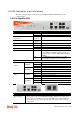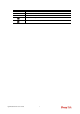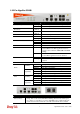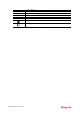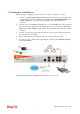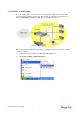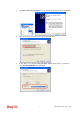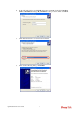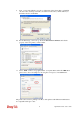User`s guide
VigorPro5510 Series User’s Guide
2
1
1
.
.
2
2
L
L
E
E
D
D
I
I
n
n
d
d
i
i
c
c
a
a
t
t
o
o
r
r
s
s
a
a
n
n
d
d
C
C
o
o
n
n
n
n
e
e
c
c
t
t
o
o
r
r
s
s
Before you use the Vigor router, please get acquainted with the LED indicators and
connectors first.
1
1
.
.
2
2
.
.
1
1
F
F
o
o
r
r
V
V
i
i
g
g
o
o
r
r
P
P
r
r
o
o
5
5
5
5
1
1
0
0
LED Status Explanation
Blinking The router is powered on and running normally. ACT (Activity)
Off The router is powered off.
IDP (Intrusion Detection and
Prevention)
On
(Yellow)
The anti-intrusion function is enabled.
Virus On
(Yellow)
The anti-virus function is enabled.
DMZ On DMZ Host is specified in certain site.
On A USB device is connected and active. USB
Blinking The data is transmitting.
Monitor On LAN traffic monitor is active.
On The profile(s) for IM/P2P, Web Content Filter,
and/or URL Content Filter application has been
activated. (It is enabled from Firewall >> General
Setup).
CSM
Off No IM/P2P, Web Content Filter, and/or URL
Content Filter application has been activated.
LED on Connector
On The port is connected with 10Mbps.
Off The port is disconnected.
10
(left LED)
Blinking The data is transmitting.
On The port is connected with 100Mbps.
Off The port is disconnected.
WAN
100
(right LED)
Blinking The data is transmitting.
On The port is connected with 100Mbps.
Off The port is disconnected.
100
(left LED)
Blinking The data is transmitting.
On The port is connected with 1000Mbps.
Off The port is disconnected.
LAN/Monitor
LAN
1000
(right LED)
Blinking The data is transmitting.
Interface Description
RST
(Factory Reset)
Restore the default settings.
Usage: Turn on the router (ACT LED is blinking). Press the hole and keep for
more than 5 seconds. When you see the ACT LED begins to blink rapidly than
usual, release the button. Then the router will restart with the factory default
configuration.