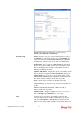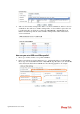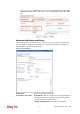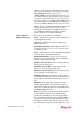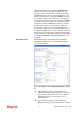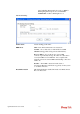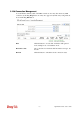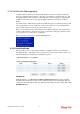User`s guide
VigorPro5510 Series User’s Guide
172
in red. VPN TRUNK – VPN Load Balance mechanism profile
will be locked. The profiles in LAN-to-LAN will be displayed
in blue.
Edit
Click this button to save the changes to the Status (Enable or
Disable), profile name, member1 or member2.
Delete
Click this button to delete the selected VPN TRUNK profile.
The corresponding members (LAN-to-LAN profiles) grouped
in the deleted VPN TRUNK profile will be released and that
profiles in LAN-to-LAN will be displayed in black.
T
T
i
i
m
m
e
e
f
f
o
o
r
r
a
a
c
c
t
t
i
i
v
v
a
a
t
t
i
i
n
n
g
g
V
V
P
P
N
N
T
T
R
R
U
U
N
N
K
K
–
–
V
V
P
P
N
N
B
B
a
a
c
c
k
k
u
u
p
p
m
m
e
e
c
c
h
h
a
a
n
n
i
i
s
s
m
m
p
p
r
r
o
o
f
f
i
i
l
l
e
e
VPN TRUNK – VPN Backup mechanism will be activated automatically after the initial
connection of single VPN Tunnel off-line. The content in Member1/2 within VPN
TRUNK – VPN Backup mechanism backup profile is similar to dial-out profile configured
in LAN-to-LAN web page. VPN TRUNK – VPN Backup mechanism backup profile will
process and handle everything unless it is off-line once it is activated.
T
T
i
i
m
m
e
e
f
f
o
o
r
r
a
a
c
c
t
t
i
i
v
v
a
a
t
t
i
i
n
n
g
g
V
V
P
P
N
N
T
T
R
R
U
U
N
N
K
K
–
–
V
V
P
P
N
N
L
L
o
o
a
a
d
d
B
B
a
a
l
l
a
a
n
n
c
c
e
e
m
m
e
e
c
c
h
h
a
a
n
n
i
i
s
s
m
m
p
p
r
r
o
o
f
f
i
i
l
l
e
e
After finishing the connection for one tunnel, the other tunnel will dial out automatically
within two seconds. Therefore, you can choose any one of members under VPN Load
Balance for dialing out.
T
T
i
i
m
m
e
e
f
f
o
o
r
r
a
a
c
c
t
t
i
i
v
v
a
a
t
t
i
i
n
n
g
g
V
V
P
P
N
N
T
T
R
R
U
U
N
N
K
K
–
–
D
D
i
i
a
a
l
l
-
-
o
o
u
u
t
t
w
w
h
h
e
e
n
n
V
V
P
P
N
N
L
L
o
o
a
a
d
d
B
B
a
a
l
l
a
a
n
n
c
c
e
e
D
D
i
i
s
s
c
c
o
o
n
n
n
n
e
e
c
c
t
t
e
e
d
d
For there is one Tunnel created and connected successfully, to keep the load balance effect
between two tunnels, auto-dial will be executed within two seconds.
To close two tunnels of load balance after connecting, please click Disable for Status in
General Setup field.
H
H
o
o
w
w
c
c
a
a
n
n
y
y
o
o
u
u
s
s
e
e
t
t
a
a
V
V
P
P
N
N
T
T
R
R
U
U
N
N
K
K
-
-
V
V
P
P
N
N
B
B
a
a
c
c
k
k
u
u
p
p
/
/
L
L
o
o
a
a
d
d
B
B
a
a
l
l
a
a
n
n
c
c
e
e
m
m
e
e
c
c
h
h
a
a
n
n
i
i
s
s
m
m
p
p
r
r
o
o
f
f
i
i
l
l
e
e
?
?
1. First of all, go to VPN and Remote Access>>LAN-to-LAN. Set two or more
LAN-to-LAN profiles first that will be used for Member1 and Member2. If you do not
set enough LAN-to-LAN profiles, you cannot operate VPN TRUNK – VPN Backup
/Load Balance mechanism profile management well.
2. Access into VPN and Remote Access>>VPN TRUNK Management.
3. Set one group of VPN TRUNK – VPN Backup/Load Balance mechanism backup
profile by choosing Enable radio button; type a name for such profile (e.g., 071023);
choose one of the LAN-to-LAN profiles from Member1 drop down list; choose one of
the LAN-to-LAN profiles from Member2 drop down list; and click Add at last.