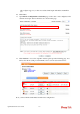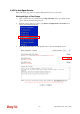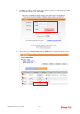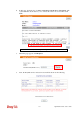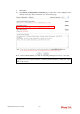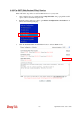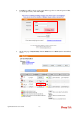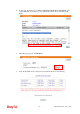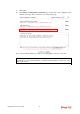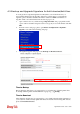User`s guide
VigorPro5510 Series User’s Guide
270
4
4
.
.
5
5
B
B
a
a
c
c
k
k
u
u
p
p
a
a
n
n
d
d
U
U
p
p
g
g
r
r
a
a
d
d
e
e
S
S
i
i
g
g
n
n
a
a
t
t
u
u
r
r
e
e
f
f
o
o
r
r
A
A
n
n
t
t
i
i
-
-
I
I
n
n
t
t
r
r
u
u
s
s
i
i
o
o
n
n
/
/
A
A
n
n
t
t
i
i
-
-
V
V
i
i
r
r
u
u
s
s
You can get the most updated signature from DrayTek’s server if the license key of
anti-virus/anti-intrusion for the VigorPro 5510 is not expired. Before you upgrade the
signature, please check the validation information either from WEB user interface of
VigorPro 5510 or account information from www.vigorpro.com.
1. Open a web browser on your PC and type http://192.168.1.1. A pop-up window will
open to ask for username and password. Do not type any word on the window and click
OK.
2. From the router’s web page, please open Defense Configuration >>Signature
Upgrade. You will see the following web page.
3. On Signature Upgrade web page, locate Backup and Download Now!!!.
T
T
i
i
m
m
e
e
f
f
o
o
r
r
B
B
a
a
c
c
k
k
u
u
p
p
Before changing other license, it is suggested for you to backup the original signature first.
To backup current signature with the filename vigorpro.sig, click Backup.
T
T
i
i
m
m
e
e
f
f
o
o
r
r
D
D
o
o
w
w
n
n
l
l
o
o
a
a
d
d
After changing other license, it is suggested for you to download newly update signature for
your router. To download newly update anti-intrusion and anti-virus from VigorPro website,
please click Download Now!!!.