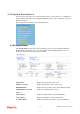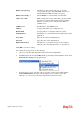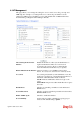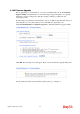User`s guide
Vigor2110 Series User’s Guide
219
Enable syslog message Check the box listed on this web page to send the
corresponding message of firewall, VPN, User Access,
Call, WAN, Router/DSL information to Syslog.
Enable (Alert Setup…) Check “Enable” to activate function of mail alert.
Send a test e-mail Make a simple test for the e-mail address specified in this
page. Please assign the mail address first and click this
button to execute a test for verify the mail address is
available or not.
SMTP Server The IP address of the SMTP server.
Mail To Assign a mail address for sending mails out.
Return-Path Assign a path for receiving the mail from outside.
Authentication Check this box to activate this function while using e-mail
application.
User Name Type the user name for authentication.
Password Type the password for authentication.
Enable E-mail Alert Check the box to send alert message to the e-mail box
while the router detecting the item(s) you specify here.
Click OK to save these settings.
For viewing the Syslog, please do the following:
1. Just set your monitor PC’s IP address in the field of Server IP Address
2. Install the Router Tools in the Utility within provided CD. After installation, click on the
Router Tools>>Syslog from program menu.
3. From the Syslog screen, select the router you want to monitor. Be reminded that in
Network Information, select the network adapter used to connect to the router.
Otherwise, you won’t succeed in retrieving information from the router.