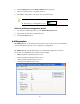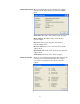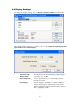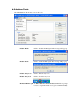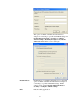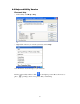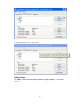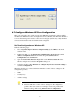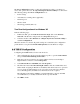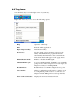Installation guide
48
The Zero Configuration settings override all configuration profiles, even when you
select other options. However, the Vigor600 Super G Wireless Utility does still control
the following settings when Zero Configuration is set:
Power settings
Active/Passive scanning (where applicable)
Transmit power
Wireless band
Short/Long preamble (802.11b)
T
T
u
u
r
r
n
n
Z
Z
e
e
r
r
o
o
C
C
o
o
n
n
f
f
i
i
g
g
u
u
r
r
a
a
t
t
i
i
o
o
n
n
o
o
f
f
f
f
o
o
n
n
W
W
i
i
n
n
d
d
o
o
w
w
s
s
X
X
P
P
Take the following steps:
1. In Windows XP, open the Network Connection. Right click on the Wireless
Network of the Wireless Adapter and select Properties dialog box.
2. Select the check box Use Windows to configure my wireless network settings to
set Zero Configuration.
When this check box is cleared, all profile settings are controlled by the configuration
profile which is set up from the Profile Management tab of the Wireless Adapter.
1
1
8
8
4
4
'
'
Configuring the TCP/IP Address for the network device:
1. After configuring the wireless network adapter properties, open the
Control Panel
and open Network and Dial-up Connections.
2. Find the Local Area Connection associated with the wireless network adapter.
Right-click that connection, and click Properties.
3. Select Internet Protocol (TCP/IP) and click Properties.
4. Click the radio button Use the following IP address, then enter an IP address and
Subnet mask. Assigning an IP address and Subnet mask allows stations to operate in
access point mode (infrastructure mode) or in ad hoc mode and to have Internet
access. Default gateway and DNS server information are also required.
IP configuration information (DHCP to assign the IP address, gateway and DNS
server IP addresses) is usually obtained from the corporate IT staff.
5. Click OK to finish.