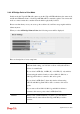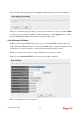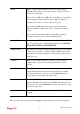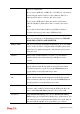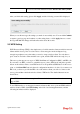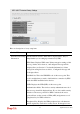User`s guide
VigorAP 700 User’s Guide
30
2-4-2-1 for more information about the Wireless Site Survey Table.
After you finish with setting, please click Apply, and the following screen will be displayed:
When you see this message, the settings you made is successfully save. You can click Continue
to return to previous page and continue on other setting items, or click Apply button to restart
the VigorAP 700. The changes will take effect after about 30 seconds.
2-5 WPS Setting
Wi-Fi Protected Setup (WPS) is the simplest way to build connection between wireless network
clients and this access point. You don’t have to select encryption mode and input a long
encryption passphrase every time when you need to setup a wireless client. You only have to
press a button on wireless client and this access point, and the WPS will do the setup for you.
This access point supports two types of WPS: Push-Button Configuration (PBC), and PIN code.
If you want to use PBC, you have to switch this access point to WPS mode and push a specific
button on the wireless client to start WPS mode. You can push Reset/WPS button of this access
point, or click Start PBC button in the web configuration interface to do this; if you want to use
PIN code, you have to provide the PIN code of the wireless client you wish to connect to this
access point and then switch the wireless client to WPS mode. The detailed instructions are
listed follow:
Note: WPS function of this access point will not work for those wireless clients do not
support WPS.
To use WPS function to set encrypted connection between this access point and WPS-enabled
wireless client by WPS, click WPS Setting on the left of web management menu, and the
following information will be displayed: