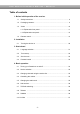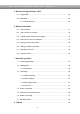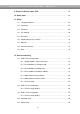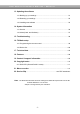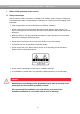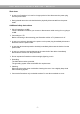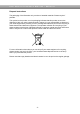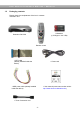Dreambox DM 7025 / DM 7025+ Bedienungsanleitung User Manual Digitaler Satellitenempfänger zum Empfang von freien und verschlüsselten DVB-Programmen mit optionaler digitaler Aufzeichnungsmöglichkeit. Digital satellite receiver for free and encrypted Digital Video Broadcasting (DVB) with optional digital recording capability.
User Manual Dreambox DM 7025 / DM7025+ Table of contents 1. Before initial operation of the receiver 1.1 Safety instructions ...................................................................................... 6 1.2 Packaging contents .................................................................................... 9 1.3 Views ..................................................................................................... 10 1.3.1 Explanation front panel......................................
User Manual Dreambox DM 7025 / DM7025+ 5. Electronic Program Guide - EPG 5.1 Single-EPG................................................................................................ 28 5.2 Multi-EPG .................................................................................................. 29 5.2.1 Time/Date Input ................................................................................ 30 User Manual Dreambox DM 7025 / DM7025+ 6. Edit the channellist 6.1 Add a bouquet ...............
User Manual Dreambox DM 7025 / DM7025+ 9. Picture-in-Picture mode (PiP) ................................................................ 62 10. Sleep timer ...................................................................................................... 63 11. Setup 11.1 Language selection .................................................................................. 64 11.2 Customize ................................................................................................ 65 11.3 Timezone.
User Manual Dreambox DM 7025 / DM7025+ 13. Updating the software 13.1 Backing up your settings ............................................................................ 91 13.2 Restoring your settings .............................................................................. 92 13.2 Installing new software .............................................................................. 93 14. System information 14.1 Service .............................................................................
User Manual Dreambox DM 7025 / DM7025+ 1. Before initial operation of the receiver 1.1 Safety instructions Please read the safety instructions completely and carefully, before using the Dreambox. The Manufacturer takes no responsibility for damages as a result of incorrect handling of the Dreambox. ¾ Allow enough space around the Dreambox for sufficient ventilation. ¾ Do not cover the top of the Dreambox and allow enough space to other devices.
User Manual Dreambox DM 7025 / DM7025+ Shut down ¾ In case your Dreambox is in use for a longer period of time disconnect the power plug from the power outlet. ¾ During thunder storm the unit should also be physically disconnected from the power outlet. Additional safety instructions ¾ (Dis-)Connecting to a LNB: Turn the Dreambox off before you connect or disconnect a cable coming from or going to a LNB.
User Manual Dreambox DM 7025 / DM7025+ Disposal instructions The packaging of the Dreambox only consists of reusable materials. Please recycle if possible. This symbol on the product or on its packaging indicates that this product must not be disposed of with your other household waste. Instead, it is your responsibility to dispose of your waste equipment by handing it over to a designated collection point for the recycling of waste electrical and electronic equipment.
User Manual Dreambox DM 7025 / DM7025+ 1.2 Packaging contents Please check the completeness of the box’s contents. Included in box: 2 Batteries (1,5V Mignon / AA / LR6) Dreambox DM 7025 Remote control 1 IDE-Cable (already installed inside the device) 1 Power cord 1 HDD power cable (already installed inside the device) 1 User manual (most recent version online: http://www.dream-multimedia-tv.
User Manual Dreambox DM 7025 / DM7025+ 1.
User Manual Dreambox DM 7025 / DM7025+ 1.3.1 Explanation Front Panel CI-Slot Plug in here any CI- Module of your choice. Compact Flash Slot The Compact Flash Slot is meant to hold a Compact Flash Module. Please note that you only plug in the Compact Flash Module while it is switched off. Otherwise your Dreambox might lock up and needs to be rebooted. Smartcard reader Insert your Dreamcrypt Smartcard with the golden chip facing down and forward into one of the two Smartcard reader slots.
User Manual Dreambox DM 7025 / DM7025+ 1.3.2 Explanation rear panel Mains switch The main power switch completely cuts power from your Dreambox. Mains connection Plug the power cable into the main power socket. You must not connect the power plug to anything other than a socket that supplies 110V/60Hz or 230V/50Hz. Analog audio out (RCA) Connect your Dreambox with a RCA/Cinch cable to your HiFi-Amplifier (e.g. AUX In or Tape In ports).
User Manual Dreambox DM 7025 / DM7025+ Modem port (optional) You can optionally connect your Dreambox to your ISP via the Modem Socket using a phone line. The modem can be ordered from Dream Multimedia. Digital audio out (Toslink) You can connect your Dreambox with an optical (Toslink) cable to your HiFi-Amplifier or DSP. The AC3 signal is also available at this port in case the selected channel transmits Dolby Digital signals. Mini DIN Port The Mini DIN port is an expansion port.
User Manual Dreambox DM 7025 / DM7025+ 1.
User Manual Dreambox DM 7025 / DM7025+ Important notes about operation All functions of the Dreambox can be controlled via OSD-Menu (On-Screen-Display). This makes the handling of the Dreambox very easy for you. All options are indicated by four colored dots or beams (red, green, yellow, blue) in the OSD-Menu and can be started with the Option-Buttons on the Remote Control. Depending on the chosen Menu, these options do vary. The Options-Buttons of your remote control have multiple functions.
User Manual Dreambox DM 7025 / DM7025+ Explanation remote control buttons SHIFT / SETUP-Button The SHIFT/ SETUP-Button is used to preprogram the remote control to operate a TV. See chapter 15. TV-Mode setup. Power-Button The Power-Button switches your Dreambox on and off. See chapter 4.1 Turning your Dreambox on and off. DREAM-Mode-Button The DREAM-Mode-Button switches your remote control into Dreambox control mode. It will shortly light up once your press the button.
User Manual Dreambox DM 7025 / DM7025+ Mute-Button Pressing the MUTE-Button mutes the Volume. A crossed speaker symbol will appear on the TV screen. Pressing it again or pressing one of the Volume +/- Buttons brings back the audio. The Mute-Button deletes a character during text input. EXIT-Button You can leave all menus and service lists by pressing the EXIT-Button. Volume +/- Buttons The Volume +/- Buttons control the volume of the audio.
User Manual Dreambox DM 7025 / DM7025+ MENU-Button If you are in TV- or RADIO-Mode, pressing this button will bring up the OSD main menu. The OSD main menu has the following options: You can switch to the needed option by pressing the Navigation-Buttons up or down. If you are in the service list, pressing the MENU-Button brings up the service menu. The shown options may vary depending on the service list you selected.
User Manual Dreambox DM 7025 / DM7025+ TV-Button (PVR-Mode) Pressing the TV-Button activates the TV-Mode. In PVR-Mode this button is mapped with the stop function as indicated by the small square underneath it. HELP-Button Pressing the HELP-Button activates the Help menu. RADIO-Button (PVR-Mode) Pressing the RADIO-Button activates the RADIO-Mode. TEXT–Button The TEXT-Button activates the Teletext.
User Manual Dreambox DM 7025 / DM7025+ 2. Installation 2.1 Turning the device on ¾ Place the batteries inside the battery compartment of the remote control keeping in mind the right polarity. ¾ Before using the Dreambox, please read the safety instructions (See chapter 1.1 Safety instructions) ¾ Connect the LNB or antenna with a coaxial cable to LNB1/2 in or Antenna in at your Dreambox. See chapter 1.3.2 Explanation rear panel.
User Manual Dreambox DM 7025 / DM7025+ 3. Start wizard 3.1 Language selection Select your desired and language with the Navigation-Buttons up and down. Press the OKButton to activate. The start wizard takes you through the basic setup of your Dreambox. Press the OK-Button on your remote control to get to the next step. You will be asked if you want to set the basic settings for your Dreambox now or if you want to quit the start wizard.
User Manual Dreambox DM 7025 / DM7025+ 3.2 Tuner setup Detailed information about the tuner setup can be found in chapter 11.1 DVB-S Tuner configuration 3.3 Service scan Detailed information about the service scan can be found in chapter 11.
User Manual Dreambox DM 7025 / DM7025+ 3.4 Parental Control Refer to section 6.8 Parental control for further information about this feature.
User Manual Dreambox DM 7025 / DM7025+ 4. Basic operation 4.1 Turning your Dreambox on and off Use the Power-Button to turn your Dreambox on and off. To put your Dreambox into Standby-Mode either press the Power-Button on your remote control or directly on your Dreambox. The current time will be shown in the Dreambox’s LCDisplay. Holding down the Power-Button on your remote control for three seconds will put your Dreambox into the Deep-Standby-Mode.
User Manual Dreambox DM 7025 / DM7025+ 4.2 Service selection Pressing the Left/Right-Buttons on your Dreambox remote control will take you to the previous or next service. Pressing the 0 on the Numeric-Keypad will enable you to skip back and forth between the two most recently watched services. This feature is quite useful during commercial breaks since it enables you to watch another channel and quickly check if your movies is back on.
User Manual Dreambox DM 7025 / DM7025+ 4.6 Sub Services The green dot in the Infobar appears if the selected station transmits sub services. Pressing the green Options-Button in TV or Radio mode will reveal the sub services menu. Use the Navigation-Buttons up and down to move to one of the sub services. Press the OK-Button to select. 4.7 TV/Radio switching Pressing the RADIO-Button activates the RADIO-Mode. By pressing the TV- or EXITButton you can quit the RADIO-Mode. 4.
User Manual Dreambox DM 7025 / DM7025+ 4.10 Infobar The Infobar appears and disappears by pressing the OK-Button once, if no OSD menu is shown on your screen or when you change channels. The Infobar shows all necessary Information about the selected service. Channel name Signal level/strength Current show Next show Elapsed time Recording status Remaining time Current time Dolby Digital Is highlighted yellow as soon as a show is broadcasted encrypted.
User Manual Dreambox DM 7025 / DM7025+ 5. Electronic Program Guide - EPG By pressing the INFO-Button in TV-Mode you are supplied with detailed information about the current show and by pressing the Right-Button afterwards about the next show. Pressing the yellow Options-Button activates the “Channel-EPG” (See chapter 5.1) and pressing the blue Options-Button activates the “Multi-EPG“ (See chapter 5.2). The Dreambox automatically searches for similar broadcasts in the background.
User Manual Dreambox DM 7025 / DM7025+ 5.2 Multi-EPG Use the blue and yellow Options-Buttons to switch between the now, next and more views. Pressing the green Options-Button will give you the possibility to automatically copy the start and end time of the selected show into a recording timer.. If you have set the “Multi bouquets” option to “yes” (see chapter 11.2) a selection of you bouquets will appear. Select the bouquet for which you want the Multi-EPG view.
User Manual Dreambox DM 7025 / DM7025+ 5.2.1 Time/Date Input Press the Menu-Button in the Multi-EPG view. A A window will appear where you can enter a time and date. After you have entered the desired time and date press the OK-Button to activate you selection. The Multi-EPG will be displayed according to your set time and date. As a example we have selected 20:15. All shows starting at / which are already running 20:15 are displayed.
User Manual Dreambox DM 7025 / DM7025+ 6. Edit the channellist What is a bouquet? A bouquet can be thought of something like a folder. Every channel equals a page in this folder and the pages are sorted into categories. This way you can create a bouquet called “Kids”, for example, under which you “file” all children’s stations. Another example would be to create a bouquet called “Sports“ where you put all sports channels. This way you can create several topic related bouquets.
User Manual Dreambox DM 7025 / DM7025+ By pressing the Menu-Button the "Channellist menu" will open up. Navigate to the option "add bouquet". Use the Numeric-Keypad on your remote control to enter the name for the new bouquet. The according letters are printed on button. The Mute-Button deletes a character. Press the OK-Button to add the new bouquet to your favorites list. You will be taken back to the "Channellist menu".
User Manual Dreambox DM 7025 / DM7025+ 6.2 Add a service to favorites If you want to add a service to your Favorites-view you can choose from services in the All-, Satellites- and Provider-views. You can switch views by pressing the red, green, yellow and blue Options-Buttons. At this point we only describe the process from the All-Bouquet since it is the same for the others. Pressing the Up/Down-Buttons on your remote control activates the service list.
6.3 Adding multiple services to a bouquet You can select multiple services from the All-view to be added to the currently selected bouquet. Pressing the Up/Down-Buttons on your remote control activates the service list. Use the Bouquet +/- Buttons to switch to the desired bouquet. As an alternative you can press the blue Options-Button and select the desired bouquet. After that select a service and switch to it by pressing the OK-Button. By pressing the Menu-Button the "Channellist menu" will open up.
Choose the "End bouquet edit" option. All highlighted services will now be added to the bouquet that you selected in the beginning. If you are only using one bouquet, which is the default setting, the selected services will be added to you favorites list. 6.4 Remove a service from favorites Pressing the Up/Down-Buttons on your remote control activates the service list. Use the Navigation-Buttons up/down to select the desired service and press the MENU-Button to open the “Channellist menu”.
6.5 Moving a service to favorites Pressing the Up/Down-Buttons on your remote control activates the service list. Use the Navigation-Buttons up/down to select the desired service and press the MENU-Button to open the “Channellist menu”. Navigate to the option “enable move mode” and press the OK-Button. Use the Navigation-Buttons up/down to select the service that you want to move and press the OKButton. The service will be highlighted red.
M 7025 / DM7025+ 6.6 Adding a marker to favorites You have the option to add makers within the favorites bouquets. Pressing the Up/Down-Buttons on your remote control activates the service list. Use the Bouquet +/- Buttons to switch to the desired bouquet. As an alternative you can press the blue Options-Button and select the desired bouquet. Select a service. The marker will be added above the selected service. By pressing the Menu-Button the "Channellist menu" will open up.
User Manual Dreambox DM 7025 / DM7025+ 6.7 Alternative services Incase you are using two different types of tuners in your Dreambox, for example a DVB-S and a DVB-T tuner, you can link services that you receive on both tuners in the alternative services list. Every services resides on a so called transponder. A transponder contains a number of services.
User Manual Dreambox DM 7025 / DM7025+ Navigate to the option “Add alternatives“. . The All view opens up. Use the Navigation-Buttons up/down to select the service that you want to move and press the OKButton. The service will be highlighted red. Using this method you can select additional services that you want to add. Once you have selected all services that you want to add, press the Menu-Button. The "Channellist menu" will open up. Select the "End alternatives edit“ option.
User Manual Dreambox DM 7025 / DM7025+ 6.8 Parental control Parental control makes it possible to lock selected channels. If no OSD menu is visible on your screen, press the Menu-Button to open the main OSD menu. Navigate to the option “Setup” and press the OK-Button to select. 1. Navigate to the “Parental lock“ option and press the OK-Button. ¾ The “Parental control setup” menu will open up. Set the “Enable parental control” option to yes.
User Manual Dreambox DM 7025 / DM7025+ You now will be prompted to enter the old pincode and afterwards the new one. You have to enter the new pincode twice to ensure you didn’t make any typing errors. You will see this notice that the pincode has been changed. Press the OK-Button to get back into the Parental control menu. If the entered pincode was false you will see this notice. Press the OK-Button to get back into the “Change service pin” menu and to enter the correct new pincode twice.
User Manual Dreambox DM 7025 / DM7025+ The Parental control services Editor will open up. All services beginning with the letter P are shown. Select “ProSieben” and press the OK-Button. A symbolized padlock will appear in front of the channel letting you know that it can only be watched when the right pincode is entered. If you have selected whitelist under the “Parental control type” then this channel will be the only one that can be viewed without entering the right pincode.
User Manual Dreambox DM 7025 / DM7025+ 7. Hard disk operation 7.1 Mounting guidelines This chapter describes how to mount a hard disk inside your Dreambox DM 7025. Please always adhere to ESD (Electrostatic Discharge) regulations when handling electronic devices. Make sure that you are grounded. Do not open the device in your living room or in any other rooms with carpeting or any other flooring that can carry an electrostatic charge. Remove all connection from the device.
User Manual Dreambox DM 7025 / DM7025+ Parts list ¾ ¾ ¾ ¾ 1 Dreambox (including the 11 Phillips screws for the cover and the hard disk cage). The IDE cable and the hard disk power cord a already installed inside the Dreambox DM7025. 1 Phillips screwdriver 1 Hard disk of your choice 4 Hard disk mounting screws Action: Remove these 5 screws on the rear panel. Remove these 2 screws at the right side of the device. Remove these 2 screws at the left side of the device.
User Manual Dreambox DM 7025 / DM7025+ Lift the cover on the sides on slide it backwards. Remove the 2 screws from the hard disk cage. Remove the hard disk cage by lifting it upwards.
User Manual Dreambox DM 7025 / DM7025+ Bend the IDE cable as shown in this picture. Now you need the Phillips screwdriver, the hard disk cage, the 4 hard disk mounting screws and your hard disk.
User Manual Dreambox DM 7025 / DM7025+ Attach the hard disk cage to the hard disk. Pay attention to the correct mount of the hard disk in the hard disk cage. Set the jumper of the hard disk to cable select. This information usually is printed on the hard disk.
User Manual Dreambox DM 7025 / DM7025+ Put the hard disk cage back into the Dreambox and connect the hard disk power cord and IDE cable to the hard disk. Please be careful not to lay the power cord too close to the power supply. Screw the two screws back onto the hard disk cage. Slide the cover from the rear back onto the device.. Watch for the small plastic clips shown in the picture above.
User Manual Dreambox DM 7025 / DM7025+ 7.2 Management If no OSD menu is visible on your screen, press the Menu-Button to open the main OSD menu. Navigate to the option “Setup” and press the OK-Button to select. 1. Navigate to the option “System” and press the OK-Button ¾ The “System” menu will open up. 2. Navigate to the option “Harddisk…” and press the OK-Button 3.
User Manual Dreambox DM 7025 / DM7025+ 7.3 Recording 7.3.1 Instant recording Press the red Options-Button. You have five available options: - Add recording (indefinitely) - Add recording (stop after current event) - Add recording (enter recording duration) - Add recording (enter recording endtime) - Don't record Use the up/down-Buttons to navigate to you desired selection and press the OK-Button to select. A ongoing recording is indicated by a flashing symbol in the Infobar (see chapter 4.10).
User Manual Dreambox DM 7025 / DM7025+ 7.3.2 Stop recording Switch to the service which recording you want to stop. Press the red Options-Button, select the "Stop recording" option and press the OK-Button to select. The recording will be stopped immediately. 7.3.3 Recording by timer With the help of a timer you can record shows (if you have a hard disk installed). You are offered two different ways to program a timer, the manual way of via the EPG.
User Manual Dreambox DM 7025 / DM7025+ Manual programming Press the green Options-Button to add a new timer. You can choose between two different timer types. "Record" to record the desired show or "Zap" to automatically switch to the service.
User Manual Dreambox DM 7025 / DM7025+ Programming via EPG Change into on of the EPG views as described in chapter 5. By pressing the green Options-Button you have the option to automatically add the selected show with it’s start and end time as a timer. All other options are the same as in the manually added timer. Press the green Options-Button to save the timer. You will be taken to the “Timer Editor” menu. 7.3.
User Manual Dreambox DM 7025 / DM7025+ 7.4 Watch a recording Press the Video-Button to get to the selection of recordings. Use the Navigation-Buttons up and down to select a recording. Press the OK-Button to start playing it. During replay you can see the control symbols in the Infobar. Press the Navigation-Buttons up and down or the Video-Button to get back to the list of recordings.
User Manual Dreambox DM 7025 / DM7025+ Red Options-Button = Rewind Green Options-Button = Play Yellow Options-Button = Pause Blue Options-Button = Forward TV-Button = Stop The Infobar does not have to be visible to use the PVR-Mode. The PVR-Mode can be exited by pressing the TVButton. You will be asked if you want to stop the replay of the recording. If you choose “Yes” you will be taken back to the last channel you were watching. Skipping in a recording Button 1 4 7 Time 10 sec. back 1 min.
User Manual Dreambox DM 7025 / DM7025+ 7.5 Setting a marker (Bookmarks) Fast forward to the point where you want to add a marker and press the Shift-Button followed by the yellow Options-Button. This will set a marker at the desired point. The red dashes in the timeline correlate to a marker. Skip to a marker You can directly skip to a previously set marker during playback.
User Manual Dreambox DM 7025 / DM7025+ 7.6 Delete a recording Press the Video-Button to get to the selection of recordings. Use the Navigation-Buttons up and down to select a recording. Press the Menu-Button. Use the Navigation-Buttons up and down to select “Delete” and press the OK-Button. You will be asked if you want to delete the recording. As a control feature the name of the recording is displayed as well. Choose “Yes” and you will be taken back to the selection of recordings.
User Manual Dreambox DM 7025 / DM7025+ / DM7025+ 7.7 Movielist options To access the Movielist menu press the Video-Button and then the Menu-Button. Sorting options You have the choice between two different sorting options: 1. Alphabetic sort 2.
User Manual Dreambox DM 7025 / DM7025+ / DM7025+ List styles List style default List style compact with desciption List style single line List style compact - 59 -
User Manual Dreambox DM 7025 / DM7025+ 8. Teletext You are in the TV or Radio mode. Press the Text-Button to enter the Teletext. Keep in mind that not every station transmits Teletext! Teletext - regular navigation: If you are viewing any Teletext page you can enter the interactive mode by pressing the OK-Button. Use the Navigation-Buttons to select a text page number and press the OK-Button to call this page. You don’t need to type in a text page number in this mode, but it is still possible.
User Manual Dreambox DM 7025 / DM7025+ You have the following options: Teletext - Selection: Select the "Search" option and press the OK-Button to start searching for Teletext information on other services without having to leave the service that you currently are watching. After the search is finished you can use the Navigation-Buttons left and right to select the Teletext of another service without having to switch services. Press the OK-Button to select the desired Teletext.
User Manual Dreambox DM 7025 / DM7025+ 9. Picture-in-Picture mode (PiP) The Dreambox has a so called PiP-Function. With PiP you can display a small TV picture on top of the main big TV picture. Press the blue Options-Button and select the "Activate Picture in Picture" option. The main TV picture is now additionally displayed as a small PiP in the upper right corner of your screen and the last watched service is displayed in the main big TV picture.
User Manual Dreambox DM 7025 / DM7025+ 10. Sleep timer Using the sleep timer you can put your Dreambox into standby or turn it off after a predetermined amount of time. Press the blue Options-Button and select the option “Sleep Timer”. Shutdown Dreambox after: Set the number of minutes after you wish the predetermined shutdown action to be executed. Timer status: Set this option to “enabled” to activate a set sleep timer or to “disabled” to deactivate a set sleep timer.
User Manual Dreambox DM 7025 / DM7025+ 11. Setup 11.1 Language If no OSD menu is visible on your screen, press the Menu-Button to open the main OSD menu. Navigate to the option “Setup” and press the OK-Button to select. 1. Navigate to the option “System” and press the OK-Button. ¾ The “System” menu will open up. 2. Navigate to the option “Language…” and press the OK-Button. ¾ The “Language” menu will open up. Select your desired and language with the Navigation-Buttons up and down.
User Manual Dreambox DM 7025 / DM7025+ 11.2 Customize If no OSD menu is visible on your screen, press the Menu-Button to open the main OSD menu. Navigate to the option “Setup” and press the OK-Button to select. 1. Navigate to the option “System” and press the OK-Button. ¾ The “System” menu will open up. 2. Navigate to the option “Customize…” and press the OK-Button. Setup modes: There are three different user modes: Simple, Intermediate and Expert.
User Manual Dreambox DM 7025 / DM7025+ Intermediate mode: These settings supplement the settings in simple mode. User Manual ambox DM 7025 / 7025+ Dre DM Recordings always have priority: If this option is set to “Yes” your Dreambox will automatically switch to the service which is supposed to be recorded incase there is a conflict with an existing timer. If you set this option to “No” you will be asked if you want to switch to the service which is supposed to be recorded.
User Manual Dreambox DM 7025 / DM7025+ Expert mode: These settings supplement the settings in simple and intermediate mode. Show Infobar on channel change: If the option is set to “no” the Infobar will not appear once you change channels. The default setting is “yes“. Show Infobar on skip forward/backward: If the option is set to “no” the Infobar will not appear once you skip forward/backward. The default setting is “yes“.
User Manual Dreambox DM 7025 / DM7025+ 11.3 Setting the time zone If no OSD menu is visible on your screen, press the Menu-Button to open the main OSD menu. Navigate to the option “Setup” and press the OK-Button to select. 1. Navigate to the option “System” and press the OK-Button. ¾ The “System” menu will open up. 2. Navigate to the option “Timezone…” and press the OK-Button. The “Time zone” menu will open up. Use the left/right-Buttons to select the desired time zone.
User Manual Dreambox DM 7025 / DM7025+ 11.4 A/V Settings If no OSD menu is visible on your screen, press the Menu-Button to open the main OSD menu. Navigate to the option “Setup” and press the OK-Button to select. 1. Navigate to the option “System” and press the OK-Button. ¾ The “System” menu will open up. 2. Navigate to the option “A/V settings…” and press the OK-Button. Use the Navigation-Buttons left and right to change the values.
User Manual Dreambox DM 7025 / DM7025+ TV System: Choose the standard that your TV supports. PAL or NTSC. WSS on 4:3: Check the checkbox to disable zooming on some 16:9 TV’s during 4:3 transmissions. AC3 default: If a program is transmitted with an AC3 audio track (e.g. Dolby Digital), the Dreambox switches automatically to this audio track. The AC3 signal will only be available at the optical socket.
User Manual Dreambox DM 7025 / DM7025+ 11.5 RF output If no OSD menu is visible on your screen, press the Menu-Button to open the main OSD menu. Navigate to the option “Setup” and press the OK-Button to select. 1. Navigate to the option “System” and press the OK-Button. ¾ The “System” menu will open up. 2. Navigate to the option “RF output…” and press the OK-Button.. Connect a TV to the UHF-out using a coaxial cable. Start a channel scan on your TV. The UHFModulator is set to channel 36.
User Manual Dreambox DM 7025 / DM7025+ 11.6 Display (LCD or OLED) If no OSD menu is visible on your screen, press the Menu-Button to open the main OSD menu. Navigate to the option “Setup” and press the OK-Button to select. 1. Navigate to the option “System” and press the OK-Button. ¾ The “System” menu will open up. 2. Navigate to the option “Display setup…” and press the OK-Button. Using the Navigation-Buttons left and right you can set the brightness and contrast of the display.
User Manual Dreambox DM 7025 / DM7025+ 11.7 Network If no OSD menu is visible on your screen, press the Menu-Button to open the main OSD menu. Navigate to the option “Setup” and press the OK-Button to select. 1. Navigate to the option “System” and press the OK-Button. ¾ The “System” menu will open up. 2. Navigate to the option “Network…” and press the OK-Button. 3. Navigate to the option “Device setup…” and press the OK-Button. 4. Navigate to the option “eth0” and press the OK-Button.
User Manual Dreambox DM 7025 / DM7025+ Use the Navigation-Buttons and the Numeric-Keypad to change the values. Use DHCP: If enabled your Dreambox will get its IP from a DHCP server. If you are using a router to access the internet you usually have a DHCP server. Disable this option to set a static IP address. IP Address: Enter the IP address here. Netmask: Enter the subnet mask (Usually 255.255.255.0). Gateway: Enter the router’s IP address here, if the Dreambox is connected to the Internet over a router.
User Manual Dreambox DM 7025 / DM7025+ 11.8 Common Interface If no OSD menu is visible on your screen, press the Menu-Button to open the main OSD menu. Navigate to the option “Setup” and press the OK-Button to select. 1. Navigate to the option “Common Interface” and press the OK-Button. ¾ The “Common Interface” menu will open up. Reset: This options resets your CI-Module. This function is needed if you are experiencing trouble with one of your encrypted services.
User Manual Dreambox DM 7025 / DM7025+ 11.9 Skin Selecting another skin will change the looks of your OSD(On-Screen-Display). If no OSD menu is visible on your screen, press the Menu-Button to open the main OSD menu. Navigate to the option “Setup” and press the OK-Button to select. 1. Navigate to the option “System” and press the OK-Button. ¾ The “System” menu will open up. 2. Navigate to the option “Skin” and press the OK-Button. ¾ The “Skin” menu will open up.
User Manual Dreambox DM 7025 / DM7025+ 12. Service searching 12.1 DVB-S Tuner configuration If no OSD menu is visible on your screen, press the Menu-Button to open the main OSD menu. Navigate to the option “Setup” and press the OK-Button to select. 1. Navigate to the option “Service searching” and press the OK-Button. ¾ The “Service searching” menu will open up. 2. Navigate to the option “Tuner configuration” and press the OK-Button. ¾ The “Choose tuner“ menu will open up. 3.
User Manual Dreambox DM 7025 / DM7025+ 12.1.1 Single satellite – direct connection (DVB-S) Use this type of configuration if you want to receive a single satellite with a Single Universal LNB. The coax cable is directly connected from you Dreambox to the LNB. Please read the section 12.1 DVB-S configuration to learn how to get into this menu. The “Satconfig” menu will open up. Use the up/down-Buttons to navigate to the “DiSEqC-Mode” option and use the left/rightButtons to select “Single”.
User Manual Dreambox DM 7025 / DM7025+ 12.1.2 Two satellites via Toneburst A/B (DVB-S) Use this type of configuration if you want to receive two satellites from one LNB each. It does not matter if you use one or two dishes to achieve this. Connect the two coax cables form the two LNBs to a so-called Toneburst switch and connect the coax cable from the Toneburst switch to your Dreambox. Please read the section 12.1 DVB-S configuration to learn how to get into this menu. The “Satconfig” menu will open up.
User Manual Dreambox DM 7025 / DM7025+ 12.1.3 Two satellites via DiSEqC A/B (DVB-S) Use this type of configuration if you want to receive two satellites from one Twin Universal or Quad Universal LNB. It does not matter if you use one or two dishes to achieve this. In this case the LNBs are connected to a so-called Multiswitch from which the signal is via coax cabled to the satellite receivers (Dreamboxes) in your household. Please read the section 12.
User Manual Dreambox DM 7025 / DM7025+ 12.1.4 Four satellites via DiSEqC A/B/C/D (DVB-S) Use this type of configuration if you want to receive four satellites from one Single Universal or Twin Universal LNB for four or eight parties. It does not matter if you use one or two dishes to achieve this. In this case the LNBs are connected to a so-called Multiswitch from which the signal is via coax cabled to the satellite receivers (Dreamboxes) in your household. Please read the section 12.
User Manual Dreambox DM 7025 / DM7025+ 12.1.5 Stab Positioner using USALS (DVB-S) Use this type of configuration if you want to receive many satellites with a Stab positioner from a Single Universal LNB. The coax cable is directly connected from you Dreambox to the LNB. Please read the section 12.1 DVB-S configuration to learn how to get into this menu. The “Satconfig” menu will open up. Use the up/down-Buttons to navigate to the “DiSEqC-Mode” option and use the left/rightButtons to select “Positioner”.
User Manual Dreambox DM 7025 / DM7025+ 12.1.6 Stab Positioner without USALS (DVB-S) Use this type of configuration if you want to receive many satellites without a Stab positioner from a Single Universal LNB. The coax cable is directly connected from you Dreambox to the LNB. Please read the section 12.1 DVB-S configuration to learn how to get into this menu. The “Satconfig” menu will open up. Using the Navigations-Buttons left/right to select the “advanced” configuration.
User Manual Dreambox DM 7025 / DM7025+ 12.1.7 Tuner 2 setup (DVB-S) The same setup possibilities that applied for Tuner 1 also apply for Tuner 2. There are some additional configuration options. Equal to socket A: Use this setting if Tuner 2 should use the same settings as Tuner 1. Loopthrough to socket A: Use this option if you connected the LNB1 out to the LNB2 in. A cable to connect the two LNB’s is included in the packaging of your Dreambox.
User Manual Dreambox DM 7025 / DM7025+ 12.2 DVB-C Tuner configuration If no OSD menu is visible on your screen, press the Menu-Button to open the main OSD menu. Navigate to the option “Setup” and press the OK-Button to select. 1. Navigate to the option “Service searching” and press the OK-Button. ¾ The “Service searching” menu will open up. 2. Navigate to the option “Tuner configuration” and press the OK-Button. ¾ The “Choose tuner“ menu will open up. 3.
User Manual Dreambox DM 7025 / DM7025+ Frequency steps This type of searching scans the set frequencies step by step in a set increment. Use the Navigation-Buttons left/right to set the “Used service scan type” option to “Frequency steps”. Frequency scan step size (kHz): Use the NumericKeypad to set the step increment. Press the OK-Button to save your settings. You will be taken back to the “Select slot” menu. Provider This type of searching scans using a list of known providers.
User Manual Dreambox DM 7025 / DM7025+ 12.3 DVB-T Tuner configuration If no OSD menu is visible on your screen, press the Menu-Button to open the main OSD menu. Navigate to the option “Setup” and press the OK-Button to select. 1. Navigate to the option “Service searching” and press the OK-Button. ¾ The “Service searching” menu will open up. 2. Navigate to the option “Tuner configuration” and press the OK-Button. ¾ The “Choose tuner“ menu will open up. 3.
User Manual Dreambox DM 7025 / DM7025+ 12.4 Automatic scan If no OSD menu is visible on your screen, press the Menu-Button to open the main OSD menu. Navigate to the option “Setup” and press the OK-Button to select. 1. Navigate to the option “Service searching” and press the OK-Button. ¾ The “Service searching” menu will open up. 2. Navigate to the option “Automatic scan” and press the OK-Button. ¾ The “Automatic scan” menu will open up. 3.
User Manual Dreambox DM 7025 / DM7025+ You can see the progress of the scan here. The scan is done once you see this menu. It shows how many channels were found during the scan. Press the OK-Button to close this menu.
User Manual Dreambox DM 7025 / DM7025+ 12.5 Manual scan If no OSD menu is visible on your screen, press the Menu-Button to open the main OSD menu. Navigate to the option “Setup” and press the OK-Button to select. 1. Navigate to the option “Service searching” and press the OK-Button. ¾ The “Service searching” menu will open up. 2. Navigate to the option “Manual scan” and press the OK-Button. The “Service scan” menu will open up.
User Manual Dreambox DM 7025 / DM7025+ / DM7025+ 13. Updating the software 13.1 Backing up your settings Before installing newer software on your Dreambox you should backup your settings, otherwise they will be lost. If no OSD menu is visible on your screen, press the Menu-Button to open the main OSD menu. Navigate to the option “Games/Plugins” and press the OK-Button to select. Navigate to the option “Backup/Restore” and press the OK-Button.
User Manual Dreambox DM 7025 / DM7025+ / DM7025+ 13.2 Restoring your settings Please read chapter 13.1 to find out how to get into this menu. Press the yellow Options-Button to start restoring your settings. You will be prompted with a list of backups that you have made so far. Select the desired backup and press the yellow Options-Button to restore your settings. You will be prompted if you want to restore now. Answer with “yes “. The system will reboot with your desired settings.
User Manual Dreambox DM 7025 / DM7025+ / DM7025+ 13.3 Installing new software How do I install new software on my Dreambox DM 7025 / DM 7025+? Perquisites: - PC with Windows operating system DreamUp software (current version under http://www.dream-multimedia-tv.de) 1 serial null modem cable 1 network cable (optional) Firstly disconnect your Dreambox from main power. Start the DreamUp software on your PC. Select COM1 or COM2 depending on the port which the null modem cable is connected to.
User Manual Dreambox DM 7025 / DM7025+ / DM7025+ The flash loader will now be transferred to your Dreambox. After the flash loader has been transferred to your Dreambox select the “Flash Box” Button in the DreamUp software. Select the software image and click on the “Open” button.
User Manual Dreambox DM 7025 / DM7025+ / DM7025+ The new software is now being transferred to your Dreambox. If the process was successful you will get a “Box was flashed successfully” message. Click on “OK” and on “Exit” afterwards. Disconnect and reconnect your Dreambox from main power.
User Manual Dreambox DM 7025 / DM7025+ 14. Systeminformation 14.1 Service If no OSD menu is visible on your screen, press the Menu-Button to open the main OSD menu. Navigate to the option “Information” and press the OK-Button to select. The “Information” menu will open up. Navigate to the option “Service” and press the OKButton. This window shows detailed technical information about the current service.
User Manual Dreambox DM 7025 / DM7025+ 14.2 About (Hard- and Software) If no OSD menu is visible on your screen, press the Menu-Button to open the main OSD menu. Navigate to the option “Information” and press the OK-Button to select. The “Information” menu will open up. Navigate to the option “About…” and press the OKButton. This window shows all relevant information about the Hard- and Software of your Dreambox. Press the OK-Button to close this menu.
User Manual Dreambox DM 7025 / DM7025+ 15. Troubleshooting Problem No audio, no video, LCD or OLED-Display lit Possible cause Faulty wiring Check wiring and connections Faulty LNB Exchange LNB Wrong Tuner setting Review settings (see 12.1 DVB-S configuration) Dish aligned incorrectly Realign dish Beamlike blackouts in the video Heavy rain or snow Realign dish Dish is too small Install larger dish An obstacle between dish and satellite (e.g.
User Manual Dreambox DM 7025 / DM7025+ 16. TV-Mode setup A four digit device code is selected from the device list and entered into the remote control. The most recent device list can be found in the download center on our website. SHIFT / SETUP-Button TV-Mode-Button Numeric-Keypad 16.1 Programming the remote control - Press the TV-Mode-Button once. - Press the SHIFT/Setup-Button for 3 seconds, the TV-Mode-Button will flash twice.
User Manual Dreambox DM 7025 / DM7025+ 16.2 TV- Device list A.R.
User Manual Dreambox DM 7025 / DM7025+ Domland Drean DTS Dual Dumont Dux Dynatron Elbe Elcit Elekta Elin Elite Elman Elta Emerson Emperor Erres Etron Euro-Feel Europa Europhon Expert Exquisit Fenner Ferguson Fidelity Filsai Finlandia Finlux Firstline Fisher Flint FNR Formenti Fortress Fraba Friac Frontech Fujitsu Fujitsu General Funai Galaxi Galaxis GBC GE Geant Casino GEC Geloso General IInterfunk Internal Intervision Irradio Isukai ITC ITS ITT ITV 0424 0067 0039 0379 0247 0373 0289 0366 0549 0067 0382 0
User Manual Dreambox DM 7025 / DM7025+ Jea JEC JVC Kaisui Kamp Kapsch Karcher KB Aristocrat Kendo Kennedy Kingsley Kneissel Kolster Konka Kontakt Korpel Korting Kosmos Kotron Kraking Kyoshu Kyoto Lemair Lenco Lenoir Lesa Leyco LG Liesenkotter Lifetec Lloyd’s Loewe Logik Logix Luma Lumatron Lux May Luxor Madison Magnadyne Magnafon Mandor Manesth Manhattan Marantz Marelli Mark Masuda Osume Otto Versand Pael Palladium Palsonic Panama Panasonic Panavision Pathe Cinema Pathe Marconi 066 065 0683 0083 0066 040
User Manual Dreambox DM 7025 / DM7025+ Pausa Perdio Perfekt Pershin Philco Philharmonic Philips Phoenix Phonola Pioneer Pionier Plantron Playsonic Poppy Portland Prandoni-Prince Precision Prima Prinz Profex Proline Prosonic Protech Provision Pye Pymi Quadra Vision Quasar Quelle Questa R-Line Radialva Radiola Radiomarelli RadioShack Radiotone Rank RCA Recor Rediffusion Redstar Starlite Stenway Stern Strato Sunkai Sunstar Sunwood Superla Supertech Supra Susumu Sutron Swissline Sydney Sytong Tandberg Tandy Ta
User Manual Dreambox DM 7025 / DM7025+ Tech Line Technema Technisat Tedelex Teleavia Telecor Telefunken Telefusion Telegazi Telemeister Telesonic Telestar Teletech Teleton Televideon Televiso Temco Tempest Tensai Tenson Tevion Texet Thomson Thorn Tokai Tokyo Tomashi Toshiba Towada Trans Continens Trident Tristar Triumph Uher Ultravox 0067 0698 0350 0685 0247 0139 0531 0317 0226 0429 0235 0363 0520 0067 0193 0248 0247 0289 0424 0139 0531 0528 0501 0429 0317 0104 0114 0131 0365 0292 0336 0373 0226 0067 0655
User Manual Dreambox DM 7025 / DM7025+ 17. Technical data ¾ ¾ ¾ ¾ ¾ ¾ ¾ ¾ ¾ ¾ ¾ ¾ ¾ ¾ ¾ ¾ ¾ ¾ 300 MHz MIPS Processor Linux open source (most parts under GPL) DVB Common-Interface Slot 2 x Smartcard-Reader Integrated Compact Flash Reader (Slot inside the front panel) 10/100 Mbit Ethernet Interface USB 1.1 Port Serial V.
User Manual Dreambox DM 7025 / DM7025+ Common-Interface: Common-Interface Power Consumption max. 0,3A/5V Video decoder: Video Compression MPEG-2 and MPEG-1 compatible Video Standard PAL G/ 25 Hz Video Formats 4:3 / 16:9 Footage 16:9, automatic assimilation for 16:9 TV-Device (over Scart) Letterbox percolating for 4:3 TV-Device Audio decoder: Audio compression MPEG-1 & MPEG-2 Layer I and II Audio Mode Dual (main/sub), Stereo Frequency: 32 kHz, 44.1 kHz, 48 kHz, 16 kHz, 22.
User Manual Dreambox DM 7025 / DM7025+ USB: USB 1.1 connector UDMA66 IDE Interface: Internal HDD connector Compact Flash - Reader LNB power and polarization per tuner: LNB Current 500mA max. ; short-circuit-proof LNB Voltage vertical < 14V without load, > 11,5V at 400mA LNB Voltage horizontal < 20V without load, > 17,3V at 400mA LNB shut-off at Standby-Mode Count of active satellite position: DiSEqC V1.0/1.1/1.2/1.
User Manual Dreambox DM 7025 / DM7025+ 18. Features ¾ Single-EPG (Electronic Program Guide): sortable by date or alphabetically ¾ Automatic search for additional air dates of a show and easy recording them by timer ¾ Multi-EPG: graphically and text-based ¾ Up to 8 recordings at once (4 on each transponder) ¾ Timeshift ¾ List of recordings: sortable by date or alphabetically and free choice of different views ¾ Timer programming manually or by EPG ¾ Individually configurable timers, e.g.
User Manual Dreambox DM 7025 / DM7025+ 19. Contact & support information Headquarter & Distribution: Dream-Multimedia Sales and distribution through Visoduck Discount GmbH Pierbusch 24-26 44536 Lünen Germany Dealer’s Hotline: (Dealers only) Tel.: +49 (0)180 - 368 43 98 - 000 Fax: +49 (0)180 - 368 43 98 - 001 (0,09€/min.) (0,09€/min.) You can reach the dealer’s hotline from : Mo - Fr. 09:00 am - 12:00 pm and 01:00 pm - 03:00 pm Technical Hotline: Tel.
User Manual Dreambox DM 7025 / DM7025+ 20. Copyright notes © Dream-Multimedia 2007. All rights reserved. This product contains files that are distributed under different licenses, especially a Open Source License, the GNU General Public License. You can find details about this License on the next three pages. Additional notes about the source code and patches under The GPL license can be found on the internet under this link: http://www.dream-multimedia-tv.de/deutsch/downloads.
20.1 GNU GENERAL PUBLIC LICENSE Version 2, June 1991 Copyright (C) 1989, 1991 Free Software Foundation, Inc. 51 Franklin Street, Fifth Floor, Boston, MA 02110-1301, USA Everyone is permitted to copy and distribute verbatim copies of this license document, but changing it is not allowed. Preamble The licenses for most software are designed to take away your freedom to share and change it.
2. You may modify your copy or copies of the Program or any portion of it, thus forming a work based on the Program, and copy and distribute such modifications or work under the terms of Section 1 above, provided that you also meet all of these conditions: a) You must cause the modified files to carry prominent notices stating that you changed the files and the date of any change.
6. Each time you redistribute the Program (or any work based on the Program), the recipient automatically receives a license from the original licensor to copy, distribute or modify the Program subject to these terms and conditions. You may not impose any further restrictions on the recipients' exercise of the rights granted herein. You are not responsible for enforcing compliance by third parties to this License. 7.
21.