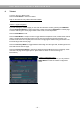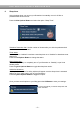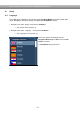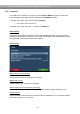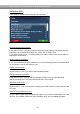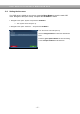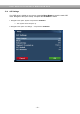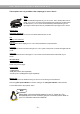Instruction Manual
- 69 -
U s e r M a n u a l D r e a m b o x D M 8 0 0 H D P V R
Video output:
This option selects to which output the video signal will be sent to.
DVI
If you have connected your TV to the DVI output of your Dreambox set the
“Output type” option to DVI.
DVI-PC
If you have connected the TFT-Monitor of your PC to the DVI output of your
Dreambox set the “Output type” option to DVI and the “Mode” option to PC.
Scart
If you have connected your TV to the Scart output of your Dreambox set the
“Output type” option to Scart.
Mode:
Use the Navigation-Buttons left/right to select the desired screen resolution. This option is only
available for the output type DVI.
Refresh Rate:
(This option is only available for the output types DVI)
Select the refresh rate supported by your TV screen. This si either 50Hz or 60Hz.
Display 4:3 content as:
Pillarbox
4:3 shows will be shown in full height on a 16:9 screen and you will have black bars on both sides.
Pan&Scan
4:3 shows will be shown in full width on a 16:9 screen and a bit will be cut off on the top and bottom.
Just Scale
4:3 shows will be shown in full height on a 16:9 screen and are stretched to fit the width of your
screen.
Nonlinear
Only the outer parts of the picture are stretched to prevent the center from being distorted. You will
still have a full screen picture.
AC3 default:
If a program is transmitted with an AC3 audio track (e.g. Dolby Digital), the Dreambox switches
automatically to this audio track.
Volume control of AC3 signals only works if AC3 downmix is activated. Please keep in mind that AC3
downmix will disable the output of real AC3 signals on every audio out, even on the S/P DIF output.
AC3 downmix:
If you’re watching a show with a AC3 audio track it will be changed into a stereo signal. Set this option
to “yes” if your have an AV-Receiver that does not support Dolby Digital.