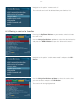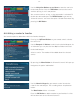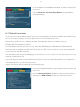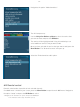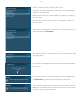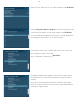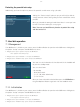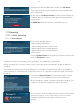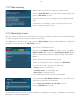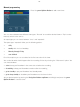User Manual
-39-
7.2 Recording
7.2.1 Instant recording
Press the Record-Button.
7.2.2 Stop recording
7.2.3 Recording by timer
With the help of a timer you can record shows (if you have a hard disk installed). You are offered two differ-
ent ways to program a timer, the manual way of via the EPG.
If no OSD menu is visible on your screen, press the
Menu-Button to open the main OSD menu. Navigate to
the option “Timer” and press the
OK-Button to select.
You see the “Timer Editor“ menu.
Pressing the
red Options-Button will delete a timer. The green
Options-Button
adds a timer, the yellow Options-Button toggles
active on and off (only possible in waiting status) and the blue
Options-
Button removes finished timers from the list.
To edit an existing time select it and press the
OK-Button.
Thestatusofatimerisshownontherightside:
- waitingmeans:stillcomingup
-
recording means:recordingrightnow
-
done means:recordingnished
- the red
X indicates that a timer was deactivated
Switch to the service which recording you want to stop.
Press the Record-Button, select the "Stop recording" option and
press the
OK-Button to select.
If you only have one active recording it will be stopped immedi-
ately.
If more than one recording is active you will given the choice
which recording you want to stop.
If you pressed the blue Options-Button you will be asked if you
really want to delete the finished timer.
Use the
Navigation-Buttons up and down to select.
Press the
OK-Button to activate.
Your Dreambox will be turned on 5 minutes before the recording if a recording is supposed to start while the
Dreambox is in Deep-Standby mode.