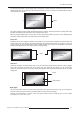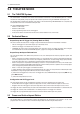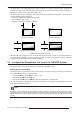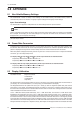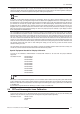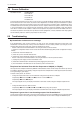User manual
6.0 APPENDIX
28 R699761 - DreamScaler 4 User Manual
6.0 APPENDIX
6.1 Non-Volatile Memory Settings
The DreamScaler 4 stores a variety of user settings in non-volatile memory. Non-volatile memory retains its
contents when power is lost. There is one group of system settings and one group of user settings.
Input / Format Settings
The DreamScaler 4 supports an independent set of saved settings based on input and format.
There is only one set of presets (Preset 1 to 10) for the whole system and signal inputs. However, the User preset is
per input and per format.
6.2 Frame Rate Conversion
To determine the correct framerate conversion, use the ‘Judder‘ test pattern. The ‘Judder’ test pattern displays a bar
that bounces back and forth at the chosen output frequency selected in the ‘framerate’ parameter. When this test
pattern is displayed correctly, the bar moves smoothly across the screen and bounces from side to side.
When this pattern is displayed incorrectly, this bar may ‘tear’ as it moves across the screen. To adjust the framerate
conversion, go to the ‘Output Setup’ menu.
For displays that will only display 50Hz (PAL) set the output framerate as described below:
Output Setup
⇒⇒
⇒⇒
Framerate ⇒⇒
⇒⇒
50Hz ⇒⇒
⇒⇒
50Hz Lock
Output Setup
⇒⇒
⇒⇒
Framerate ⇒⇒
⇒⇒
60Hz ⇒⇒
⇒⇒
Unlock ⇒⇒
⇒⇒
50.00
For displays that will only display 60Hz (NTSC) set the output framerate as described below:
Output Setup
⇒⇒
⇒⇒
Framerate ⇒⇒
⇒⇒
50Hz ⇒⇒
⇒⇒
Unlock ⇒⇒
⇒⇒
59.94
Output Setup
⇒⇒
⇒⇒
Framerate ⇒⇒
⇒⇒
60Hz ⇒⇒
⇒⇒
60Hz Lock
6.3 Display Calibration
Test Patterns Used: Brightness/Contrast
Color8 Bars75
Color8 Bars100
Gray Ramp
The DreamScaler 4 has several test patterns to assist in the setup of your display. Adjustments should be made on
your display, not on the DreamScaler 4, to correctly setup your DreamScaler 4 and display.
The ‘Brightness/Contrast’ test pattern will assist you in setting up both the brightness (black level) and contrast
(white level) of your display. The ‘Brightness/Contrast’ test pattern is composed of 4 quarter-screen blocks. Two of
the blocks have a background level of standard black and the other two blocks have a background level of standard
white. Embedded in the black blocks are 3 bars.
One is 4 IRE below black (blacker-than-black), one is 1 IRE above black, and the third is 2 IRE above black.
Embedded in the white blocks are 3 bars. One is 1 IRE above white (whiter-then-white), one is 1 IRE below white,
and the third is 2 IRE below white. The bottom two blocks differ slightly from these levels. For the bottom two blocks,
the blacker-than-black is at the lowest possible luma level and the whiter-than-white bar is at the highest possible
luma level. When the brightness and contrast are adjusted correctly, you should be able to see the 1 IRE and 2 IRE
above black bars on the black background and the 1 IRE and 2 IRE below white bars should be visible on the white
background. When the brightness is adjusted correctly, black objects should appear ‘black’ with the details still intact
Note:
There is a separate set of settings not just for each input but for each format as well. This provides a lot of flexibility
but is complex. For example, you can make settings for an input with an NTSC source, but when the source is
changed to PAL, you must specify new settings.