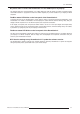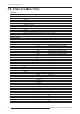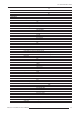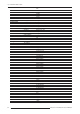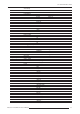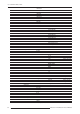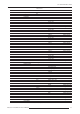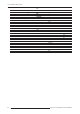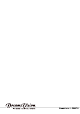User manual
6.0 APPENDIX
R699761 - DreamScaler 4 User Manual 31
No picture when I connect the DreamScaler 4 to the HDMI input of my display.
The default output from the DreamScaler 4 is 1080p. Make sure that the display is Full-HD compliant (accept
1920x1080 resolution in progressive format and is HDCP capable). Try a lower resolution if your display is HDCP
compliant.
The Blue status LED blinks on the front panel of the DreamScaler 4.
A blinking blue light on the DreamScaler 4 means that the scaler is processing the HDCP handshaking. If the
DreamScaler 4 is unable to authenticate with the display the status LED will continue blinking. Verify that your
display is HDCP compliant. If it is not HDCP compliant, use component connections.
If the display is compliant, then verify that the ‘HDCP mode’ is set to ‘On’ in the ‘Input Adjust’ and ‘Output Setup’
menus. Select the Input into the ”Input Select“ Menu. If the problem persists, check the cabling and try new cables,
if possible or try cycling the power on your display or HDCP source.
The Green status LED blinks on the front panel of the DreamScaler 4.
The LED on the DreamScaler 4 blinks green when it is passing a copy protected signal to a non-HDCP display. If
your display is not HDCP compliant, then the image won’t be displayed. Use component connections from your
source to your DreamScaler 4 instead.
Will I lose the settings on my DreamScaler 4 if I update the software version.
The DreamScaler 4 retains its settings upon software update. To avoid any disturbances if a power loss happens
during the update process, please take note of your current settings.