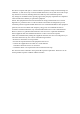User's Guide
EN
II. Knob Controlling
The FN +
Page Down
default setting is PageUp,PageDown,Home and End,
you can program it with DPC.
*
Combo keys
Clockwise
Anticlockwise
Single click
Double click
Switch different
backlit modes
Turn on/off
the main backlit
Turn on/off
the side backlit
Adjust backlit
brightness
Turn on/off
the main backlit
Turn on/off
the side backlit
Accelerate/decelerate
backlit
Turn on/off
the main backlit
Turn on/off
the side backlit
Switch different pre-set
backlit colors
Turn on/off
the main backlit
Turn on/off
the side backlit
Adjust the volume Pause/Play The next
Page Up/Page Down Home End
FN INS
+
FN
DEL
+
FN
HOME
+
FN
END
+
FN
PAGE
UP
+
FN
PAGE
DOWN
+
·Connect the keyboard to USB port in PC/laptop via USB Type C cable.
·Long press FN+scroll lock to enter pairing mode of Bluetooth(when
wireless indicator flash rapidly with bluelight), that means yourkeyboard
is ready to connect device.
·Plug the wireless USB receiver into USB port of pc/laptop (Highly
recommended).
I. Connecting the keyboard
III. Using DIP switch
1 2 3 4
ON
·Exchange capslock and left ctrl
·Mac mode
·Dvorak layout
·Power On/Off Switch
DIP 1 is on
DIP 2 is on
DIP 3 is on
DIP 4
The default setting is OFF, when operating the DIP switch, please use a stick.
IV. Changing the connection of keyboard
Wired mode Bluetooth mode 2.4GHz wireless mode
FN
Print
screen
+
FN
Scroll
lock
+
FN
pause
+
1.Download the software on DREVO official website
www.drevo.net/page/software
2.Connect the keyboard to PC via USB-to-TypeC cable
3.Install DPC
4.Follow the instructions to customize the keyboard (Click "?" for detailed
instructions)
V. DPC( DREVO POWER CONSOLE software) User Guide
1.Please find another PC/Laptop to verify if possible.
2.Please plug the keyboard into another USB port of PC/Laptop.
3.Upgrade the firmware to the latest version.
4.Confirm the setting like “ USB Keyboard Support” or “ USB Legacy Mode ” is
ENABLED in your BIOS.
5.Regarding the Bluetooth connection problem, please verify on mobile phone
or laptop whether the same problem occurs.
6.For 2.4GHz wireless connection problem, please replug the receiver and long
press FN+Pause to pair again.
VI. TroubleShooting
2.FN+2=2ms/500Hz
4.FN+8=8ms/125Hz
6.FN+ESC(Long press for 5 seconds)=Factory reset
1.FN+1=1ms/1000Hz
3.FN+4=4ms/250Hz
5.FN+Left Win key=Lock windows
VII.Key Combinations
Twitter: @DREVO_US
E-mail: support@drevo.net
Before contacting with our tech support, please prepare the following
information on hand:
1.Item and SN number
2.Operating system info
Official website:www.drevo.net
Facebook: @drevo.net
VIII. Contact
We reserve the right to make technical modifications which serve the
development of our products. Please benoted that improper use
andstorage can lead to faults and damage to the products. These instructions
are only valid for the supplied product.
IX. General user information
Unauthorized modifications or repairs done to the product will void the warranty.
For more information about the warranty please check:
www.drevo.net/page/warranty.
X. Warranty
5