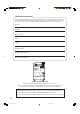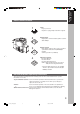Getting To Know Your Machine Operating Instructions (For Copier & Network Scanner) DP-3510/4510/6010 Network Scanner Options Making Copies Model No. Before Starting Digital Imaging Systems J ? I English P001_4510(pb).p65 1 7/31/02, 10:44 AM Others Before operating this equipment, please read the instructions completely and keep these operating instructions for future reference.
IMPORTANT INFORMATION When requesting information, supplies or service always refer to the model and serial number of your machine. The model and serial number plate (Main Name Plate) is located on the rear side of machine. For your convenience, space is provided below to record information you may need in the future. Model No. Serial No.
Getting To Know Your Machine Useful Office Functions 1 Copier Copy up to A3 size. Capable of copying text/photos/halftone originals. 2 Network Printer Digital printer controller standard, printer resolution 300 or 600 dpi. 3 Network Scanner Black & White original scanner can be used when optional Network Scanner Kit (DA-NS600) is installed. Scanning resolution up to 600 dpi.
Operation Chart Common Features and Usage ■ Basic Operation Turn the main Power Switch On (Located on the back of the Copier) Original B4·FLS 1 2 Load Paper Turn the Power Place the Original(s) Press the COPY Key Switch On (Up to 70/i-ADF) 3 4 5 COPY SIZE Number Press (Reduction/ of Copies START Enlargement Only) ■ Position of the Original i-ADF Tray Original Guides Adjust to the original’s width A3 FLS B4 A4 R A5 From Platen Original Guide A5 R A4 From i-ADF C Place originals face down on t
Getting To Know Your Machine Operation Chart Touch Panel Display ■ Function Categories Tab Name E Features C Initial “Ready to copy” screen. C Original Mode, Exposure Control and Paper Tray BASIC MENU selection. C Job selection (Tandem/Remote, Proof Set and etc.). C Reserved Job(s) verification. 2-SIDED/ORIG. \ C 2-Sided, 2 Page, Booklet Copy Mode, Multi-Size COPY Feed and/or SADF function selection. C Electrical Sort Mode and/or optional Finisher SORT/FINISH selection.
Energy Star As an ENERGY STAR® Partner, Panasonic has determined that this product meets the ENERGY STAR® guidelines for energy efficiency. This voluntary program specifies certain energy consumption and usage standards. This product will automatically “power down” after a specified period of non-use. The use of this ENERGY STAR® compliant product will reduce energy consumption and ultimately benefit the environment. The default functions can be adjusted depending on your office requirements.
Table of Contents Table of Contents Getting To Know Your Machine Operation Chart .............................................................................................................................. 4 ■ Common Features and Usage .............................................................. 4 ■ Touch Panel Display ............................................................................. 5 Before Starting Precautions ............................................................................
Table of Contents Making Copies Other Features .............................................................................................................................. 55 ■ Concurrent Copying ............................................................................ 55 ■ Energy Saver/Interrupt ........................................................................ 56 ■ Skyshot Mode ..................................................................................... 57 Combined Function Table .....
Precautions For Your Safety Before Starting ■ Laser Safety LASER SAFETY This unit employs a laser. Only qualified service personnel should attempt to service this device due to possible eye injury. CAUTION: USE OF CONTROLS, ADJUSTMENTS OR PERFORMANCE PROCEDURES OTHER THAN THOSE SPECIFIED HEREIN MAY RESULT IN HAZARDOUS RADIATION EXPOSURE. ■ Caution Labels 9 P009_4510(pb).
Precautions Handling ■ Do not look directly at the exposure lamp when copying. ■ Do not turn the power switches Off or open the front panel during copying. C Do not drop paper clips or other metal objects into the copier. Toner and Paper ■ Store toner, drum and paper in cool areas with low humidity. C Use high quality 60 - 90 g/m2 (Sheet Bypass: 55 - 133 g/m2) paper. C For optimum performance, it is recommended that only Panasonic Brand supplies are used in the copier.
Precautions Installation ■ The copier should not be installed in areas with the Before Starting following conditions: C Extremely high or low temperature and humidity. Ambient conditions Temperature: 10 – 30°C Relative humidity: 30 – 80 % C Where temperature and humidity can change rapidly, causing condensation. C Direct exposure to sunlight. C Directly in the air conditioning flow. C In areas of high dust concentration. C In areas of poor ventilation. C In areas with chemical fume concentration.
Precautions Installation For U.K. This appliance is supplied with a moulded three pin mains plug for your safety and convenience. A 13 amp fuse is fitted in this plug. Should the fuse need to be replaced please ensure that the replacement fuse has a rating of 13 amps and that it is approved by ASTA or BSI to BS1362 Check for the ASTA mark 7 or the BSI mark 6 on the body of the fuse. If the plug contains a removable fuse cover you must ensure that it is refitted when the fuse is replaced.
Control Panel B4·FLS ORIGINAL COPY SIZE SIZE Keys Keys Before Starting ∗ Touch Panel Display Touch Panel Display Keypad START Key No. Contents # COPY Key C Press when using the unit as a photocopier. ENERGY SAVER Key C Can save power while the copier is not in use. INTERRUPT Key C Interrupts other copy or print jobs while making copies. FUNCTION Key C Use when changing the paper size, initial values for functions (default values) and key operator settings.
Control Panel Touch Panel Display B4·FLS ATTENTION Touch Panel Display C Use only soft finger pressure to activate the Touch Panel Display. DO NOT USE SHARP OBJECTS such as pens, fingernails etc., as this may damage the panel. 14 P014-015_4510(pb).
Control Panel No. Before Starting ■ Touch Panel Display Indications See Page Contents # Warning Indications ?: Add Toner k: Add Paper 2: Call Service B: Waste Toner (Call Service) -- $ Original Icon -- % Original Size Indication 16 & SADF/Multi-Size Feed Mode Indication 35 ( Rotate Mode Indication -- ) Number of Copies -- * Machine / User Error Code Indication (E1-01, U13, etc.) + Copy Icon -- - Copy Size Indication 16 .
Basic Menu Full Size Copying ■ Copying the Same Size Originals (1:1) Copy size is automatically selected. B4·FLS ORIGINAL SIZE Keys 1 Touch Panel Display 2 3 Number of Copies (Up to 999) Place the Original(s) Press START ■ Initial Screen (When placing A4 size originals) Manual Exposure Select buttons (LIGHTER and DARKER) Original Mode Select button (TEXT; TEXT/PHOTO; PHOTO) JOB SETTINGS button C Each setting selected will be indicated on the display.
Basic Menu ■ Notice for i-ADF Inappropriate Originals C Paper with a smooth surface such as glossy and coated papers CTransparencies C Originals with a Lead Edge that is “creased”, “folded”, “punched” or “glued” C Paste-ups C Pressure sensitive or carbon backed papers C Paper with excessive curl C Stapled originals C Freshly printed copies from a laser printer Making Copies When copying the thick Booklet, open the ADF and check the ADF Hinge is returned to original angle if ADF rear side is lifted up.
Basic Menu Reduction or Enlargement Copying ■ Copying with Preset Ratios B4·FLS 1 Place the Original(s) 2 3 4 Select the COPY SIZE Number of Copies Example: Reduction ORIGINAL SIZE Press START COPY SIZE A3 A4 The correct ratio is automatically selected. Reduction and enlargement ratios (%) COPY SIZE ORIGINAL SIZE A3 B4 A4 R A5 A3 100 87 71 50 B4 115 100 82 58 A4 R 141 122 100 71 A5 200 173 141 100 C When changing the paper size, touch the PAPER TRAY button.
Basic Menu Proof Copying ■ Proof Copying Allows you to make one proof set, before proceeding to copy a large multi-set with various settings. 1 (2 ) Place the Original(s) (Up to 70) COPY SIZE (Reduction/ Enlargement Only) 4 Making Copies B4·FLS 3 5 Set function and Proof Copying Number of Copies Press START # Place the Originals on the ADF, adjust the settings to your needs, select the number of copies desired. $ Set PROOF SET button. % Press START, then one Proof Copy is made.
Basic Menu Tandem/Remote Copying ■ (Required installation of optional Hard Disk Drive/DA-HD60, network setup(See page 65)and registration of parameter of the user machine(See page 21).) C 50 % of the total copying set(s) are split between other copiers on the network. (Tandem Copying) C All of the copying sets will be printed on other copiers in the network.
Basic Menu Tandem/Remote Copy Settings (Registering) ■ Register the parameter of the user machine as following procedures. It is necessary to input the Key Operator ID code when regitering selected machine. 1 2 3 (1) Press the FUNCTION Key on the Control Panel. (2) Select the GENERAL SETTINGS in the Function Setting mode. 4 5 Scroll to screen 08/09 and select 35 Tandem user parameter. 6 Then enter the key name (up to 15 characters). Making Copies Select 04 Key operator mode button.
Basic Menu Tandem/Remote Copy Settings (Registration) ■ If you want to print from a Remote printing copier, either DP-3510, DP-4510 or DP-6010 that is installed on a network with a different subnet mask, the Station (Machine Name) will not be displayed for selection in the Touch Panel. You must first register the DP-3510, DP-4510 or DP6010 before being able to use the Tandem/Remote Copying function explained on Page 20. (Please consult with your Network Administrator for details on the network address.
Basic Menu Tandem/Remote Copy Settings (Editing) ■ To edit the registered machine's settings (IP Address, machine name or key name). 1~3 4 5 Use the same procedure as the Registration of the selected machine. (See page 22) 6 Enter the New IP Address by using the Keypad and then touch the OK button. Ex: 123.123.012.002 NOTE: When entering a one or two digit address, add “00” or “0” in front of the numerical address.
Basic Menu Tandem/Remote Copy Settings (Deleting) ■ To delete the registered machine. 1~3 4 5 Use the same procedure as the Registration of the selected machine. (See page 22) 6 Touch the YES button to confirm the deletion. Scroll to screen 05/05 and select 22 Delete tandem desti. Select the registered machine name and touch the OK button. 24 P024_4510(pb).
Basic Menu Job Queue ■ Can refer to a job list waiting for printing, delete or change of priority (only for print job). ■ Procedure Ex. Delete print job. Making Copies # Touch JOB QUEUE button. $ Touch PRINT JOB QUEUE button. % Input password (4-digit) then touch the OK button. & Select the job(s)* you wish to delete and then touch DELETE button. ( Confirm whether to delete by selecting YES or NO. ) Touch CLOSE 2 times to return to the BASIC MENU.
Basic Menu Completion Notice ■ Completion Notice You or a selected party can be notified with a Job Completion Notice via a pop up screen on your PC when the Copy Job is completed. You must set the Job Completion Notice feature prior to starting the job and set up the Status Monitor. The PC IP Addresses will be automatically displayed into the Address Book on your network (contact your network administrator for detail).
2-Sided/Original \ Copy 2-Sided/Orig. \ Copy Button Making Copies ■ Initial Screen C Touch the desired button to select a function. 1\2 From 1-Sided originals to 2-Sided copies. (See page 28) 2\1 From 2-Sided originals to two 1-Sided copies. (See page 28) 2\2 From 2-Sided originals to 2-Sided copies. (See page 28) From book originals to 2-Sided copies. (See page 29) 2 PAGE Copying two facing pages or a A3 size original on two separate A4 size sheets.
2-Sided/Original \ Copy 1 \ 2, 2 \ 1, 2 \ 2 Copy ■ 1 \ 2 Copy ■ 2 \ 1 Copy From 1-Sided originals to 2-Sided copies. (From Copier Platen or i-ADF) ■ 2 \ 2 Copy From 2-Sided originals to 1-Sided copies. (Using i-ADF) From 2-Sided originals to 2-Sided copies. (Using i-ADF) ■ Procedure i-ADF B4·FLS Face-Up 1 Place the Original(s) ( 2) COPY SIZE (Reduction/ Enlargement Only) 3 # Select 2-SIDED/ORIG.
2-Sided/Original \ Copy Book \ 2 Copy ■ Book \ 2 Copy From book originals to 2-Sided copies. Except A4, A5 sizes. (FLIPPING) Making Copies (BOOK FORMAT) B4·FLS 1 (2 ) Place the Original on the Platen COPY SIZE (Reduction/ Enlargement Only) 3 4 5 # Select 2-SIDED/ ORIG. \ COPY $ Select Book \ 2 Mode and Copy Format Number of Copies Press START Platen A3 A3 NOTE C To reset each menu mode, touch the CANCEL button on the touch panel. 29 P029_4510(pb).
2-Sided/Original \ Copy 2 Page Copy ■ 2 Page Copy Copying two facing pages or a A3 size original on two separate A4 size sheets. ■ Procedure B4·FLS 1 (2 ) Place the Original Platen COPY SIZE (Reduction/ Enlargement Only) 3 4 # Select 2-SIDED/ ORIG. \ COPY $Touch 2 Page Mode Number of Copies 5 Press START Example: A3 size original A3 A3 C To reset each menu mode, touch the CANCEL button on the touch panel. NOTE 30 P030_4510(pb).
2-Sided/Original \ Copy N in 1 Copy ■ 2 in 1 Copy ■ 4 in 1 Copy From two 1-Sided originals, side by side, to 1-Sided pages. ■ 8 in 1 Copy From four 1-Sided originals, side by side, to 1-Sided copies. 1 From six 1-Sided originals, side by side, to 1-Sided copies. 2 1 1 2 3 4 3 2 3 4 4 5 6 7 1 2 3 4 5 6 7 8 8 ■ 2-Sided Copy From 4/8/16 1-Sided originals, side by side, to 2-Sided copies.
2-Sided/Original \ Copy N in 1 Copy ■ N in 1 Copy Combination for N in 1 copy operation. Originals Layout 2 2 1 2 1 1 Mode 2 1 2 3 4 2 3 4 2 1 2 1 1 1 2 8 8 8 8 2 1 1 3 2 4 2 1 4 3 32 See page 31 12 13 21 31 34 24 43 42 1 3 5 7 2 4 6 8 1 2 3 4 5 6 7 8 2 4 6 8 1 3 5 7 5 6 7 8 1 2 3 4 1234 1357 4321 7531 5678 2468 8765 8642 32 P032-033_4510(pb).
2-Sided/Original \ Copy Booklet Copy ■ Booklet Copy Formats output in order so document can be folded and/or saddle stitched like a book. 2 1 2 3 3 1 4 4 Making Copies ■ Procedure i-ADF B4·FLS Face-Up 1 (2 ) Place the Originals & NOTE COPY SIZE∗ (Reduction/ Enlargement Only) % Select Binding mode. 3 4 5 # Select 2-SIDED/ORIG. Number of Copies \ COPY $ Touch Booklet Mode * Saddle stitch is automatically executed. (saddle stitch finisher) ( Select Cover mode and Paper Tray.
2-Sided/Original \ Copy Multi-Size Feeding Use this function when copying mixed A3/A4 size originals using the i-ADF. Original size can be detected automatically then can be copied full size (1:1) or same size. ■ Procedure i-ADF B4·FLS Face-Up 1 Place the Originals (2 ) ( 2) 3 4 5 COPY SIZE (Reduction/ Enlargement Only) # Select 2-SIDED/ORIG.
2-Sided/Original \ Copy SADF Mode ■ SADF (Single Sheet Automatic Document Feeder) Function This mode adds a 5 second delay to allow another original to be placed on the i-ADF. Special originals (like thin paper, etc.) can be fed from the i-ADF Tray and copied continuously using the SADF Mode. This is useful, when copying multiple sets of originals that exceed the maximum capacity of the i-ADF Tray of 70 sheets (80 g/m2).
2-Sided/Original \ Copy SADF Mode Example: To make 5 sets of sorted copies of 100-sheet of originals. (a) Place the first 70 sheets of originals on the i-ADF Tray. (b) Touch the 2-SIDED/ORIG. \ COPY menu and select SADF. (c) Touch the SORT/FINISH menu and select the desired sorting/finishing end result. (d) Press the START key. (e) After scanning the first 70 sheets, you can place the remaining 30 sheets of originals on the i-ADF Tray within 5 second to continue copying without interrupting the cycle.
Sort/Finish Sort/Finish Button ■ When using Sort Mode without optional Finisher 1. Features Rotate-Group 1 1 2 1 Rotate-Sort 1 Sort 1 1 3 Making Copies 1 2. Operation i-ADF B4·FLS Face-Up 2 1 Place the Originals Select SORT/ FINISH mode 3 Select Finishing Mode 45 Number of Copies Press START Select the type of finishing mode # SORT Multiple copy sets are sorted automatically. $ ROTATE-SORT* Multiple copy sets are sorted automatically and stacked in alternate direction (rotate).
Zoom/Effects Zoom/Effects Button ■ Initial Screen C Touch the desired button to select a function. Copies with variable zoom ratios from 25 % to 400 % in 1 % increments. (See page 39) Copy ratios can be selected automatically by selecting the paper size. (See page 40) EDGE Creates a blank edge. (See page 41) BOOK Eliminates dark inner binding shadows. (See page 41) Shifts image to right or left. (See page 41) Prints a page number, date or issue number on the copies.
Zoom/Effects Zoom Copying ■ Zoom Copies with variable zoom ratios from 25 % to 400 % in 1 % increments. 1 2 Place the Original(s) Select ZOOM/ EFFECT Mode 3 Select ZOOM and ZOOM RATIO Making Copies B4·FLS 4 5 Number of Copies Press START Adjust the Zoom Ratio using the G·F buttons or the keypad, and then touch the OK button.
Zoom/Effects Auto Zoom Copying ■ Auto Zoom The copy Zoom Ratio adjusts automatically to the selected paper size. B4·FLS 1 2 Place the Original on the Platen* Select ZOOM/ EFFECT Mode 3 4 5 Select Auto Zoom and paper size Number of Copies Press START # The Zoom Ratio adjusts automatically to the selected paper size. $ Touch the OK button. % Select paper size. & Touch the OK button. ∗ For the Auto Zoom function to work properly when using the skyshot mode, open the i-ADF.
Zoom/Effects Edge/Book/Margin ■ Procedure 1 2 Place the Original(s) Select ZOOM/ EFFECT Mode Edge 3 Select Edge, Book or Margin Making Copies B4·FLS 4 5 Number of Copies Press START # When the vertical and horizontal void areas are the same, adjust the void width by using the F·G buttons, then touch the OK button. # When the vertical and horizontal void areas are different, select vertical or horizontal edge. $ Adjust each void width by using the F·G buttons. % Touch the OK button.
Zoom/Effects Stamping (Page Numbering) ■ Feature The page number can be automatically printed on each page. -1- 1/8 B4·FLS 1 2 Place the Originals (i-ADF) Select ZOOM/ EFFECT Mode 3 4 5 Select Stamping (Page Numbering) Number of Copies Press START # Select the Orientation. $ Select the Layout for Page Numbering. % Select the Starting Page to begin page numbering. Page 1, 2 or 3 can be selected. & Touch the OK button. C Page numbering format* is indicated with -n- or n/m.
Zoom/Effects Stamping (Date Stamp) ■ Feature The date can be automatically printed on each page. Making Copies 01/01/2001 B4·FLS 1 2 Place the Originals (i-ADF) Select ZOOM/ EFFECT Mode 3 4 5 Select Stamping (Date Stamp) Number of Copies Press START # Select the Orientation. $ Select the Layout for print date. % Select the date for stamp. & Touch the OK button. NOTE C The i-ADF is required for Data Stamp. C To reset each menu mode, touch the CANCEL button on the touch panel.
Zoom/Effects Stamping (Issue Number Stamping) ■ Feature The issue number can be automatically printed on each page. 001 B4·FLS 1 2 Place the Originals Select ZOOM/ (i-ADF) EFFECT Mode 3 4 5 Select Stamping (Issue Number Stamping) (001 ~ 999) Number of Copies Press START # Select the Orientation. $ Select the Layout for print Issue Number. % Select the starting Issue Number for stamp. & Touch the OK button. C The i-ADF is required for Issue Number Stamping.
Zoom/Effects Centering/Image Repeat/Inverse Copy ■ Image Repeat ■ Centering Copy image can be centred automatically on selected paper. Create continuous copy image on one sheet. ■ Inverse Making Copies Negative/Positive image can be made for interesting effects. ■ Procedure B4·FLS 1 2 Place the Select ZOOM/ Original(s) EFFECT Mode 3 Select Centering, Image Repeat or Inverse (On the platen when Centering and Image Repeat∗) 3 4 Select PAPER TRAY and touch the OK button.
Insertion/Overlay Insertion/Overlay Button ■ Initial Screen C Touch the desired button to select a function. COVER Adds cover page(s) to the copies. PAGE INSERTION Inserts paper(s) between the copies. (See page 48) OHP INTERLEAVING Inserts paper between OHP film. (See page 49) PRESENTATION Inserts paper between OHP film and make copy Sets for hand-outs. (See page 50) OVERLAY Overlays a second image onto the first by using a second original or a file stored in memory.
Insertion/Overlay Cover ■ Cover Adds cover page(s) to the copies. Blank Paper Original 1 1 2 + Colour Paper Colour Paper Original 1 2 2 1 3 4 + 2 3 4 Making Copies ■ Procedure i-ADF B4·FLS Face-Up 1 2 3 Place the Originals Select INSERTION/ (Up to 70; 80 g/m2 paper) OVERLAY mode and select Cover mode 3 Select Blank/Copy and select PAPER TRAY 4 5 Number of Copies Press START # Select COVER mode. $ Select BLANK/COPY with Front or Front + Back. % Select PAPER TRAY.
Insertion/Overlay Page Insertion ■ Page Insertion Insert paper between the copies. Blank Paper Original Copied Paper Original Insertion Insertion + + ■ Procedure i-ADF B4·FLS Face-Up 1 Place the Originals (Up to 70) 2 3 4 Select INSERTION/ Select Blank/Copy Input insert OVERLAY mode and select PAPER position and select Page TRAY Insertion mode Number of Press Copies START 3 # Select PAGE INSERTION mode. $ Select BLANK/COPY. % Select PAPER TRAY. & Touch the OK button.
Insertion/Overlay OHP Interleaving ■ OHP Interleaving Inserts paper between OHP film. Blank Paper Original 1 OHP1 2 Copied Paper Original 1 OHP2 + (1) 2 + (2) OHP1 OHP(1) OHP2 OHP(2) Making Copies ■ Procedure i-ADF B4·FLS Face-Up 1 2 Place the OHP (Sheet Bypass) 4 Place the Originals (Up to 70) 3 4 Select INSERTION/ OVERLAY mode and select OHP Interleaving mode Select Blank/ Copy and select PAPER TRAY 5 6 Number of Copies Press START # Select OHP INTERLEAVING mode.
Insertion/Overlay Presentation ■ Presentation Inserts paper between OHP film and make copied sets for hand-outs. Blank Paper Original OHP1 1 2 OHP2 + Copied Paper Original (1) + 1 (2) OHP1 (1) 2 + (2) OHP(1) OHP2 OHP(2) (1) + (2) ■ Procedure i-ADF B4·FLS Face-Up 1 Place the OHP (Sheet Bypass) 4 2 Place the Originals (Up to 70) 3 4 Select INSERTION/ OVERLAY mode and select Presentation mode Select Blank/ Copy and select PAPER TRAY Number of Copies # Select PRESENTATION mode.
Insertion/Overlay Overlay ■ Overlay Overlays a second image onto the first by using a second original. 1st-page ■ Procedure Making Copies i-ADF B4·FLS Face-Up 1 2 Place the Select INSERTION/ Originals OVERLAY Mode (Up to 70) 3 4 Select Overlay Mode Number of Copies 5 6 Press START After the overlay is copied, confirm whether you want to store it in the machine 3 # Adjust the density (transparency) of the page being produced using the LIGHTER and DARKER buttons. $ Touch the OK button.
Insertion/Overlay File Edit ■ File Edit There are three File Edit available in the Form Overlay function. Register: To Add a new file Erase: To Erase a registered file Title Edit: To Change the title of a file ■ Procedure B4·FLS 1 2 3 Place the Select INSERTION/ Original OVERLAY Mode (Register) (4 ) Select File Edit mode and desired function Press START (Register) File Key REGISTER* # Touch each File Key then, touch the REGISTER button. $ Set the registered density. % Press Start.
Insertion/Overlay Form Overlay ■ Form Overlay Overlay an image stored in memory onto the copier. File Making Copies ■ Procedure B4·FLS 1 2 3 Place the Select INSERTION/ Original OVERLAY Mode 3 Select Form Overlay mode NOTE 4 5 Number of Copies Press START Select Overlay file # Select file in memory. $ Touch the OK button. C Function to select the files is only available when the optional Hard Disk Drive (DA-HD60) is installed.
Job Memory ■ Five Copy Jobs can be stored in Memory (M1 to M5) for recall at a later time. B4·FLS To store a job in memory # Set up the copy job to be stored in memory, by first selecting each function you wish the copier to perform. $ Touch the JOB MEMORY button. % Touch the Memory in button. ( ) & Touch the M1, M2, M3, M4 or M5 button. To recall a job stored in memory ( Touch the JOB MEMORY button. ) Touch the M1, M2, M3, M4 or M5 button. * Press START.
Other Features Concurrent Copying ■ Concurrent Copying (Requires the optional Hard Disk Drive/DA-HD60 to be installed) Making Copies Next copy job can be reserved even if the current copy job is not completed, as long as the scanning was completed. B4·FLS 2 3 Place the Original Select Function 1 4 5 Touch RESERVE A JOB button Number of Copies Press START ■ Procedure # Start Current copy. $ Complete scanning of current copying. % Touch Reserve a Job button. & Job set and press START.
Other Features Energy Saver/Interrupt ENERGY SAVER Key INTERRUPT Key B4·FLS ENERGY SAVER ■ These modes can save power while the copier is not in use. Energy Saver Mode # To enter this mode. Press the ENERGY SAVER key or the copier will automatically enter the Energy Saver Mode after 15 minutes from the last copy. The indicator will flash. $ To cancel this mode and make copies. Press the ENERGY SAVER key again.
Other Features Skyshot Mode ■ Skyshot allows copying a manuscript without generating dark borders even if the platen cover or ADF is opened. Skyshot mode eliminates dark borders around the originals, and is especially convenient for copying small-sized originals like bank checks or documents with unusual shapes (round, oval, etc.). These documents can be reproduced without generating any unnecessary black areas simply by making a copy with the cover open.
Other Features Skyshot Mode ■ Manual Skyshot Mode When using this function, the custom size should be registered into memory (M1, M2) in advance. C Set 07 Manual Skyshot Mode in Copier Settings first. (See page 53) Platen UpperLeft Corner B4·FLS 1 Place the Original* 2 Touch the JOB MEMORY button 3 Select Custom Size (M1 or M2) 45 Number of Press Copies START 2A3 Changing the default M1/M2 size This setting should be carried out by a Key Operator. # Select the COPIER SETTINGS in Function Setting mode.
Combined Function Table INSERTION/ OVERLAY ZOOM/ EFFECTS SORT/ FINISH INSERTION/ OVERLAY Others 1\ 2 2\ 1 2\ 2 Book \ 2 2 Page N in 1 Booklet Multi-Size Feeding SADF Sort Shift-Sort Rotate-Sort Staple-Sort Shift-Group Rotate-Group Non-Sort Punch Zoom Auto Zoom Edge Book Margin Stamping Image Repeat Centering Inverse Cover Insertion OHP Interleaving Presentation Overlay Form Overlay Interrupt Proof Copy Tandem Copy Manual Skyshot Digital Skyshot ZOOM/ EFFECTS 1\2 2\1 2\2 Book \ 2 2 Page N in 1 Bookle
Function ■ Using Function Modes to change the Initial Copy Modes Options GENERAL FUNCTIONS COPIER SETTINGS PRINTER SETTINGS FAX/EMAIL SETTING SCANNER SETTINGS Input Identification (Key Operator ID) Code General Functions for Key Operator Copier Settings for Key Operator ■ Procedure Printer Settings for Key Operator Fax/EMAIL Settings for Key Operator FUNCTION Key RESET Key B4·FLS # Press the FUNCTION Key. $ Select the COPIER SETTINGS in Function Setting mode.
Function GENERAL FUNCTIONS ■ Using Function Modes to Change the Initial Machine Modes Modes Function Initial Setting Copy 00 Power on default mode Selects mode. C Copy, Printer, Scanner 01 Manual add toner Adds toner manually. C Off, On 02 Sort memory status Indicates the sorting memory status. C Off, On Off 03 Department counter Indicates the department counter. Consult with an authorised service dealer 04 Set key operator code Input the Key Operator ID code. 01/01 61 P060-061_4510(pb).
Function COPIER SETTINGS ■ Using Function Modes to change the Initial Copy Modes Screen No. 01/04 Modes Function 00 Margin value default Selects the margin shift value. C 5 mm, 10 mm, 15 mm, 20 mm 10 mm 01 Edge value default Selects the edge width. C 5 mm, 10 mm, 15 mm, 20 mm 5 mm 02 Book value default Selects the book void width. C 15 mm, 20 mm, 25 mm, 30 mm 20 mm 03 Margin reduction default Selects the reduction ratio in margin mode.
Function ■ Using Function Modes to change the Initial Copy Modes 03/04 04/04 Modes Function Initial Setting Reduce 11 Booklet default magnification Selects the booklet magnification. C 100 %, Reduce 12 Sort mode default ADF copy Selects the sort mode. C Non-sort, Sort, Staple-sort, Shift-Group Sort 13 Sort mode default FB copy Selects the sort mode. C Non-sort, Sort, Staple-sort, Shift-Group Non-sort 14 Staple position setting Selects the staple position.
Function SCANNER SETTINGS ■ Using Function Modes to change the Initial Scanner Modes Screen No. 01/02 02/02 Modes Function 00 Original mode default Sets the original setting. C Text, T/P(Text/Photo), Photo T/P 01 Compression mode default Sets the compression mode setting. C MH, MR, MMR, JBIG JBIG 02 Resolution default Sets the resolution setting. C 150 dpi, 300 dpi, 600 dpi 600 dpi 03 SADF mode Sets the SADF mode setting.
Function PRINTER SETTINGS ■ Using Function Modes to change the Initial Printer Modes Screen No. 02/04 Initial Setting Function 00 Number of prints Sets the original setting. C 1 ~ 999 1 01 Paper Size Sets the paper size setting. C A3, B4, A4, B5, A5, LEDGER, LEGAL, LETTER, INVOICE, 8 × 13, 8.5 × 13 A4 02 Paper Tray Sets the paper tray setting. C Auto, Bypass, Tray 1, Tray 2, Tray 3, Tray 4 Auto 03 Print direction Sets the print direction setting.
Function PRINTER SETTINGS ■ Using Function Modes to change the Initial Printer Modes Screen No. 03/04 04/04 Modes Function 10 Pitch (PCL) Sets pitch(PCL). C 0.44 - 99.99 11 Point size (PCL) Sets point size(PCL). C 4.00 - 999.75 12 12 Lines/Page (PCL) Sets lines/page(PCL). C 5 - 123 60 13 Return character (PCL) Sets return character(PCL). C CR, CR + LF CR 14 Mutual A4/LTR Converts A4 to Letter automatically. C Off, On Off 15 Mailbox memory status Indicates the memory status of mailbox.
Function GENERAL FUNCTIONS for Key Operator Screen No. 01/09 02/09 Modes Function 00 Paper Size Sets the paper size of each paper drawer.* C A3, B4, A4, A4-R, B5, B5-R, A5, 8 × 13, 8.5 × 13, FLS2, Ledger, Legal, Letter, Letter-R, Invoice, AUTO** 01 Auto reset time Selects the Control Panel reset time. C None, 30 seconds, 1 min., 2 min., 3 min., 4 min. Sets the Energy Saver mode and time. C 1-240 minutes 02 Power save mode timer Initial Setting Consult with an authorised service dealer 1 min.
Function GENERAL FUNCTIONS for Key Operator ■ Input the Key Operator ID Code to change Settings Screen No. Modes 10 Auto paper out rotate Copier will automatically rotate image and print when selected paper tray is empty. C Off, On 11 Beep sound in Touch Panel 12 Original set beep sound Beep sound when touching the panel. C Off, Soft, Loud Beep sound when original is set on the Platen. C No, Yes Beep sound when original is set in the ADF. C No, Yes Monitors copy usage of each department.
Function ■ Input the Key Operator ID Code to change Settings Modes 20 Date time setting 21 Weekly-timer 22 DHCP default 05/09 23 TCP/IP address 24 TCP/IP subnet mask 25 TCP/IP default gateway 26 DNS server address 06/09 27 Hard disk format 28 Hard disk error check NOTE Function Sets date time registered. C Month, Day, Year, Time Sets the weekly On/Off timer. C Off, On Sets the DHCP.** CNo, Yes Sets user IP address.** C 3 digits × 4 Sets the subnet mask.** C 3 digits × 4 Sets the gateway address.
Function GENERAL FUNCTIONS for Key Operator ■ Input the Key Operator ID Code to change Settings Screen No. 07/09 Modes Function 30 Sleep/Off mode selection Selects Sleep or Auto Off mode. C Sleep, Auto Off 31 General settings print Sets print of general function. C Stop, Start Sets clean the corona wire. C Off, On Indicates the MAC address. 32 Corona wire cleaning 33 MAC address 34 Address book group ID Input group ID for address book.
Function Copier Settings for Key Operator ■ Input the Key Operator ID Code to change Settings Modes 00 Paper size priority 01 Original mode default 01/05 02 Text contrast 03 T/P contrast 04 Photo contrast 06 Interleaving default 07 Page insertion default 02/05 08 Cover mode default 09 SADF mode NOTE Initial Setting Function Selects paper size priority C A3, B4, A4, B5, A5, LEDGER, LEGAL, LETTER, INVOICE, 8 × 13, 8.
Function Copier Settings for Key Operator ■ Input the Key Operator ID Code to change Settings Screen No. Modes 10 Maximum copy setting 12 M1, Size 03/05 13 M2, Size 16 Memory overflow warning 17 Toner save mode (T) 04/05 18 Toner save mode (T/P) 19 Toner save mode (P) Function Determines whether to limit number of copies (0-99). Input a size in job memory 1 for frequently used size. C X: 5~432/Y: 5~297 mm (See page 54) Input a size in job memory 2 for frequently used size.
Function ■ Input the Key Operator ID Code to change Settings 05/05 Modes 20 Add new tandem destination 21 Edit tandem destination 22 Delete tandem destination 23 Copier settings print NOTE Function Initial Setting Inputs a new destination to split the copy job Making Copies Screen No. Edits a copy destination Deletes a copy destination Print the copier settings C Start, Stop C It is necessary to input the Key Operator ID code before changing items on this page. 73 P072-073_4510(pb).
Function Printer Setting for Key Operator ■ Input the Key Operator ID Code to change Settings Screen No. Modes 00 Job completion time 01 Page protection 02 Error page print 01/03 03 Spool function 04 Text print 05 PS Configuration print 06 Printer settings print 02/03 07 Font list print (PCL) 08 Font list print(PS) 09 Mailbox data holding 10 Delete mailbox data 03/03 11 Print queue delete 12 EtherTalk Zone name Function Sets the job completion time setting. C 1~ 999 sec.
Function Function Setting for Key Operator ■ Changing the Auto Contrast Setting You can select whether the copying density is adjusted automatically for text and photographic originals. FUNCTION Key Making Copies 1 Press the FUNCTION Key. B4·FLS 2 Proceed as Follows: # Touch COPIER SETTINGS. $ Proceed to next page. % Select 08 Auto contrast adjust. & Select whether Auto Exposure is to be performed, and then touch the OK button. ( Press the RESET key, then exit the Function mode.
Function Function Setting for Key Operator ■ Changing the Paper Size The paper trays are designed to accommodate A5, A4, A4 R, B4/FLS and A3 Size paper. To change the paper size, perform the steps shown below. It is not required to take step 1 and 2 when selecting Tray 2. 1 Press the FUNCTION Key. FUNCTION Key B4·FLS 2 Proceed as Follows: # Touch GENERAL FUNCTIONS. ( Touch the Paper Tray you wish to change and touch the SIZE CHANGE button. $ Select 04 Set key operator code button.
Function 3 Changing the Paper Guide and Paper Size Indicator in the Paper Tray Making Copies # Pull out paper tray and remove the paper. $ Move the paper guide a to the required paper length. a b % Move the paper guide b to the required paper width. Pinch the stopper to move the paper guide b. & Change the paper size indicator. A5 A3 B4.FLS A4 A4 For Tray 2:Insert the paper size indicator which showing the same paper size selected at $ & %, then the paper size will be automatically selected.
Function Function Setting for Key Operator ■ Department Counter Key Operator can manage, limit copies, counters and code numbers for each department. (Maximum department number: 300) 1 Press the FUNCTION Key. FUNCTION Key B4·FLS 2 Proceed as Follows: # Touch GENERAL FUNCTIONS. & Scroll to screen 03/09 and select 14 Dept. Counter mode. $ Touch 04 Set key operator code button. ( Touch the TOTAL COUNTER button to display the sum of all the active department counters.
Function 3 Change the Department Counter Number, ID Code and limit the Maximum Number of Copies Number of Department Counter # Touch the DEPT. COUNTER button. $ Select the desired department using the scroll button. % Input “0” to clear the counter. & Touch the OK button. 00112345678 Counter (8 digits) Limit Number of Copies for Each Department # Touch the MAX. COPIES button. $ Select the desired department using the scroll button. % Input the maximum number of copies. (Max.
Function Function Setting for Key Operator ■ Weekly Timer Key Operator can manage each on/off time in a week. 1 Press the FUNCTION Key. FUNCTION Key B4·FLS 2 Proceed as Follows: # Touch GENERAL FUNCTIONS. $ Select 04 Set key operator code button. % Input ID Code (4 digits) and touch the OK button. & Scroll to screen 05/09 and select 21 Weekly timer. ( Set the End and Start time using the keypad, then touch the OK button. C To reset the function mode, press the RESET or FUNCTION key.
Function ■ Network Settings Key Operator can manage Network settings for Network functions. 1 Press the FUNCTION Key. FUNCTION Key 2 Making Copies B4·FLS Proceed as Follows: # Touch GENERAL FUNCTIONS. $Select 04 Set key operator code button. % Input ID Code (4 digits) and touch the OK button. & Scroll to screen 05/09 and select 23 TCP/IP address. ( Input TCP/IP address using the keypad, then touch the OK button. NOTE C Followings should be set in accordance with Network condition. 22.
Accessories Components 2-Bin Finisher* (DA-FS330 for DP-3510) (DA-FS600 for DP-4510/6010) (See page 83-85, 88) 1-Bin Saddle-Stitch Finisher* (DA-FS355 for DP-3510) (See page 92) Image Memory (DA-SM16B/64B/28B) C 16/64/128 MB C To increase the memory capacity for electronic sorting.
Accessories 2 Bin Finisher (DA-FS600)/2 Bin Saddle-Stitch Finisher (DA-FS605) 1. Operation Punch Unit (DA-SP-31) When punching the copies (4 holes). 1 Bin 2 Bin Saddle Stitcher Tray (DA-FS605) When using the Booklet copy mode (See page 33).
Accessories 2 Bin Finisher (DA-FS600) / 2 Bin Saddle-Stitch Finisher (DA-FS605) 2. Features Shift-group Shift-sort Staple-sort Punch Saddle-Stitch (DA-SP31) 2 4 6 1 1 1 3 1 5 C Shift electronic sort copy (A3, B4, A4, A4 R) C Staple electronic C Stack by punch C Staple electronic sort copy sort copy 4 hole: A4/A3 C Up to 60 originals C Up to 50 sheets (A4)/30 sheets (A3, B4, A4 R) (A3, B4, A4 R) C Paper weight: 64 - 80 g/m2 C Paper weight: 2 (DA-FS605 only) 64 - 80 g/m 3.
Accessories 4. Replacing the Staple Cartridge The message shown on the left appears when the staples run out. 1 5 Reinstall the Staple Cartridge. 6 Close the Stapler Cover. Insert the staple cartridge until the lever locks. 2 Options Staple Cover 1 Staple Cartridge 3 Replace the Staple Case. New Empty 4 Tape 85 P084-085_4510(pb).
Accessories 2 Bin Saddle-Stitch Finisher (DA-FS605) When supplying the saddle stitcher unit with staples Supplying the Saddle Stitcher Unit with Staples 1 6 Stitcher Unit Lower Front Cover 7 2 Until it stops Green Handle 3 8 Close the Lower Front Cover. Stitcher Unit 4 Empty Cartridge 5 New Cartridge 86 P086_dp4510(pb).
Accessories 1 Remove the Staple Cartridge. Staple Cartridge 2 Residual Staple ■ When the punch hole residue container is full (For Punch Unit/DA-SP31) When the punch hole residue indicator lights up, this indicates that the container is full. 1 Punch Unit Front Cover Options If the unit fails to staple after replacing the Staple Cartridge, follow the instructions below. 2 Punch Hole Residue Container 3 3 4 5 Close the Punch Unit Front Cover. 87 P087_dp4510(pb).
Accessories 2-Bin Finisher (DA-FS330) 1. Components Upper Bin C Hole punch C A5R/A4/A4R/B4/FLS/A3 Lower Bin C A4 size only (Except A4 C) C Stapling (Up to 30 sheets) C Shift electronic sort C Hole Punch 2.
Accessories 3. How to use i-ADF B4·FLS Face-Up Platen Face-Down ∗ 1 2 3 Place the Select Original SORT/ FINISH mode In the 4 hole punch mode, A3 size and A4 B size are available. NOTE Select Finisher Mode 4 5 Number of Copies Press START Options Staple Position (ex. $-1) Select the type of copy group mode into 2-bin finisher and press OK. # SORT Multiple copies are sorted automatically and stacked with shift.
Accessories 2-Bin Finisher (DA-FS330) 4. Replacing the staple cartridge The message shown on the left appears when the staples run out. 1 6 2 7 Tape Stapler Cover 3 Stapler Unit 8 Lock Lever 4 Staple Cartridge 5 Replace the Staple Case. 9 10 # Close the stapler cover. $ Return the finisher to the original position. Check the operation. Select the staple-sort mode with control panel and print the desired data. New Empty 90 P090_dp4510(pb).
Accessories 5. If the unit fails to staple after replacing the staple follow the instruction below. (See page 90) Jammed Staple 3 1 2 Reinstall the staple cartridge according to staple replacing procedures steps 7 to 10 and check operation. (See page 90) Options 1 2 Remove the staple cartridge according to staple replacing procedures steps 1 to 4. 6. Punch disposal Pull out the finisher. # Pull out the trash box. $ Dispose the punch hole residue.
Accessories 1-Bin Saddle-Stitch Finisher (DA-FS355) 1. Components Bin C Hole Punch C Staples Stitch Tray C Saddle Stitcher Tray Punch Hole Residue Indicator Light 2. Features (1-Bin Finisher) Shift-group Shift-sort Staple-sort Punch Saddle-Stitch (DA-SP41) 2 4 6 1 1 1 3 5 1 C Shift electronic sort copy C Staple electronic C Stack by punch C Staple electronic C A5, FLS size is not applicable sort copy sort copy 4 hole: A4/A3 for Shift-sort and Shift-group.
Accessories 2. How to use i-ADF B4·FLS Face-Up Platen Face-Down ∗ 1 2 3 Place the Select Original SORT/ FINISH mode The Shift-Sort is not available in the first set when the memory is full. A5 size is not applicable for Shiftsort and Shift-group. NOTE Select Finisher Mode 4 5 Number of Copies Press START Options Staple Position (ex. $-1) Select the type of copy group mode into inverting unit. # SHIFT-SORT* Multiple copies are sorted automatically and stacked with shift.
Accessories 1-Bin Saddle-Stitch Finisher (DA-FS355) 4. Replacing the staple cartridge The message shown on the left appears when the staples run out. 1 6 New Staple Case Finisher Front Cover 2 Blue Mark 3 4 Stapler Unit Staple Cartridge 5 Empty Staple Case 94 P094_dp4510(pb).P65 94 7 8 Tape Staple Cartridge 9 10 11 Stapler Unit Close the Finisher Front Cover. Check the operation Select the staple-sort mode with control panel and print the desired data.
Accessories 5. If the unit fails to staple after replacing the staple follow the instruction below. 1 2 3 Remove the staple cartridge according to staple replacing procedures steps 1 to 4. (See Page 94) # Lift up the Cartridge Knob. $ Remove the jammed staple. % Return the Cartridge Knob. Reinstall the staple cartridge according to staple replacing procedures steps 7 to 9 and check operation. (See Page 94) P095_dp4510(pb).P65 1 2 Pull out the finisher. 3 # Dispose the punch hole residue.
memo 96 P096-097_dp4510(pb).
Network Scanner (Option) Document Scanning ■ Document Scanning To use the Network Scanner feature, you must first install and configure the included Panasonic Document Management System (PDMS) onto you PC. B4·FLS 1 2 Place the Press the SCAN/ Original FILE key 3 4 Select Select desired destination from MODE SETTINGS the ADDRESS BOOK 5 Press START 3 # Select a destination from the ADDRESS BOOK. 4 $ Select the Resolution. % Select the Original mode. & Select the Exposure. ( Press the START key.
Network Scanner (Option) Address Book ■ Adding a New PC’s IP Address Inputting PC IP Addresses for PC Scanning into the Address Book. To add a new IP Address for a PC, follow the steps below 1 2 3 4 Press Function Key. Touch Scanner Settings button and touch “05 Add new address”. Enter the IP Address by using the Keypad and then touch the OK button. Ex: 123.001.056.215 NOTE:When entering one or two digit address, add “00” or “0” before that address.
5 Then enter the key name (up to 15 characters). (By default, the key name will be up to 15 characters of the station’s name. If you do not want to change it, touch the OK button.) 6 If you want to assign this address into the Favourite section, press YES, otherwise press NO. Note: The Address Book area is reduced by the number of assigned Favourite stations. 7 Select PC* then touch the OK button. 8 Touch the OK button.
Network Scanner (Option) Address Book ■ Editing the Address Book If you have to change or erase any of the Address Book stations, follow the steps below. To change the settings of an Address Book station 1 2 3 4 Press Function Key. Touch the Scanner Settings button and touch “06 Edit address book”. Select the station you wish to change. Ex: SALES DEPT Then enter a new IP Address and touch the OK button. Ex: 123.001.056.
Network Scanner (Option) 5 6 7 Delete the current station name using the Back Space button. Then enter a new station’s name. Ex: PANASONIC 8 Then select a new selection, PC or DD.* 9 *Do not change the default Port Number without your Network Administrator’s approval. Default: 0650 Delete the current button name using the Back Space button. Then enter a new button name. Ex: PANASONIC NOTE Network Scanner If you want to assign this address into the Favourite section, press YES, otherwise press NO.
Network Scanner (Option) Address Book To delete an entry from the Address Book 1 2 3 4 Touch the Function Key. Touch the Scanner Settings button and touch “07 Delete address”. Enter the station you wish to delete and touch the OK button. Ex: SALES DEPT Touch YES. 102 P102-103_dp4510(pb).
Network Scanner (Option) ■ Adding the DD Server IP Address Input the DD Server’s IP Address into the Address Book. To add the DD Server IP Address, follow the steps below 1~6 Use the same procedure as Adding a New PC’s IP Address. (See page 98) Select DD and then touch the OK button. 7 8 Enter the account name by using the QWERTY keyboard. (Up to 60 characters) Ex: Jack Network Scanner Enter the password by using the QWERTY keyboard and then touch the OK button.
Network Scanner (Option) Address Book 9 10 11 Then enter the directory name, using the QWERTY keyboard. (Up to 60 characters) Ex: SALESDEPT 12 Select whether to display the shortcut (OK or CANCEL). *Do not change the default Port Number without your Network Administrator’s approval. (Up to 65535, default is 21) Select SAVE or RETRIEVE, then touch the OK button. C The same procedure as “Adding DD Server IP Address” mentioned above will be applied for Editing and Erase. NOTE 104 P104-105_dp4510(pb).
Problem Solving k) Adding Paper (k ■ 550-Sheet Paper Tray ■ 1550-Sheet Paper Tray 1 2 Place the paper with the copying surface facing down. C Special papers, like glossy paper, mailing labels and transparencies cannot be used in the Paper Tray. Use the sheet bypass for special paper. 3 Max Level Indicator 4 k ATTENTION C Do not use paper with folds or wrinkles. Refer to page 67 for details on changing the paper size for the Paper Tray.
Problem Solving Adding Paper ■ 3000 Sheet Large Capacity Paper Tray (LCT) (DA-MA301) 1 Paper Feed Tray Do not touch the tray while it is moving. 2 Face-Up After tray stops, place paper neatly on the tray. A4 size only (portrait). 3 Overfill Indicator Up to 3000 sheets, 75 g/m2 paper. 4 Close the door. ∗ NOTE When using papers with one side printed, place papers with black face upward. 106 P106_dp4510(pb).
Problem Solving ?) Replacing the Toner Bottle (? 1 5 2 Toner Hopper Cap 6 Toner Bottle 3 7 Hopper Close the Front Cover. Empty Toner Bottle 4 New Toner Bottle 10 to 15 times ? ATTENTION C For optimum copy quality use the recommended Panasonic toner. Store toner in a cool dark place. Do not unseal toner before use. Use it as fast as possible after unsealing. 107 P107_dp4510(pb).
Problem Solving Removing a Misfed Paper ■ Paper Misfeed Indicators and Locations When a paper misfeed occurs, the Misfeed Indicator and the misfeed location(s) will be displayed on the Touch Panel Display. B4·FLS DA-FS330 DA-FS355 DA-FS600 DA-FS605 H J DC E I Paper Misfeed Locations F B G A Misfed Location Indicator C Indicates to open each cover, check and remove any misfed paper.
Problem Solving ■ 2-Bin Finisher (DA-FS600/FS605) C Make sure that the Misfeed Indicator resets after removing all misfed paper. 1 4 Misfed Paper Misfed Paper Punch Cover 2 Finisher 5 Push Release button Finisher Upper Cover 3 When the Punch Unit is installed: Punch Cover 6 Inner Cover Misfed Paper 7 Transport Cover Misfed Paper 8 I Close the Finisher Upper Cover. Return the Finisher to the original position. 109 P108-109_dp4510(pb).
Problem Solving Removing a Misfed Paper ■ 2-Bin Saddle-Stitch Finisher (DA-FS605 only) C Make sure that the Misfeed Indicator resets after removing all misfed paper. 1 Finisher 5 Misfed Paper Saddle Exit Cover Push Release button 2 Lower Front Cover 6 Misfed Paper Infeed Cover 7 8 3 4 Close the Lower Front Cover. Return the finisher to the original position. Push and Turn 110 P110-111_dp4510(pb).
Problem Solving ■ 2-Bin Finisher (DA-FS330) C Make sure that the misfeed indicator resets after removing all misfed paper. 1 # Upper Cover When paper cannot be removed: 4 $ Finisher Guide Misfed Paper 2 # Pull out the finisher. When the misfed paper is not found: $ Pull out the trash box. (See Page 87) % Open the stapler cover. (See Page 86) 5 # $ Knob B 6 3 # Close the staple cover and install the trash box. $ Return the finisher to original position.
Problem Solving Removing a Misfed Paper ■ 1-Bin Saddle-Stitch Finisher (DA-FS355) C Make sure that the misfeed indicator resets after removing all misfed paper. 1 Misfed Paper 4 Upper Cover 2 5 Return the finisher to original position. Finisher 3 Upper Cover 112 P112-113_dp4510(pb).
Problem Solving ■ 1-Bin Saddle-Stitch Finisher (DA-FS355) C Make sure that the misfeed indicator resets after removing all misfed paper. 1 6 Finisher Misfed Paper 7 2 Inner Cover Finisher Front Cover 8 3 Misfed Paper Lower Knob 9 4 Return the finisher to original position. I Stitch Tray 5 P112-113_dp4510(pb).P65 Close the Finisher Front Cover.
Problem Solving Removing a Misfed Paper ■ Paper Transport Area ■ Paper Entry Area 1 1 2 2 Right Cover Misfed Paper Transport Release Lever 3 3 Paper Transport Knob 4 5 114 P114_dp4510(pb).P65 114 Push and Turn Ensure to close the Front Cover. 4 5 Push back the Paper Tray 1 or 2. Close the Right Cover.
Problem Solving ■ Paper Exit/Fuser Area C Make sure that the Misfeed Indicator resets after removing all misfed paper. 1 4 Magnet Front Cover 2 Heat Roller Cover 5 Caution heated surface Exit Cover 3 6 Ensure to close the Heat Roller Cover, Exit Cover and the Front cover. Fuser Knob ■ Reverse Area 2 I 1 3 Close the Left Cover. Left Cover 115 P115_dp4510(pb).
Problem Solving Removing a Misfed Paper ■ Automatic Duplex Unit (ADU) C Make sure that the Misfeed Indicator resets after removing all misfed paper. 1 5 Knob 5 (Right) 6 2 Automatic Duplex Unit 4 1 Knob 5 (Left) Transport Release Lever 3 2 7 8 Push back the ADU into the copier. 9 Ensure to close the Front Cover. Push and turn 1 2 Knob 5 (Centre) 116 P116_dp4510(pb).
Problem Solving ■ System Console (DA-DS601/DS602) 1 Right Cover Lower ■ Large Capacity Paper Tray (DA-MA301) 1 # Hold the latch and slide the large capacity paper tray to the right. Misfed Paper Latch 2 Misfed Paper 3 4 2 3 Misfed Paper Door # Close the door. $ Return the large capacity paper tray to original position. Push back the Paper Tray 3 or 4. Close the Right Cover Lower. I 117 P117_dp4510(pb).
Problem Solving Removing a Misfed Paper ■ i-ADF C Make sure that the Misfeed Indicator resets after removing all misfed paper. 1 ADF Cover 5 Misfed Paper 2 6 Inner Cover Misfed Paper Exit Guide 3 ADF Tray 4 7 Green Labelled Tab Exit Guide 8 Misfed Paper Close the ADF. P9250577 118 P118_dp4510(pb).
Troubleshooting Before Calling Service Check Action Unit Does Not Operate Does the display light? Check if the Power Switches (Main Power Switch on the back and Power Switch on the Left Side of the machine) are turned ON and if the power cord is plugged into the AC outlet. Does the Energy Saver key flash (or light) and displays are turned OFF? (See page 56) Press Energy Saver key on the control panel. Does any of the U## codes and messages appear on the display? (U1, U4, U6, U7, U9....etc.
Troubleshooting Before Calling Service Check Action Marked Copies Is the copier Platen Glass or Platen Sheet dirty? Clean the Platen Glass or Sheet. (See below) Is the original an OHP film or a dark original? Cover the original with a sheet of white paper before copying or lighten the exposure setting. ■ User Error Codes (U Code) Code U1 U4 U6 U7 U9 U12 U13 U15 U16 Check Points Code Front Cover is open. Finisher is pull out. Right Cover is open. Right Cover Lower is open. Left Cover is open.
Troubleshooting Replacing the Battery The copier has an internal battery (Product No.: CR2032) which maintains the date and time. In the event the battery requires replacement, the following message will be displayed. ■ Battery Replacement Message U90 ■ Battery Replacement Procedure 1 2 #Remove the Battery. 1 Data LED 4 ! $Install the new Battery. 2 3 ATTENTION Turn the Power Switch OFF. Open the Front Cover. Pull out the Battery Holder located directly under the Data LED of the Control Panel.
Specifications ■ DP-6010/4510/3510 (Copier) Type Desk Top Platen Type Fixed Acceptable Originals Sheets, Books (max. A3) Copying Method Laser Electrophotography Fixing Method Heat Roller Fixing Imaging Method Dry-Type Two component imaging Resolution Maximum: 600 dpi Operation Panel Touch Panel Display Maximum Copy Size A3 - A5 via paper tray Void Area Maximum: 5 mm Warm Up Time DP-6010/4510 : Approx. 180 seconds (20°C) DP-3510 : Approx. 30 seconds (20°C) First Copy Time DP-6010: 3.
Specifications ■ i-ADF (Standard) Tray Capacity Paper Size Paper Weight Electrical Requirements Dimensions (W × D × H) Weight Maximum 70 sheets 80 g/m2 A5/A4/B4·FLS/A3 50 - 105 g/m2/1-sided 64 - 105 g/m2/2-sided Supplied from the copier 600 × 583 × 138 mm 14.
Specifications ■ 2-Bin Finisher (DA-FS600) Mode 1 Bin and 2 Bin Paper Size 1 Bin and 2 Bin Paper Weight Paper Capacity 1 Bin and 2 Bin Staple Paper Size Paper Weight Capacity Point Electrical Requirements Dimensions (W × D × H) Weight Applicable Models Non-sort/Sort/Staple A5/A4/A4 R/B4/FLS/A3 55 - 133 g/m2: Non-sort mode Maximum: 1000 sheets / 30 set (Stapling mode) A4/A4 R/B4/A3 64 - 80 g/m2 2-50 sheets: A4 (80 g/m2) 2-30 sheets: A4 R/B4/A3 (80 g/m2) Rear 1/Front 1/Middle 2-Point Staple Supplied from co
Specifications ■ 2-Bin Finisher (DA-FS330) Mode 1 Bin 2 Bin Paper Size 1 Bin 2 Bin Paper Weight Paper Capacity 1 Bin 2 Bin Staple Paper Size Paper Weight Capacity Point Punch Paper Size Paper Weight Electrical Requirements Dimensions (W × D × H) Weight Applicable Model Non-sort/Sort Non-sort/Sort/Staple A5/A4/A4 R/B4/FLS/A3 A4 55 - 133 g/m2: Non-sort mode 100 sheets Maximum: 1000 sheets / 30 set (Stapling mode) A4 64 - 80 g/m2 2 - 30 sheets: 80 g/m2 1-Point Staple A4/A3: 4-hole 60 - 105 g/m2 Supplied from
Options and Supplies ■ The DP-6010/4510/3510 is a digital photocopier which can produce images with great clarity. Furthermore, its copying functionality can also be greatly enhanced by the addition of the following options and supplies. We hope you find that the wide ranging capabilities will make your office-place more productive and efficient. ■ Options Part Name Part No.
Options and Supplies ■ Supplies Part No. Remarks Staple Cartridge Staple Cartridge FQ-SS66 FQ-SS50 Staple Cartridge Refills (3) for DA-FS600/605 Staple Cartridge Staple Cartridge DQ-SS35 FQ-SS32 Staple Cartridge Refills (3) for DA-FS355 Staple Cartridge Refills (3) for DA-FS330 Toner Toner DQ-TU24D DQ-TU35D Toner for DP-3510/4510 Toner for DP-6010 Staple Cartridge Refills (3) for DA-FS605 (Saddle-Stitch) 127 P127_dp4510(pb).
INDEX 1 \ 2 Copy ......................................................... 28 1-Bin Saddle-Stitch Finisher (DA-FS355) ......... 92-95 2 \ 1 Copy ......................................................... 28 2 \ 2 Copy ......................................................... 28 2 Bin Finisher (DA-FS600) ............................. 83-90 2 Bin Saddle-Stitch Finisher (DA-FS605) ....... 83-90 2 in 1 Copy ......................................................... 31 2 Page Copy .................................
INDEX N N in 1 Copy ......................................................... 31 Network Scanner (Option) ........................... 97-104 Network Settings ................................................ 81 O OHP Interleaving ................................................ 49 Operation Chart .................................................... 4 Options and Supplies ................................ 126-127 Original Icon .................................................
For Service, Call: Matsushita Electric Industrial Co., Ltd. Osaka 542-8588, Japan S0802 DZSD001600-1 August 2002 Printed in Japan P130_dp4510(pb).