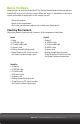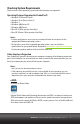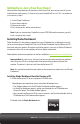Specifications

drobo.com | Getting Started Guide for Your Drobo / Pro / S |
5
If you are installing an add-on adapter card to use eSATA, check with your computer
manufacturer to verify that both your computer and operating system support the
eSATA card you plan to use. Also, make sure your eSATA card supports port multiplier
(PM) functionality. For more information, visit our knowledge base at support.
datarobotics.com/app/answers/list and enter the keyword, eSATA.
Note: Because some eSATA cards do not handle hot plugging of eSATA drives well, we
recommend that during the installation process you connect and power on your Drobo
S before you start your computer. Our setup steps will prompt you for this.
USB 2.0
Available on Drobo and DroboPro.
USB (Universal Serial Bus) is a popular interface that allows you to attach additional
hardware devices to your computer in a plug-and-play style. With a data transfer rate
of 12 Mbit/s, USB 2.0 is not as fast as FireWire 800 or eSATA, but it is found on most
every computer made in the past few years.
USB 3.0
Available on Drobo S only.
USB (Universal Serial Bus) is a popular interface that allows you to attach additional
hardware devices to your computer in a plug-and-play style. USB 3.0, also known as
SuperSpeed USB, provides data transfer speeds of up to 4.8 Gbit/s, much faster than
USB 2.0.
In order to take advantage of this technology, your Drobo S must be connected to
a USB 3.0 port on your computer. If your computer does not have USB 3.0, you can
consult with your computer manufacturer to find a compatible USB 3.0 card.
Note: If your computer only has a USB 2.0 connection, then Drobo S will auto-negotiate
to USB 2.0 speeds.