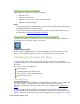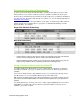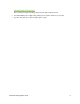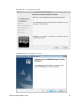User guide
Drobo 5N Getting Started Guide 5
Operating Systems Supported
Operating Systems supported for the Drobo 5N include:
•
OS X 10.7.x Lion
•
OS X 10.8.x Mountain Lion
•
Windows 7 (Service Pack 1 or later, 32-bit and 64-bit)
•
Windows 8 (32-bit and 64-bit)
Notes:
-
For best performance and interoperability, ensure you are running the latest service packs for
the appropriate Windows operating systems.
- For the most current list of supported operating systems, check the specifications for your
products online at
www.drobo.com/products/index.php.
Connectivity Interfaces Supported for the Drobo 5N
Your Drobo 5N connects to a network via a router or switch using an Ethernet port. Ethernet is
the standard local area network (LAN) access method.
Gigabit Ethernet Port
Drobo 5N supports gigabit Ethernet connections (1000 Mbit/s) for optimal performance. It will,
however, auto-negotiate the highest connection speed available to your router or switch.
Checking the Hardware You Need
To use your Drobo 5N, you will need at least two hard drives. If you plan to use Dual Disk
Redundancy, which protects your data against two hard drive failures, you will need at least three
hard drives.
This section covers the following topics:
Selecting Drives
Determining Drive Space Requirements
Using a Router or Switch with the Drobo 5N
Using Power Protection
Selecting Drives
The Drobo 5N supports both standard 3.5” SATA hard disk drives (HDDs) as well as SATA solid
state drives (SSDs) for added performance. For HDDs, these drives can be from any
manufacturer and with any capacity. For SSDs, please visit our web page for
compatible drive
options.
In addition, the Drobo 5N has a Drobo Accelerator Bay, which accepts an industry-standard
mSATA SSD(Solid State Drive). When the mSATA SSD is installed, Drobo’s Data-Aware Tiering
feature is enabled, accelerating performance when reading data from your Drobo device. Having