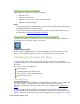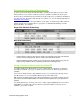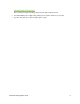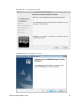User guide
Drobo 5N Getting Started Guide 7
Determining Drive Space Requirements
In order to protect your data from hard drive failure, your Drobo 5N requires more space than
what you will use for your data, sometimes as much as double or more the amount of space.
The best way to determine how much usable, protected storage space you will have available for
your data, based on the number and capacity of your drives, is to use our Capacity Calculator at
www.drobo.com/calculator.
A shortcut to estimating the capacity available for your data is to omit the largest drive and then
add the capacity of the remaining drives. If you plan to use Dual Disk Redundancy, omit the
largest two drives. For example:
Single Disk (Default) Redundancy
Dual Disk Redundancy
Notes:
-
Actual capacity is often less than what is shown in the examples above due to the different
systems used for rating capacity. This has nothing to do with Drobo devices.
- Know that all Drobo devices enable you to easily increase storage capacity at any time by
simply inserting additional drives or replacing smaller drives with larger ones.
Using a Router or Switch with the Drobo 5N
You will be plugging your Drobo 5N into a router or switch that must already be configured to
work with your network. Your router or switch must have at least one Ethernet port open and
available.
Your router or switch must also support DHCP. If it does not, you will need to directly connect
your Drobo 5N to one of your computer’s Ethernet ports for the initial setup.
Tip: To check for DHCP support, refer to the documentation for your router or switch. You may
also choose to proceed with installation and check for DHCP support only if you experience a
problem.
For optimal performance, it’s best if your router or switch supports gigabit Ethernet connections
(1000 Mbit/s). Your Drobo 5N, however, will auto-negotiate the highest connection speed
available to your router or switch.