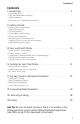User guide
16
Drobo User Guide
17
Q. Can I switch my Drobo between a Macintosh and PC?
A. That depends on how you formatted Drobo in the beginning. Generally,
Window’s-based PCs use “NTFS” formatting. Macs use “HFS+”. Macs can “read-
only” from NTFS formatted drives. PCs can’t read HFS+ drives without special
software installed (You can experiment using “FAT32” (MS-DOS) formatting
for use between Macs & PCs but this format is not officially supported – see
drobo.com for more information).
Q. Why don’t I see more capacity after I delete a large number of files?
A. You will, just be patient. Drobo takes this opportunity to optimize data layout
while reclaiming newly “empty” space. However, some anti-virus utilities
(such as Norton
®
Utilities) have an option to protect your data from accidental
deletion. Be sure to disable that feature in order to delete data from Drobo.
Q. Why is there data on Drobo before I copy data to it?
A. Your operating system and the Drobo OS both place a small amount of format
-
ting information on Drobo’s drives prior to any data transfer.
Q. Why does Drobo seem extremely slow when it’s almost full?
A. Instead of refusing to copy files when it’s capacity is almost full (over 95%),
Drobo instead enters “slow down” mode to alert you to check the blue
capacity meter. If all ten blue lights are lit, it’s time to add capacity.
Q. Does Drobo use RAID?
A. No, the patent-pending technology within Drobo is not RAID and was de
-
veloped specifically to perform data management and configuration tasks
automatically so that you don’t have to. Drobo does utilize advanced storage
concepts such as virtualization, but it is not a derivative of RAID.
Q. Should I periodically defragment the drives inside of Drobo?
A. No, this type of optimization is performed by Drobo automatically.
Q. What happens to my data if there is a power outage?
A. Drobo manages interruptions to power automatically and has an internal
rechargeable battery that preserves data being written during an outage.
Q. How do I get support for Drobo?
A. Visit
http://www.drobo.com/support
Q. Where can I learn more about Drobo?
A. We strongly suggest you visit
http://www.drobospace.com which is the
independent online community of Drobo owners like you.
Visit: http://www.drobo.com/support to find all FAQs.
VI. Frequently Asked Questions
VI. Frequently Asked Questions
We recommend you read all of the following FAQs:
Q. How do I download the latest version of Drobo OS?
A. Install and open Drobo Dashboard, click “Advanced Options” and go to the
“Tools” tab. Click “Check for updates…”
Q. How do I add capacity to Drobo?
A. Either add a standard 3.5” SATA hard drive to an empty Data Bay, or remove
the smallest capacity drive and replace with a larger capacity one. It’s okay to
do this while Drobo is running.
Q. Why does my computer show I have 2 Terabytes of space?
A. Drobo “tricks” your computer’s operating system by formatting itself as a 2TB
drive so that you can add storage in the future without needing to format it
and so the added storage is immediately available.
Q. How can I tell how much capacity Drobo has left?
A. Check the blue capacity meter on the front of Drobo to see % space used/re
-
maining. You can also calculate how much usable protected space you have
remaining (see pg. 4 & 12).
Q. Will my computer tell me how much space is used on Drobo?
A. Yes, actual space used is represented accurately by your OS.
Q. How can I shut down Drobo safely for a prolonged period?
A. To ensure Drobo stops any background processes prior to long periods of stor
-
age, dismount it in the manner recommended by your computer’s OS and then
disconnect the USB cable. When the Power Mode indicator light glows orange,
you can safely disconnect power and store Drobo for a prolonged period.
Q. How can I reset Drobo back to factory defaults?
A. Approximately 1.5” to the left of Drobo’s USB 2.0 port is a small hole over
Drobo’s reset switch. To erase all data and reset Drobo to its default settings
push a straightened paper clip through the hole, depress and hold the inner
reset switch gently while power-cycling Drobo through its start-up cycle.
Q. Do I need to format new drives I add to Drobo?
A. You only need to format Drobo when you first install drives. Adding or upgrad
-
ing drives in the future requires no formatting.
Q. Will the magnets that hold the face plate on endanger my data?
A. No, the magnets inside your hard drives are much stronger, and closer to the
hard drive media than Drobo’s face plate.
Q. How do I back-up data on Drobo?
A. Data on Drobo is intrinsically “backed-up” but of course, that doesn’t protect
against fire, theft or accidentally deleted files. You can duplicate data from
Drobo onto any other media through your computer, or attach a second Drobo
to your computer, duplicate the data, and move to a second secure location
(such as office or home).