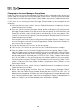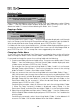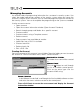Instruction manual
18
Delete Account
Select the account to be deleted in
the Account Manager window. With
the desired account selected, select
‘Delete...’ from the Account menu.
Press ENTER or click “Yes” to delete
the account, or click “No” to leave the
account in place.
You are also able to select multiple accounts when deleting. To do so, select the first of
the accounts to be deleted and while holding down SHIFT select the last of the accounts.
This will highlight all accounts between and including the first and last account. You can
also click on the first account and while holding the mouse button down drag the cursor
down to the last account, then release the mouse button. You can de-select any
selected account by holding down the CTRL key, and then clicking each account you
want to de-select. Clicking on the same account again while holding down the CTRL
would re-select the account. Once all of the desired accounts have been selected,
select “Delete...” from the Account menu.
Copying an Account
Select the account to be copied in the
Account Manager window. With the desired
account selected, select “Copy...” from the
Account menu. With the Copy Account(s)
window displayed, select a Destination
Group and Destination folder for the account.
When the desired group and folder are
selected, press ENTER or click “Copy”.
You are also able to select multiple accounts
when copying. To do so, select the first of
the accounts to be copied and while holding
down SHIFT select the last of the accounts. This will highlight all accounts between and
including the first and last account. You can also click on the first account and while
holding the mouse button down drag the cursor down to the last account, then release
the mouse button. You can de-select any selected account by holding down the CTRL
key and then clicking each account you want to de-select. Clicking on the same account
again while holding down the CTRL would re-select the account. Once all of the desired
accounts have been selected, select ‘Copy...’ from the Account menu.
NOTE: Before copying an account that is being edited, save all changes. Changes
that are not saved before copying will not be copied to the new account.
If there is inadequate drive space available to copy all of the selected accounts, a
warning message will be displayed to inform you of this problem and no additional
accounts will be copied.