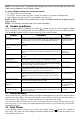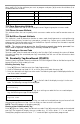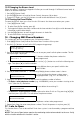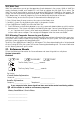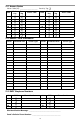User manual
7
NOTE: If an access code is required to enter bypassing, only the master code and codes with
Supervisory enabled can set the Bypass Group.
To select a Bypass Group when arming the system:
1. Press [
][1], then your access code.
2. Press [9][1]. The next time the system is armed, the zones in this group will be bypassed.
3. To exit bypassing mode and return to the Ready state, press [#].
NOTE: A Bypass Group is only recalled if the system is armed/disarmed after programming the
Bypass Group.
NOTE: This feature is not to be used in UL Listed installations.
10. Trouble Conditions
When a trouble condition is detected, the Trouble ( ) indicator will turn on and the keypad will beep
every 10 seconds. Press the [#] button to silence the beeps. Press [
][2] to view the trouble condition.
The Trouble ( ) indicator will flash. Use the scroll [<][>] keys to view troubles.
11. Alarm Memory
When an alarm occurs, the Alarm Memory message will be displayed. To view which sensor(s) gener-
ated the alarm, press [
][3]. For the system keypad use the scroll [<][>] buttons to view the sensors in
alarm memory. Press [#] to exit. To clear the memory, arm and disarm the system.
If an alarm sounded while armed, the system will automatically go to alarm memory when you dis-
arm the system. In this instance, you should proceed with caution, as the intruder may still be within
the building/premises.
12. Door Chime
To turn the door chime function on or off, press and hold the Chime button for 2 seconds or
press [
][4]. The system will sound 3 beeps to indicate the door chime is on, or one long tone to indi-
cate that door chime is off.
Trouble Comments Action
Alternate
Communicator Trouble
Indicates SIM Card Lock, 3G Network Trouble, Ethernet Trouble,
Central Station Receiver Trouble, Supervision Trouble, and SMS
Config Trouble. Press
[<][>] to scroll through individual trou-
bles.
Call for service.
For Ethernet Trouble
check LAN connec-
tions.
Service Required
(Press [1] for more infor-
mation)
Indicates Low Battery, System Trouble, System Tamper or RF Jam
detected.
Call for service.
Loss of AC Power If the building and/or neighbourhood has lost electrical power,
the system will continue to operate on battery power for several
hours.
Check AC
connection.
Call for service.
Telephone Line Fault The system has detected that the telephone line is discon-
nected.
Call for service.
Failure to
Communicate
The system attempted to communicate with the monitoring sta-
tion but failed. This may be due to a telephone line Fault.
Call for service.
Module/Sensor Fault The system is experiencing difficulties with one or more module/
sensor on the system. Continue to press [5] to navigate through
the zone, keypad, and siren fault menus.
Call for service.
Module/Sensor Tamper The system has detected a tamper condition with one or more
module/sensor on the system. Continue to press
[6] to navigate
through the zone, keypad, and siren tamper menus.
Call for service.
Module/Sensor Low Bat-
tery
The system has detected a low battery condition with one or
more module/sensor on the system. Continue to press
[7] to
display the zone(s), wireless key(s), keypad(s), siren(s) and prox
tag(s).
See section on Siren
Test. Call for service.
Loss of Time & Date If complete power was lost (AC and Battery), the time and date
will need to be re-programmed. Press
[].
Reprogram Time &
Date.
Blank Display/No
Response
Keypad battery may have discharged beyond the usable level. Replace battery (call
for service if trouble
not cleared).
“Panel Response Not
Received” message
The keypad has lost wireless communication with the panel.
Occasional display of this message may be caused by local radio
frequency interference.
If trouble persists, call
for service.