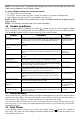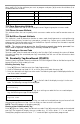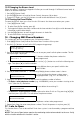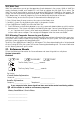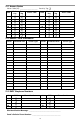User manual
9
Next, scroll [<][>] to the attribute you want to program and press [] (or enter the attribute #) to
enable/disable the attribute.
13.4 Zone Bypassing Attribute
This attribute allows the user to manually bypass zones if bypassing requires an access code.
13.5 Phone Access Attribute
This attribute allows the user to specify which user access codes can be used for remote access via
SMS.
13.6 Bell/Siren Squawk Attribute
This attribute is used to determine whether an access code should generate an arming/disarming
squawk when the away function key is pressed on a wireless key. Contact your installer to have this
programmed. The Master code cannot use the Bell/Siren Squawk attribute, but the code is required
to enable the Bell/Siren for other codes.
NOTE: This feature cannot prevent the Arm/Disarming squawks from being generated if an
access code assigned to a wireless key is manually entered at a keypad.
13.7 Erasing an Access Code
To erase a code, select the code and enter [] as the first digit. If [] is entered, the system will delete
the code (including the associated prox tag) immediately and the user will be returned to select
another code.
14. Proximity Tag Enrollment (PT4/PT8)
Proximity (prox) tag readers are only available on WT5500P keypads. Refer to the label on top of the
keypad to confirm which model you have.
Enrolling Proximity Tags
1. Enter [
][5][Master Code] to enter User Code Programming.
2. Scroll to the desired user code (01-16, or 40 for the master code) then press [
].
3. Enter your desired 4 or 6-digit user access code. The following message will be displayed after the
user access code is entered:
4. Place the prox tag near the tag reader ( ) at the left side of the display to assign it to the user
code. The following message will be displayed:
5. If an attempt is made to assign a prox tag to an existing user code that has an associated prox
tag, the following message will be displayed.
Select another user code or erase the existing user code and associated prox tag and re-enroll with
the new prox tag. Return to Step 2 for instructions on how to enroll a user code.
NOTE: To exit the process at anytime, press [#].
Erasing a User Code/Proximity Tag
Enter [
][5][Master Code], select the desired user code. Enter [] to erase the code and associated
prox tag. The keypad will display the user number (e.g., 01) with a letter “P” if a user code has
already been programmed and a letter “T” if a code and prox tag have been programmed.
# Attribute # Attribute
1 Supervisor Code 5-6 For Future Use
2 Duress Code 7 Bell/Siren Squawk upon Away Arming/Disarming
3 Zone Bypassing Enabled 8 One-Time Use Code
4 Phone Access
Present Tag or
Press # to Exit
Tag Enrolled
Successfully
Duplicate
Tag/User Code