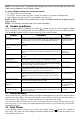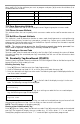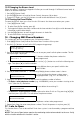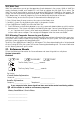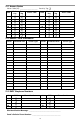User manual
13
2. Compose an SMS message that consists of the function text, a space, and your 4-digit or 6-digit
access code (e.g., Stay Arm 2234) then send it to your panel’s cellular phone number.
3. The panel matches the incoming phone number to one of the phone numbers in its SMS Phone
number list.
4. The panel verifies the contents of the SMS message and performs the action.
5. When the action is completed, the panel sends an SMS message containing “function success-
ful” back to the user. If the function or access code is invalid, the response will include function
unsuccessful” in the SMS message.
6. A one hour System Lockout is caused by entering 5 invalid access codes. If you receive the mes-
sage “function failed”, the system has locked you out and you must wait one hour before using
SMS remote access, again.
18.3 On-board LCD Display SMS Messages
In addition to function commands, you can also send general SMS messages to your keypad display
from your mobile phone using the “Keypad Message” function command. A 10-second steady
tone will sound when your message appears on the keypad display. This message is displayed until
you press any button to clear. The number of key presses required to remove the message is pro-
grammed by your installer. To send a message to your keypad display:
1. Enter Keypad Message<space>1<space><access code><space><your message>.
2. Send to your panel’s cellular telephone number.
NOTE: The keypad can display a maximum of 32 characters.
19. Two-Way Wireless Key (WT4989, WT8989)
The two-way wireless key communicates directly with the control panel, performing many of the
functions that a wireless keypad performs. Please refer to the WT4989/8989 operating instructions
for more information.
The WT4989 and WT8989 have 4 function keys programmable for 6 functions each, an LCD icon
display that can display system status using a combination of 7 icons and an internal buzzer. Unless
custom programmed by your installer, the functions are as follows:
19.1 Function Keys
19.2 WT4989/WT8989 Status Display Icons
The table below summarizes the status that can be shown by the WT4989/WT8989 LCD:
Status Request - Press this button for 1 second to view the control panel system
status via the LCD display icons.
Stay Arming - Press to arm your system in Stay mode. All perimeter zones are active
but interior zones remain inactive.
Away Arming - Press to arm your system. Interior and exterior zones will be armed.
Disarm - Press to disarm your system.
Panic Alarm -
Press & hold for 3 seconds to create a panic alarm on the security system.
*
Command Output 1 -
Press & hold both buttons at the same time for 3 seconds to
activate the assigned output.
*Command Output 2 - Press & hold both buttons at the same time for 3 seconds to acti-
vate the assigned output.
ICON (S=Steady, F=Flashing)
(S) System Trouble (S) Alarm in Memory
(F) Keylock Enable (F) Active Alarm
(S) Disarmed (F) [][9] Armed - Away
(S) Away - Armed (F) [][9] Armed - Stay
(S) Stay - Armed (F) [][9] Armed - Night
(S) Night - Armed (S) Low Battery
(F) Critical Low Battery