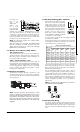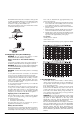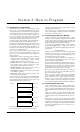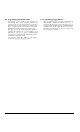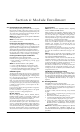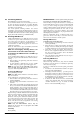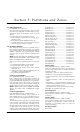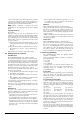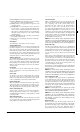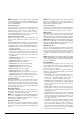Installation manual
11
Section 4: Module Enrollment
4.1 Enrolling Keypads and Modules
Once the wiring of all keypads and modules is complete,
they must be enrolled on the system. Apply power to the
system by first connecting the battery, followed by the
AC transformer. All LCD keypads will display the soft-
ware version number of the keypad.
NOTE: Make sure all power to the system is OFF when
connecting modules.
NOTE: Record the location and number of each mod-
ule for future reference.
Enrolling the First Keypad to Partition 1
To enroll the first keypad, go to the keypad that is to be
assigned to Partition 1. Press any key on that keypad. The
keypad will beep and display the message “45XX Mod. #1.”
This keypad will automatically be assigned to Partition 1.
Once the first keypad has been enrolled, the rest of the sys-
tem keypads and modules can be enrolled through the
“Module Hardware” section of installer’s programming.
Enrolling All Other Keypads and Modules
Ref # [0200] then scroll to desired module
Enter the following at the keypad you have just enrolled:
1. Enter installer’s programming by pressing [*] [8]
[Installer’s Code].
NOTE: The default installer’s code is [4010].
2. Scroll to “Module Hardware” and press the [*] key.
3. The message “Enroll Module” will appear. Press [*].
4. Scroll through the different modules until the module
you wish to enroll is displayed. Press the [*] key.
LCD45XX Keypads
The keypad will display the message “Press Any Key On
Desired Unit.” Go to the keypad to be enrolled and press
any key. Return to the original keypad. A message simi-
lar to the following will appear to confirm enrollment
(e.g. “LCD4500 Mod 02 Enrolled”).
Next, you must select which partition the keypad is to
control. Use the arrow keys to scroll to the desired parti-
tion and press the [*] key to select. If the enrolled keypad
is slated for global operation, scroll to Option 09 “Glo-
bal” and press [*].
If you press the [#] key, the keypad will be assigned to
Partition 1 by default.
For more information regarding partition and global
keypads, see Section 6 “Keypad Operation.”
Module Tampers
When enrolling PC4108A, PC4116, PC4204, PC4216,
PC4400, PC4702, PC4820 or PC4164-RS modules, the
message “Create Tamper On Desired Unit” will be dis-
played. The tamper is required for enrollment.
To create the required tamper, secure the tamper zone on
the module and then open it. It is this transition from
secure to violated which enrolls the module. After this is
done, the keypad will display the module number and
will confirm enrollment (e.g. “PC4204 Mod 01 Enrolled”).
Record the module number in the programming work-
sheets. Once the module is enrolled, re-secure the tamper.
Zone Expanders
NOTE: Enroll all zone expanders before assigning
zones to PC4820 and AML devices.
When enrolling zone expanders (PC4108A, PC4116 and
PC4164-RS), the panel will display “PC41XX Module.” It
does not ask what type of expander is being enrolled.
Once the tamper is created, the control panel will auto-
matically indicate the type of expander and will confirm
enrollment (e.g. “PC4116 Mod 01 Enrolled”).
Zones 1 to 8 are located on the main control panel. Addi-
tional zones are added in sequence. For example, if two
PC4108A zone expanders are enrolled, the first one
enrolled will be assigned zones 9 to 15 and the second
will be assigned zones 16 to 24.
The system can have a maximum of 64 zones. To confirm
which zones are assigned to which expander, press any
key when the enrollment confirmation message is dis-
played.
NOTE: Be sure to record the zones assigned to each
zone expander module in the System Overview sec-
tion of the Programming Worksheets.
The PC4164-RS is a wireless receiver. It should be the last
expander enrolled as it will reserve up to 56 zones for
wireless use. For example, if the PC4164-RS were enrolled
as the first expander, it would be assigned zones 9 to 64,
limiting the available number of hardwire zones.
If more than 8 hardwire zones are already enrolled, the
PC4164-RS will be assigned the remaining zones. For
example, if 24 zones are hardwire, the PC4164-RS will be
assigned zones 25 to 64.
ESCORT4580 and PC4701 Enrollment
When enrolling the ESCORT4580 or the PC4701, the key-
pad will display the message “Looking for PC4XXX Mod-
ule.” The panel will automatically scan the Combus for the
module. Once it is found, the panel will confirm enrollment
(e.g. “ESCORT4580 Module Enrolled”). No tamper is
required.
4.2 Deleting Modules
Ref # [0201] then scroll to desired module
Sometimes, a module must be deleted from the system.
This could be when zone expanders are enrolled out of
sequence, a keypad is assigned to the wrong Partition or
if a module is defective.
To delete a module, enter the following at any enrolled
keypad:
1. Enter installer’s programming by pressing [*] [8]
[Installer’s Code].
2. Enter reference number [0201] then press [*].
3. Scroll through the different modules until the module
you wish to delete is displayed. Press [*] to select.
4. Scroll to the correct module type, then to the correct
module number. For example, to delete LCD4501
Module 04, scroll to “LCD4501 (04).” Press the [*] key
to delete the module.
NOTE: When deleting and/or replacing zone expand-
ers, all remaining zone expanders should be re-
enrolled. This will ensure proper zone assignment and
operation.