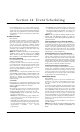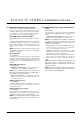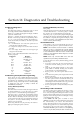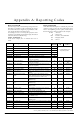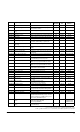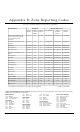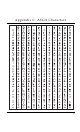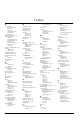Installation manual
37
Section 14: Event Scheduling
Event scheduling allows for a variety of timed events to
occur on specific dates and at specific times. Openings
and closings can be suppressed during high traffic times,
outputs may be programmed to follow date schedules
and partitions may be auto-armed and auto-disarmed at
specific times
14.1Date Schedules
Ref #: [001001]
The panel uses date schedules to control the period dur-
ing which an event will occur. There are 99 date sched-
ules, each containing four intervals. Date schedules are
used by open/close suppression schedules, holiday
groups, arming/disarming schedules and output sched-
ules (see Section 11.2 “Programmable Output Options”).
To disable a date schedule, set all the days of the week
and all the holiday groups to N.
NOTE: Date schedules 00 and 01 are special purpose
schedules used to control events for the PC4820
Access Control module. For information regarding
these schedules, see the PC4820 Installation Manual.
Interval Programming
Ref #: [001001XXYY] where [XX = date schedule 02-99]
and [YY = interval 01-04]
Every date schedule contains four intervals. Each inter-
val contains the time and days that the schedule will be
active. Intervals also contain holiday groups as well as
automatic arming/disarming options. The following
items can be programmed for each interval:
Set Start Time
Program the time of day that the schedule interval will
start (HHMM). The default time is 0000 (midnight). Valid
entries are 0000-2359 and 9999 (no start time). If two
intervals in a schedule are programmed for the same
start time, the schedule will follow the interval with the
longest end time.
Set End Time
Program the time of day that the schedule interval will
end (HHMM). The default time is 0000 (midnight). Valid
entries are 0000-2359 and 9999 (no end time).
Select Toggles
The following toggle options are available for each inter-
val. Select either [Y]es or [N]o for each option by press-
ing the [*] key. The default for each option is No (off).
• Sunday-Saturday: Select on which days of the week
the interval will be active.
• Holiday 1-4: Select the holiday group(s) that the inter-
val is to follow. See Section 14.2 “Holiday Groups” for
holiday programming.
• Auto-arm: Select whether the interval will be used to
automatically arm any partition(s) selected by the arm-
ing and disarming schedule. See Section 14.4 “Arm-
ing/Disarming Schedules” for auto-arm
programming.
• Auto-disarm: Select whether the interval will be used
to automatically disarm any partition(s) selected by
the arming and disarming schedule. See Section 14.4
“Arming/Disarming Schedules” for auto-disarm pro-
gramming.
NOTE: Do not program an interval with both auto-
arming and auto-disarming enabled. In order for
these features to work, they must be programmed as
separate intervals
Activating Outputs for Less than One Minute
When programming an output to activate for less than
one minute, program the output’s pulse time between 01
and 59 seconds. The output will remain active for the
number of seconds programmed. If the pulse time is pro-
grammed as 00, the output will remain active until the
end time of the interval (see Section 11.2 “Programmable
Output Options – Date Schedule (08)”).
Activating Outputs for Longer than One Day
If a schedule is required to extend past 24 hours, two
intervals will be required. Program the start time of the
first interval and select the day of the week on which the
schedule should start. Program the end time of the first
interval and the start time of the second interval as [9999].
Program the end time of the second interval and select
the day of the on which the schedule should end.
Activating Schedules on Specific Days
You may have an application that requires a schedule to
only be active on holidays. Program an interval with the
desired start and end time. Select [N] for every day of the
week. Select [Y] for the correct holiday group. Normally,
the schedule will never activate except on the holidays
programmed in the selected holiday group.
14.2Holiday Groups
Ref #: [001002]
Holiday Groups allow for days when scheduled events
should not occur. There are four Holiday Groups. Up to
two years of dates can be programmed per holiday
schedule.
To program a holiday schedule, select the Holiday Group
from 1 to 4 and the display will read “Enter Date.” Enter
the month, day and year—this year or next—as a 6-digit
entry (MMDDYY). Once the date has been entered, the
keypad will beep and another date can be entered using
the same format. Use the [<] [>] keys to scroll through
the programmed dates. To erase a selected date, press the
[*] key when the date is displayed on the keypad. Once a
holiday has occurred, the holiday will be erased from the
panel’s memory.
Holiday Groups 1-4 can be enabled for any interval of
any Date schedule.
NOTE: The system time and date (including year) must
be set before holiday schedule programming can
begin.