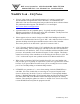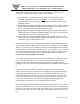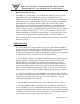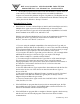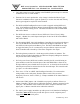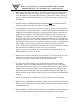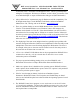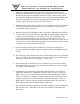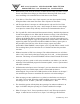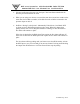Installation manual
®
DSX Access Systems, Inc. 10731 Rockwall Rd. Dallas TX 75238
800-346-5288 Voice 214 -553-6140 Voice 214-553-6147 Fax
WinDSX FAQ 12/10
History file getting too large?
In WinDSX 3.7.118 and higher, you can dictate how many days to keep in both
history logs in your system. When a file, created in notepad and saved as
DelHist.txt, is located in the WinDSX folder of the Comm Server or DailyOps PC, it
instructs the system to purge (mark for deletion) any system History and DataLog
information that is more than X amount of days old. Create the file on either
the Comm Server or DailyOps PC and name it DelHist.txt. Inside the file place a
number larger than 30. This is the number of days of history to keep. Once the
number of days have been exceeded the program will mark those events as deleted.
On even numbered calendar days, 2
nd
, 4
th
, etc., the Log.mdb is pruned. On odd
numberd calendar days, the DataLog.mdb is pruned. To fully remove those events
you must close the program and run Repair and allow it to repair the History.
Note// The actual size of your log.mdb and datalog.mdb will NOT be reduced until
this last step is done.
USB Features Key
The USB Features Key is used by DSX to copy protect and enable the WinDSX
SQL Software, Hot Swap Redundant Comm Server feature, Live (DSX) Image and
Signature Capture, and DVR integration. The KeyMon.exe program and
the USB Key need only to be installed on a single PC in the System for the software
or enabled features to be functional on all PCs running WinDSX.
1. Select which PC will have the USB Key installed and will run the Software Key
Monitor program. Consider that the program must be running at all times and
the USB Key must be installed and recognized at all times for the protected
software and features to operate properly and fully. The parallel port Image Key
used in older badging systems must now be replaced with the USB Features Key
and the Software Key Monitoring program. There can only be one USB Features
Key in a system. The Key can be modified in the field to incorporate new features.
2. Locate the file HDD32.exe in the WinDSX Folder on the PC where the USB
Key will be connected. Double click on HDD32.exe to begin the install. Click Next,
then Finish on the Wizard pop-up screens. The system will return a message
indicating the installation was successful.
3. Plug the DSX USB Features Key into a free USB port on the PC of choice.
4. From the WinDSX folder on the same PC that the USB Key is installed and
where the HDD32.exe was just loaded find the KeyMon.exe and run it. Once the
Software Key Monitor program finds the USB Features Key, the KeyMon program
will display a screen like the one shown on this page. To Close KeyMon click once
on the small X in the top right corner of the status screen.